Windows 11 is receiving both a small and truly useful upgrade: The ability to start a network speed test directly from the taskbar. The choice is appearing for Windows Insider testers and has the advantage of making it a snap to see your download, upload and latency without digging up some third‑party site.
Open Quick Settings when you tap the network icon in the system tray, and for users of some devices, a Speed test entry will show up. Just click it and Windows will open up Microsoft’s Bing toolbox speed test, a reader of Ookla’s back end. Windows watchers on X have noticed the feature being enabled widely for Insider channels including Canary, Dev and Beta.
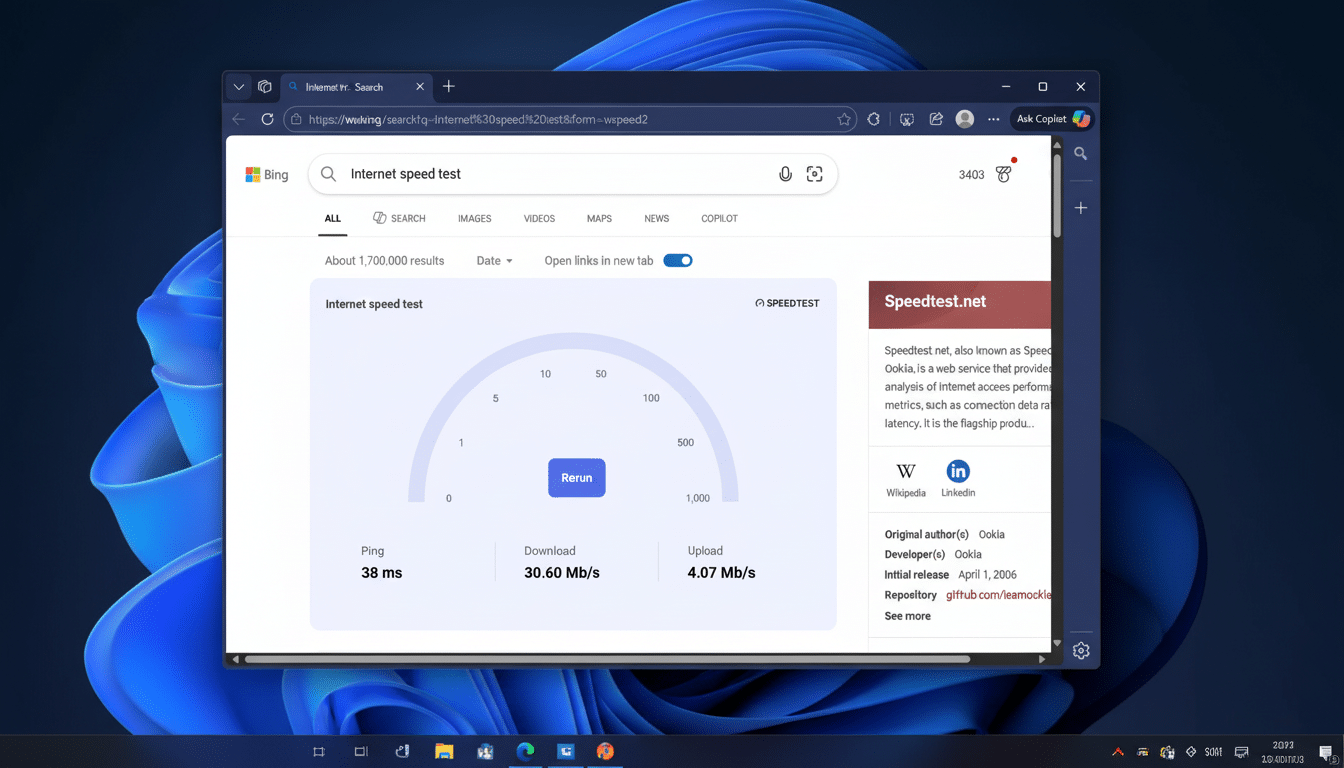
How to try it now
If you don’t yet see the shortcut, however, you should be on a relatively recent Windows 11 Insider build. Go to Settings > Windows Update > Windows Insider Program, sign up for the program if haven’t already done so and then select your Insider level (for example, Release Preview), check for new updates, and you’ll get this build. Switching on “Get the latest updates as soon as they’re available” under Windows Updates can help you push the rollout.
Once you have the update, click the Wi‑Fi or Ethernet symbol in the right side of your taskbar to open Quick Settings. Search for the speed test feature. Select it and the Bing speed test opens in your default browser; you perform the test here and within seconds the results for download, upload and latency appear.
The button may not be there right away though, as Microsoft notoriously does controlled features rollouts. Were that to happen, you can still give it a whirl by entering “Bing speed test” in your browser or using a safe app like Speedtest by Ookla from the Microsoft Store until the taskbar entry appears on your device.
What the results really do say
Download is a measure of how fast data arrives from the internet to your PC; upload measures the opposite, how quickly you can send data out; latency (often called ping in multiplayer games) is the delay before anything starts moving.
For most households, download is what matters most when it comes to streaming and large downloads; upload for video calls and cloud backups; and latency for gaming or real‑time collaboration.
Context helps. Ookla’s Speedtest Global Index pegs the average global median fixed broadband speeds at low- to mid‑90Mbps, and specifically much higher medians in markets such as the U.S. over fixed connections. Fiber lines frequently have single‑digit millisecond latency, cable is typically under 30 ms and satellite can be more than 500 ms, unless it’s a low‑Earth‑orbit service. If your results are much lower than the “typical” speeds promised by your plan, that’s an indication you should investigate.
Keep in mind link speed is not throughput. Windows is capable of displaying 1Gbps connection on Ethernet, but you actual throughput can be less and it will depend on amount of congestion, Wi‑Fi conditions and the distance to your server. That variation is also why regulators like the Federal Communications Commission highlight “typical” speeds, rather than theoretical maximums.
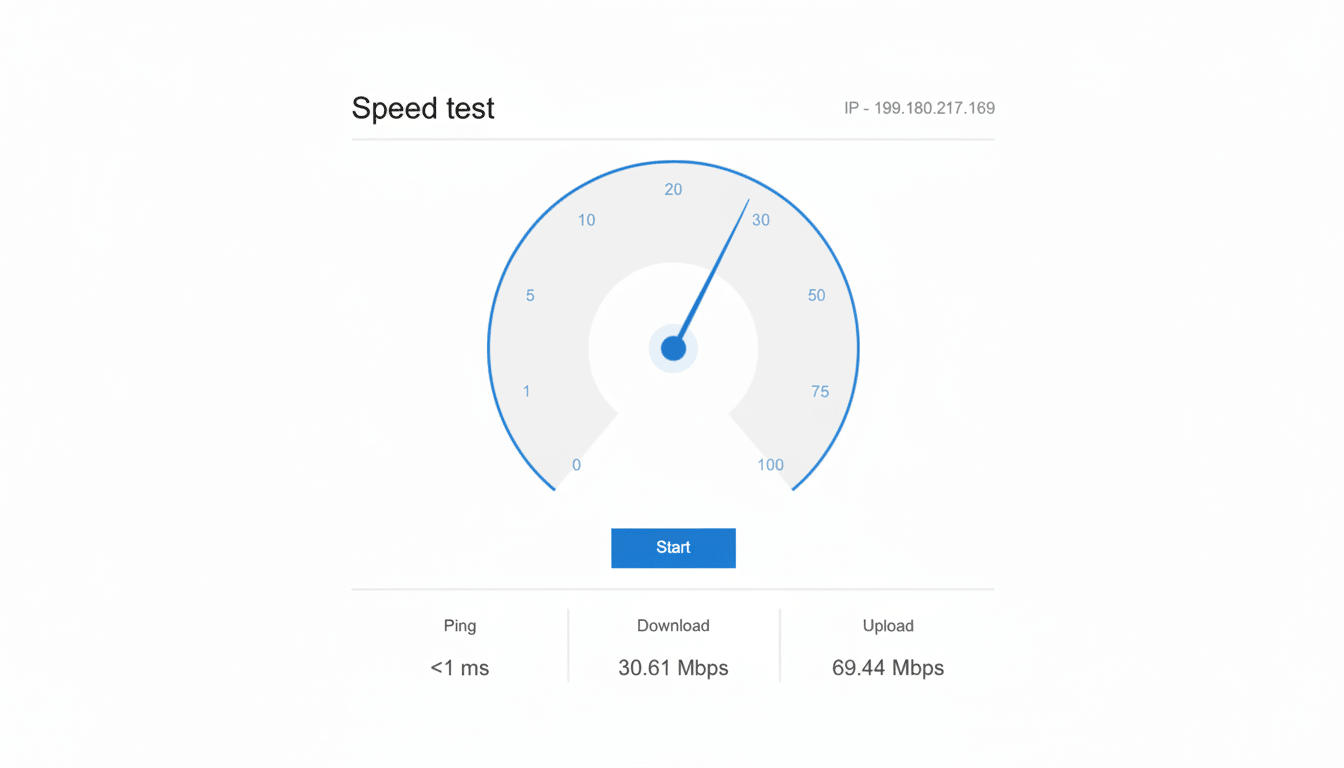
Caveats and smart alternatives
Currently, the taskbar shortcut is basically a wbe test launcher. It doesn’t run in the background, schedule tests, alert you to drops or work with Windows’ network diagnostics. For further detail, exclusive apps on the Microsoft Store such as Speedtest by Ookla give you even more from your mix with additional servers, history options, and extra view the phones notifications at a glance.
Windows itself also has useful tools that add value to a speed test. Settings’ Network Troubleshooter can help pinpoint adapter issues, and commands such as “netsh wlan show interfaces” uncover Wi‑Fi link quality. Some routers even have built‑in ISP‑side tests that take your home network out of the question and may be useful if you’re talking to support.
Getting more out of your tests
When you can, use Ethernet: Wi‑Fi adds interference and signal loss to the equation, preventing you from seeing what your line is really capable of. If you have to rely on Wi‑Fi, try testing near the router and on the 5 GHz or 6 GHz band for better throughput.
During the test, pause VPNs, large downloads, cloud syncs and streaming. “We recommend at least three runs at different times of day, from different locations,” said Hallman-Morris, “and if you can swap around your test servers (if that’s an option with the service you’re using) to show that it’s not the endpoint running slow.” You can also make side-by-side comparisons against your router’s built-in test or your ISP’s official tool, for additional verification of whether the bottleneck is local or upstream.
Why this little bit matters
For many users, a rapid speedtest is a triage tool: it tells you why that Teams call is choppy, the game’s laggy or the download might be coming slowly. By putting one click between the average person and a speed test, Microsoft lowers the friction for those who may not understand which site or app is trustworthy. It’s not a proper Windows feature yet, but it’s sensible to have and a push toward better built-in network diagnostics.
For those of you on Windows 11 Insider builds, watch 🔍 QQS for the new entry!
Broader availability usually comes after the Insiders counter has had its chance to run, and this is the kind of low-risk improvement that often ships widely.

