Microsoft has stopped giving Windows 10 mainstream support — but there’s a reprieve if you want to hold off on moving to Windows 11. Thanks to Microsoft’s Extended Security Updates (ESU) program, the majority of PCs running Windows 10 can continue receiving essential protections for another year — and, in many cases, you can get that coverage at no cost.
What ESU Really Gives You: Security Updates Only, No Support
ESU is security updates only — no new features, non-security bug fixes, and no free (or paid) support. Consider it a protective cocoon that will patch high-severity vulnerabilities as you figure out what to do next. Microsoft has previously deployed similar programs to help blunt the end-of-life impact on older versions of Windows in the business world, and now it’s expanding a form of that strategy to individuals running Windows 10.
- What ESU Really Gives You: Security Updates Only, No Support
- How to Safely Extend Windows 10 with ESU for One Year
- Who Is Eligible, and How Should I Sign Up?
- Why This Matters For The Millions Of Windows 10 Users Who Remain
- Practical Trade‑Offs and Limitations to ESU Coverage on Windows 10
- What About Microsoft 365 and Office Apps on Windows 10?
- Bottom Line and What’s Ahead for Windows 10 ESU Users
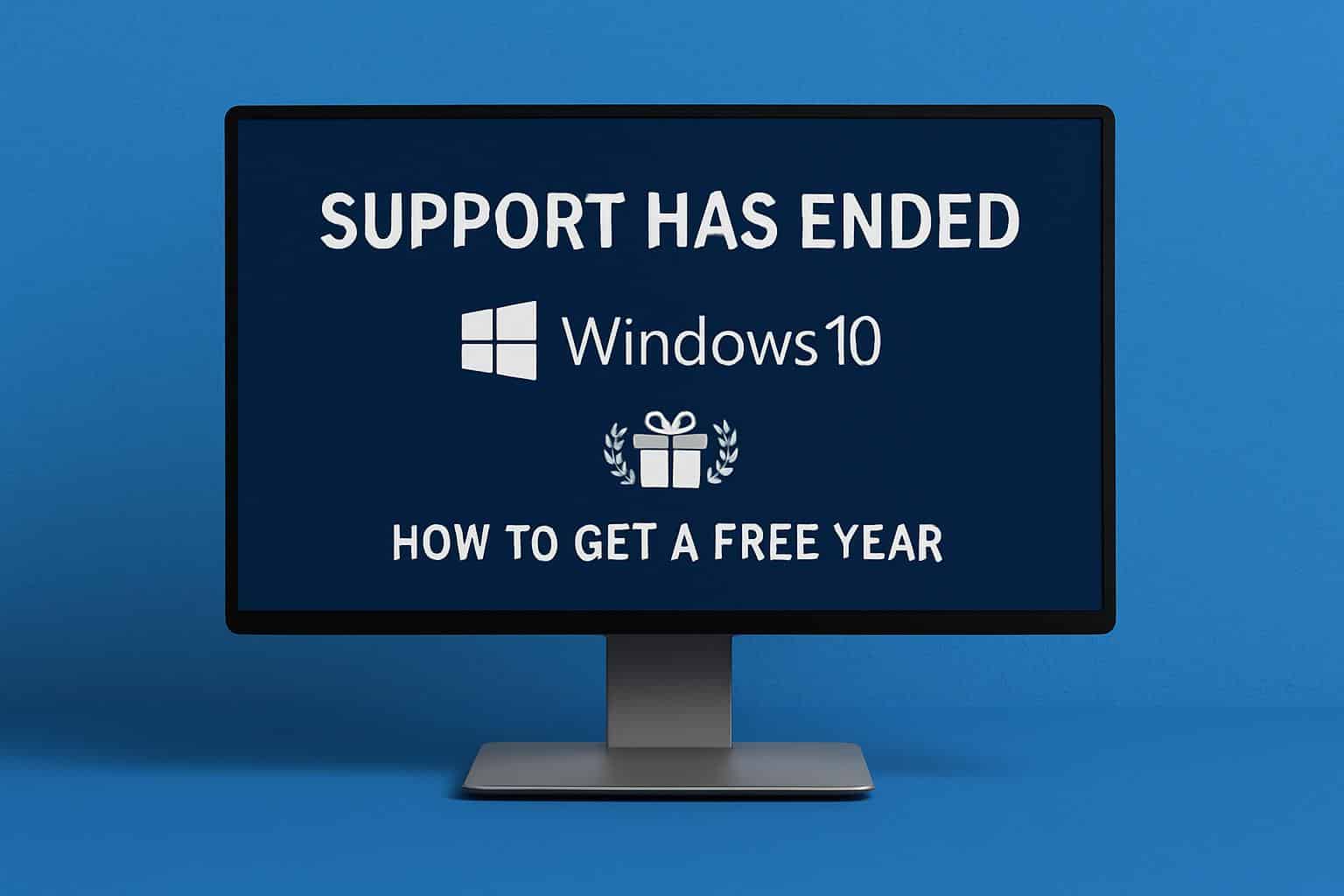
How to Safely Extend Windows 10 with ESU for One Year
On Windows 10 version 22H2 devices, Microsoft has three enrollment choices for one year of ESU coverage. The two free methods are associated with Microsoft services, whereas the third is a store-purchased item:
- Cash in Microsoft Rewards points: Redeem 1,000 points for a free year of ESU. You can rack up points by searching with Bing, finishing daily sets, or installing the Bing app, which could give you a running start. If you are already part of the program or can quickly earn a balance, this is a great option.
- Try Windows Backup with OneDrive: To be eligible for a free year, sync your Windows Backup to a Microsoft Account. OneDrive comes with 5 GB of free storage, and for your files, you may need to pay for additional storage once you have everything backed up. The ESU on its own is still free with this method.
- Pay outright: If you aren’t interested in using Rewards or OneDrive, you can buy an ESU license for a surprisingly modest fee that will cover a single device for one year. This is the same way that enterprises are structured, but it’s available to individuals now.
Who Is Eligible, and How Should I Sign Up?
For you to be eligible, your PC needs to be running Windows 10 version 22H2 and be activated. Microsoft says an enrollment wizard is gradually launching through system messages and the Settings app. Check under Settings, then Windows Update, and watch for prompts about Extended Security Updates. If you opt to go the Rewards or OneDrive route, you’ll have to sign in with a Microsoft Account.
If you don’t see the wizard, make sure you’ve installed the most recent cumulative updates on Windows 10 and are running 22H2. ESU can also be delivered through typical IT processes to business-managed devices using, for example, Windows Update for Business or cloud-based management solutions.
Why This Matters For The Millions Of Windows 10 Users Who Remain
Windows 10 remains widely used. Independent sets of usage data, such as StatCounter’s, have shown Windows 10 to remain the largest single Windows edition in active use overall — which means there still is a substantial installed base at risk from running an unsupported OS. Security agencies such as CISA regularly advise that using out‑of‑support platforms adds risk of exposure to ransomware and other attacks, because newly discovered vulnerabilities will not be fixed.
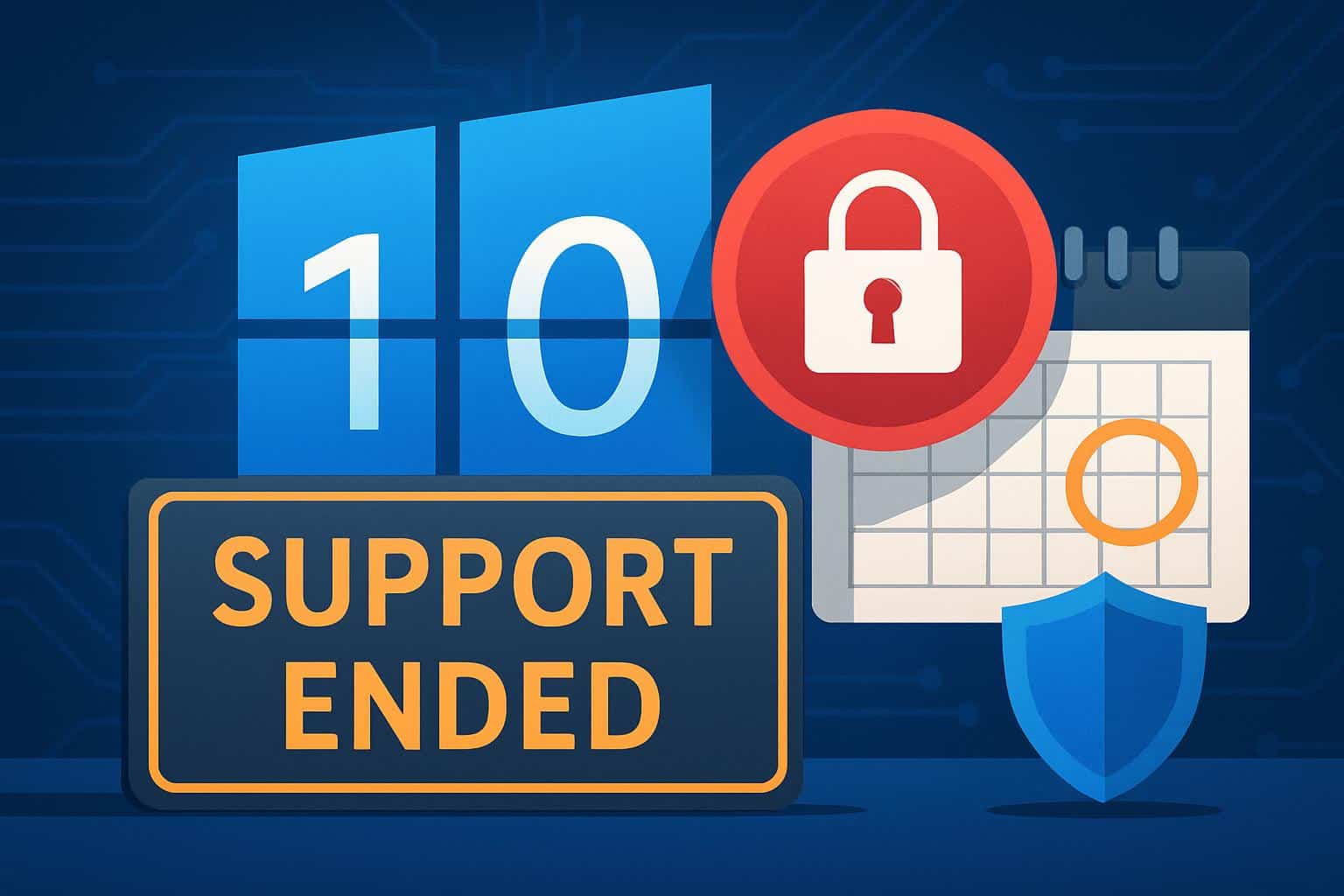
Meanwhile, Windows 11’s higher hardware requirements, like TPM 2.0 and later CPU generations, leave many older PCs without an official upgrade path. Industry scans conducted by asset‑management firms such as Lansweeper have also discovered large chunks of business fleets that fall short, while the same holds true for many households with old desktops and laptops.
Practical Trade‑Offs and Limitations to ESU Coverage on Windows 10
ESU is not a long‑term strategy; it’s procrastination. You will continue to get protection from serious vulnerabilities, but you won’t get any quality-of-life fixes or new features. If you’re considering the OneDrive route, also contemplate cloud storage costs and privacy implications. If you use Rewards, make sure to redeem points through official Microsoft means and not third‑party point resellers.
Be wary of unofficial Windows 11 installation hacks. And though some tools allow you to skip the checks, Microsoft doesn’t support them, which can make future updates and stability more challenging.
What About Microsoft 365 and Office Apps on Windows 10?
Microsoft says the Microsoft 365 apps will keep working on Windows 10 for more years to come, with security‑only updates and no new functionality. That’s helpful for continuity, but companies and home users alike should still plan migrations to supported platforms if they want to keep a fully supported stack.
Bottom Line and What’s Ahead for Windows 10 ESU Users
If you’re still on Windows 10, sign up for ESU to minimize risk while you figure out your hardware upgrade situation or a move to Windows 11. Make sure that you’re on 22H2, open Settings to locate the ESU wizard, and pick your option — Rewards points, Windows Backup with OneDrive, or a paid program. That’s the most cost‑effective way to preserve some very critical protections while you decide what’s next.

