When you want to highlight a tricky setting, report an app bug to your team, or capture a great section of play in your favorite game, the right reliable Android screen recorder can turn minutes of tapping into much clearer, shareable video.
I test these tools extensively on several phones, and four of them perform every time. Two of them are 100% free, and the other two come with pro-grade features worth paying for if you’re interested in making tutorials or streaming frequently.
- How I evaluate an Android screen recorder app
- Built-in Android screen recorder and when to use it
- AZ Screen Recorder features, pricing, and best uses
- Mobizen Screen Recorder for narration and facecam
- XRecorder: free pro-level features without watermarks
- Real-world tips and caveats for smoother recordings
- The bottom line on choosing the right screen recorder
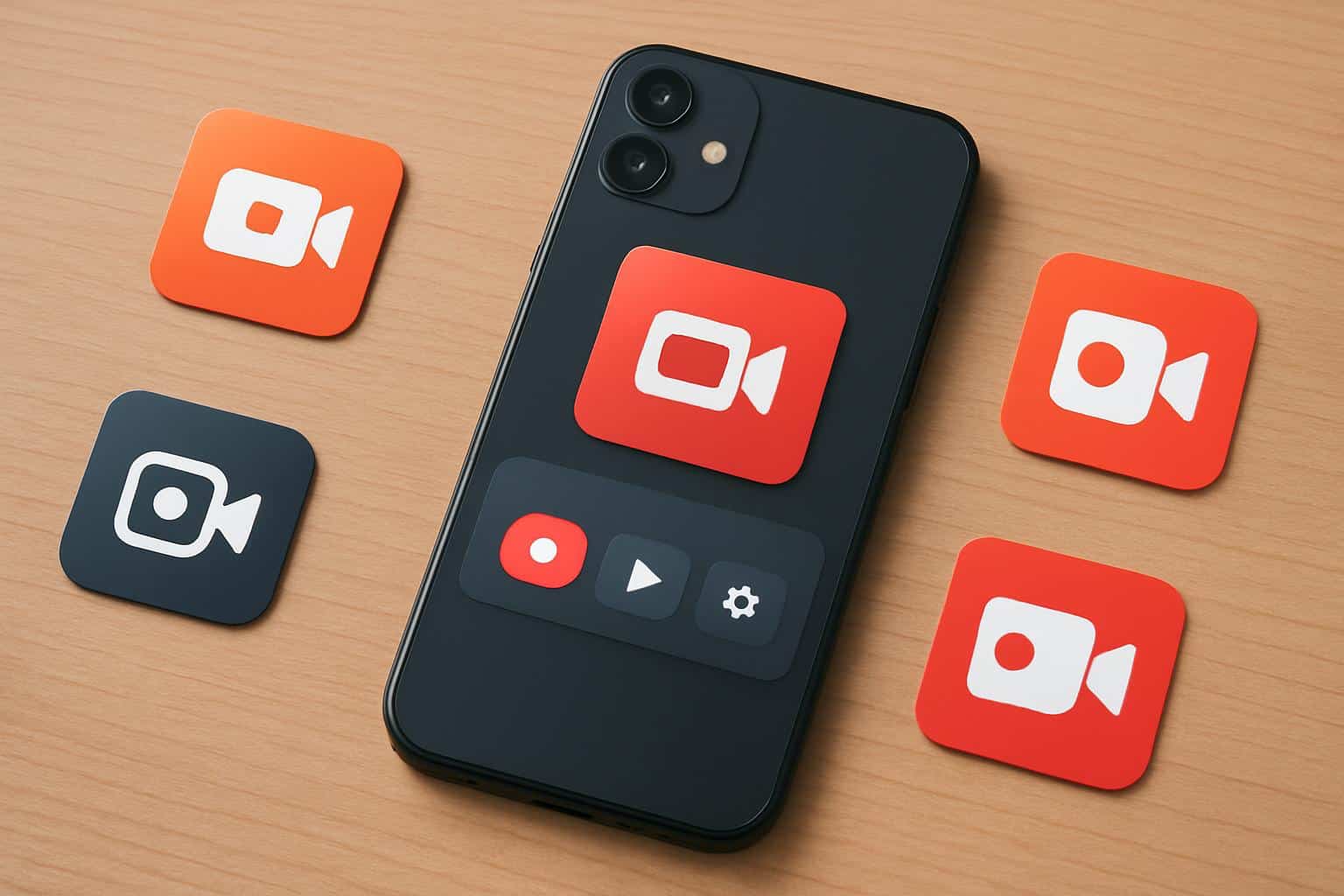
How I evaluate an Android screen recorder app
My requirements are simple: stable recording at 1080p or better, clean audio, touch guides, easy controls, and an editor for making quick cuts. I’ll also consider internal audio capture (for apps and games), available facecams, callout drawing tools, and sensible export sizes. Under the hood, they all use the same Android MediaProjection API, but each app has its own way of going about bitrate/frame rate/overlays.
One thing to keep in mind: I recorded with a device that came preloaded with Android 11, the current version of the software, and most devices currently being used are running Android 11 or later as well — according to StatCounter’s version share data — so the integrated feature is about as widely available today as it will be. For install momentum, Google Play data shows all four of these apps have reached more than 100 million downloads, which is a reflection of how central video instructions are for support and learning.
Built-in Android screen recorder and when to use it
The shortest route is the recorder in Quick Settings. Pull down twice, tap Screen Record, and opt to record device audio (on some phones), mic, or both, plus whether to show touches. You can film the whole screen or just one app, making it great if you’d like to keep your notifications private.
- Pros: It’s free, has no watermark, minimal hassle, and is incredibly stable.
- Limits: limited resolution/bitrate controls, fewer options for editing, and no live streaming.
For basic how-tos, or a bug-related video in a hurry, it’s the first choice I suggest — particularly for support interactions where simplicity and privacy toggles count.
AZ Screen Recorder features, pricing, and best uses
AZ has been my Swiss Army knife for years. It allows you to fine-tune resolution and frame rate; lock orientation; float the controls around your screen, where they can buzz as notifications arrive but won’t interfere with your recordings; and it even includes a pretty good editor for trimming, stitching together clips, compressing them, and (painfully) trying to recover files that were broken by Android 6’s tendency to stop recording if an app wasn’t getting enough attention. It will also show taps, boost audio, and stream directly to platforms like YouTube — great if you demo apps live.
The free tier is full-featured, and the premium upgrade removes ads and watermarks while adding options like higher bitrates and live streaming. There are some readers to be won here; the pricing is reasonable (about a coffee per month, or a one-time lifetime purchase), so if you publish with any regularity this is easy.

Mobizen Screen Recorder for narration and facecam
Mobizen excels when you desire clean, narrated videos with little or no post work. It enables facecam overlay, mic commentary mixed with system audio, and seamless intros/outros. Its fast editor is great for clipping and adding a branded watermark, while the ability to save directly to an SD card mitigates storage risks on lower-capacity phones.
The core app is free. The step-up premium tier, available today, will remove ads and watermarks and add some cosmetic extras. For educators or support reps who require personable “over-the-shoulder” explainers, Mobizen’s commentary workflow is a blessing.
XRecorder: free pro-level features without watermarks
XRecorder is one of the few free tools that still checks a lot of pro boxes: 1080p at high frame rates, internal audio capture, no watermark, and an on-screen drawing tool for circling buttons or highlighting steps while you record. There are also one-tap screenshots and on-the-fly streaming if you want them.
The interface is a bit old school and it’s chatty with notifications (worth switching off), but for anyone watching the pennies, this is the best freebie alternative to the system recorder. I frequently suggest it for students and small teams that require clean results without subscriptions.
Real-world tips and caveats for smoother recordings
Before starting a full run, test a 10–15 second clip to ensure the audio source, orientation, and frame rate are working. Plan accordingly: 100–300 MB of video per minute at 1080p60. Long sessions can warm your phone and drain the battery — keep it plugged in for anything longer than 15 minutes.
Privacy counts: enable Do Not Disturb and switch off sensitive notifications, especially if you are recording app-specific flows. Certain protected content (i.e., Widevine DRM video) will be blacked out intentionally. For touch and support videos, turn on phone interaction indicators; only consider using a facecam when necessary to avoid covering up important UI elements.
The bottom line on choosing the right screen recorder
If you want something fast and free, go with either the built-in recorder or XRecorder — neither falters much on features, includes no watermark, and can be trusted. When I want more control, AZ Screen Recorder is the all-rounder that comes to mind, and Mobizen is my go-to for narration and facecam. With any of these four, you get clean clips that are simple to edit in minutes, so your attention can be on the message — instead of a settings menu.

