Microsoft is taking Copilot out of a mere chat window and turning it into genuine multimodal assistance on Windows 11. Four improvements — Actions, Voice, Vision and greater Microsoft 365 integration — transform the AI into an agent that can listen, look and even help you get things done on your PC with tighter security boundaries than earlier attempts.
The features are launching initially for Windows Insider testers and will be more widely available on Windows 11 PCs, even those not branded as Copilot+ models. The company is stressing explicit consent, clear scoping and revocable access after its Recall experiment backfired, positioning Copilot as useful only when you explicitly invite it in.
- What Copilot Actions Can & Can’t Do On Your PC
- Copilot Voice Transforms Speech Into Clicks And Keystrokes
- Copilot Vision Comes With Screen Awareness And Guardrails
- Deeper Hooks Into Microsoft 365 And Connected Files
- Availability And Hardware Considerations
- Why These Copilot Upgrades Matter for Windows 11 Users
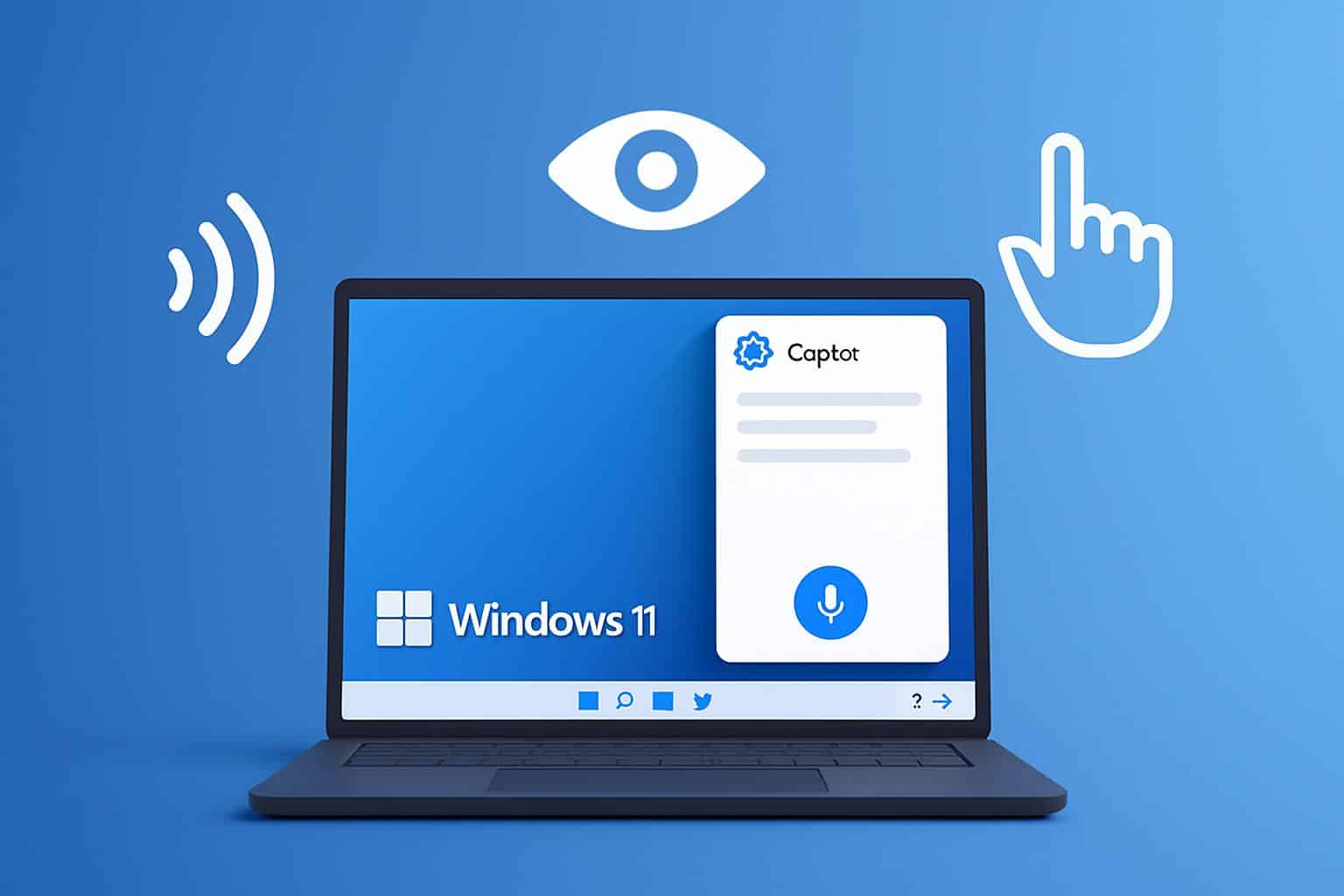
What Copilot Actions Can & Can’t Do On Your PC
The biggest change here is Copilot Actions. Instead of just responding to commands, the agent can open and close apps, jump between menus, type, scroll and sequence together multi-step tasks. Imagine booking a flight in a browser, adjusting a presentation and then sending an email to your team — without having to manually hop between windows.
Importantly, Actions executes within a penned and sealed-off environment known as the Agent Workspace, alongside its own account context only sporting limited permissions. It begins with minimal access and then inquires before expanding its range — for instance, to access a folder or read a calendar. You can refuse a request, see what it’s doing or turn it off. This “least privilege” concept reflects recommendations by groups such as NIST, and is intended to prevent out-of-control automation.
Real-world example: ask Copilot to “clean up and summarize the latest three project docs for me, and send a status email out.” The agent can collect the files you approved, create a draft and raise an approval prompt before sending anything. If it needs a new permission — for example, access to a shared drive — it will ask.
Copilot Voice Transforms Speech Into Clicks And Keystrokes
Talking to your PC is unnecessary with Copilot Voice. Instead of having to figure out how to craft the perfect prompt, you can just say “find the invoice I saved last week, open it and make it a PDF,” or “mute Teams, set a focus timer on, and then open Word.” Voice is faster than typing for most people, and can remove friction from common tasks.
To avoid mishaps, Microsoft is making Voice opt-in only; text input is still possible and you can switch Voice off altogether—critical if you work in an open office or are simply privacy-minded. Accessibility advocates will see an upside to this: hands-free control, fewer hard-to-remember shortcuts and more inclusive computing for those who use speech to interact.
Quality of microphones and awareness of the context will play a large factor. Early voice assistants had a rough time understanding accents, the noise of daily life and the user’s intent; Copilot’s test builds perform significantly better at recognizing intent in Windows tasks, though for Copilot itself accuracy will be what counts when it leaves Insider channels.
Copilot Vision Comes With Screen Awareness And Guardrails
Vision adds on-screen awareness. When you call it up, Copilot can look at what’s in front of you — an Excel file, a settings dialog, a web form — and offer insights, summaries or step-by-step instructions. It can show where to click by calling out interface elements with its own cursor, but it won’t take actions on its own in this mode.
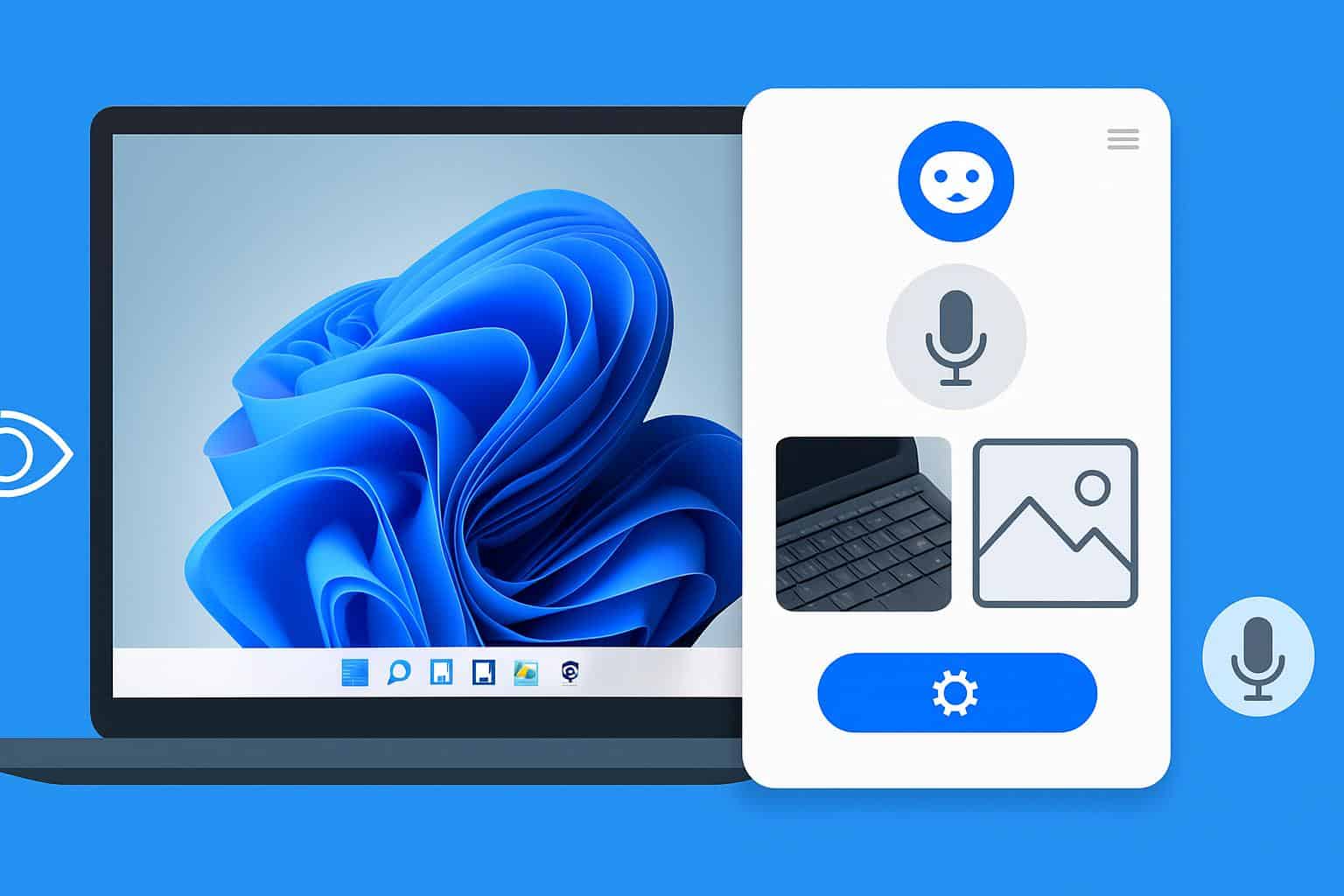
Security guardrails are explicit: Vision is not always on, and you must opt in to determine which app windows it can “see,” capped at two at a time. At launch, voice-first queries are supported with those made in text to come later. This scoped strategy was implemented as a direct reaction to historical issues with persistent background capture.
Realistic applications include things like “explain this pivot table” and “where is the advanced Bluetooth setting” to “summarize this 20-slide deck.” For new or casual users of advanced software, the feature might flatten the learning curve and save you from going to web tutorials.
Deeper Hooks Into Microsoft 365 And Connected Files
Copilot has been further integrated with Microsoft 365 apps and connected storage. With your consent, it will even be able to search across OneDrive and Outlook, work across Word, Excel and PowerPoint, or refer to files in Google Drive via existing connectors. And the notion is for one editor that can draft, format and publish content where you already work.
Enterprise admins will concern themselves with scope and governance. Policy controls will be in place to determine what Copilot can access, with consent prompts and the ability to revoke access at any time, according to Microsoft. This is consistent with industry analysis that has “agentic” AI going from novelty to plumbing for workflows—valuable only when combined with auditability and least-privilege design.
Availability And Hardware Considerations
The new features are up first for Windows Insider forum participants, coming to regular Windows 11 home and business installations after being tested. According to Microsoft, they are not exclusive to Copilot+ PCs, though systems equipped with faster CPUs and NPUs, as well as modern microphones will likely deliver smoother voice and vision experiences.
Management options for organizations are coming down the pike over familiar channels as they wear in before deployment to all within company walls, and consumers will find a new toggle switch in Copilot to turn Voice and Vision on and off easily.
Why These Copilot Upgrades Matter for Windows 11 Users
Windows spent decades refining keyboards, mice and touch. With these Copilot upgrades, Microsoft is wagering that the next evolution is conversational and contextual: talking to your PC, showing it what you mean and have it perform bounded actions. If the guardrails stay up and the accuracy meets expectations, this is a significant step beyond chatbot to actual desktop assistant.
Skeptics will be on the lookout for privacy pitfalls and errant automation. And supporters will say they’re saving time in email triage, document cleaning and form-filling drudgery. Either way, Windows 11 just raised the bar for what built-in AI in an operating system should be able to do — and how responsibly it should do so.

