Windows 11 can finally switch between light and dark themes all on its own — no third-party hacks needed.
The trick is a new PowerToys module called Light Switch, developed by a team focused on Microsoft’s open-source efforts to provide automation for changing between light and dark themes based on the time of day.
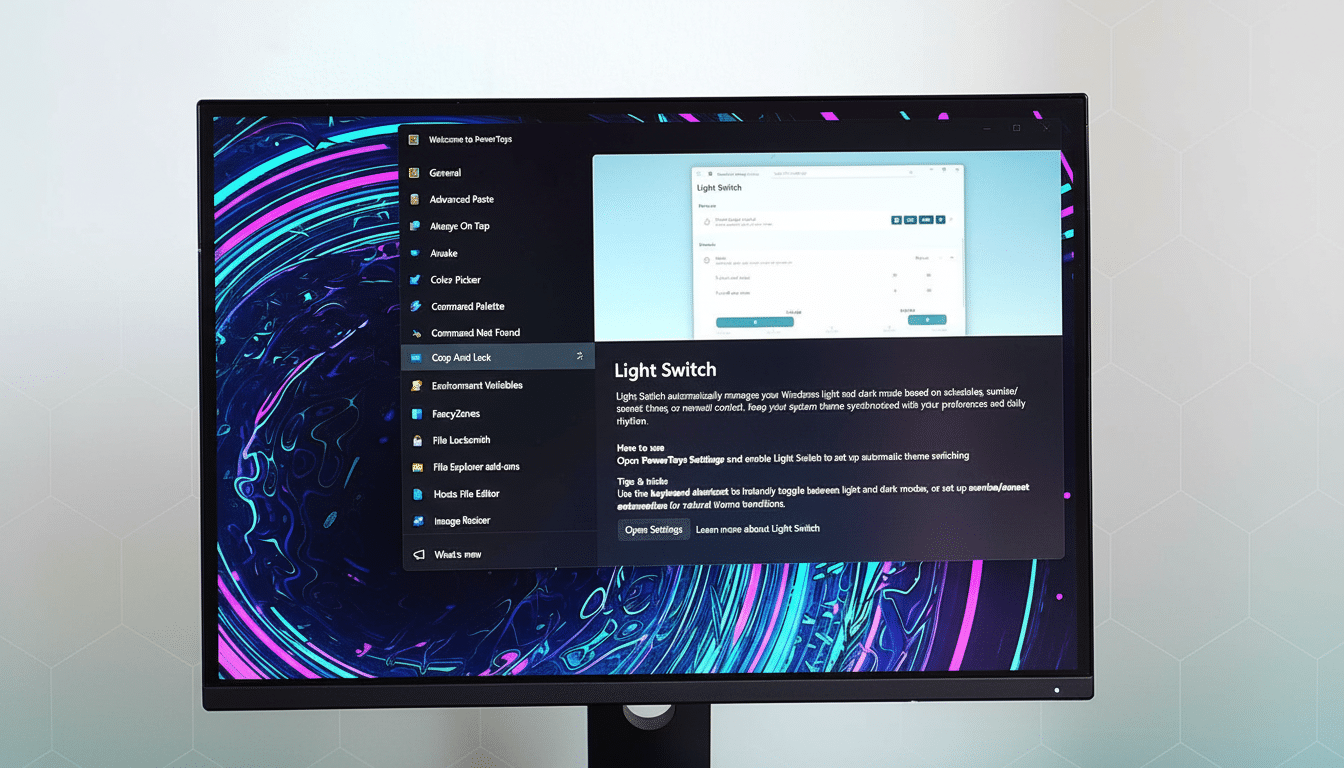
Whether you like to see a bright desktop during the day for working or prefer a darker environment when you wind down after dark, Light Switch has you covered: It transitions based on a schedule that you set (sunrise to sunset, custom hours), and it can affect the entire system, the Windows shell, or apps.
What you need to enable automatic light and dark modes
You will need a Windows 11 PC and the most recent release of Microsoft PowerToys. PowerToys is a free toolset developed by Microsoft engineers and fans of the project, and Light Switch is one of its modules.
Download or upgrade PowerToys from the Microsoft Store or the project’s GitHub repository. If you’ll be relying on sunrise/sunset scheduling, make sure Windows location services are turned on so the system can determine your local daylight times.
Step-by-step setup for PowerToys Light Switch in Windows 11
Open PowerToys and find Light Switch in the left sidebar. If it is not there, go to the Package Manager page and install or reinstall to get the build that includes the module.
Toggle Enable Light Switch. This allows PowerToys to silently control the theme settings in Windows.
Choose your schedule. Sunrise/sunset syncing based on your location is simple, and you can set custom start and end times yourself for both dark mode and light mode. Custom times are useful if you work nonstandard hours or do not want to have your location tracked.
Pick what switches. Light Switch adjusts the Windows shell (Start menu, taskbar, system UI), apps, or both. If you see a disparity between the desktop and particular programs, try setting “both” to make certain that the theme is applied universally.
Set PowerToys to launch at startup so the schedule runs automatically once you log in. You can test the setup by changing the schedule or waiting until the next transition window.
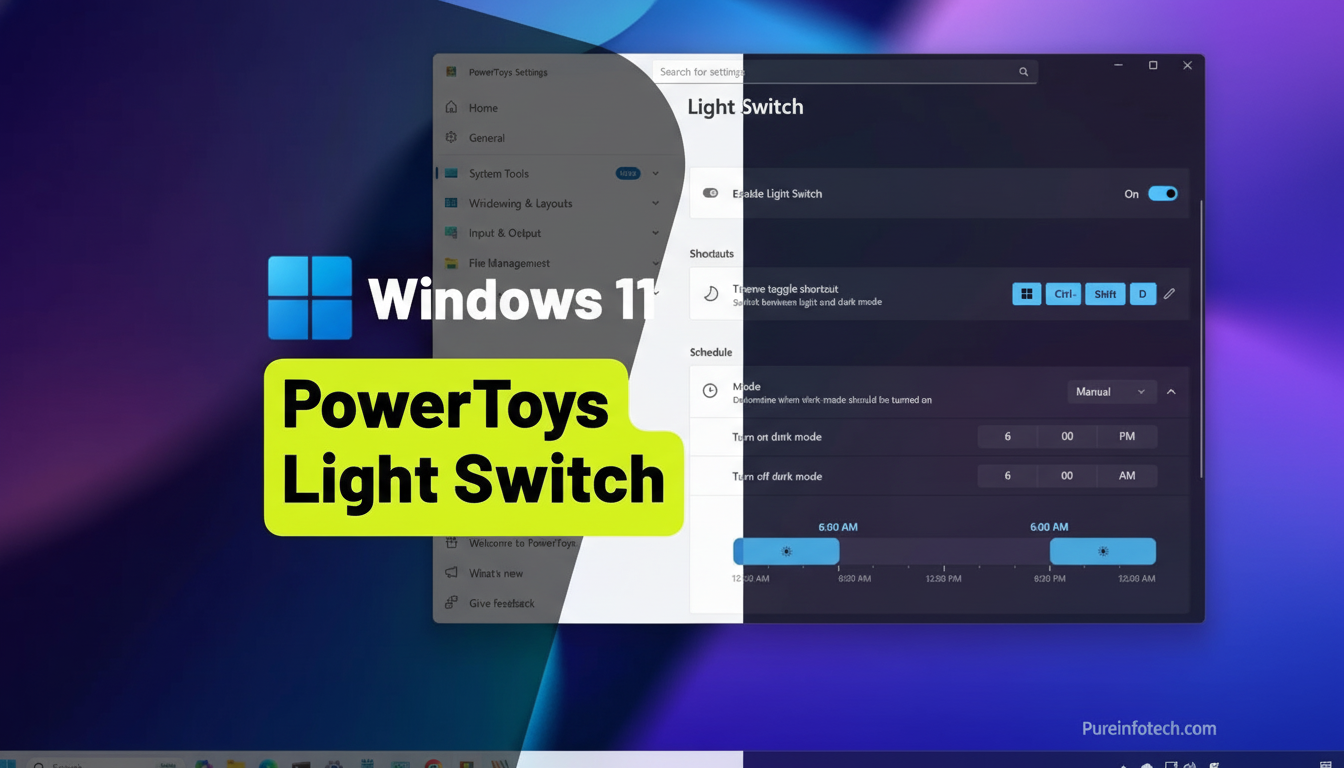
Pro tips and troubleshooting for Light Switch on Windows 11
If a couple of apps refuse to obey the change, check their own appearance settings. Under Settings > Appearance, you will find a System Default theme option in Microsoft Edge and Google Chrome as well. Microsoft Office gives you an option to choose Use System Setting under File > Account > Office Theme.
No location access? Use custom times. You get nearly the same experience without granting permission. If switching by location does not seem to trigger, confirm that Location Services is enabled via Windows Settings > Privacy & Security > Location.
Pair with Night Light if you prefer warmer color temperatures at night. Night Light and dark mode are designed to address different comfort factors, so it is not a problem to use them together.
You may also need administrator permission on a managed work PC for PowerToys to start up and manage system appearance. If policy limitations prohibit system theme changes, compromise by setting Light Switch to only handle apps.
If you have tried third-party schedulers like Auto Dark Mode, uninstall them or turn them off so they do not conflict with switch-flipping. Light Switch uses Microsoft’s APIs and hooks into Windows 11’s theme logic more cleanly.
Why automatic theme switching in Windows 11 matters now
By now everybody knows what a black background can do: it is easier to read in low light (less glare) and less jarring if you are working deep into the night. The American Academy of Ophthalmology says that dark mode does not cure all eye strain, but many users do find it more comfortable after dark if they also reduce the brightness and take regular breaks.
There are also potential efficiency benefits. Google’s Android team says it has achieved massive power savings for OLED displays when using dark themes at high brightness; results will vary depending on the hardware, but laptops that have OLED panels could see a modest bump.
Usability-wise, consistency is key. Studies by the Nielsen Norman Group show that dark mode can help you focus better on interface-heavy tasks, while light backgrounds are easier for long stretches of reading. With Light Switch, Windows 11 automatically adjusts to either scenario — no more of a one-size-fits-all approach to the theme.
Bottom line: The installation process for PowerToys Light Switch is minimal and results in a set-and-forget update to comfort and polish on Windows 11. And when it is up and running, your desktop quietly follows you throughout the day — bright for clarity, dark when winding down.

