Linux users have never had so many options for synchronizing files between laptops, servers and smartphones. Whether you want a privacy-first system in your house where no one can peek at your data or a fast lane into your existing cloud provider, the ecosystem stretches from free open-source tools to polished commercial offerings. After a few years of testing across Fedora, Ubuntu and Arch-based systems, these are the five tools I actually depend on, with practical notes on speed, reliability, and what you might use each for.
What Makes These Linux Sync Tools Stand Out
Trustworthy sync on Linux boils down to two things: clients that play nicely with the desktop, and reliable transfer engines that accommodate large files, weak connectivity, and conflicts.
- What Makes These Linux Sync Tools Stand Out
- Syncthing: Free Peer-to-Peer Sync Power for Linux
- Insync Polished Google Drive And More On Linux
- pCloud: A Fast Virtual Drive That Has Strong Linux Support
- Nextcloud as Your Own Dropbox Home Server on Linux
- GNOME Online Accounts Simple Mounts That Just Work With Sync
- Picking the Best Tool to Work with Your Stack
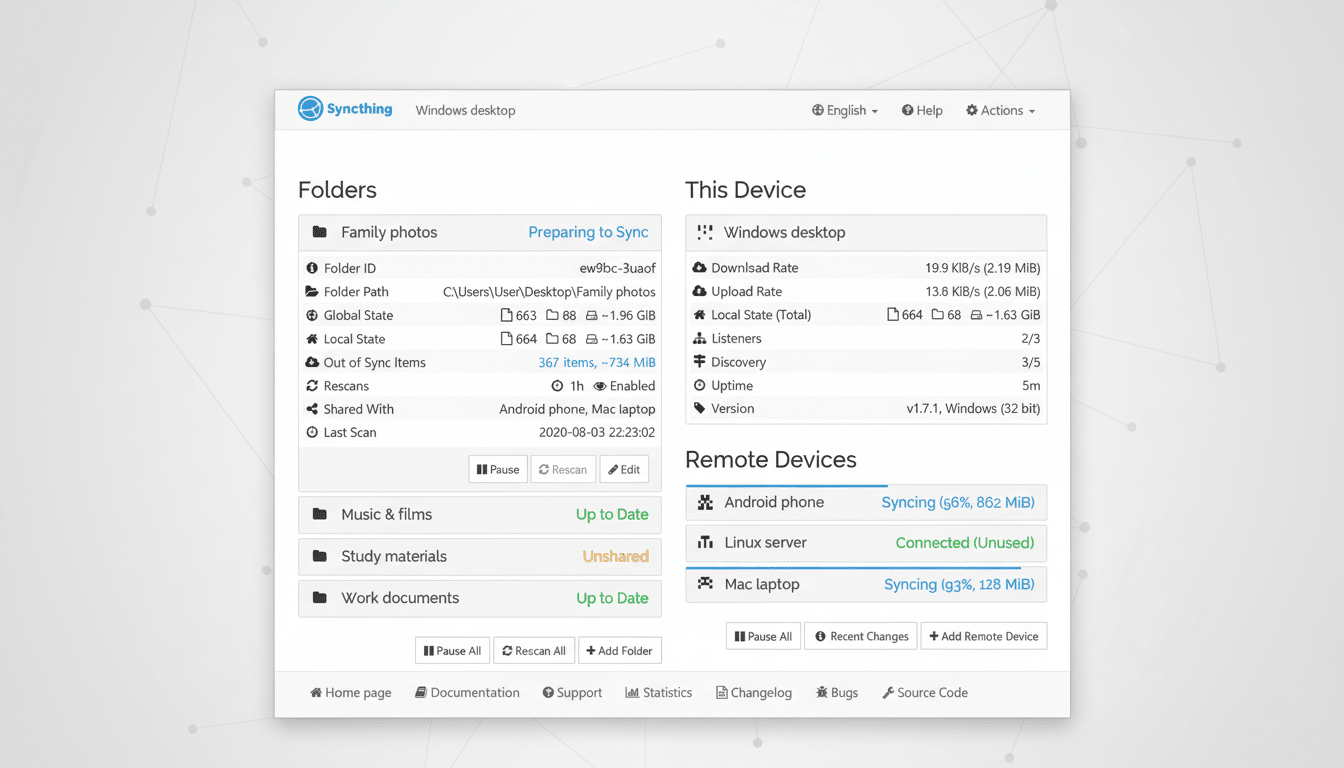
Open standards like WebDAV and FUSE can be useful in this, but implementations vary wildly. I also like tools that provide a no-cost on-ramp, as many teams intermingle their personal and work machines, and must then scale without reconfiguring budgets.
Syncthing: Free Peer-to-Peer Sync Power for Linux
Syncthing is the tool I get onto any new Linux box first. It’s free, open-source software in the full spirit of the net, so your files sync directly between devices without going through some company server. That alone is interesting for researchers, media organizations and anyone working with sensitive data.
Under the hood, Syncthing does block-level sync with strong encryption in transit, along with smart versioning and a set of ignore rules. I consistently see nearly wire-speed on gigabit LAN after that one initial pass of having to hash everything, and the web UI makes it manageable from almost any platform. Cloud handoffs workaround: mount remote storage locally using rclone, GNOME Online Accounts or similar, and then point Syncthing at the mount to keep a cloud directory up to date indirectly from Linux without an official client.
Insync Polished Google Drive And More On Linux
Teams that standardize on Google Drive but require a good, reliable Linux client know who you are—Insync is what I suggest. It provides a fully featured desktop experience with file manager integration, selective sync, one-way and two-way synchronization mode options, ignore rules, merge behavior for folders, and multiple accounts. It also integrates with OneDrive and Dropbox, which makes life in hybrid environments easier.
Insync isn’t free after an initial 15-day trial, but the one-time license fee is a small price for what you get. For automation, the command-line tools work great with systemd timers or cron, and one can easily make a scheduled sync window on a laptop with some low-bandwidth link. In my testing with big photo libraries and shared project folders, conflict resolution is a bit more predictable than for most unofficial clients.
pCloud: A Fast Virtual Drive That Has Strong Linux Support
pCloud’s Linux client goes the virtual drive route: it mounts the cloud storage as a local disk using a FUSE-based solution. That means you can flip through giant archives and only pull down what you choose to open, which is great for SSD-challenged laptops. The desktop client is clean, has support for selective offline sync, and can handle really big files with ease.
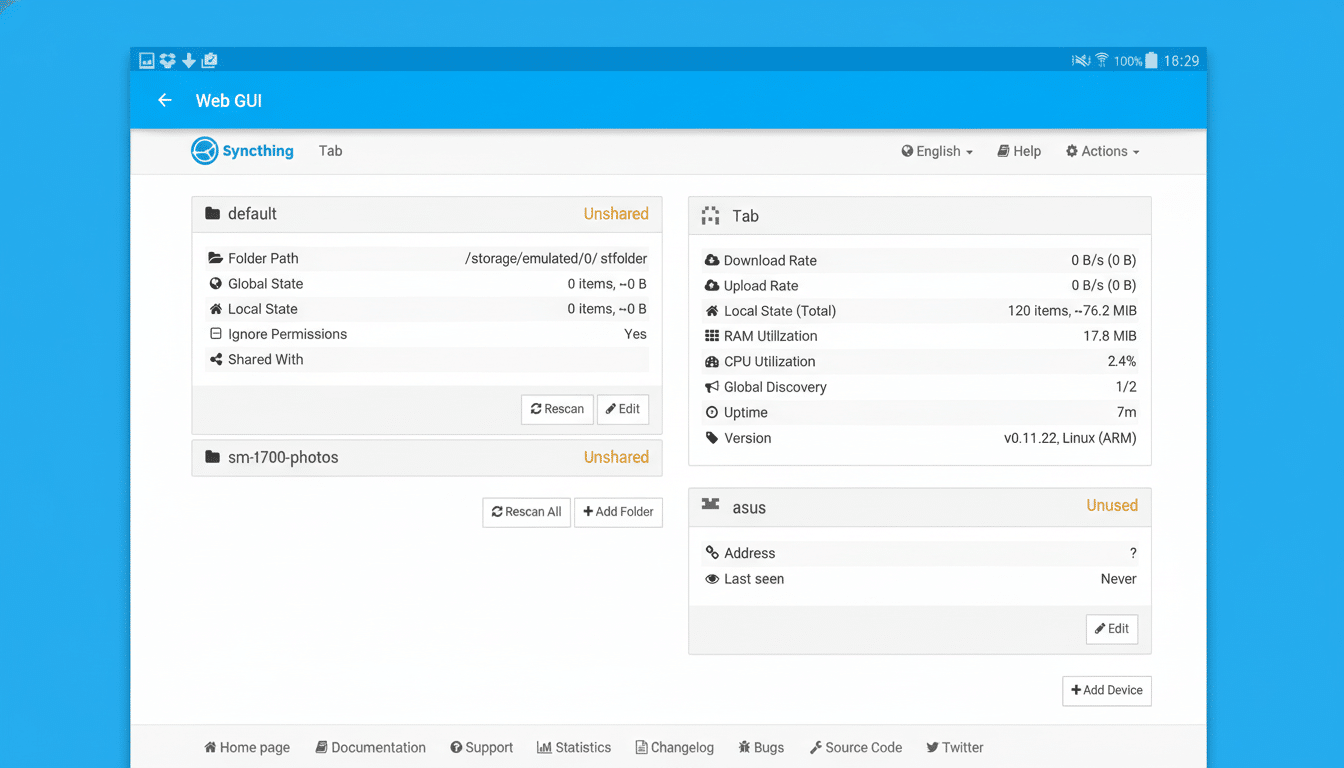
Plan options consist of annual and lifetime, as well as a free tier with basic access. In reality, pCloud has been downright speedy for me on a broadband connection, and the company sells a client-side encryption add-on for sensitive folders. If your workflow includes very large media files, the virtual drive approach can also feel faster than syncing entire directories locally.
Nextcloud as Your Own Dropbox Home Server on Linux
For organizations that demand full data sovereignty, Nextcloud is the king of the hill. It is also open-source, can be extended, and you can install it on a home server, VPS or an enterprise stack. The Linux desktop client includes selective sync and file manager integration, while the server includes sharing, versioning, full-text search, and collaboration apps. It has been accepted by public sector organisations in Europe because it does stay under control.
Setup is everything from a one-command Docker or snap install to tuned clusters running in production. Indexing and conversion to previews can be CPU-bound on humble gear (like a small ARM server), but sync performance for office documents and common project repos is fine. For privacy-conscious users there is nothing that really gets the balance between usability and keeping control of your data at zero software cost as Nextcloud does.
GNOME Online Accounts Simple Mounts That Just Work With Sync
GNOME Online Accounts needs far more attention. Throw in a Google, Microsoft or Nextcloud account through the settings, and your cloud storage arrives in files as if it were just another mounted location via GVfs. It’s not true sync, but it provides native, credential-managed access to your servers outside of third-party clients that’s handy for making quick edits or machines with limited disk space.
Combine it with rsync, systemd timers or rclone to schedule lightweight mirroring of specific folders. This process is not as fast as with dedicated sync apps for very large libraries, but it is free of charge, low-maintenance, and safe enough for most day-to-day use. For a lot of Linux desktop users, it’s the quiet solution that does the job.
Picking the Best Tool to Work with Your Stack
If you want speed without having to pay for it every month, it’s hard to beat Syncthing. For users of Google Drive or Microsoft 365 who demand a polished Linux experience, Insync is worth the license. It has its moments for large media and selective offline work though. If control is of value to your team, Nextcloud provides a self-hosted, full-stack option. And GNOME Online Accounts, combined with rsync or rclone, is a serviceable baseline that goes a long way and, for free, covers a surprising amount of ground.
The nice thing for Linux fans here is “options”. With these five you can pair sync strategies to actual workflows, instead of the other way around.

