Google’s AI Overviews appear for even more searches, but there’s no “off” button yet. Whether you’re a die-hard fan of the classic results or just want to spend some time perusing Web History, though, there’s good news: There are workarounds for those of us who want to keep AI Overviews hidden and reintroduce that familiar list o’ links.
AI Overviews: Google announced at its developer conference that AI Overviews will be rolled out to hundreds of millions of users and getting close to 1B this year – a huge change for a service that (for now) boasts about 90% global market share, according to StatCounter. As that rollout ramped up, user reports surfaced extolling the virtues of these handy automations and advertising high-profile errors, inspiring many to search for a way to opt out.
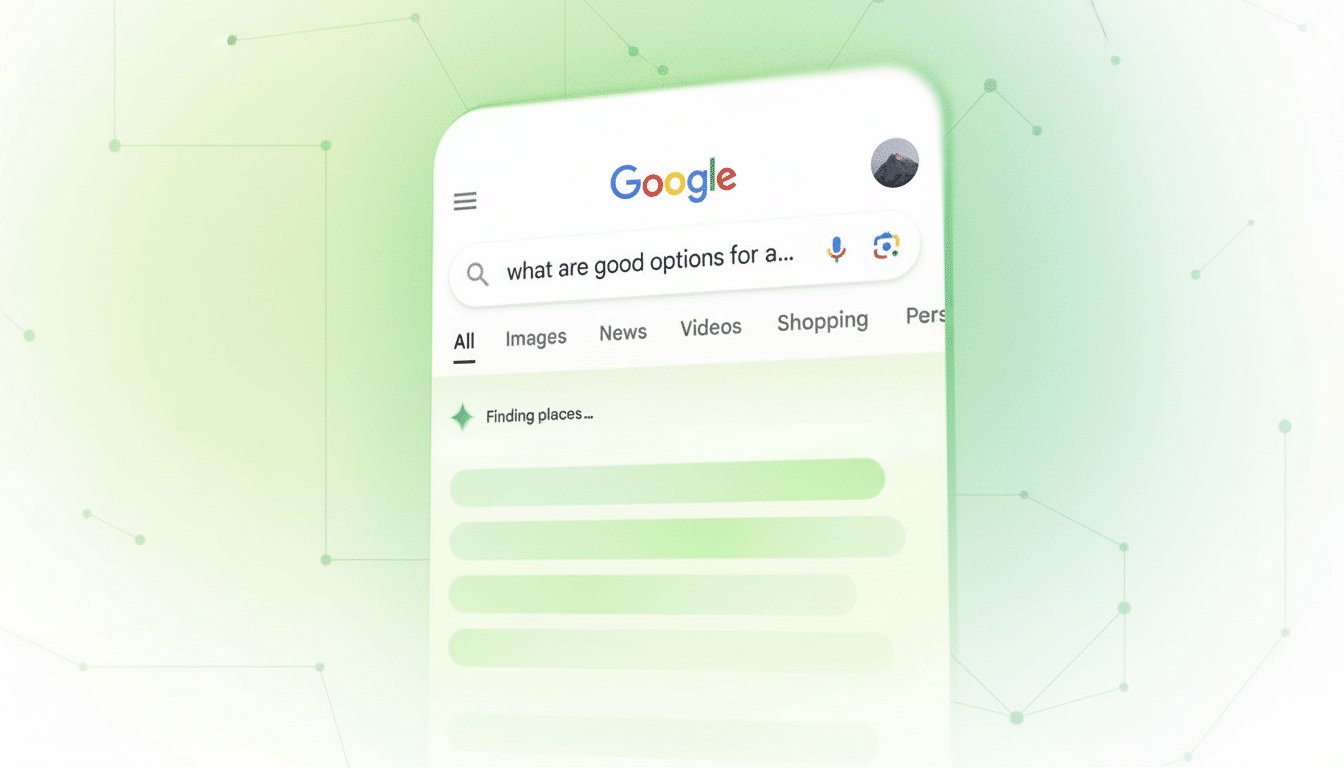
What You Can And Cannot Disable in Google Search
As of now, there is no universal setting pushed out by Google that will kill AI Overviews on all searches. Turning on Search Labs features no longer takes them off the regular rollout.
The most reliable workaround is to impose Google’s “Web” view, returning the old-school list of links and suppressing most AI and rich modules. You can add a custom search engine that adds a special parameter to any query and do this automatically.
Quick Desktop Fix: Make Google Web Your Default
The critical part is the udm=14 parameter, which loads Google’s Web results. You’ll add a custom search engine that uses it and make that the default so your address bar searches won’t include AI Overviews.
Chrome and Edge (Windows or macOS)
- From the Settings menu, go to Search engine (Chrome) or Privacy, search, and services > Address bar and search (Edge).
- Search engines > Manage search engines > Add. Fill these fields: Name: Google Web; Shortcut: web (any short keyword you want); URL with %s in place of query: https://www.google.com/search?udm=14&q=%s.
- Save, then click the three dots next to your new engine and select Make default.
Firefox (Windows, macOS, Linux)
- Open Settings > Search.
- Click Add under Search Shortcuts. Set Engine Name: Google Web; Keyword: web (or anything you’d like); URL: https://www.google.com/search?udm=14&q=%s.
- Save and select Google Web as your Default Search Engine at the top of the page.
Now a search from the address bar brings up the link-only Web results and does not surface AI Overviews in most situations. And if you just hate yourself enough to want the full Google experience for a particular search, there’s always the All tab on the results page.
Set Up Android the Ten Blue Links Way Using Google Web
Mobile browsers are a bit trickier, particularly Chrome on Android, which buries manual custom engine entry. The easiest workaround is to use a helper site, which Google Web registers as an engine and can be selected via OpenSearch.
Chrome on Android
- Visit tenbluelinks.org on your phone. It is a one-tap addition of the Google Web engine with udm=14.
- Navigate to the Chrome menu > Settings > Search engine. Make the new Google Web option the default.
Firefox on Android
- Settings > Search > Add search engine.
- Name: Google Web. Query URL: https://www.google.com/search?udm=14&q=%s. Set as default.
Other searches from your address bar or URL field will then load link-only results without AI Overviews. You’re still able to switch to the All tab if you want maps, images, or other modules.
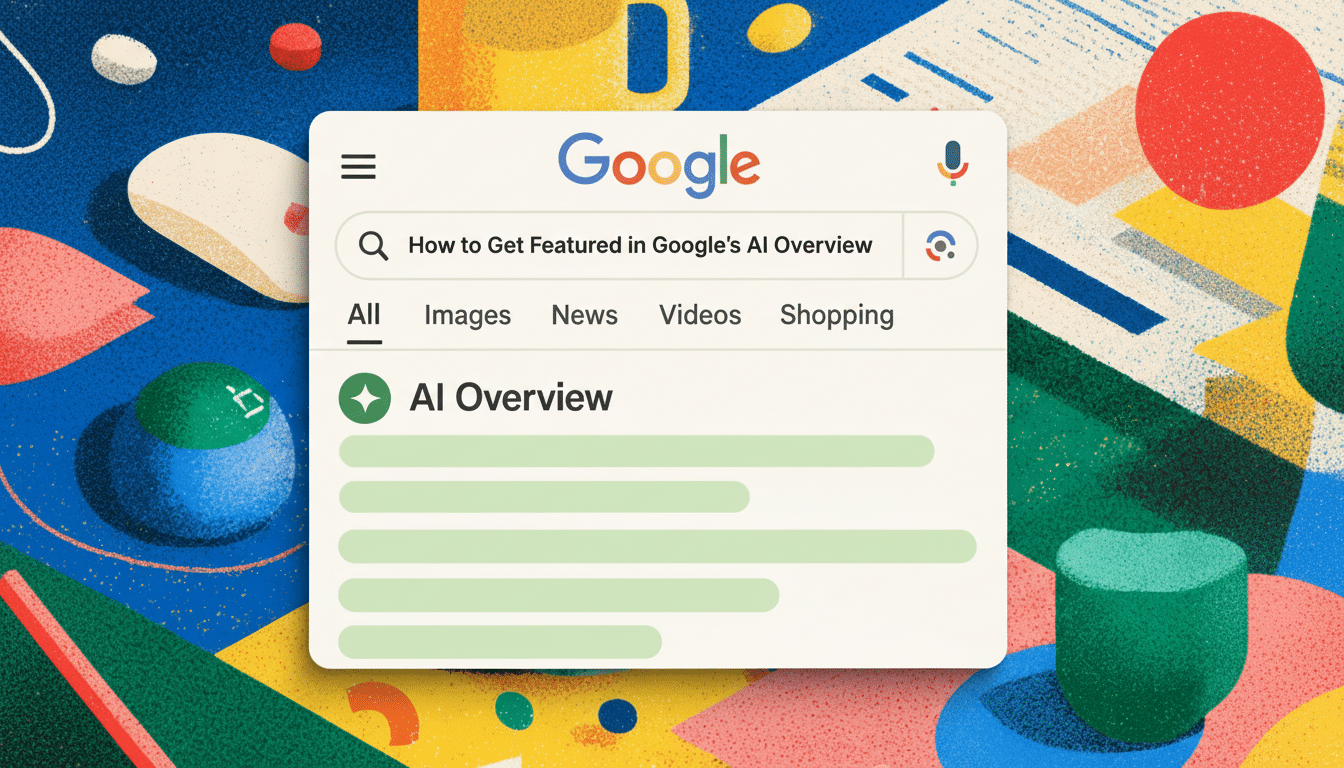
iPhone Options, And Reasonable Workarounds
On iOS, most browsers are hampered by system restrictions that prevent them from using custom engines, including Chrome and Safari. You have two realistic paths.
- Use the Web tab on Google results. Start your search like normal and tap Web at the top to avoid AI and cards. You can speed up the process by bookmarking a web-only entry point such as https://www.google.com/webhp?udm=14.
- Design a Shortcuts action that prompts you for input and then opens https://www.google.com/search?udm=14&q=YOUR_QUERY, so you can put it on your Home Screen to do web-only searches with a single tap.
If you don’t require Google for every search, you can also change your settings to use an AI-summary-free search provider as your default.
Power Tips and Caveats for Using Google Web View
The web-only view can also obscure helpful modules like local packs, shopping carousels, and some news features. For super-local searches or fast maps, you might temporarily want to switch to the All tab.
Whenever you pass a search URL, always remember that udm=14 comes along with the link. That’s helpful for uniformity but can be a surprise to collaborators who expect the full results page.
The Reason Many Users Are Doing This in Google Search
AI Overviews can be useful for bare-bones fact checks, but they have also generated viral errors — from bizarre home remedies to misunderstood advice lifted from jokes or forum posts. Google says it is tweaking the system constantly and addressing problematic outputs at speed, but trust isn’t so easily earned in search.
Until a formal opt-out exists, if you really want to interpret news on the Web without AI whispering over your shoulder, forcing that Web view is the most reliable route. It’s fast to assemble, easy to reverse, and returns the straightforward results that many people still prefer.

