Microsoft’s in-house Android overlay for Windows is no more, but you’re not locked out of using Android apps on your PC. With the right tactics, you can still play or mirror Android apps on Windows 11 without having to depend on the Play Store, and often without installing anything at all on your PC. Here’s how to do it safely and effectively.
What Changed and Why It Matters for Windows 11
Windows Subsystem for Android, the bridge that used to allow Amazon Appstore apps to run natively on Windows 11, was quietly killed off on March 5, 2025. That sunset eliminated the easiest way to run Android apps on a Windows desktop. The good news is there are still two established alternatives: mirroring apps from your phone through Microsoft’s Phone Link, or running an entire Android environment with an emulator. Both have various strengths, security implications (close your door), and hardware requirements.
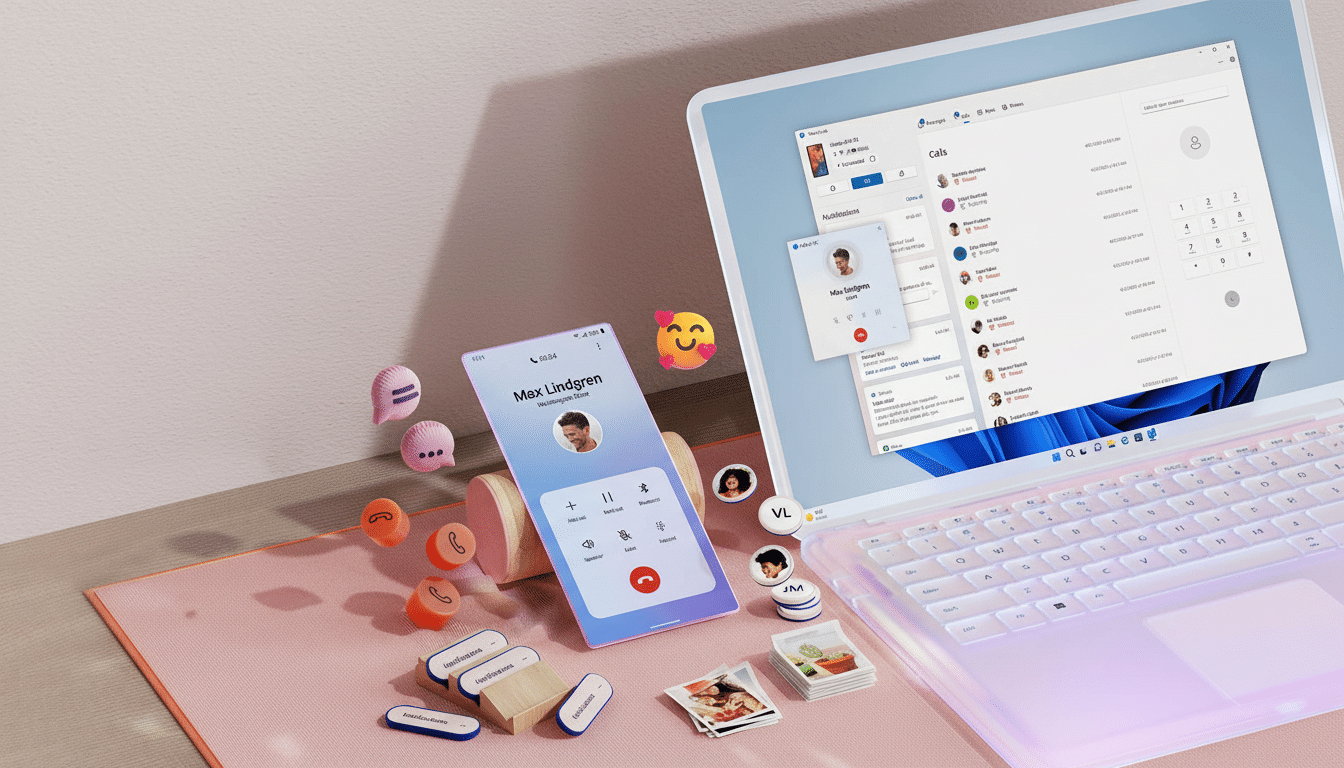
Option 1: Mirror Your Phone Using Phone Link
Phone Link mirrors your Android phone to Windows, allowing you to launch mobile apps in their own windows, reply to messages with a keyboard, and drag photos over without needing manual transfers.
Because it’s a reflection of the device you already use, it leaves your app library, logins, notifications, and authenticator flows intact.
Getting started is straightforward. Phone Link is preinstalled on Windows 11; on your Android device, install the companion Link to Windows app, sign in with your Microsoft account (on both ends), and pair over Wi‑Fi using a QR code. Allow screen, notifications, and Bluetooth permissions for up-to-date call, message, and mirrored app window info.
Performance will vary depending on your network. Aim for a reliable 5 GHz Wi‑Fi connection for minimal latency, even across floors. This can be a great path for productivity heavyweights like messaging apps, banking and other finance management (password managers, two-factor authenticator apps). Remember that the phone must remain charged and close at hand, because all of the apps are still operating on the device.
Option 2: Use a Dedicated Android Emulator
If you’d like to run apps directly on the PC, consider an emulator such as BlueStacks, LDPlayer, NoxPlayer, Genymotion, or the Android Studio emulator. These tools emulate an Android environment on your machine, including app installation, multiple instances, and keyboard or gamepad mapping. Even though they have gaming lineage, these are equally well suited for social, productivity, or education apps.
Please turn on hardware virtualization (VT) in your BIOS or UEFI, though you may not find these exact names because they differ. Is there a way to enable “Intel VT‑x” without using the keyboard (i.e., for remote access)? Before installing, it would be advised to enable Hardware Virtualization Technology, known as AMD‑V for AMD CPUs and VT‑x for Intel CPUs. BIOS update: Make sure that you have the latest BIOS version installed when attempting this method.
Firstly, make sure you’ve updated your BIOS to at least 1.10; it’s probably wise to check. SusieQ.Linux04 wrote: I follow two methods to activate either AMD‑V / Intel‑V in Win7 OS: Method A, Method B. For Method A, my PC does not have either. Press the F2 button immediately after pressing the power button, which displays under the ACER logo.
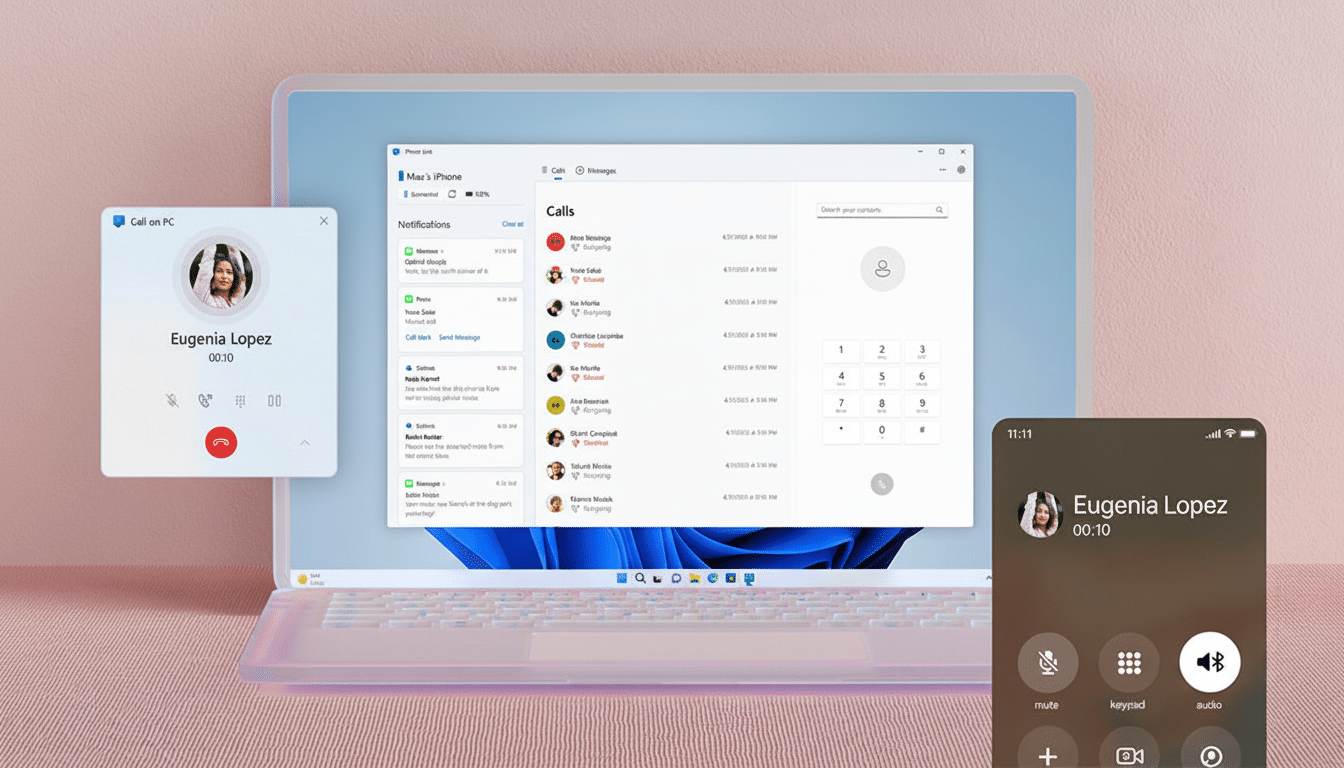
Many emulators rely on Hyper‑V in Windows 11; others may require you to disable it for optimal performance. Give it the appropriate resources when asked (4 GB of RAM, at least two CPU cores, and hardware graphics acceleration). Also, get your GPU drivers up to date to ensure smooth rendering.
BlueStacks has Android 13‑based instances, and it allows you to create multiple virtual devices calibrated for different apps. Genymotion is widely used by developers for device profiles and sensors. The Android Studio emulator is the best for app developers that need to navigate between different platforms, and it’s the most elaborate in terms of menus and options. Keep in mind that DRM‑ or integrity‑protected services can block emulators because they cannot clear Play Integrity checks, and some banking or streaming apps will not run if you’re virtualized.
How You Can Sideload Safely Outside Google Play
Living with Android and no Play Store, you frequently sideload apps. For the best sources: the developer’s official site, trusted repositories such as F‑Droid for open‑source apps, or tested APK distributors with credibility. And stay away from random download portals and modified APKs.
Verify the cryptographic hash of the file if you have been provided with one, and scan APKs using Windows Security or an online multi‑engine scanner prior to installation. Understand package formats: traditional .apk, but split packages and app bundles can also be .apkm or .xapk that need an associated installer or ADB. Opt for 64‑bit builds on modern PCs; they offer better performance and compatibility.
Turn on “Install from Windows” in emulators or drag‑and‑drop APKs to quickly install. Do not grant root unless you know what you’re getting into, and check permissions in emulator settings. Your best defense if you lack Play Protect is to be attentive.
Performance and Compatibility Tips for Best Results
Use Ethernet or a good 5 GHz Wi‑Fi connection to reduce latency when mirroring and with emulators alike. Before launching resource‑heavy apps to emulate, close other apps and set a fixed number of CPU cores and RAM for the emulator. Cap frame rates on non‑gaming apps to reduce CPU/GPU use and heat. If your emulator is running sluggishly, try different rendering backends (OpenGL vs. DirectX) or use a lower‑resolution device profile.
If an emulator is incompatible with Hyper‑V, you might need to disable features in Windows that use it, such as some virtual machine platforms. Conversely, some new emulators use Hyper‑V for stability; you’ll need to pore through each vendor’s guidance here. Keeping Windows, your GPU drivers, and the emulator itself current resolves a shocking number of app crashes.
Bottom Line: The Best Ways to Run Android Apps on Windows
Even without the Play Store — or the now‑defunct Windows Subsystem for Android — Windows 11 is still a robust platform for Android apps. If you’re looking for something simple, secure, and without any heavy lifting on your part, mirror with Phone Link. Of course, if you need genuine on‑PC installs, choose a reputable emulator, source your APKs carefully, and ensure that your system is well tuned for virtualization. With either option, your cherished Android utilities can once again exist harmoniously on your desktop.

