At sub-$10 prices for a Windows 11 Pro license, a full desktop upgrade is within just about anyone’s grasp as castoff PCs become capable daily drivers for less than the price of lunch. With a fresh installation and some light investment in a cheap USB stick, that aging tower or laptop might feel refreshingly modern without needing to upgrade the rest of your hardware.
Why a $10 Windows 11 Pro upgrade makes a difference
OSes get older quicker than CPUs. Windows 11 Pro delivers a cleaner interface, snap layouts for multitasking, smarter search, and native Microsoft Teams. Under the hood, it adds contemporary defenses such as virtualization-based security, along with Smart App Control and BitLocker device encryption — features intended to soften the impact of ransomware and credential theft that were not standard a few generations ago.
- Why a $10 Windows 11 Pro upgrade makes a difference
- Check compatibility before you make a purchase
- What you actually need for a smooth Windows 11 Pro setup
- The clean install playbook for refreshing older PCs
- Real-world payoffs after a clean Windows 11 Pro upgrade
- Mind the Windows 11 Pro licensing fine print and risks
- The $0 solution for older PCs that can’t run Windows 11
- Bottom line: a cheap key and clean install can transform PCs
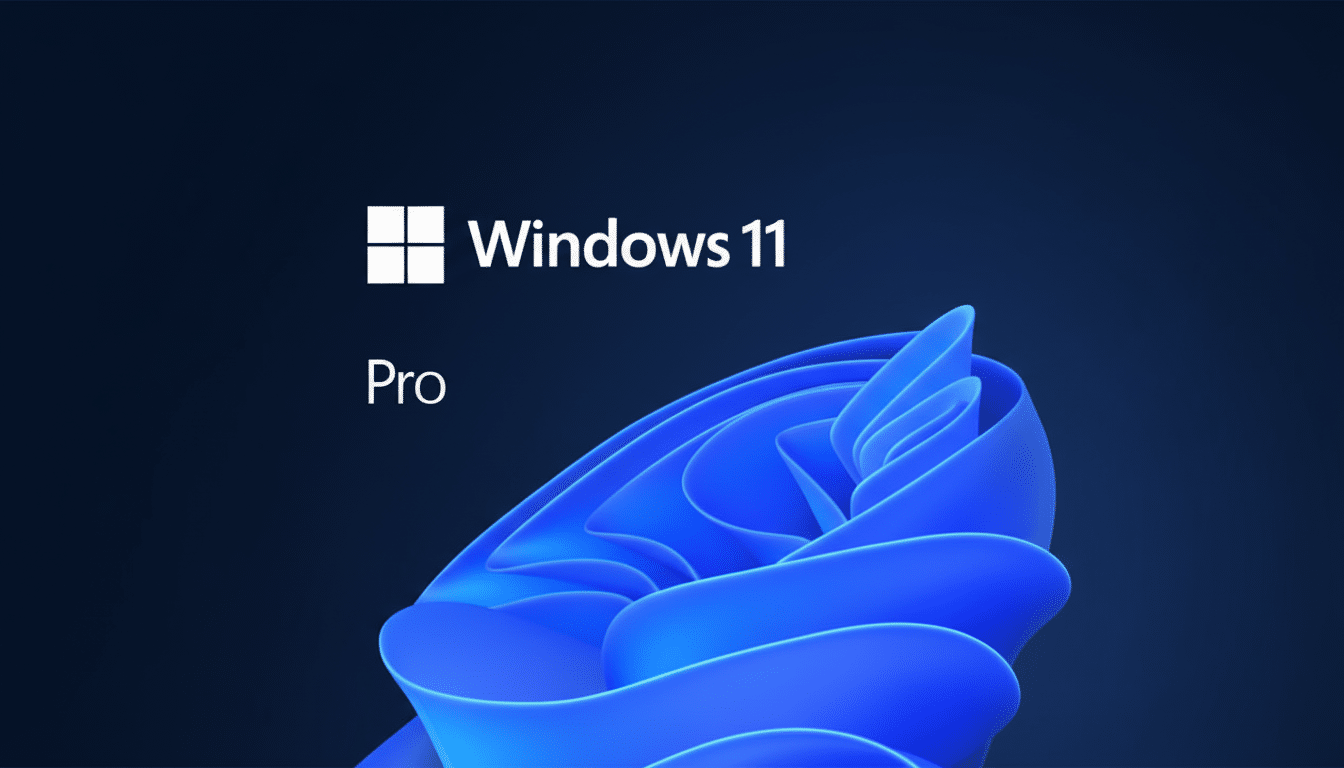
Windows Update packages for Windows 11 are up to 40 percent smaller, Microsoft says, which means that older hardware can spend less time patching and more time running. The OS’s built-in Copilot assistant can tackle small tasks, like adjusting settings, turning a page into a summary, or opening another application, without needing to go all the way down the menu.
Check compatibility before you make a purchase
Before you snag any old license, make sure your machine is up to snuff:
- 64-bit CPU
- At least 4GB of RAM (ideally more)
- At least a 64GB storage device (SSD or HDD)
- Secure Boot support
- TPM 2.0
Microsoft’s PC Health Check app confirms this in a minute. If your PC fails TPM or Secure Boot, you can often enable them in firmware, but as noted above don’t go for unsupported installs if you need regular updates and security features.
If your hardware isn’t up to snuff, skip the key and check out the free route below — there’s still a zero-dollar way to radically improve your gaming experience.
What you actually need for a smooth Windows 11 Pro setup
- A discounted Windows 11 Pro license (under $10)
- A spare 8–16GB USB drive for installation (usually $6–$8 at big retailers)
- Everything else — installation media, drivers, and tuning tools — is free to download
Pro tip: If your system already has a digital Windows 10/11 entitlement associated with the motherboard, activation may kick in when you sign in, saving your cash for that USB drive.
The clean install playbook for refreshing older PCs
- Back up your files to an external hard drive or a reputable cloud service.
- Create a bootable installer on your USB with Microsoft’s Media Creation Tool.
- Boot from it, delete old partitions if you’re happy starting fresh, and install Windows 11 Pro.
- On first boot, run Windows Update to install all available patches; optional driver updates can be accepted or rejected at your discretion.
Wrap up by quickly tuning: turn on Storage Sense to auto-clear temp files, enable Core Isolation if it’s compatible, uninstall unneeded OEM apps, and trim the startup list in Task Manager to something less insane. Freebies like O&O AppBuster or PowerToys can clean and improve without bloating it out.

Real-world payoffs after a clean Windows 11 Pro upgrade
StatCounter estimates that Windows 11 now drives about a third of the world’s PCs, and its modernized scheduling and memory management give us less trouble with today’s browsers and office apps, for instance. On mid-2010s desktop computers packing a SATA SSD, simply performing a clean install often trims boot times and rids you of the sluggishness that comes from years of background utilities and legacy drivers. Both a lighter Windows Update and an enhanced sleep resume continue to cut down daily friction.
Security is the quiet win. Features such as Secure Boot, Credential Guard, and improved default isolation can help reduce the attack surface without any additional software. For small-business users, Pro’s BitLocker, Remote Desktop, and Windows Sandbox bring enterprise-grade capabilities to older hardware.
Mind the Windows 11 Pro licensing fine print and risks
There are sub-$10 deals to be had, but the quality fluctuates. Only buy your Windows from a reputable seller, and always make sure you’re getting a real retail or OEM key, which is what activates in Settings and has a “Digital License” that links to your computer. Avoid keys where you have to receive remote unlock help or depend on third-party software. Enter the code only into Microsoft’s activation page in Settings.
Students, and in some cases employees, can also obtain free or low-cost Windows licenses through campus or corporate programs — worth checking into before spending anything.
The $0 solution for older PCs that can’t run Windows 11
If your machine isn’t compatible with Windows 11, a modern Linux distribution is an eminently practical zero-cost reset. Mint and Ubuntu come with friendly installers, built-in drivers for most hardware, and app stores full of daily essentials. Combine that with a fresh browser profile and it will feel like a new generation of device — particularly on machines with 8GB of RAM or less.
For web, office, media, and light dev workloads, the performance gain by installing a lean OS can be almost on par with adding new hardware — and it doesn’t have to cost you more than $0.
Bottom line: a cheap key and clean install can transform PCs
With a genuine, under-$10 Windows 11 Pro key, a spare USB drive, and some clean-install skills, it’s possible to convert an old or slow PC into a nimble, up-to-date machine in an afternoon. It’s an infrequent tech upgrade that juices speed, security, and user experience — without emptying your wallet very much at all.

