Windows 11 has a hidden, last-resort reset button for people ingloriously stuck with a frozen PC but who can still communicate to the computer through the Secure Attention Sequence.
It’s not new, but not well known, and for many users it could be the quickest, cleanest way to get out of a system hang without holding down the power button.

What Windows 11 Emergency Restart Really Does
Emergency Restart will skip the normal shutdown process and forcibly kill user sessions and processes so that it can reboot. Consider it a software version of a hard power cycle, initiated from a protected system screen so the command will get to Windows even when the desktop is unresponsive.
Microsoft’s documentation marks the feature as a last resort, as unsaved work will be lost. But to avoid yanking power, the kernel is left with a small path to flush important operations and signal the restart, which can minimize the possibility of file system discrepancies on contemporary NTFS volumes. That’s a crucial difference in the context of stability.
Where to find Emergency Restart in Windows 11
Use the Secure Attention Sequence: Ctrl + Alt + Del.
In the lower-right corner of that screen, hold down the Ctrl key and click the power icon. A dialog is displayed with the title “Emergency Restart” and a warning that you will lose unsaved data. Click OK to reboot immediately.
Ctrl + Alt + Del usually works even if the taskbar or similar is frozen, as this is handled at a higher trust level compared to your regular desktop shell. Seasoned administrators will note this feature has been around since the Windows XP days, yet for the average user it is largely hidden.
When It’s OK to Use and When You Should Stay Away
Use Emergency Restart when the system is hung but still responsive to Ctrl + Alt + Del—so in the event of a display driver hang-up, a full-screen app crash, or an update loop when you can’t get to your desktop. It’s also handy on laptops with sealed batteries or recalcitrant power buttons.
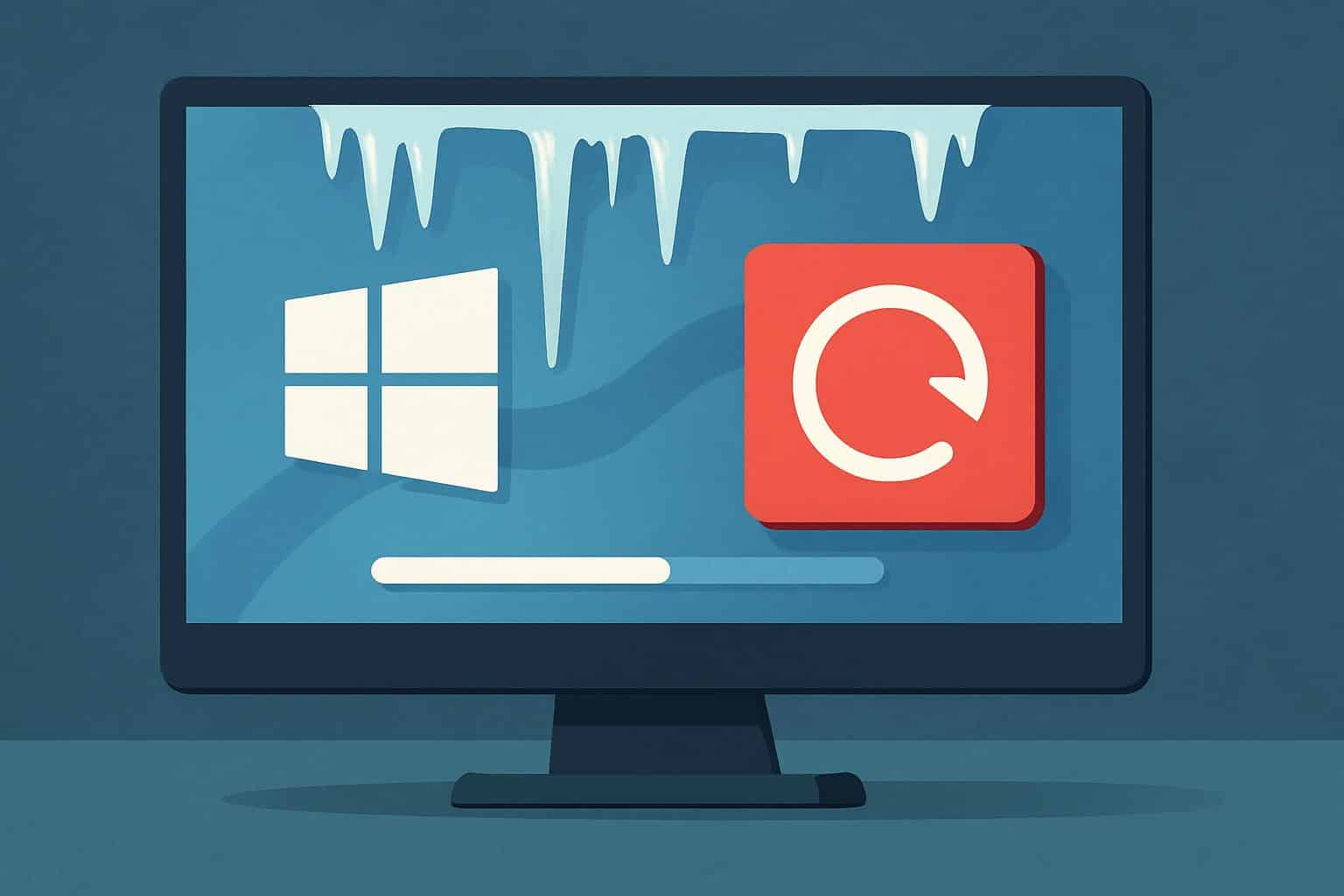
Avoid it if you can quit apps normally or initiate a standard Restart; those paths allow apps to save state. If nothing responds to Ctrl + Alt + Del, then you have dropped beneath the operating system control plane, and a physical power hold is your only choice.
Expect to lose unsaved edits. There are autorecovery features in apps like Microsoft 365 that can help, but there’s no guarantee. Business machines with drive encryption may ask for BitLocker PINs or credentials as they normally would when rebooting.
How It Stacks Up to Other Restart Methods
- Regular restart: This is when you go to Start > Power > Restart, and it will gracefully close apps and services. Do this first, when you have a responsive system.
- Forced restart with the command line: If you run shutdown /r /t 0 /f from an elevated Command Prompt or PowerShell, it restarts immediately and closes apps. It works, but you need a working desktop or console session.
- Hardware power hold: Holding down the physical power button cuts power after a few seconds. It’s the most aggressive option, and it risks interrupting disk operations. Emergency Restart is a cleaner, OS-aware alternative where possible.
Admin Tips and Troubleshooting Insights
Event Logs: Look in Event Viewer (Windows Logs > System) now that things are back up. You’ll usually find logs reporting an unexpected restart (like Event ID 6008)—or, if that doesn’t populate, hints about the reboot route. Such clues help distinguish between software hangs and hardware issues.
Managed devices: Some enterprise policies may change Ctrl + Alt + Del behavior on the lock screen. If the power icon is not there, refer to your IT admin for Group Policy settings on visibility of shutdown and restart.
Remote contingency: At help desks, you can force a restart on any remote computer via Restart-Computer -Force in PowerShell if WinRM is up and running. It won’t clear a completely locked endpoint, but before things freeze completely, it’s helpful.
Resilience notes: Journaling can lower risk to the file system, but a series of forced restarts will still obscure any underlying problems. If you’re getting a lot of hangs, consider whether there have been any new driver updates, whether the GPU is stable at various clocks, storage health based on SMART data, and RAM stability. Instructions for startup repair and reliability tools are offered by Microsoft Learn, with independent findings from sources such as the Uptime Institute underscoring how proactive maintenance leads to less unplanned downtime.
Bottom line: why Windows 11 Emergency Restart can help
Emergency Restart is a clever, somewhat obscure emergency pressure-release valve baked into Windows 11. When your desktop freezes and only Ctrl + Alt + Del still responds, it’s the quickest, cleanest way to break out of a dead-end situation—more controlled than yanking the power cord, and sometimes the difference between an up-and-running system again in the next minute or else half an hour at least before you can reload everything.

