The newest pen display from Wacom, the Wacom One 14, is designed for those who are starting out in digital creation with a bigger screen and a budget-friendly cost, alongside a set of essential tools that allow you to draw, sketch, and even make annotations from the get-go. It is a 14-inch HD IPS pen display, not an independent tablet, squarely targeted at beginners who want the Wacom pen feel without pro-grade gear’s complexity or cost.
It is priced at $299.95, well below the cost of most models in the company’s premium Cintiq line but staking a similar core proposition: solid pen input on a screen that looks and feels similar to paper. It’s aimed at students, hobbyists, and visual note-takers as a low-friction upgrade from a mouse or screenless tablet.

A focused pen display that is not a standalone tablet
The One 14 needs to be connected to a computer. You plug it into a suitable USB-C port that supports DisplayPort Alt Mode, or Thunderbolt 3/4, and you’re off to the races on Windows, macOS, or ChromeOS. That strapped-in quality is a function of the fact that you’re working with full desktop apps—say Photoshop, Clip Studio Paint, or Krita, even your browser on ChromeOS—and have the pen display as your drawing surface.
This design decision is significant for novices: you get the horsepower and storage of your computer, predictable color management, and mature drivers. The VESA and Intel standards for DP Alt Mode and Thunderbolt underpin the connection, so compatibility with new laptops is pretty clear. However, you may need adapters or hubs if your system does not support video over USB-C.
Display and pen feel tuned for novices and learners
A 14-inch HD IPS panel is the sweet spot for entry-level illustration: big enough to draw comfortably, compact enough to fit on a dorm desk. An anti-glare, anti-fingerprint layer helps reduce reflections and smudges while preserving clarity. While anti-glare coatings can keep HDR monitors from reaching their full potential, an additional layer has been added to reduce glare and fingerprints while also ensuring no pixels are lost in the process. The protector reduces up to 90% of UV rays caused by reflected light, protecting your eyes. It is Chromebook compatible. A textured surface gives you a paper-like feel when drawing.
Wacom matches that premium display with its battery-free EMR pen tech, which has been popular in classrooms and studios for both its dependable pressure response and minimal upkeep. The Wacom One Standard Pen is designed for extended use, has a comfortable weight-balanced design with a premium feel, and does not require batteries; it comes with three replacement nibs included (hidden under the coil in the pen stand). Wacom’s driver provides easy orientation, calibration, and mapping of the side switches. If you are left-handed or switching to a pen display, you can reposition the menu edge.
Starter software bundle actually brings value
Wacom provides access to creative tools in the pack so novices can experiment with styles for no added spend. Clip Studio Paint Pro (by Celsys) handles illustration and comics; Magma is a web-based collaborative canvas—good for the classroom and remote critiques; and Concepts specializes in flexible, vector-based sketching.
There’s also Passpartout 2 for art experiments, Foxit PDF Editor for markup and coursework, and Skillshare learning materials to give you a baseline. The terms differ by region and often come with time-limited trials, but the message is clear: you can plug in and begin making, backed by established platforms and curricula.
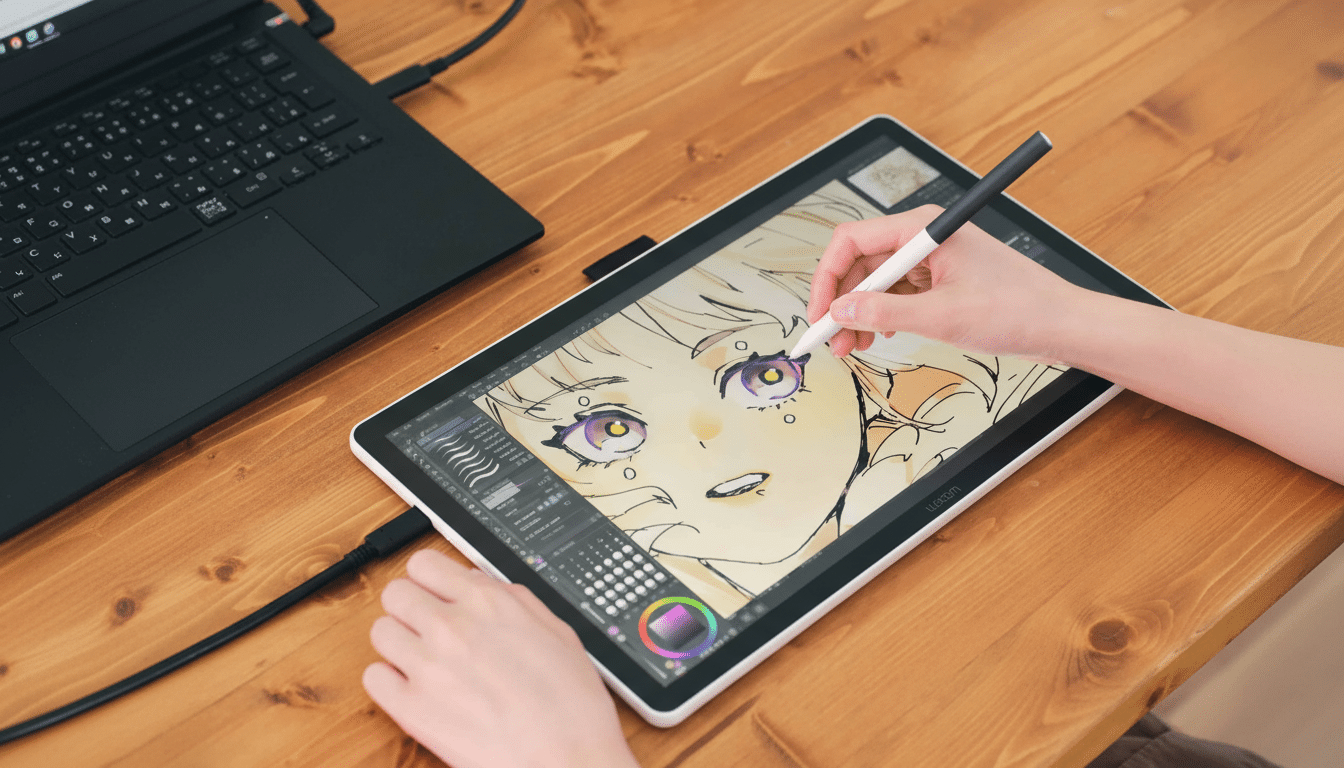
Where it stands out in a crowded beginner market
Huion and XPPen pen displays in the 13-to-15-inch range tend to come a little under this price, but Wacom usually touts driver stability (and obviated parallax as above), consistent pens, and wide app compatibility that are meaningful for school labs or a shared home desktop you travel away from.
Teachers also appreciate Wacom’s EMR pens, which provide reliable pressure sensitivity and fewer setup hassles when they’re being used for tests or portfolio reviews.
Instead of a standalone tablet such as iPad or Galaxy Tab, the trade-off is portability for desktop-grade software and a more affordable total cost. And if your workflow skews toward full Photoshop, Toon Boom, or multi-app pipelines, a connected pen display is normally the more expandable place to start. For Chromebook users—ubiquitous in K–12 settings—the option to work alongside web-based tools like Magma becomes a pragmatic gateway into digital art.
Price, availability and what to expect in the box
The Wacom One 14 is priced at $299.95 and can be purchased via Wacom as well as leading retailers. You don’t just score the display, but also Wacom’s One Standard Pen—and all necessary cords for hooking it up to a USB-C device. Start with a basic stand or arm to improve ergonomics for longer painting sessions; beginners will want to try a minor tilt to decrease wrist fatigue and increase line accuracy.
Wacom’s long warranties and driver updates have been able to breathe life into entry-level devices, which is something classrooms and families limiting how often they upgrade should consider. Like with any pen display, color tuning using your computer and some good lighting will get you closer to what you see in print or the same on classmates’ screens.
Who should buy it: ideal users for Wacom One 14
If you’re an amateur artist, a design student studying line control, or a visual thinker who likes to write and diagram your notes instead of typing them, the Wacom One 14 is a reasonable first pen display. It’s the right size for a screen, it costs just enough to be affordable, and its software is supported well—and it feeds directly into the tools many classrooms or studios are already using.
It’s not going to replace a dedicated tablet for couch sketching or travel, but at a desk, alongside an adequate laptop or Chromebook, it is everything a beginner requires: a reliable, low-friction way to start drawing more—and better!—every day.

