When I was researching, reading and writing a lot of arguments on the web, shifting between documents and chat windows and Slack channels and dashboards all day long, one day I stopped reaching for the mouse: Instead, I let my brain go wild while my fingers navigated exclusively with Windows keyboard shortcuts.
The effect was immediate; fewer interruptions, faster decisions and less fatigue. Studies from the Nielsen Norman Group have long shown that expert users will normally opt for shortcuts because of how they minimise the homing time between keyboard and mouse, while an analysis disseminated by Brainscape suggests regular shortcutting could recover several workdays a year. Combine that with UC Irvine research on how context switching depletes our focus, and the argument in favor of shortcut-first workflows is equally clear.
- Core Productivity Essentials for Everyday Windows Work
- Window and Desktop Control for Faster Multitasking
- Screenshots and Clipboard Speed for Sharing Quickly
- File Explorer Time Savers for Faster Navigation
- Browser Shortcuts That Translate To Work
- Accessibility and Input Efficiency for Everyone
- Power User and Safety Net Commands for Windows Stability
- How to Get Shortcuts to Stick and Become Second Nature
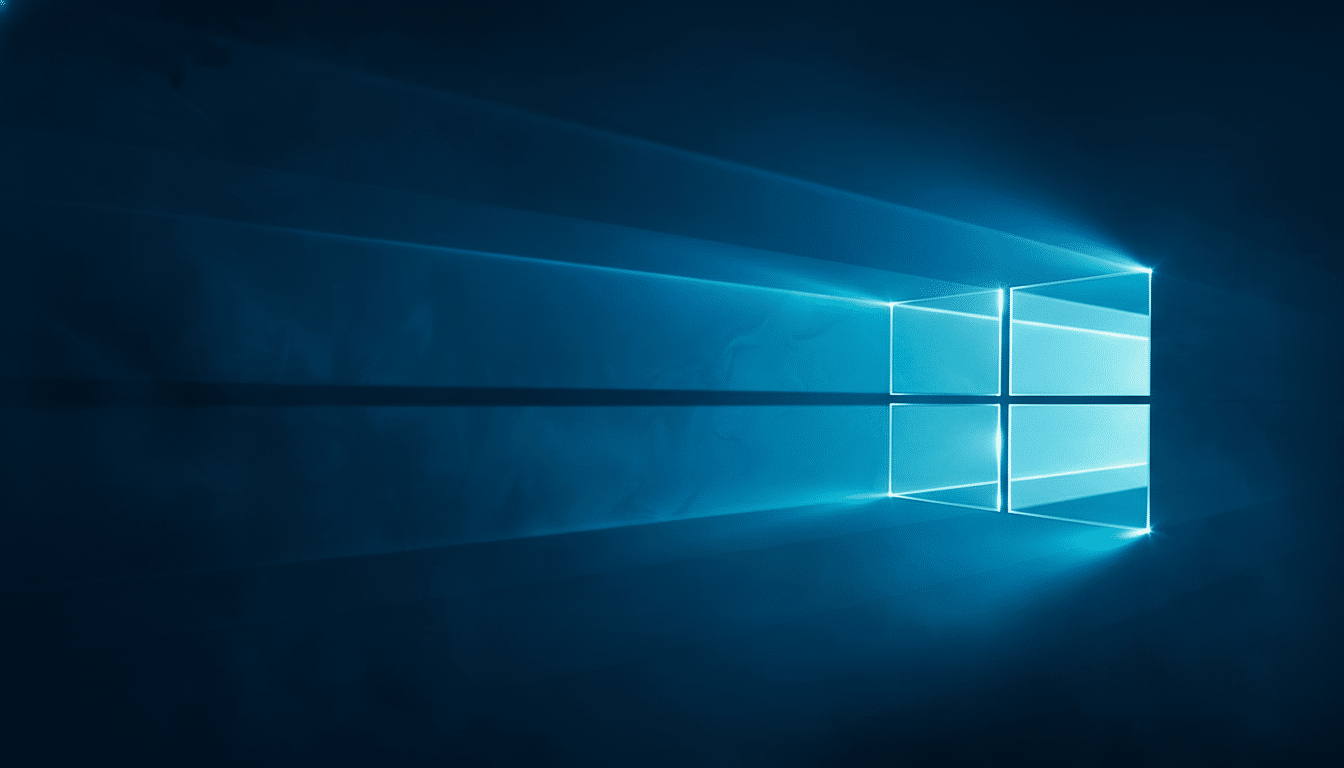
Core Productivity Essentials for Everyday Windows Work
These are the keystrokes I press dozens of times a day:
- Ctrl + C (copy)
- Ctrl + V (paste)
- Ctrl + X (cut)
- Ctrl + Z (undo)
- Ctrl + Y (redo)
- Ctrl + A (select all)
- Ctrl + S (save)
- Ctrl + P (print)
- Ctrl + N (new)
- Ctrl + O (open)
They are fast, universal and muscle-memory sensitive.
Search and edit without interrupting flow:
- Ctrl + F (find)
- Ctrl + H (find and replace)
- Ctrl + Backspace (delete previous word)
- Ctrl + Delete (delete next word)
- Ctrl + Left/Right (word left/right)
- Home/End
- Ctrl + Shift + V (paste without formatting)
Window and Desktop Control for Faster Multitasking
Shift windows around quickly: Win + Left/Right/Up/Down sticks them in place; Win + Z brings up Snap Layouts on Windows 11 for grid-perfect window arrangements. Win + Tab launches Task View for visual multitasking, and Alt + Tab cycles live apps super fast.
Then when it’s time to clear the stage, Win + D minimizes all windows to show the desktop and Win + L locks your PC at a moment’s notice. AutoHotkey savants work with virtual desktops: Win + Ctrl + D (new desktop), Win + Ctrl + Right/Left (switch) and Win + Ctrl + F4 (close) to silo projects, manage cognitive load.
Screenshots and Clipboard Speed for Sharing Quickly
Get precisely what you want: PrtScn copies the entire screen; Alt + PrtScn captures the active window; Win + PrtScn saves a full-screen image to your Pictures folder; Win + Shift + S starts up Snipping Tool for capturing specific areas. And, for sharing text and files, pressing Win + V opens the Clipboard history (if it’s turned on) — a subtle productivity enhancer.
You won’t have to type your way out of a jam when dictation is readily available with Win + H, and quick symbols and emoji are just a keystroke away with Win + . to type characters without having to sift through menus.
File Explorer Time Savers for Faster Navigation
Open File Explorer and tabbing/navigating quickly: Win + E, F2, F5, Ctrl + L, Alt + Left/Right, Alt + Up. These soon become second nature when you have lots of filing to do.
Windows 11’s tabbed Explorer offers browser speed: Ctrl + T (new tab), Ctrl + W (close tab), Ctrl + Shift + T (reopen closed tab), and Ctrl + Tab and Ctrl + Shift + Tab to cycle tabs. For times when you have cleanup jobs that need to avoid the Recycle Bin, treat Shift + Delete (permanent delete) as your friend.
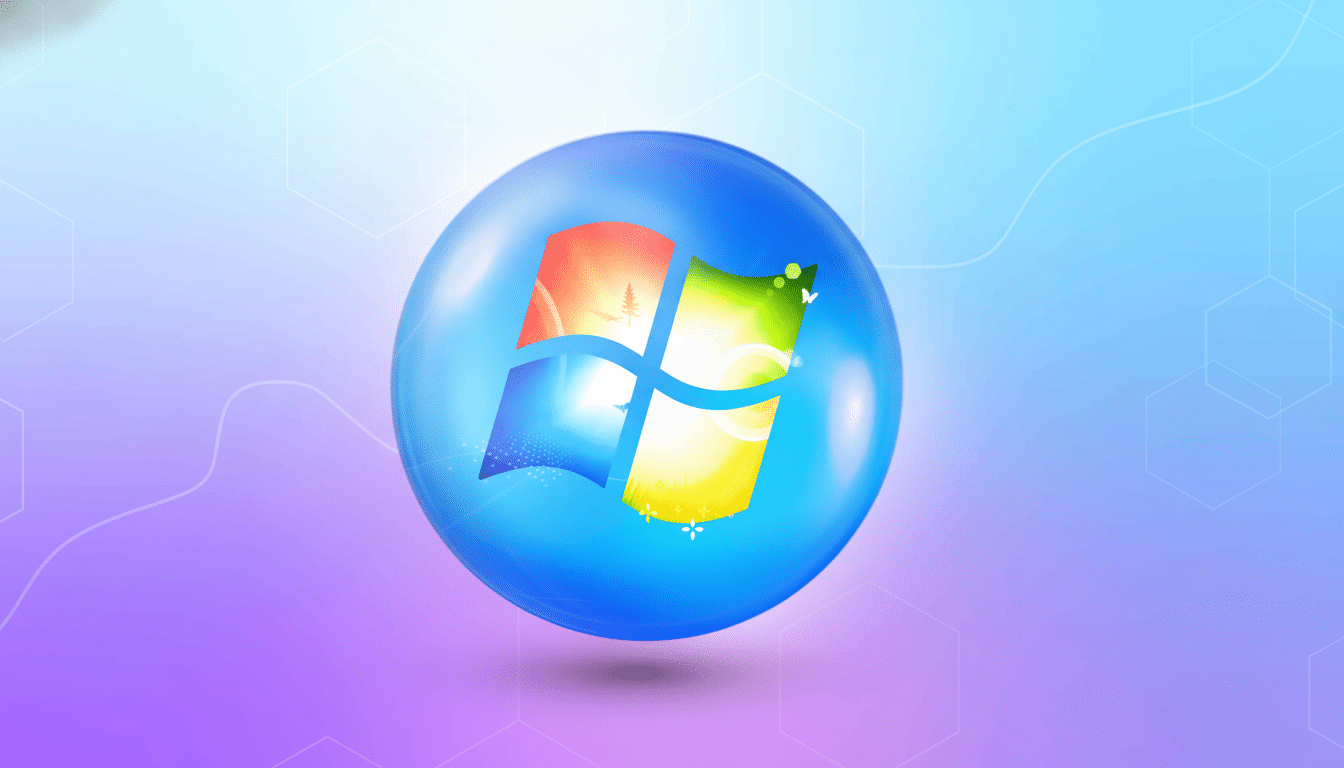
Browser Shortcuts That Translate To Work
This works consistently in Chrome, Edge and Firefox: Ctrl + T (open a new tab), Ctrl + Shift + N (new incognito mode or private window), Ctrl + J (downloads), Ctrl + D (bookmark), and finally things like this: you can hit both the Ctrl key with the digit 0 or both the plus sign (+) or minus sign (-) for zoom reset/zoom in/zoom out actions.
For a page that acts up, Ctrl + F5 is a hard refresh.
When you’re sprinting on research, these moves sidestep the friction: keeping your hands on home row so that tabs pop open, sources save, charts zoom and everything shrinks again with no hiccup in flow. The small victories can add up when hundreds of pages are loaded in a week.
Accessibility and Input Efficiency for Everyone
Accessibility shortcuts are not just for accessibility — they make everyone faster. Win + + and Win + – manage the Magnifier; Win + Esc closes it. Ctrl + Win + Enter toggles Narrator, and Win + U is your shortcut to Accessibility settings in order to make changes on the fly.
Color-sensitive work would appreciate the existence of Win + Ctrl + C (toggle color filters after they are enabled). Those features are easier on the eyes on long days and support team members using adaptive tools. Microsoft’s Work Trend Index cites increasing digital intensity, and these lifesavers make it easier to keep up sustainably.
Power User and Safety Net Commands for Windows Stability
If apps freeze or behave badly, just use Task Manager with Ctrl + Shift + Esc. Alt + F4 closes the active app, or Alt + Space opens the window menu for quick rearrangement or sizing. In File Explorer, I can hit Alt + Enter to open a properties dialog and check metadata without going on an expedition through ribbons.
System tools take seconds to land with Win + R (Run), Win + X (Power User menu) and Win + Ctrl + Shift + B (reset graphics driver, a lifesaver during display hiccups). For privacy or security, Win + L locks the screen before you go AFK.
How to Get Shortcuts to Stick and Become Second Nature
I take on five at a time, tape a mini “cheat strip” to my monitor and make myself use the keyboard for those actions. Within a week the moves are automatic and you start to notice those savings of time. The bonus is ergonomic: fewer reaches and clicks equal less wear and tear over the long haul.
The goal isn’t to memorize it all but instead to form a personal recipe of commands that serve your workflow. Build on the basics above, incorporate window management, and layer in screenshots, Explorer and browser moves. Your fingers are still on the keyboard, your mind is still in the work and your day is still on track.

