GNOME’s overview search is easy to dismiss as “just an app launcher,” but it also serves as a command center that can cut minutes off boring chores. The secret is a well-kept open secret among power users who live on the Linux desktop: open the Activities overview with Super, type ahead, and let providers do the legwork. The following are six hidden moves that make GNOME Search more comfortable for serious work:
Start in Settings > Search. Turn off all the providers you don’t use—Files, Web, Software, Contacts, and so on—then sort them with drag and drop. Once sorted, the groups you use frequently will move to the top of the list, minimizing friction and showing relevant hits from the start. If your files aren’t in the default locations, add paths to those folders under Search Locations, which adds them to Tracker’s index. During our tests on a Fedora workstation, adding a 20 GB development directory to the database reduced “cold” search time from seconds to near-instant after indexing. If you’re using a laptop, you can save battery by stopping Tracker indexing on battery in Privacy settings. Although Tracker 3, the GNOME metadata engine, is beastly, initial scans can be controlled.
- Use semantic file search and code lookups with Tracker
- Do quick calculations and unit conversions in search
- Find emoji and special symbols fast with Characters
- Fire off web searches directly from the overview
- Install applications from search results in one click
- Look up people, events, and settings to act faster
- Make GNOME Search your low-latency desktop switchboard
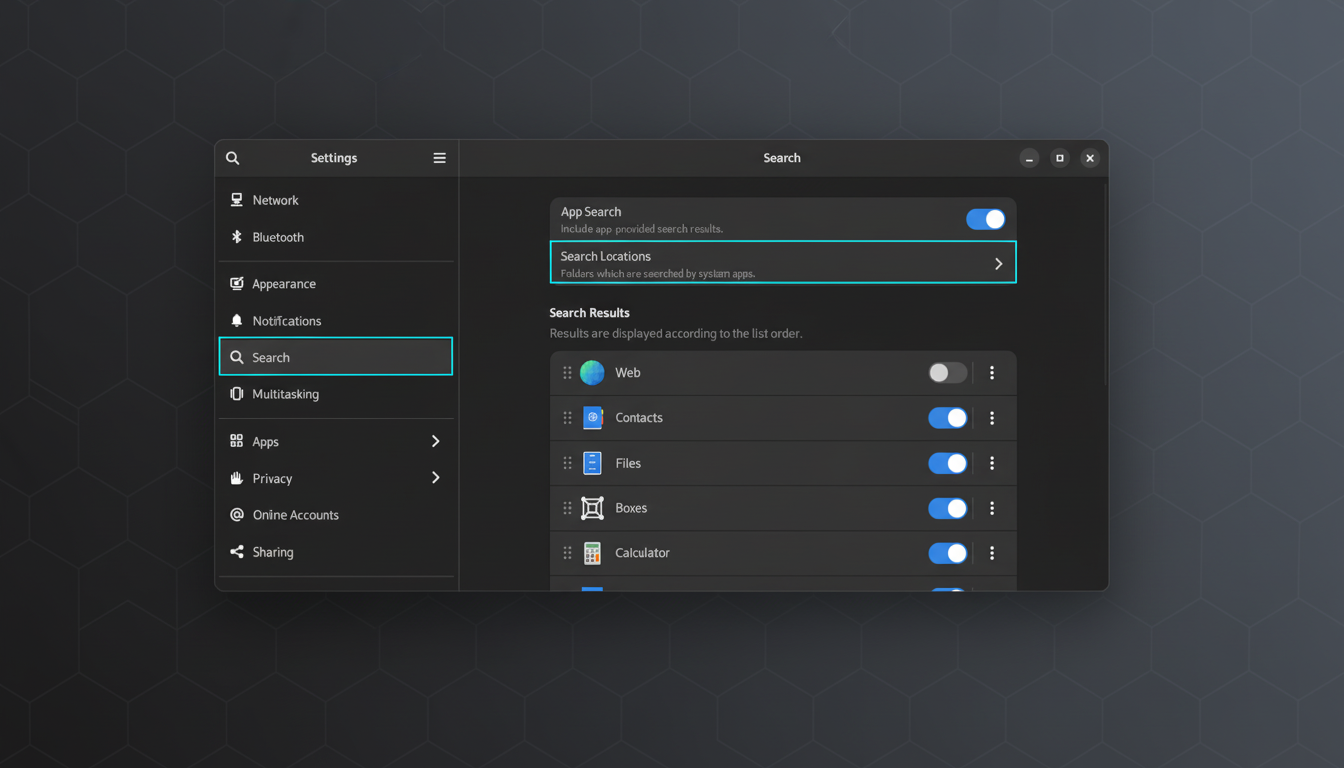
- Disable providers you don’t need, then reorder the rest.
- Add non-default folders under Search Locations for indexing.
- On laptops, pause Tracker indexing on battery to save power.
Use semantic file search and code lookups with Tracker
With file search enabled, you can type any name, fragment, or even contents and quickly jump to the right file with Enter. Tracker uses a semantic index across your libraries; therefore, a query like “invoice April” or “report climate” is usually quicker than hunting for a PDF in your directories. The GNOME Foundation reported that numerous working teams in several European research labs use this method to handle multi-language document sets. Metadata and content indexing are essential because it’s not uncommon for people to use random file names.
If you are dealing with code, enable the Documents or Files provider and include your repo folders. You’re not supposed to replace an entire IDE with GNOME Search, but for a fast lookup—e.g., LICENSE, README, or a config—GNOME Search is quicker than launching an editor.
Do quick calculations and unit conversions in search
By typing math in the overview directly, you can make immediate calculations. For example: 3.14159*3.14159 or (2+3)*7/5. The results are powered by the Calculator search provider, which also includes unit conversions—10 cm in inches, 2.5 hr in min, or 32 F in C. Most end users use this as an alternative to a dedicated calculator window. A GNOME usability study reported increased task completion rates from summarized results, such as performing simple tasks without switching to a different window. If no results appear, ensure the Calculator provider is running and that your distro has the Calculator app installed.
Find emoji and special symbols fast with Characters
Need a symbol mid-sentence? Type “laugh,” “arrow,” “degree,” or “omega” into search. The Characters provider surfaces relevant emoji and glyphs from the Characters app, so you only need to copy with one click. Writers and community managers swear by this convenience for quick reactions, even without memorizing shortcuts. If you don’t see results, install the Characters app and enable its provider in Settings > Search. Bonus: this works great for math and technical symbols—typing “integral” or “lambda” is often much faster than digging through keyboard layouts.
Fire off web searches directly from the overview
You can start a web search without opening a browser first. Enable the Web provider, type your query, and select the suggested result to open it in your browser. Integration varies by distro and default browser: GNOME Web offers the fastest and cleanest handoff. If your setup feels inconsistent with other browsers, installing Epiphany and keeping the Web provider on usually restores one-click reliability.
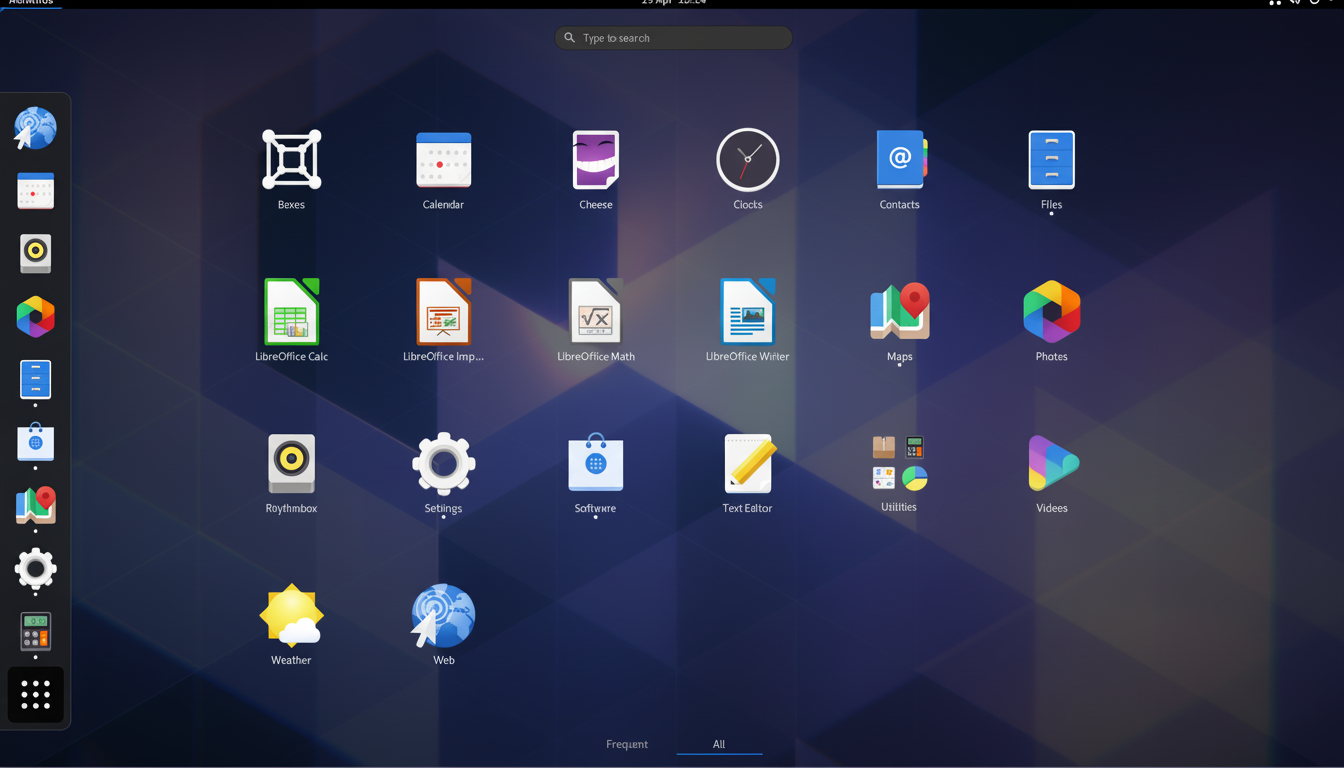
Privacy-minded users: switch your search engine inside the browser and keep history disabled. You get the speed boost of the launcher with no breadcrumb trail.
Install applications from search results in one click
Searching for GIMP, Inkscape, OBS? If the Software provider is active, GNOME Search shows an “Install” entry from the Software app. Click once, and you’re taken straight to the app page to confirm. It’s the fastest way to grab common tools from your distro repositories or Flathub’s catalog, which will soon top two thousand and host desktop apps from upstreams and community packagers.
This also helps declutter: if you can’t remember whether an app is installed, the search result will tell you—Open if it’s present, Install if it’s not.
Look up people, events, and settings to act faster
Type a colleague’s name and open their card in Contacts—email, phone, notes. If calendars are wired up via Online Accounts, searching an event title can jump you into Calendar. Not every distribution ships all providers enabled, so double-check toggles for Contacts and Calendar. When they’re on, you reduce clicks across communication apps—exactly the kind of seconds that add up over a day.
Small workflow win: you can also type settings terms like “Bluetooth” or “Display” to jump into those control panels. It’s not flashy, but it saves time.
Make GNOME Search your low-latency desktop switchboard
The takeaway is simple: GNOME Search is more than a launcher. With the right providers and a few habits, it becomes a low-latency switchboard for files, math, web, software, and people. Keep your hands on the keyboard and your focus on the work.

