If you have a Samsung smart fridge in your home, don’t be shocked when commercials begin appearing on the device’s screen while it’s idle. The company has indicated that it will finally be testing advertising on some Family Hub interfaces — and there’s no universal switch to toggle all ads away. The good news is that there’s an easy way to avoid seeing them altogether.
What’s changing for Samsung smart fridges
In recent software notes, Samsung stated that ads would be brought in “to improve our service and provide you with diverse content,” adding that they’ll appear on the Cover Screen when specific stock themes are activated. The trial is expected to start in September 2025 and last for several months, with larger rollouts depending on the success of the pilot. Samsung did not specify which models of refrigerators were covered.

The ads will appear only when the display is idle — imagine the quick‑glance “screensaver” panel that many Family Hub owners rely on for weather, color backdrops, or a revolving daily board of widgets and notes.
Where ads will run on Family Hub displays, and where they won’t
Samsung’s notes specifically call out ads on the Weather, Color, and Daily Board Cover Screen themes. The company says that Art Mode and photo albums will be ad‑free during the pilot, however. The difference is important for owners who crave a clean, ad‑free kitchen display.
That is to say that ads are limited to certain idle themes — not the whole interface. It’s not your regular cooking features, control panels, and apps you open; those ads turn on while the cover screen of the fridge itself is idle on one of those supported themes.
Is there a way to turn off the new fridge ads?
Not outright. You can decline a single ad so that specific creative doesn’t run again, but there isn’t a one‑stop “turn off ads” toggle nestled into the settings, as Samsung explained. That’s prompted a backlash in user forums, where some say they would refuse to use both the hardware and any brands displayed on this screen. The minimalist look is a big part of the appeal for many buyers — and the ads undercut it.
The easy way to stop Samsung fridge ads entirely
If you would rather never view the ads, set your Cover Screen to Art Mode or a personal photo album. Samsung maintains that ads will not run on those modes, so they act as a fairly effective opt‑out.
How to do it: Click into your fridge’s display settings, select Cover Screen, and opt for Art Mode or Photos/Albums. You can choose a neutral image (a custom photo, or an album on your device) for a nice, clean look. If you dig the weather‑at‑a‑glance convenience, you might spring for a small framed display or smart speaker in the kitchen (instead of accessing that via the fridge’s Weather theme during the pilot).
Other tips — such as shutting off Wi‑Fi or blocking certain domains at the router level — can render useful features inoperable or interfere with updates. If you use things like recipe sync, grocery lists, or voice commands, those workarounds are far from ideal.
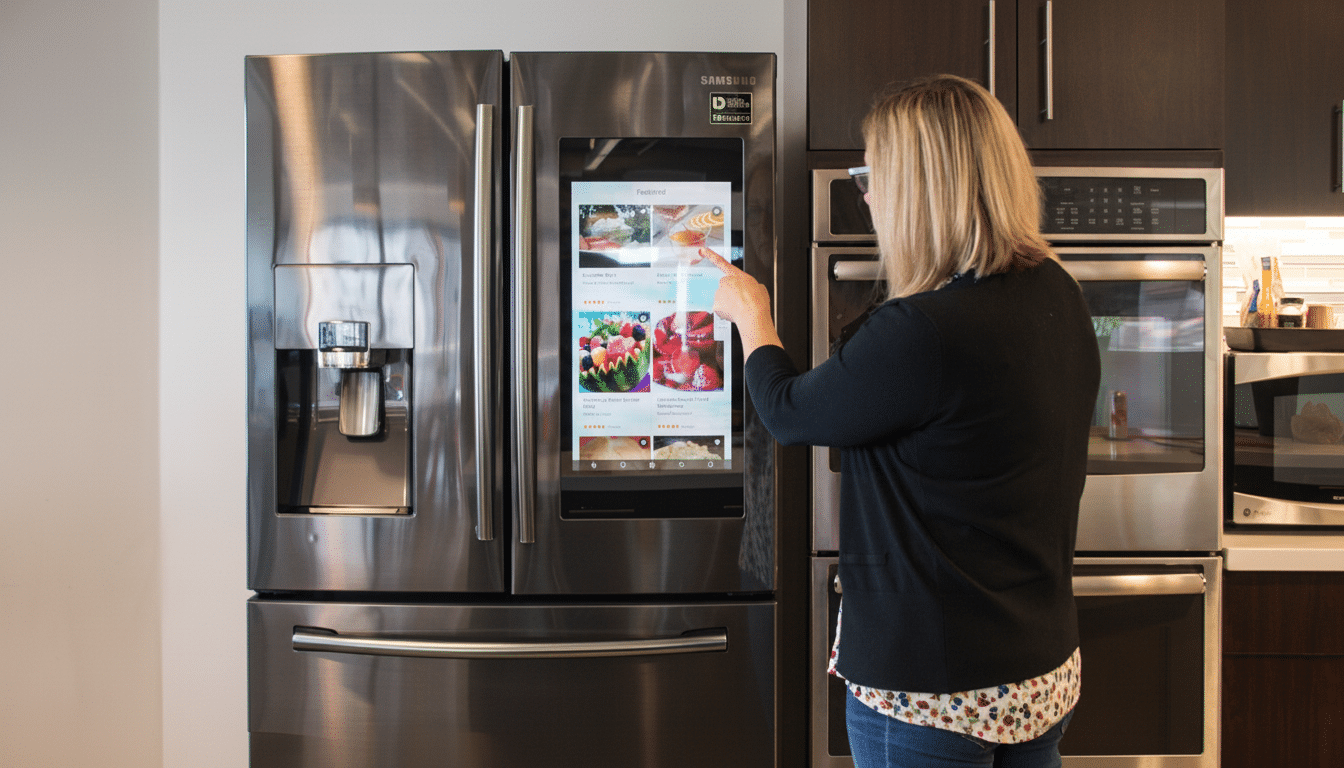
Why Samsung is bringing advertising to smart fridges
Samsung has made its broader ambitions for Samsung Ads clear — bringing brand messaging to “every screen in the connected home.” TVs have been advertising‑supported for years, and the economics are migrating to other screens. Connected‑TV ad spending is soaring and shows no signs of stopping. Market researchers at Insider Intelligence report that connected‑TV ad spending continues to soar, proof of how valuable ambient screens have become. The next frontier will be kitchen displays.
This isn’t just about revenue. Businesses argue that ads may help cover the costs of services and content. But advocates for consumers, and groups such as the Electronic Frontier Foundation, have been warning that ad‑supported hardware can undermine user control of a device if it’s not easy to avoid. Appliances are foundational, long‑lasting purchases; to change how they operate after the sale can feel like a bait‑and‑switch.
What Samsung smart fridge owners should do today
The first choice is a simple one of whether you care about the ad‑free idle screen. If you do, go to Art Mode (or a photo album) and leave it there. That option should get you through the pilot without any interruptions.
Second, check out your privacy settings in the fridge’s account dashboard and companion app.
Opt out of ad personalization when you can and cut back on optional data sharing. If nothing else, it limits profiling.
Finally, keep your software updated. Note: Security and stability patches are crucial, and avoiding them just to avoid ads makes more trouble for yourself. If the pilot changes or Samsung implements a real opt‑out down the line, changelogs and support documentation will be your best source of information.
Bottom line: You probably can’t turn off the incoming ads wholesale — but by selecting Art Mode or a photo album on your Cover Screen, you can keep the display of your fridge as peaceful as your kitchen should be.

