It is stressful when you drop and shatter the screen of your phone or waterlog your device, but it can be worse to lose those irreplaceable photos, messages and files. The upside: The right approach can often save your data — even if the display doesn’t work. Below is a straightforward, credible playbook that puts safety first (if you’re not using the right tool it doesn’t matter what else you may be doing) but also sets clear limits on what happens, and what works, when used responsibly with modern Android hardware.
1) Check your backups before doing anything else
Before purchasing cables and adapters, check what’s already backed up in the cloud. If you backed up your devices using Google One’s device backup, call history and both SMS/MMS messages (on Pixel or supported Android phones) and app data and settings may be prepared for recovery on a new phone. Google Photos will automatically back up your pictures and videos, and many apps — WhatsApp is a popular one — keep their own cloud backups. Try logging in from another phone or a computer to verify.
- 1) Check your backups before doing anything else
- Use an external display with peripherals when possible
- If no video‑out, try OTG and blind unlocking
- ADB and screen mirroring (if enabled before)
- If your device is water-damaged or dead
- What not to trust when recovering data from Android
- Stop the next data scare with better backup habits

It may seem obvious, but it’s not something most people do: According to device protection providers, the tens of millions of phone screens that break every year in the U.S. alone are one reason cloud backups are crucial, turning an inconvenience into a crisis for someone who has lost all their contacts and precious photos.
Use an external display with peripherals when possible
Assuming you can power the phone on but the screen doesn’t work, the surest way to connect your device is via a monitor or TV. DisplayPort Alt Mode over USB‑C is found on many mid‑range and flagship Android phones; you’ll need a USB‑C to HDMI adapter (or a USB‑C hub with HDMI) along with an HDMI cable. If touch is not coming back to life, use a USB keyboard and mouse through the same hub. The hub also offers power delivery, so you can keep your phone charged while in recovery.
- USB‑C to HDMI adapter or a USB‑C hub with HDMI
- HDMI cable to connect to a monitor or TV
- USB keyboard and mouse (plug into the hub)
- Power delivery via the hub to keep the phone charged
When your phone’s interface appears on the external display, unlock it with your PIN or password. Some also slot into full desktop experiences — such as Samsung DeX or Motorola’s desktop mode — which can make it easier to access files. Even if your model is just mirroring the screen, you can still open Files, Photos, or whatever app you need to move data to some kind of cloud storage, an external drive, or a computer.
Tip for some Samsung models
If a lock icon appears on the external screen and you have a PIN, pressing Space on the keyboard may invoke the PIN prompt; type it in and press Enter.
If you are using a pattern, opening the camera via the power button shortcut, followed by pulling down the notification shade from above with your mouse, can bring up a pattern prompt on the external display.
Key limitation: Not all phones support video‑out
Most budget models using USB 2.x signal transmission via USB‑C do not support DisplayPort Alt Mode. Look up your phone’s specs; if video‑out isn’t supported, move on to other options.
If no video‑out, try OTG and blind unlocking
On phones devoid of all display output (but that still produce a barely visible image), you can plug in an OTG adapter and USB mouse, navigate blindly around the screen, then turn on Bluetooth and send files or back up into the cloud.
If the screen is all black, then it’s a toss-up and hardly ever works if you don’t know the exact order to unlock and initiate backup.
If you don’t want to back up anything but your photos and videos, and can still unlock the phone, plug it into a computer using a USB cable. Many Android versions require you to authorize file transfer on the phone the first time, and without a functioning screen that’s a roadblock. Some other form of display or pre‑casting will be necessary.
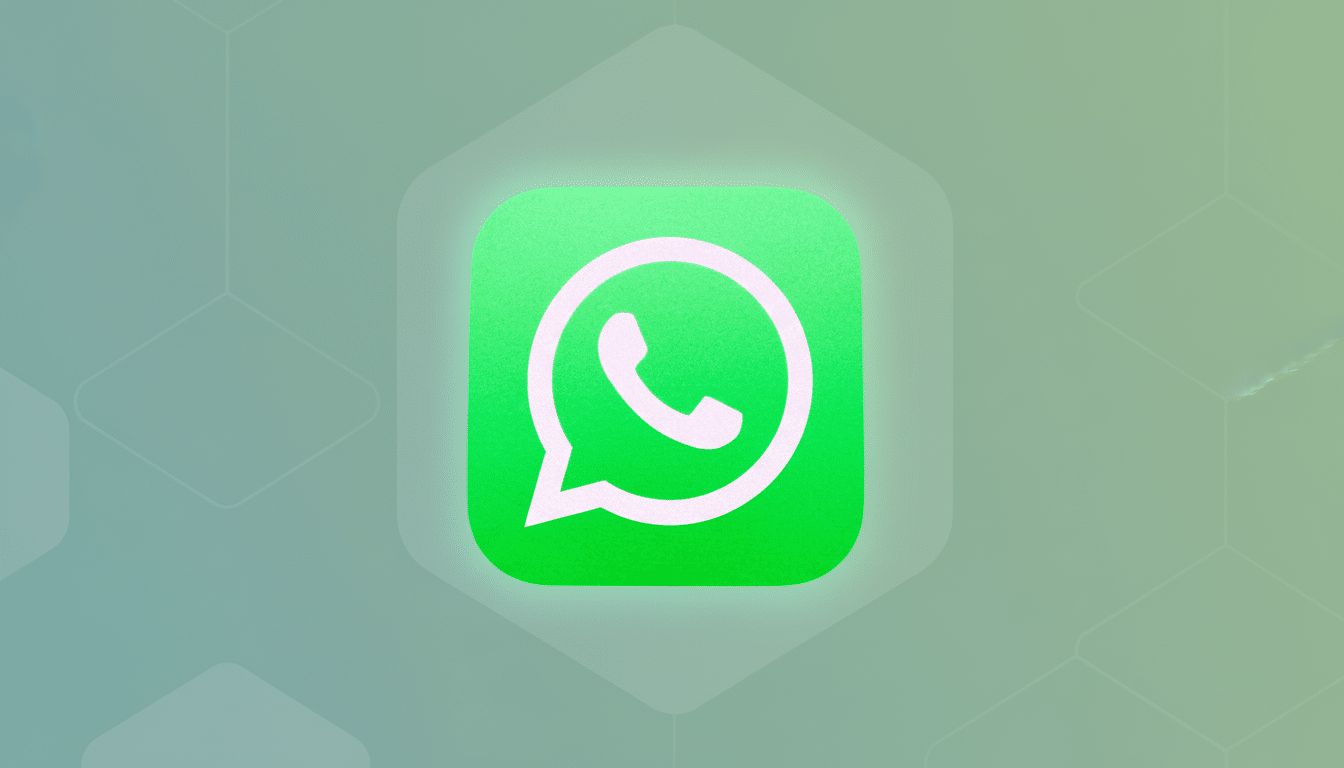
ADB and screen mirroring (if enabled before)
Provided that you had Developer Options with USB debugging enabled and the computer was already trusted, then you can pull files by using Android Debug Bridge.
And advanced users can mirror and control the screen from a PC using scrcpy, an open‑source application created by Genymobile. But because of Android’s file‑based encryption, you still need to unlock your device with your passcode after starting up for data to be readable. Software is not lawful if it blindly debugs and authorizes to circumvent encryption.
If your device is water-damaged or dead
If the phone was ever submerged, power it off and do not charge it — you don’t want to risk drawing in water, short circuits, or corrosion.
Ultrasonic cleaning and board‑level inspection are usually carried out by professionals before a data retrieval attempt. If the logic board or storage chip is bad, you’re not going to be able to do a home recovery.
When a phone doesn’t boot at all, consumer techniques of data extraction won’t work. Only by these extremely invasive techniques can you recover the keys (storage encryption password) assuming they’re still present on the board instead of erased. Reckon on costs in the hundreds or thousands of dollars and results that aren’t assured. A good provider will outline how they diagnose problems and answer questions about what it will cost before any work is performed.
What not to trust when recovering data from Android
Be wary of apps and services promising they can unlock a modern Android phone or access information without your passcode. User data has been protected with file‑based encryption since Android 7.0; there aren’t magic shortcuts that can be taken here, the credible security bodies and their platform guidance make this very clear. Also, don’t charge the phone if it is wet, and do not bake it or “rice” it — those methods do not increase recovery chances and can exacerbate the situation.
Stop the next data scare with better backup habits
Enable automatic backups in Settings and check them every month. Turn on cloud photo backup, and schedule regular backups for messaging apps like WhatsApp. Add backup email and phone number to your accounts. If your phone has video‑out, it’s worth stashing a tiny USB‑C hub with HDMI, a couple of USB ports, and power pass‑through in a drawer — cheap insurance. And perhaps keep these documents in an end‑to‑end encrypted cloud drive, for easy access if your phone isn’t there.
- Enable and verify automatic device backups monthly
- Turn on cloud photo backups and app-specific backups
- Add recovery email and phone number to your accounts
- Keep a compact USB‑C hub with HDMI and power pass‑through
- Store critical documents in an end‑to‑end encrypted cloud
So the bottom line: you want to go with external display + keyboard/mouse if you can because it’s going to be both safer and faster at hooking up the data.
If it doesn’t, you’re probably best off seeking professional diagnostics. Either way, strong backups make a broken phone an inconvenience — not a disaster.

