Microsoft is furthering its push to get more users using Word with the cloud, and will be rolling out a change to Windows Insiders soon that makes it so new files are saved to OneDrive by default—with AutoSave enabled.
With team collaboration and crash protection in mind, it’s not as great if you like working locally or have compliance rules that require keeping work off the cloud. The good news, though: You can reclaim the crown in a matter of minutes.
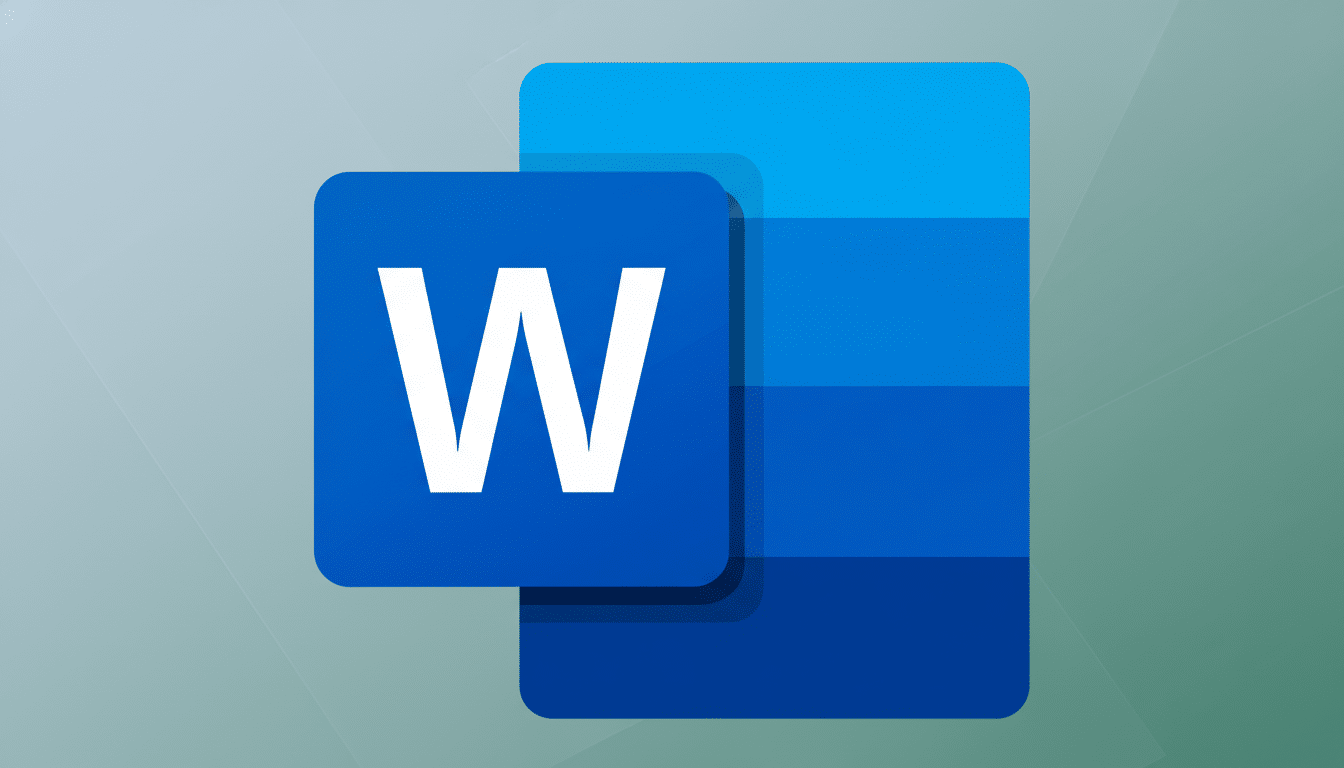
What Changed in Word and OneDrive Defaults
The new flow sends first-time saves directly to OneDrive and turns on AutoSave, which automatically saves every change to the cloud copy. Microsoft positions this as a safety and productivity feature, writing in their support document that AutoSave is “for OneDrive or SharePoint.” The availability for early testing on the Windows Insider program is a clear indication that it should be rolling out soon after feedback becomes consistent.
It is a default that comes rather easily to many. For others—those on flaky connections, with small storage quotas, or strict data-handling policies—it creates friction and confusion. Microsoft’s feedback portal has filled up for some time with pleas to not harm these local-first workflows, particularly those of us who sync to OneDrive in the background but would like our new cloudless files on short notice until that syncing peeks at them.
Why Cloud-First Catches and Frustrates Some Users
AutoSave isn’t valid for local-only files, so the feature nudges you to create in OneDrive whether you want to or not.
That can clog shared storage with drafts, lead to accidental sharing, or muddy the waters around version control when teams still use network drives. For regulated areas, falling to the cloud may also raise questions about data residency until administrators have time to lock the policies down.
Training: Security agencies like CISA do recommend a 3-2-1 backup strategy, but they don’t mandate that every new file must begin life in the cloud. Most power users like local-first creation and then let OneDrive sync away after the fact, a model that also shields you from occasional OneDrive sync hiccups.
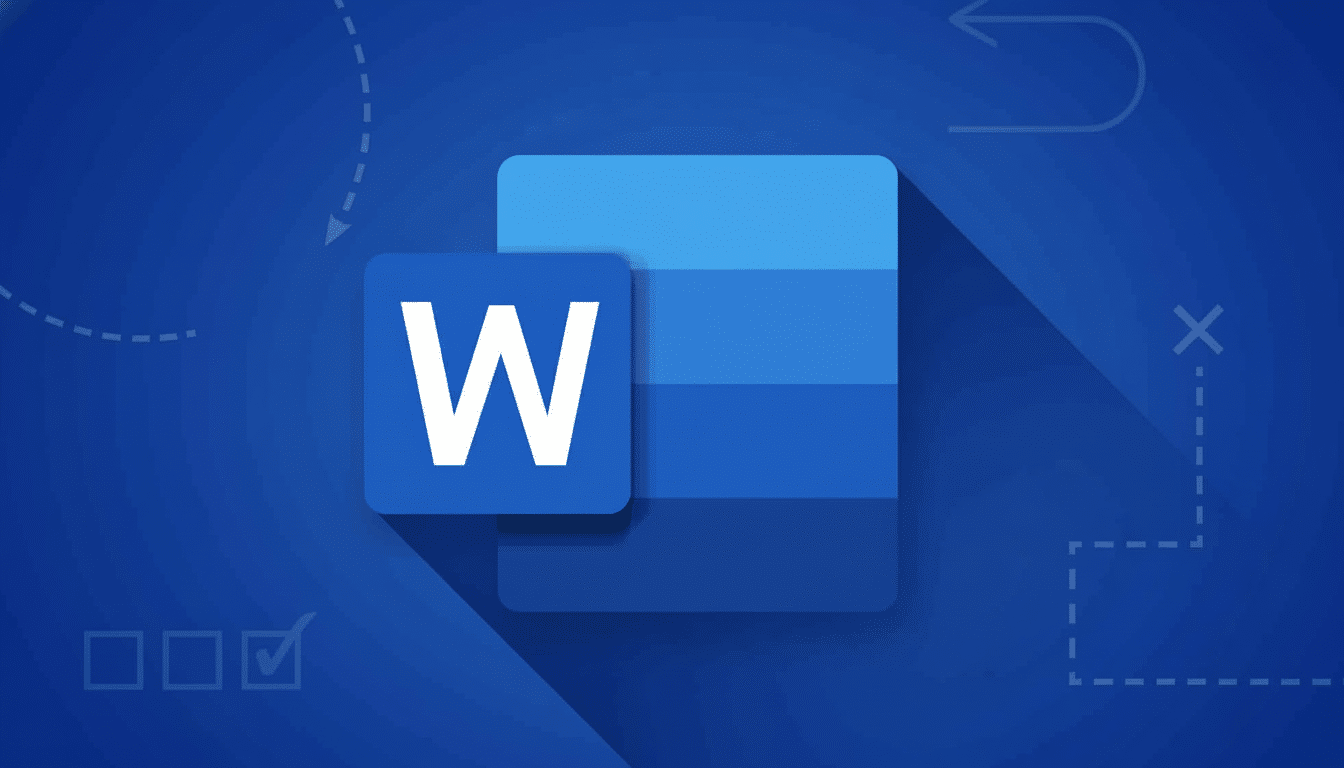
Quick fix in Word: Save new files locally by default
Use these steps to make local storage your default in Word.
- Disable AutoSave in Word. Open a new document, then click the AutoSave switch on the title bar (first screenshot below) to toggle it Off. That halts continual cloud writes for that session and puts Word on guard not to take OneDrive for new files.
- Tell Word to prefer local storage. Go to File > Options > Save. Enable “Save to Computer by default.” Select a real local folder that you are going to use (for example, C:\Users\<you>\Documents\Work). Deselect “AutoSave files in the cloud by default.”
- Turn on AutoRecover for local safety nets. In that same Save pane, make sure “Save AutoRecover information every” is on and set to a conservative interval (5 minutes is a smart, not overly taxing default). AutoRecover dumps to a local cache and is independent of OneDrive.
- Repeat these Save settings in Excel and PowerPoint if you use them. Every app has its own defaults, so the suite requires a fast sweep.
Tame OneDrive settings and make your workflow local-first
Adjust OneDrive so it doesn’t pull new files into the cloud unless you want it to.
- Open OneDrive > Settings > check how you are set up under Back up items. Under Sync and backup, click Manage backup, and turn off Desktop, Documents, and Pictures if you don’t want Known Folder Move to start pushing them into OneDrive automatically. This way your local folders should be pinned to remain on the system unless you purposefully move them out.
- Still want cloud copies without unwanted surprises? Choose the Files On-Demand settings that best match your working style (under Advanced settings). If you want offline access but fewer “cloud-only” placeholders, opt to download all files (or designate important folders and files as “Always keep on this device”). This eliminates round trips to the cloud when you lack connectivity and reduces confusion about where the “real” file is.
- For reasons known only to Microsoft, you can’t “natively” save the latest version of your document in the cloud (or at least there isn’t an exposed button for it). When you do want a cloud copy, use Save a Copy in Word to push through the latest version to OneDrive on your terms. This retains your local-first workflow while enjoying the benefits of cloud backup and sharing.
Admin Controls for Teams and Regulated Environments
Local-first behavior can be enforced across fleets by IT admins. These are the M365 Apps that have admin templates—policy settings such as “Save to Computer by default,” “Turn off AutoSave by default,” and more about where local files under Word/Excel/PowerPoint can be found, among other things. You can configure them with Group Policy or using the Cloud Policy service so that all your users receive similar behavior without having to tweak user-by-user settings.
If your company requires saving to network storage, however, you should add a default place you save as a file share and manually configure Office’s file locations in advance. Combine those settings with OneDrive Known Folder Move only where it makes sense, and use Conditional Access and Data Loss Prevention to determine when cloud saves are permitted. Microsoft’s official documentation covers this control, and industry standards like NIST SP 800-171 can aid in data placement decisions.
Smart trade-offs, not concessions on data safety
Disabling cloud-first saving doesn’t mean being totally unprotected. (Keep AutoRecover on, have some sort of periodic local backup setup—be it Windows File History or a decent third-party app—and consider a scheduled sync to OneDrive or secure NAS so you’re not completely missing the boat and still following that 3-2-1 rule.)
Bottom line: Microsoft’s cloud-first defaults are meant to offer a hand, not slap yours away. With a little bit of configuration in Word and OneDrive (as well as some optional admin policies), you can get back to that locally-first workflow while keeping the safety, versioning, and all-around goodness that cloud-based apps afford when you actually want them.

