If your YouTube home page keeps surfacing music videos when all you want are tech explainer vids, recipes or sports commentary, then your YouTube Music habits are likely seeping into your core feed. YouTube lumps Music and the main YouTube together as part of a single identity, so every listen, like, search and artist subscription can bias what comes out of the algorithm next. Good news is, there’s a simple free fix to prevent your musical life from taking over your video recs.
Why Music Viewing Can Warp Your YouTube Home Feed
YouTube’s recommendation engine relies heavily on watch history, search history, likes, subscriptions and session time. Music consumption is by nature unusually repetitive — we play the same albums, auto-play related songs and follow artists — so those signals are strong and they happen a lot. That bashing can overwhelm more diverse viewership and drag your homepage toward artists, lyric videos and reaction clips you never requested.
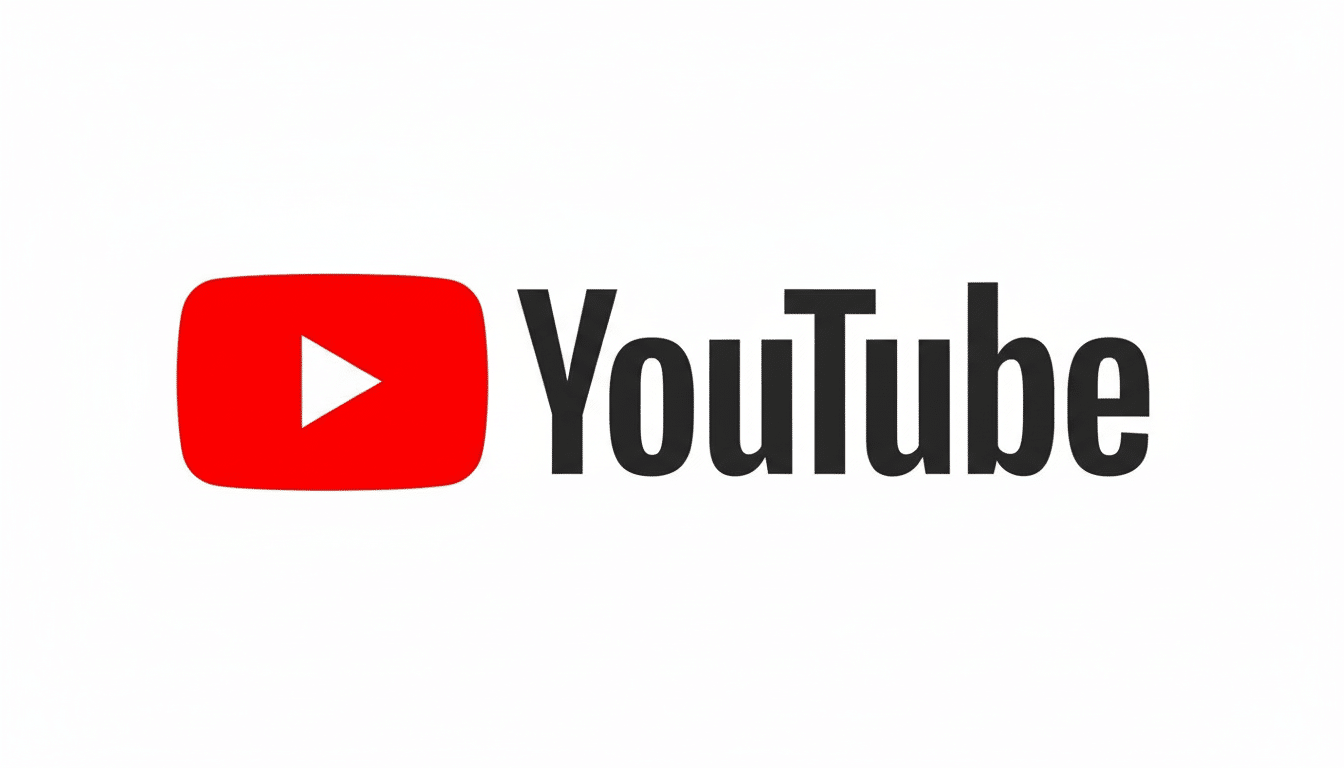
YouTube claims this is because recommendations are influenced by your personal activity and engagement patterns; overdo it for a short period, in other words, and one fun-sized binge will rewrite your feed. At the scale YouTube operates at — over 2 billion people who are logged in to the site every month — those signals need to be parsed by intent. Pew Research Center has regularly reported that YouTube is the most used platform among U.S. adults, this only further highlights the importance of maintaining purposeful and clean viewing signals.
The Free Fix: Create a Dedicated YouTube Channel
Set up a separate YouTube channel (within the same Google account) specifically for music. In its support notes, Google advises you that you can build up to 100 channels per account for free. It’s as if each channel is its own profile, filled with subscriptions, playlists, watch history, search history, notifications and recommendations. Importantly, YouTube Premium perks also extend across channels under the same account, i.e. you get ad-free playback, background play and downloads without paying twice.
This adds up to turning one mixed algorithm into two separate algorithms: one for video, the other for music. Your main channel maintains its curated video feed. Your music channel is where you can follow artists at will, like tracks and let autoplay go crazy — without polluting your regular feed.
How to Make It Happen in Just a Few Minutes
First, start a new channel from your account settings. Give it an obvious name (‘Music’) so you can switch back and forth easily. No new Gmail, no additional password — this hangs off your current account.
Next, open the YouTube Music app and log into your new channel from the account avatar. Keep your primary channel alive and well in the main YouTube app regularly. From that point on, your music searches, likes, artist follows and listening history serve as your only walls keeping the music channel siloed off from the main one.
Online, one tab can change the other. Fortunately there’s an easy workaround: use two distinct browsers, or two different profiles in your browser (e.g., one for YouTube and another for YouTube Music). That disassociation ensures that your intention is totally clear between versions.
Migrate Playlists to Your New Channel Without Loss
If you have already created your new playlists, add your channel as a collaborator on each and drag all of the tracks onto a newly created playlist on the new channel. It’s a very simple copy-paste workflow without dealing with third-party tools, and it keeps ordering. Afterward, delete the old versions so you don’t end up with duplicates.
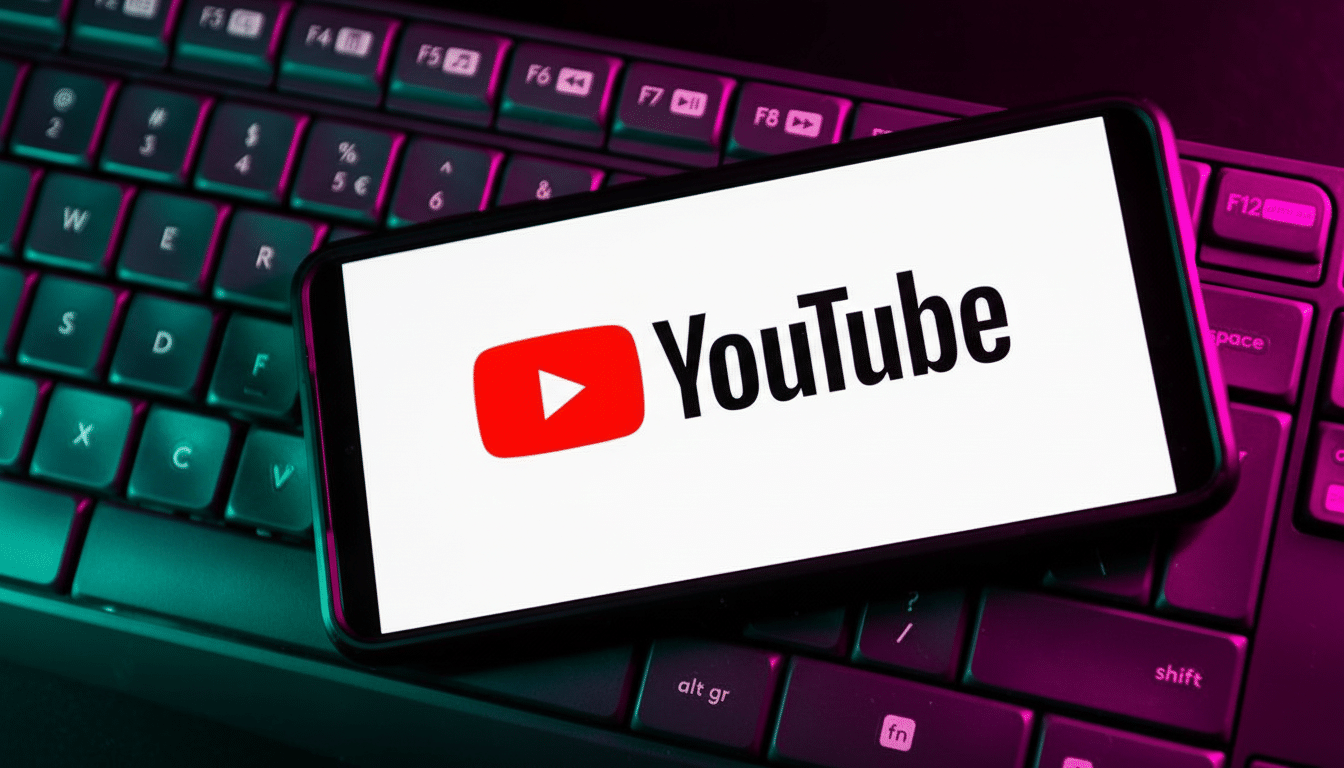
Keep in mind, however, that songs you uploaded to YouTube Music yourself won’t automatically transfer with the collaboration. You will have to reupload those. View it instead as a chance to prune your old playlists and start fresh.
Pro Tips for Using Separate Profiles on Web and Mobile
On mobile, just keep YouTube on your main channel and YouTube Music on your music channel, flick with the account avatar when you need to swap over. If you’re using a device with others, make sure to attach a PIN or biometric log-in for profile switching so no one accidentally switches lanes.
If you want to do this on desktop then use different browser profiles or a second browser that keeps each profile logged in to a different channel. Pin them all to the taskbar or dock with clear names (YouTube – Main, YT Music – Music etc.) so that there’s less accidental clicking. This includes benefits like background play, downloads and ad-free viewing on all channels included with your membership.
Why This Works and What You Should Expect Next
Algorithmically, you’re isolating intent. Your primary channel signals what you want (creator and topic) for lean-back viewing of video. It sends the nerdiest, most closely packed kind of signals about artists, genres and moods — exactly what your music algorithm is designed to utilize. After a few sessions (or depending how active you are on each profile), recommendations will start to show the new limits.
This arrangement is particularly useful for edge cases that confuse feeds: children’s songs on your phone, white-noise mixes for sleep or the occasional deep dive into an obscure genre for one project. Instead of watering down your main history, those listens live — and stay — on the music channel.
As streaming analysts such as those at MIDiA Research have observed, music consumption behaviour is more repetitive than with general video. Treating two accounts as unique profiles is consistent with the way that algorithms are trained. The result is a more relaxed homepage, improved music discovery in YouTube Music and less irrelevant thumbnails screaming for your attention.
The fix is free, takes less than an hour to implement, and wrests the power back from you. Different channels, different signals, better recommendations. That’s how you keep music from ruining your YouTube algorithm — for good.

