And while the new Dynamic View in Gemini is still rolling out to web users as part of the 3.0 release, it’s already done a good job of highlighting some strengths and limitations from early hands-on testing.
It’s a nifty way to convert prompts into interactive mini apps, but it is not an appropriate tool for every question. Deployed judiciously, it can augment planning and learning.
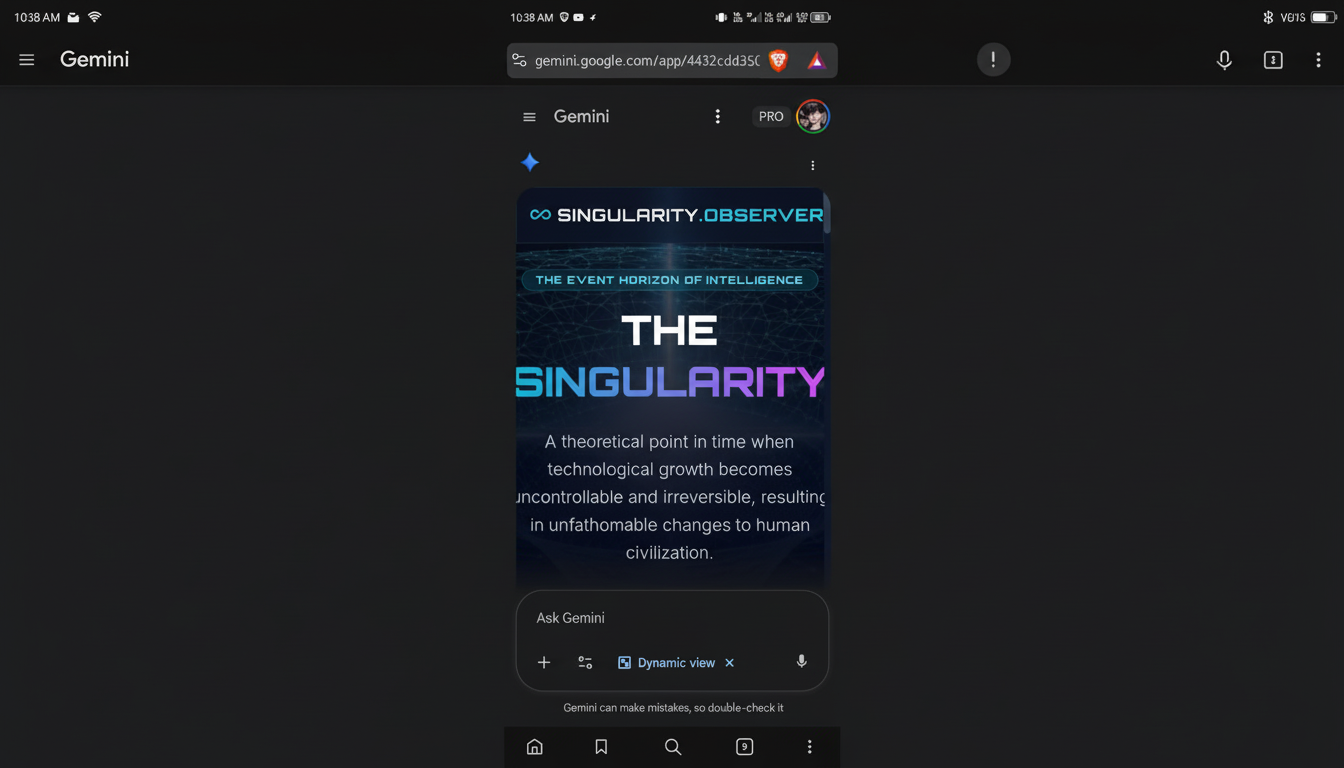
What Dynamic View Actually Does in Gemini 3.0
Dynamic View swaps out long-form text responses for an auto-fillable interface: tabs, pictures, maps, tables, and form fields that seem like a slick little website made on the fly.
It’s experimental and access is toggled through the Tools icon on desktop, so availability could vary. The concept: to structure answers—if that structure makes it quicker for you to get to an outcome, with the aid of a visual and interactive experience.
In action, that could look like a travel planner with day-by-day tabs, a map of where to go, and an action list; or fitness help that gets your statistics from you by calculation and then spits back customized goals and meal plans. It’s how we can transition in Gemini from “answer” to “workspace.”
When to Use Dynamic View for Structured Planning Tasks
Dynamic View is at its best when a prompt benefits from structure, context, and interaction. Think of planning, research, learning, and multi-step workflows:
- Travel and events: A weeklong island itinerary with pullout tabs for daily plans, a map of points of interest, travel times by car, and a packing list. Bonus if it has an export to your calendar or a shared doc.
- Learning a complex topic: A module on smartphone components with guided diagrams, compare-and-contrast tables, and glossary tabs to help break up dense explanations.
- Personalization-first tasks: A nutrition or workout program would begin with a calculator for your height, weight, activity level, and goals—which could spit out the macro targets and menus you can modify. If inputs matter, then the interface matters.
In these cases, the sightly layout decreases load, while the inputs keep us free from boilerplate. The result is more clear and actionable than a solid block of text.
When to Skip Dynamic View and Use a Quick Text Reply
For simple facts or plain requests, Dynamic View is overkill. You don’t need an app-like UI with weather tiles and global clocks when you just want to know “What time is it in New York City right now.” It requires a quick, one-line response from the fast model.
Speed is the key trade-off. Dynamic View can also require 60–90 seconds to render simple prompt interfaces. Usability research from Nielsen Norman Group suggests that after about 10 seconds, attention and trust start to wane. That level of demand is fine for deep tasks where information or a spark of insight matters more than time, but it’s punishing when you need just-in-time lookups, conversions, and passing details.
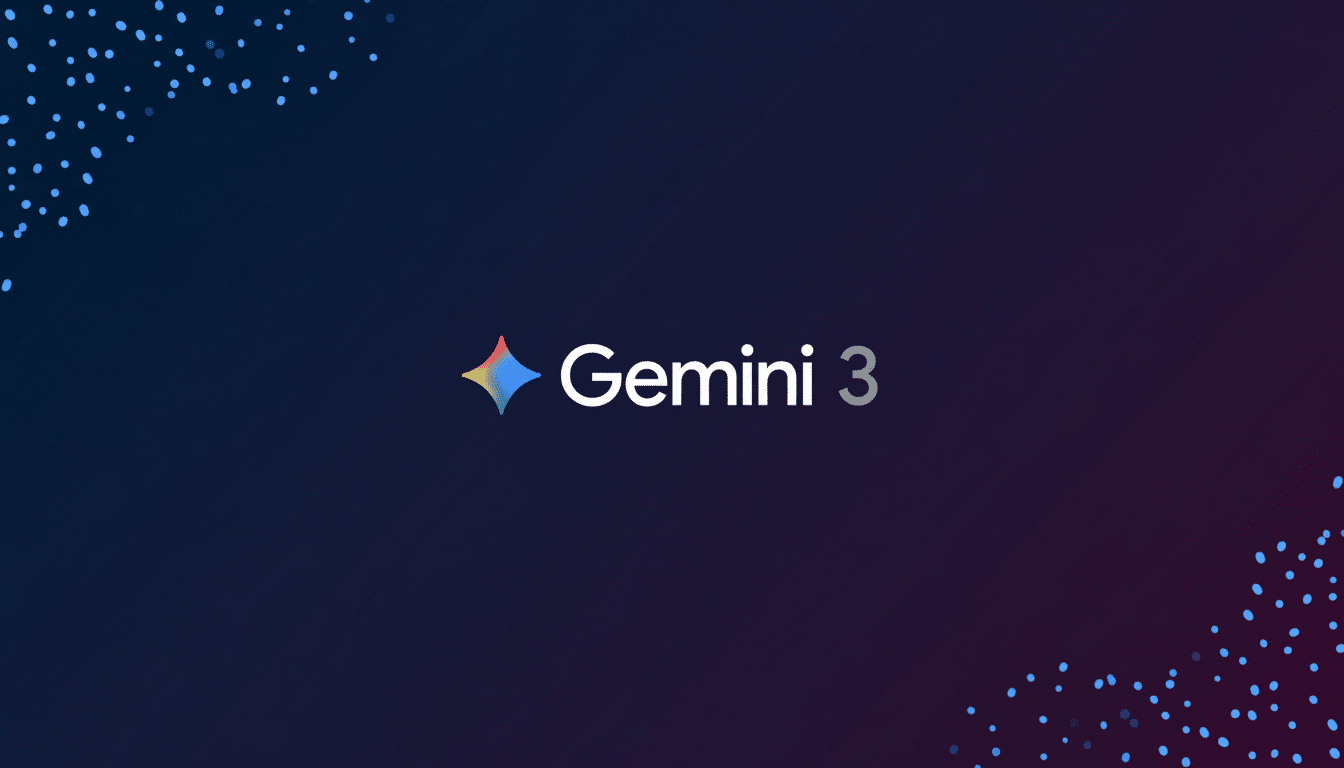
Rule of thumb: If you know your answer is going to fit in a sentence or two, do not use Dynamic View. If the job needs tabs, inputs, or maps, put it into action.
Early Friction and One Missed Opportunity
Definitely promising, the current version has some rough edges indicative of a first release. Map components are not always centered on the selected location or an overlaid route, and that makes road-trip planning feel unfinished. A good itinerary would zoom to the pin, confirm or trace the drive, and give time in traffic.
Context awareness also needs work. For a multi-city stay, it’s fair to surface hotel clusters near nightly stops or to list car rental options alongside pickup and drop-off hints. Restaurant cards need to show which city or area they are part of, and be linked to the same map layer for fast geospatial filtering.
Dynamic View is all about interactivity, so it should be asking the right questions at that initial stage. A fitness planner should ask about dietary restrictions, favorite foods, budget, and available equipment before suggesting meals and workouts. Those fields can be included alongside the calculator, reducing follow-up questions and getting that first answer closer to final.
Finally, the most effective AI apps close with action. It’s those finish lines that turn a neat interface into time saved: the exports to Google Calendar, Sheets, or Maps; a one-click grocery list; the sharing of a plan with collaborators.
Bottom Line: Dynamic View Aids Planning but Has Trade-offs
Dynamic View is an intelligent evolution for Gemini, shifting from generative text to generative interfaces. And it is genuinely helpful for planning, learning, and any task that benefits from inputs and structure. But it’s not without its tax of latency and can also bury straightforward questions under layers of fancy UI.
Use it purposefully: fast model to move facts quickly, Dynamic View for multistep work. Expect quick iteration, including features like Deep Research, and count on better maps, richer context, and more export hooks. The potential is already promising in this nascent state—just don’t start using it for every prompt.

