Google’s Quick Share can now converse with Apple’s AirDrop, allowing a Pixel to send files directly to an iPhone, iPad, or Mac without any wires—direct. The feature is coming first to the Pixel 10 line, but it’s something that — despite feeling almost heretical in the “I am robot” wars of phone ecosystems — works well once you’ve got it set up. Here is the step-by-step playbook and what you need to know before starting.
What you need to enable Pixel Quick Share with AirDrop
A Pixel 10-series phone with the most current Quick Share updates will be necessary at launch. On Apple’s end, it can receive via AirDrop from any relatively recent iPhone, iPad, or Mac — there isn’t a certain model restriction. Both devices need to have Bluetooth and Wi‑Fi turned on, be within a few feet of each other, and not already connected to another device using Personal Hotspot on the iPhone or iPad.
- What you need to enable Pixel Quick Share with AirDrop
- How to set up your iPhone, iPad, or Mac for AirDrop sharing
- Send files from your Pixel using Quick Share to Apple devices
- Share files back from your iPhone or Mac to a Pixel phone
- Troubleshooting connection issues and required update checks
- Speed, security, and real‑world notes on Quick Share and AirDrop
- Why this cross‑platform interoperability genuinely matters
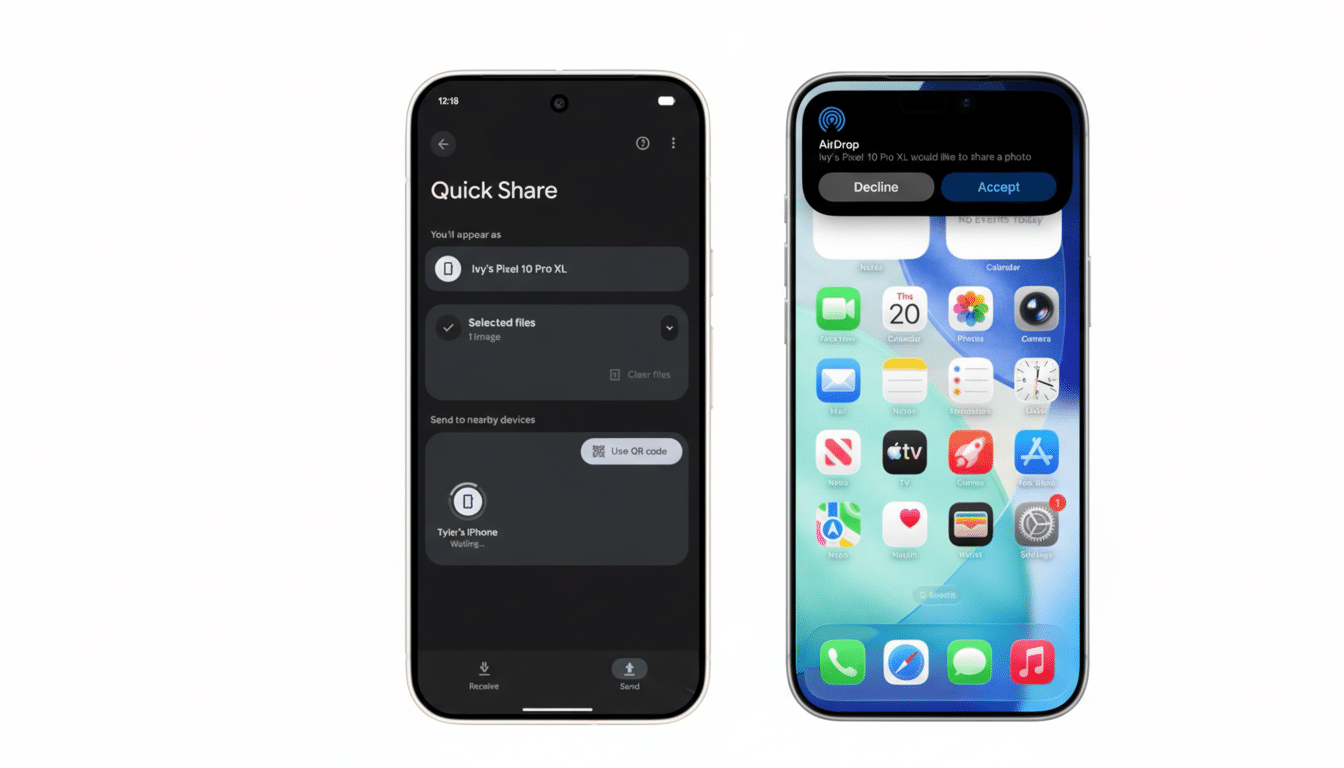
It is important that AirDrop be discoverable by everyone on the Apple device. Since Apple and Google don’t exchange contacts for identity matching, it won’t make your Pixel appear as a sender.
How to set up your iPhone, iPad, or Mac for AirDrop sharing
On iPhone or iPad
- Open Settings > General > AirDrop.
- Turn Receiving On and set “Everyone for 10 Minutes” so it moves from the bottom list to the top list.
- Ensure Wi‑Fi and Bluetooth are enabled in Control Center.
- Disable Personal Hotspot, which can prevent peer‑to‑peer transfers.
On Mac
- Open Control Center from the menu bar.
- Click AirDrop and set “Allow me to be discovered by” to Everyone.
- Make sure Wi‑Fi, Bluetooth, and Location are turned on.
Now your device is visible to Pixel for the rest of this session.
Send files from your Pixel using Quick Share to Apple devices
On your Pixel 10, choose any image, video, PDF, or document. Tap Share, then tap Quick Share and wait for nearby devices to appear. You’ll be able to select the iPhone, iPad, or Mac as an AirDrop destination. Tap the name of your device to begin transferring.
An AirDrop alert will appear on your Apple device. Tap Accept to receive. Photos and videos appear in the Photos app on iPhone and iPad, and files usually show up in the Files app within Downloads. On the Mac, incoming items land in the Downloads folder unless you’ve changed that preference.
Share files back from your iPhone or Mac to a Pixel phone
The bridge works both ways. On an iPhone, open the item, tap Share and then select AirDrop; choose your Pixel (you may find it listed under “Other Devices”). Tap the Pixel to finalize. Photos typically go to the Photos app; other files are placed in the Downloads folder.
Troubleshooting connection issues and required update checks
If you don’t see Apple devices in Quick Share, you may need to update a few Quick Share components on your Pixel first. There is also the “Quick Share extension” from Play Services that Google will serve up on Pixel 10. Open Settings > Apps > See all apps, search for Quick Share extension, and verify that it’s installed and updated. You should also look for the latest Google Play system update under Settings > Security and privacy.
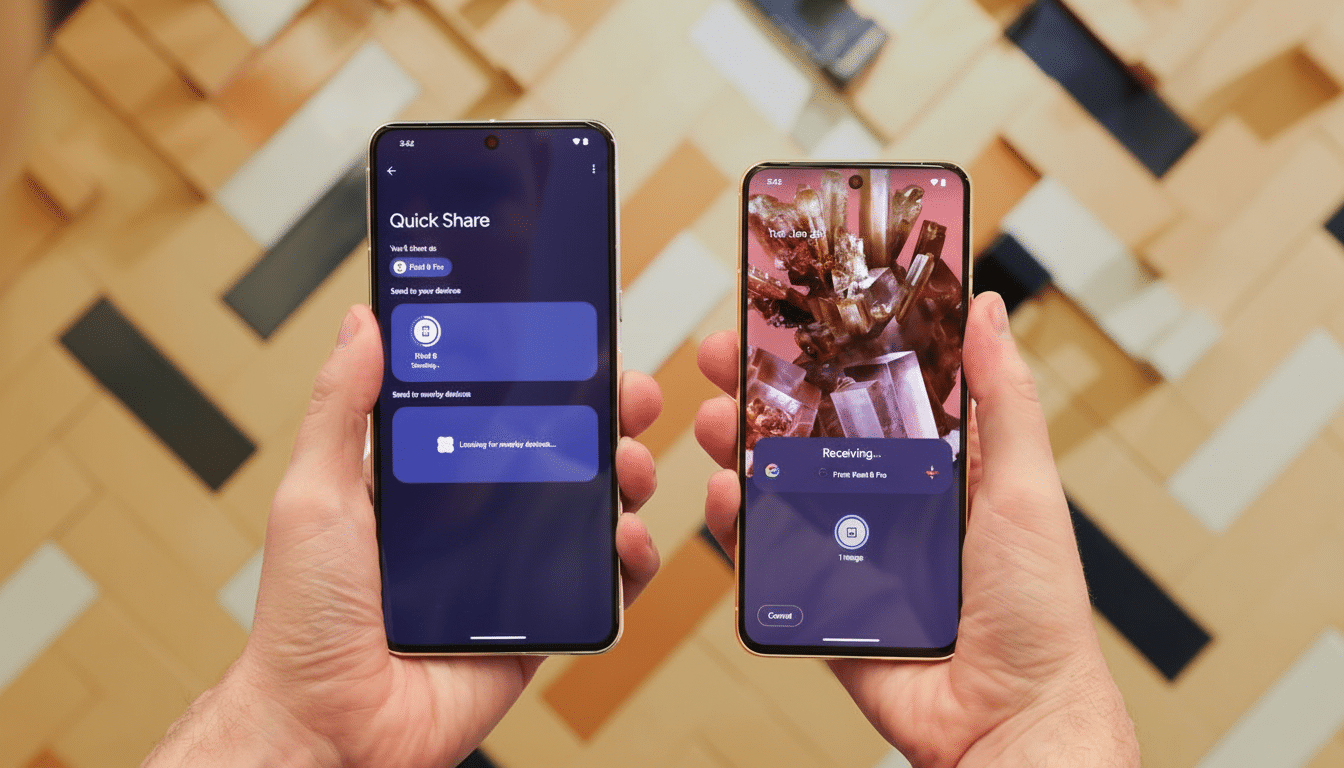
- Toggle Wi‑Fi and Bluetooth off and back on for both devices.
- Turn off any VPNs or Hotspot activity on the iPhone.
- Move the devices closer together.
- Make sure AirDrop is set to Everyone (or Everyone for 10 Minutes on iOS 17 and later).
- Reboot both devices to clear stale radio sessions.
If the Apple device reads “Contacts Only,” that will not work with the Pixel. AirDrop relies on the same identity handshake, but it’s not shared with Google, hence why this is limited. If those policies change in the future, Contacts‑only reception may become an option, but for now choose Everyone when migrating from a Pixel.
Speed, security, and real‑world notes on Quick Share and AirDrop
Both Quick Share and AirDrop rely on Bluetooth for finding the recipient device, but they then establish a direct Wi‑Fi link to do the actual transferring of files, which is why they’re frequently faster than sending that same file through chat apps or over the cloud. Under typical Wi‑Fi 5/6 conditions, short videos and photo batches transfer in seconds, while multi‑gigabyte files depend on signal quality and interference.
Security is handled end‑to‑end. Apple’s Platform Security document explains AirDrop encrypted channels and identity protections, while Google guidance includes Quick Share device‑to‑device encryption over Wi‑Fi Direct with Bluetooth‑based negotiation. In practical terms, that means your files don’t get shunted through remote servers but travel directly from device to device.
Pro tip: Wake or unlock the screen if an AirDrop prompt is not appearing on the iPhone. And if you’re moving camera originals for editing, consider using the original file option from Photos on iOS to keep metadata and ProRes/RAW formats intact.
Why this cross‑platform interoperability genuinely matters
For mixed-device homes and BYOD workspaces, it’s a quality-of-life change. You can hand off 4K clips, presentations, and PDFs between ecosystems without email, USB cables, or temporary uploads. It’s a way to keep transfers local, manage cloud sprawl, and reduce the amount of time IT people have to spend organizing different versions saved on your cloud drives.
The verdict: with a Pixel 10 and some AirDrop settings honed, you can share to an iPhone or Mac as straightforwardly as sharing to another Android device. It feels native at both ends — and that’s the point.

