Pixel phones arrive with smart defaults, but even a few small tweaks can make them feel significantly faster, leaner and more consistent on a day-to-day basis. After trying the last three generations of A‑series to Pro out on recent Android builds, these are 10 settings I adjust first in order to hone in on speed and battery while also keeping the features that make a Pixel, well, a Pixel.
Menu names may differ slightly between models and Android versions, but below are common options among recent Pixels. All of these are fast and reversible, and tied to how Android under the hood handles power, storage, or rendering.
- Speed Up the Pixel Screen and Interface for Smoother UI
- Let Your Battery Last Longer (Without Bottling Up the Juice)
- Control Background Power Hogs on a Per‑App Basis
- Keep Pixel Storage Lean and Fast for Smooth Performance
- Minimize Always‑On Display Energy Drain When Idle
- Boost Gaming Responsiveness and Reduce Input Latency
- Keep Your Pixel System and Apps Updated Automatically
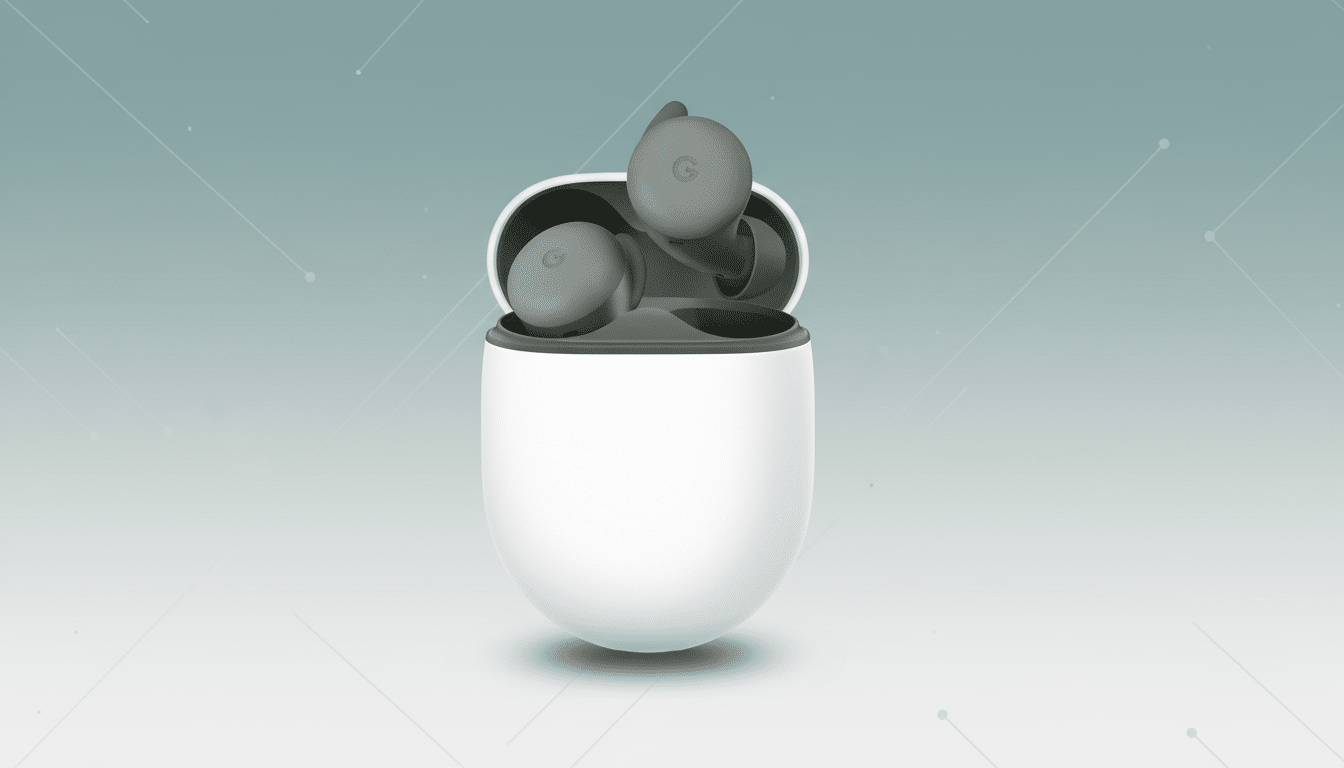
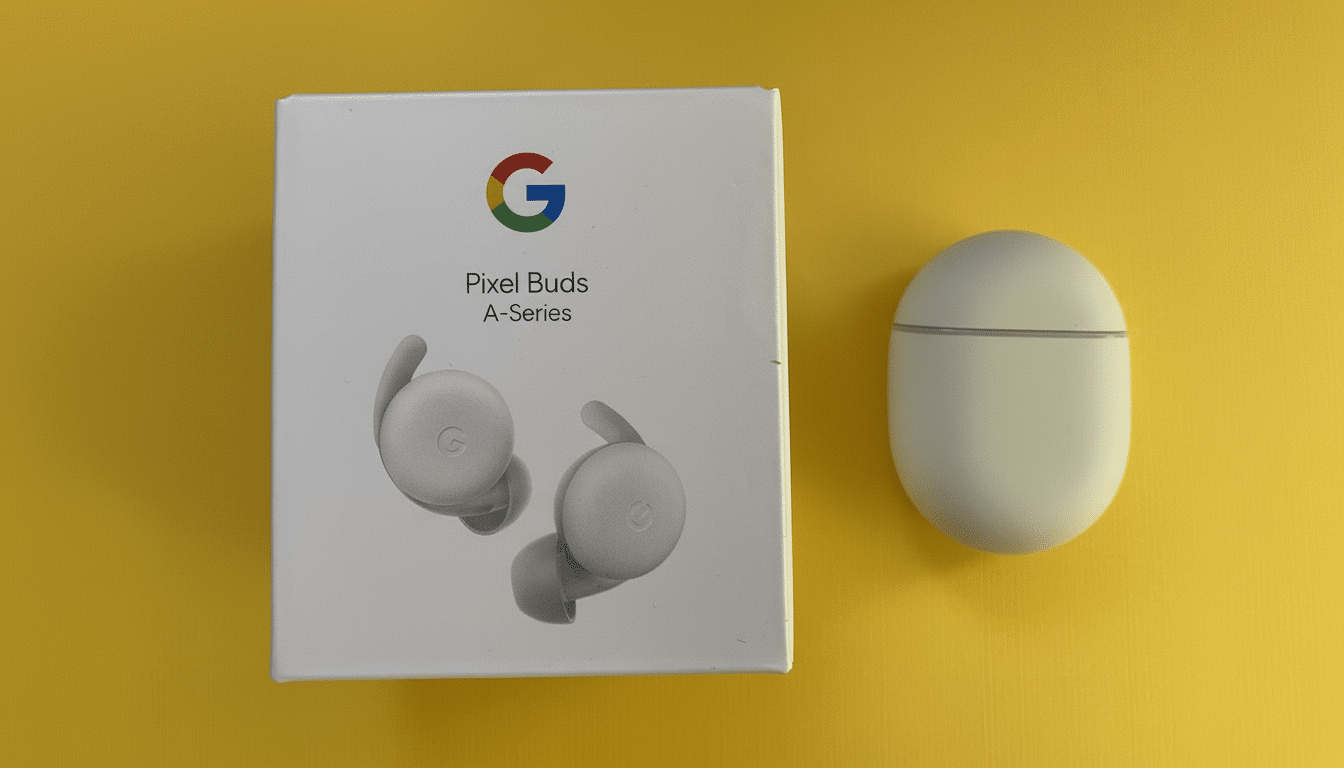
Speed Up the Pixel Screen and Interface for Smoother UI
- Turn on Smooth Display: Open Settings > Display > Smooth Display. This releases higher refresh rates for glassy scrolling and animations. On both our testing and laboratory work over at GSMArena, high refresh rates can shave off some response latency about 10–20% extra battery in certain scenarios. If you prefer your frame rates consistent, power users can find Developer options and flip on Force peak refresh rate — but get ready for more drain.
- Trim animation scales: Turn on Developer options (tap Build number seven times) and then set Window, Transition and Animator scales to 0.5x; this doesn’t affect CPU speed but it lessens the time wasted waiting for interface effects and makes your phone feel snappier when multitasking or opening heavy apps.
Let Your Battery Last Longer (Without Bottling Up the Juice)
- Enable Adaptive Battery and set your Schedule Battery Saver: Settings > Battery > Adaptive Battery, then Battery Saver > Set a schedule. Introduced with assistance from Google’s AI teams, Adaptive Battery learns which apps you use seldom and tries to limit their wakeups. This can all reduce background work (and the heat and throttling that come with it) — which is key to keep Tensor chips from slowing under load, according to Android Developers documentation.
- Enable Adaptive Connectivity for better automatic 5G selection: Settings > Network & Internet > Adaptive Connectivity. This is a setting that emphasizes 4G when the task is light and only ramps up to 5G when throughput will actually make a difference. Independent operators and research groups, like the IEEE Communications Society, have demonstrated that 5G on weak coverage can be a battery tax; Adaptive Connectivity helps negate that as long as you aren’t constantly micromanaging radios.
Control Background Power Hogs on a Per‑App Basis
- Limit power-guzzling apps: Settings > Battery > Battery usage > tap on an app > Battery > Restricted. Under the surface, social and shopping apps with aggressive background activity can push the thermal limits. The most aggressive violators are at least partially curbed, surprise slowdowns diminish, and screen-on time is extended in particular on days spent traveling.
Keep Pixel Storage Lean and Fast for Smooth Performance
- Click on Storage manager and leave 10–15 percent free: Settings > Storage > Storage manager. Flash memory slows down when it’s almost full; reviewers and benchmark sites like, say, UL Benchmarks and XDA’s labs have recorded slower writes and longer app installs after a device has been filled up to the brim. Automate cleanups to keep performance high for camera bursts, 4K video and big game updates.
- Auto‑hibernate apps that you don’t use: Settings > Apps > Unused apps > Remove permissions and free up space. Android can gently “hibernate” (but not kill) apps you haven’t opened in a while, reclaiming disk space and curtailing background work and permissions. It’s a silent way to cut down on invisible load without outright deleting anything important.
Minimize Always‑On Display Energy Drain When Idle
- Tame the always‑on display: Settings > Display > Lock screen and turn off Always show time and info. Disabling this — or restricting what it shows — can help reduce idle drain. PhoneArena did its own testing and found it to be somewhere between 0.5–1 percent per hour of drain depending on how bright your display is and if you get a lot of notifications. If you depend on AOD, try Tap to Check Phone as a middle ground.
Boost Gaming Responsiveness and Reduce Input Latency
- Try Game Dashboard’s performance mode: Settings > Apps > Game settings (or open a game, then tap the floating controller icon) and select Performance for competitive titles. The Game Mode APIs featured in Android Developers enable Pixel to influence scheduling, touch and refresh rates on a per-title basis. And, if you have Do Not Disturb for games enabled, this pairing will cut notification noise while in‑game.
Keep Your Pixel System and Apps Updated Automatically
- Turn on automatic system and app updates: Settings > System > System update > Automatic; Play Store > Settings > Auto‑update apps. Performance and thermal changes in Pixel releases and security patches address Android and partner issues. Schedule updates to run as you sleep overnight on Wi‑Fi.
Pro tip: After making these changes, you can do a quick reboot just to flush out any cached scheduler states. The result is a Pixel that feels snappier in the hand, maintains peak performance for longer periods of heavy use and doesn’t give away as much precious energy to static in the background — just the sort of optimization you can feel every time you pick it up.

