Microsoft has quietly closed one of the most popular back doors for creating a local account during Windows 11 setup, as it continues to tighten a policy that’s grown stricter with each subsequent release. The change, which was brought to light by the Windows Insider Program, eliminates known workarounds available in the out-of-box experience that allow users to skip signing in with a Microsoft account.
Windows 11 setup changes close local account workarounds
Savvy installers have been pressing Shift+F10 at setup to open a command prompt and run a command that nudged Windows into a local-only flow. The most recent favorite, start ms-cxh:localonly, booted the setup fresh and offered to generate a local username while the device was still offline. That route is now closed in the latest Windows 11 Insider Preview.
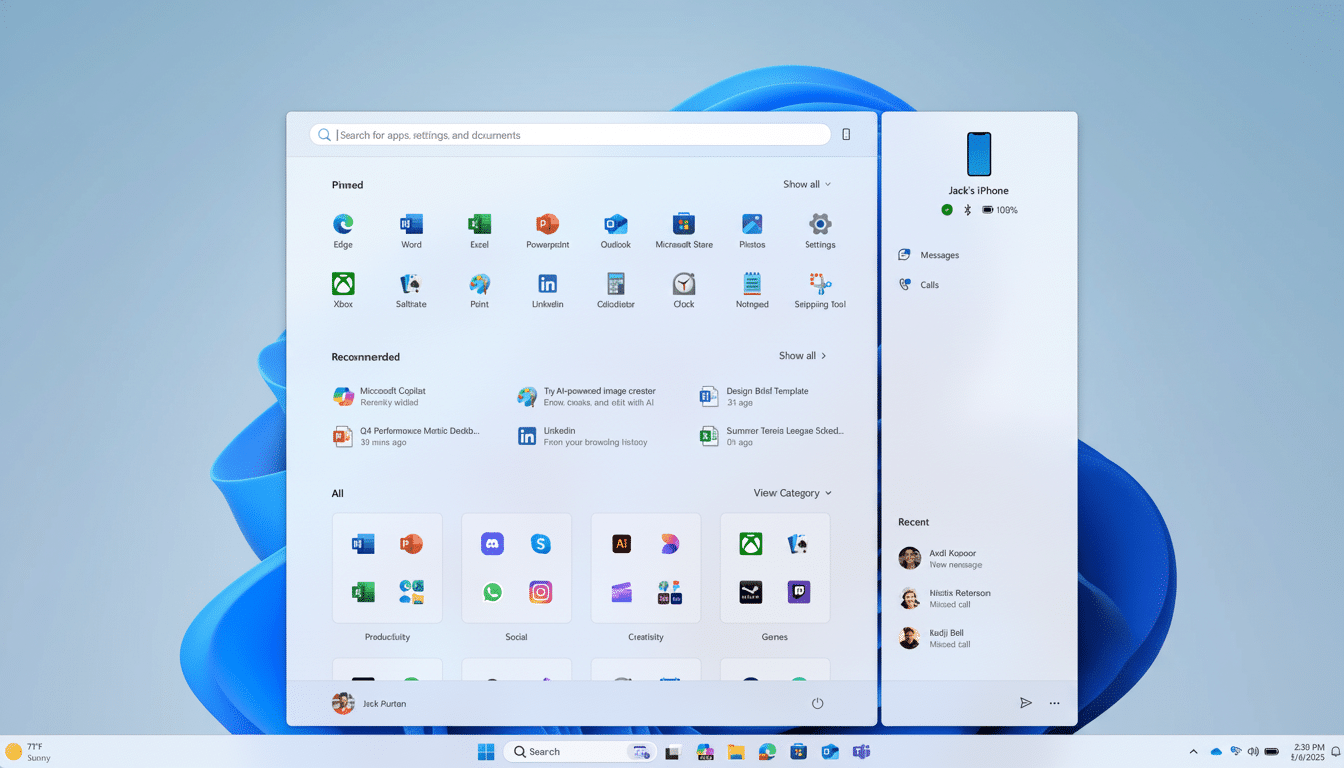
“This new process, including these changes, is only for devices involved in the Windows Insider Program,” Amanda Langowski, head of the Windows Insider Program, said in a statement. “We are not changing this experience outside of the program and will continue to have both an online and offline setup experience in production.” Microsoft is eliminating known mechanisms for skipping account creation so that people cannot skip key setup steps that it believes make a device correctly configured.
It follows other clampdowns that killed off the oobe\bypassnro command and an old trick of entering a fake email to launch an offline account screen.
More practically, the Windows 11 setup now defaults to an expectation of internet connectivity and a Microsoft account, even on machines where earlier builds permitted offline use after creating an account with a keyboard shortcut and a few arcane GUI commands.
What Still Works If You Require A Local Account
- Use a Microsoft account, then switch. After you’ve finished setup, go to Settings > Accounts > Your info and select “Sign in with a local account instead.” Windows will create an offline account and sign you out of the Microsoft account on that device. This is still the simplest way, and Microsoft-approved.
- Use Rufus to create installation media. The popular USB tool provides options to skip the Microsoft account requirement and create a local account during setup. Rufus modifies the installation as it runs, so you can keep OOBE simple while landing with a local profile. Advanced users and experts use it for installing new systems.
- Automate with answer file or provisioning package. IT admins can include a local administrator account in an autounattend.xml file, or add a provisioning package by using Windows Configuration Designer during OOBE. Old-school deployment tools—DISM, MDT, and Configuration Manager—can also add local users as part of an automated build.
- Upgrade in-place from a Windows 10 local account. If your current PC uses a local account and you upgrade to Windows 11, it will also remain a local account after the upgrade. This doesn’t work for new PCs or clean installs, but it’s a solid approach if you were previously using in-place upgrades.
- Enterprise joins remain distinct. It is a different policy for organizations that use Entra ID (the new name for Azure AD) or on-premises domain join and who can get local admin through management tools with cloud sign-in. Blocking the new code mainly affects consumer- and small-business clean installs.
Why Microsoft Wants You to Have Cloud Sign-In
Microsoft’s Cillian Dwyer calls this timing a good day to update and builds the company’s case on security, recovery, and personalization. A Microsoft account allows you to back up your device encryption key, find the device remotely, sync settings across devices, and recover your password with the online service OneDrive. They are objectively useful safety nets for many users.
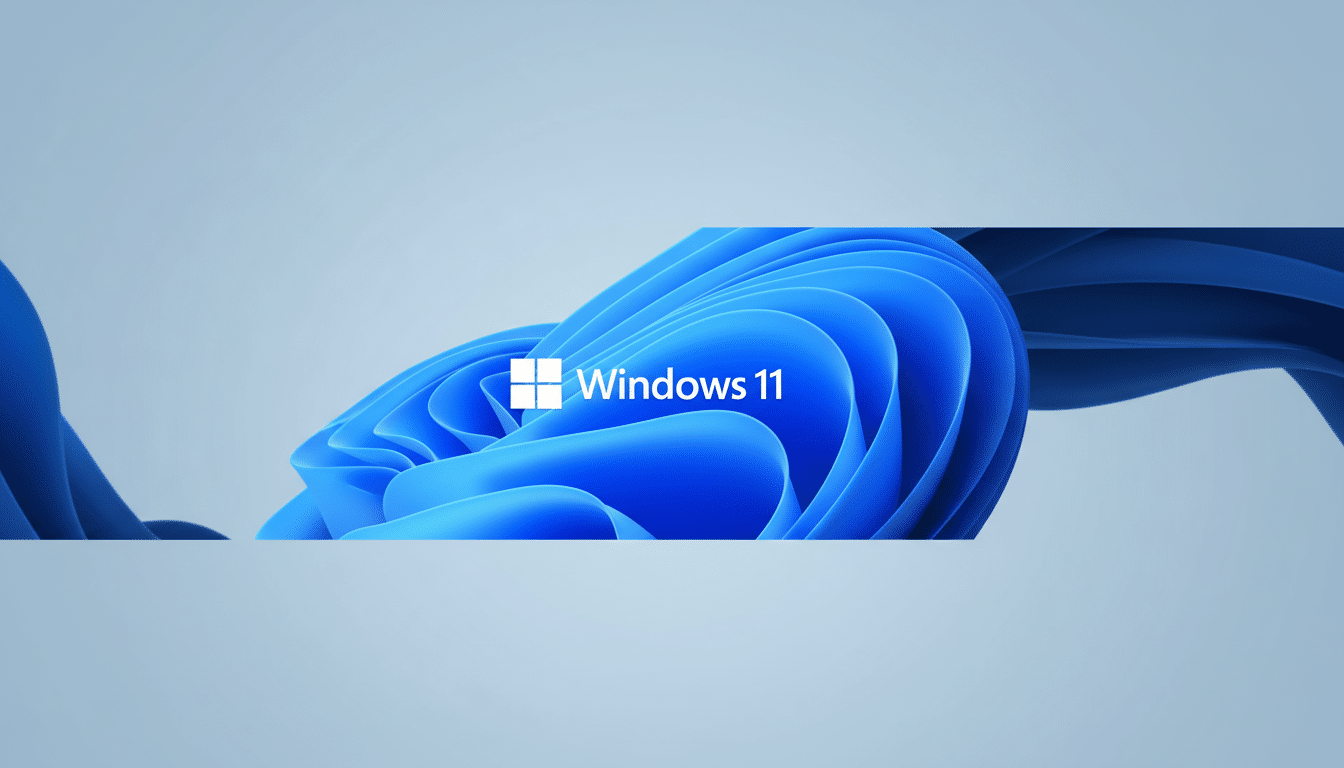
There’s also a data angle. A signed-in account links activity to services that provide recommendations and promotions. Privacy-conscious users are more comfortable with local accounts to keep data exchange and statistics blocked. You can reduce what it collects through Settings and the privacy dashboard, but it is time-consuming and is for those paying attention.
The impact is broad. According to Microsoft’s own disclosures, Windows powers more than a billion devices, and StatCounter previously calculated that Windows 11 had captured around one third of the Windows desktop base globally. Small details cause ripples that are felt among households, schools, and small offices.
Rollout timing and what Windows 11 users should watch next
The change is currently in Insider Preview builds, so it will come to a future Windows 11 feature update after testing. Microsoft typically stages such rollouts, which means the extra-tight OOBE will be seen sooner or later by users, depending on hardware, region, and release channel.
One small relief emerged during testing: the user folder can be named something of your choosing during setup, a long-time pain point for people who were agitated by auto-generated folder names. Right now, it has to be done from the command line, but a friendlier interface could come next.
Bottom line for power users and IT admins on local accounts
If you must use local accounts, then do so prudently. The OOBE hacks are closing, but Rufus-prepared media and unattended deployments or post-setup conversions still yield local profiles without drama. For everyone else, signing in with a Microsoft account is still the path of least resistance — and one that it seems clear Microsoft wants you to take.

