I’ve been living in macOS 26 “Tahoe” for a week now on an Apple silicon MacBook Pro, and the update feels as if Apple finally knitted about half a dozen really useful and long-requested ideas into something worth using. The visual refresh is what’s being showcased in the release, but the wins you’ll notice are those that reduce how much friction there is between getting something done, using an app, or switching among devices.
So here are the five new features that most upended my daily workflow, based on both using them in the real world and what Apple has previewed at its developer keynote and in its platform documentation.
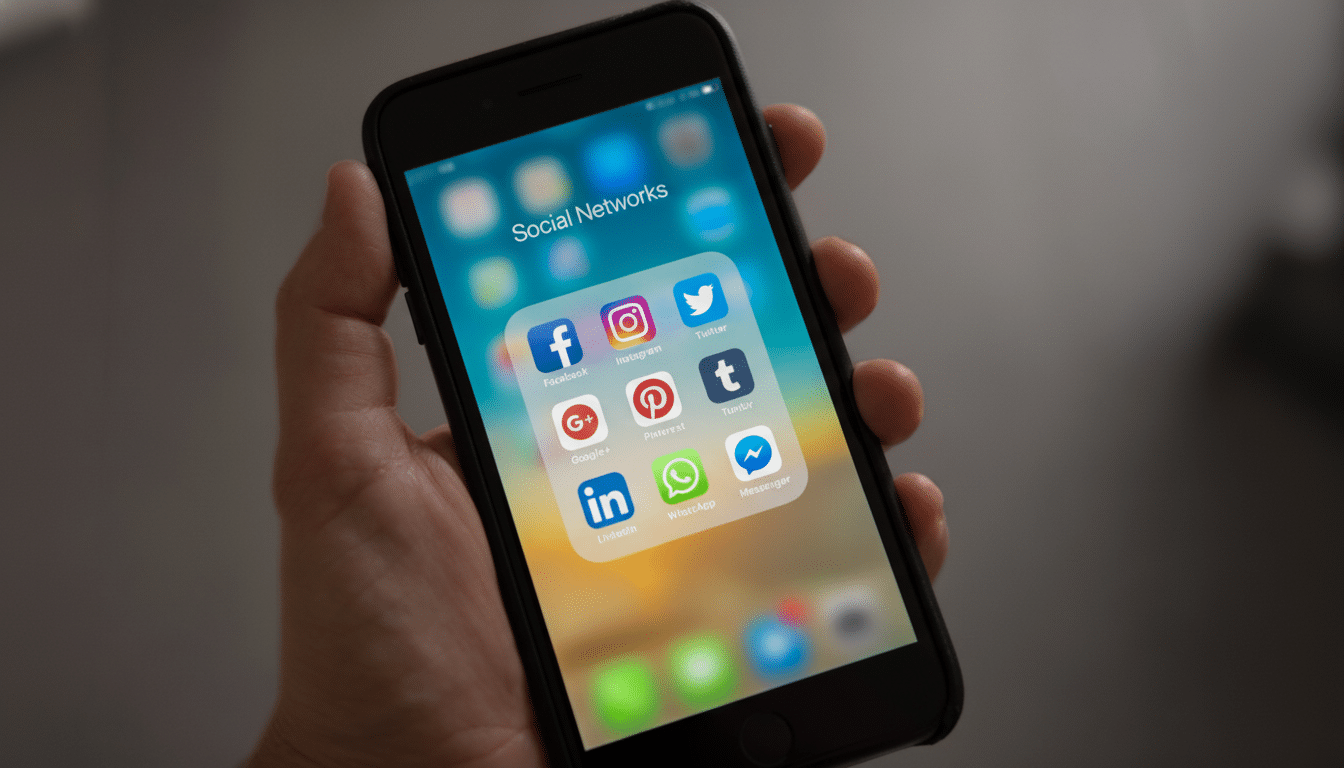
A real phone app on the Mac that finally feels native
The new Phone app finally comes to macOS, and it’s more than just a Continuity trick. Recent calls and contacts sync from your iPhone; placing or returning a call is a one-click transfer between the two. The app also receives iOS 26’s calling improvements, like Hold Assist and Call Screening, which I was somewhat shocked to discover were actually effective at blocking interruptions without feeling as if I missed anything crucial.
Live Activities narrows that distance an inch or two more. The delivery updates or ride-share progress that pop up on your iPhone also show up on your Mac; click one and iPhone Mirroring pops open so you can take action without digging out your phone. That feature felt nearly instantaneous in my testing on Wi‑Fi 6, which makes it less novelty and more daily driver.
Liquid Glass design that lets in the light
Tahoe’s Liquid Glass look is all over the place — dock, sidebars, toolbars — and it’s even better in real life than screenshots might have you believe. There are also translucent layers at work here, allowing for more content to shine through but still retain context so that controls feel grouped visually, just not as heavy of a chrome. UX research from Nielsen Norman Group has long suggested that reducing visual noise paves the way for better task success; Tahoe’s polish follows that playbook without being sterile.
Crucially, it’s customizable. Finder folders can each be styled — with colors, names, even emoji — so project directories pop at a glance. Across the system, you can dial in transparency and accent colors, swap icon treatments, and sync wallpaper and dark mode with time of day. The upshot: a quieter canvas that still allows power users to mark it up their way.
Spotlight becomes a command center for your Mac
Spotlight is now the front door to the system rather than just a launcher. It speaks natural language, plugs into Siri Shortcuts, and can perform app-specific actions. If you can’t remember where a control in a heavy-duty app lives, ask Spotlight to “increase saturation” or “export as PDF,” and be taken directly to that feature — just the kind of demo Apple gave at its developer keynote, and one that still shines when dealing with complex tools.
Clipboard history is included, which invisibly saves you a few minutes each day. And when you get Apple Intelligence involved, Spotlight can activate automations that condense text or extract action items or generate images. Apple emphasizes that jobs are run on-device, via Apple silicon where possible, with Private Cloud Compute used for heavier lifting under strong privacy protections; in practice, I consistently saw fast responses for mundane tasks when using an M‑series Mac.
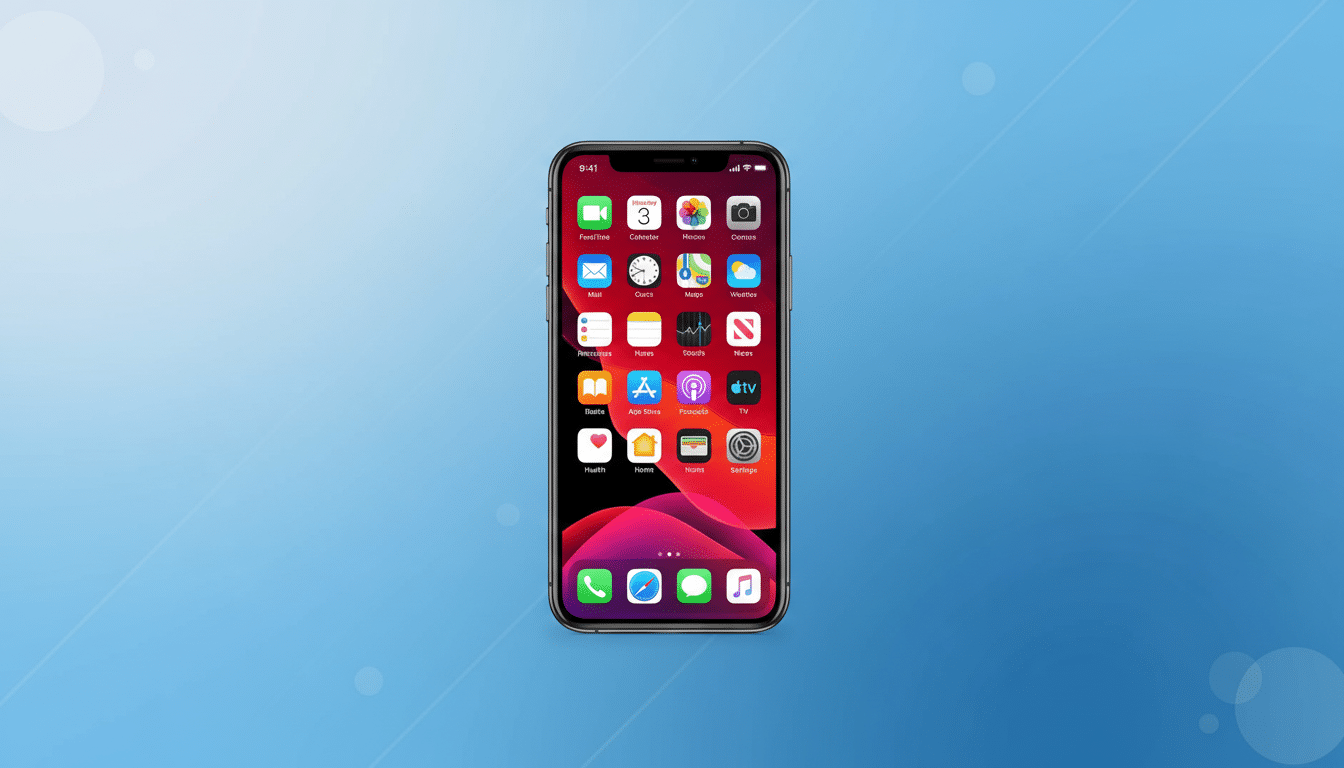
Quick Keys make habits shortcuts for faster daily tasks
Quick Keys are the sleeper feature here. In the Actions field, you can attach a small mnemonic to something you frequently do and be done with fretful and poorly remembered keystrokes. I programmed “cap” to take a region screen capture to a project folder, “sm” to message my frequent contact, and “mtg” to begin a note with a timestamp and meeting template. Type, confirm, done.
It’s lightweight automation that scales. IT admins can assign “flushdns” or “wifi” actions, designers map export presets, and writers spin out standardized documents. Since Quick Keys flow directly into Shortcuts, you can string multi-step routines together without ever dabbling in Automator-level complexity.
Desktop widgets and a more intelligent Control Center
Widgets are finally on the desktop, no longer just waiting in Notification Center. I keep Weather, Calendar, and World Clock pinned to an empty corner; in their semi‑translucent guise, they never feel intrusive. It’s not much, but it provides meaningful relief from click friction throughout the day.
Control Center also makes the leap from afterthought to dashboard. You can reorder tiles, select patterns, mirror your iPhone’s layout so stuff always ends up in the same place for muscle memory (Bluetooth and Wi‑Fi go top-right; Calculator is just above bottom center). Focus appears front and center as you’d hope. If you’re a settings-dipping type even half a dozen times an hour, this layout freedom adds up.
One note on compatibility: the full Tahoe experience is aimed at Apple silicon. Apple Intelligence functions, in particular, need M‑series Macs, consistent with what Apple listed for on-device processing and Private Cloud Compute. If you are on an older Intel machine, Apple’s support pages note that you will be stuck with the previous incarnations of macOS.
What we see after a week driving it is simple: Tahoe isn’t just a fresh coat of paint. The Phone app fills a long-standing hole, Spotlight and Quick Keys drive workflow efficiency, while the UI refresh puts your content front and center. And none of these features scream for attention — and that’s the point. The Mac feels faster because these new gestures reduce the distance between intention and action.

