If you’ve ever looked away momentarily and then turned back to find Safari’s Private mode open on the shared phone of a curious child hoping to explore local theaters’ websites, you know the feeling: it suddenly feels hard to teach good digital habits when the tool makes for such quiet side trips. The good news is, you can make Private Browsing disappear or at least lock it up behind biometrics. This guide sidesteps the classic one-liner advice and details a layered approach that really sticks—helpful for parents, team leads, or anyone curating focus on a device you’re not paid to use.
Three practical paths to disable or lock Private Browsing
1) Bury It Entirely With Screen Time
Here’s how you can remove Private Browsing from Safari’s interface in the most secure way. It does so by imposing content restrictions at the system level, and that includes hiding the “Private” tab group toggle as well.
- Three practical paths to disable or lock Private Browsing
- 1) Bury It Entirely With Screen Time
- 2) Lock It Behind Face ID or Touch ID (iOS 17 and Later)
- 3) Replace It With a Curated Web
- Five-minute verification checklist to confirm your settings
- Unusual tips that plug holes and prevent common workarounds
- Prevent Alternate Browsers From Becoming a Loophole
- Use Guided Access for Single-Task Sessions
- Set up a ‘household mode’ you can toggle
- What Disabling Private Browsing Does and Doesn’t Do
- Troubleshooting odd behavior after changing Safari settings
- A no-brainer framework you can use and reuse
- Bottom line: pick the right mode and audit your setup
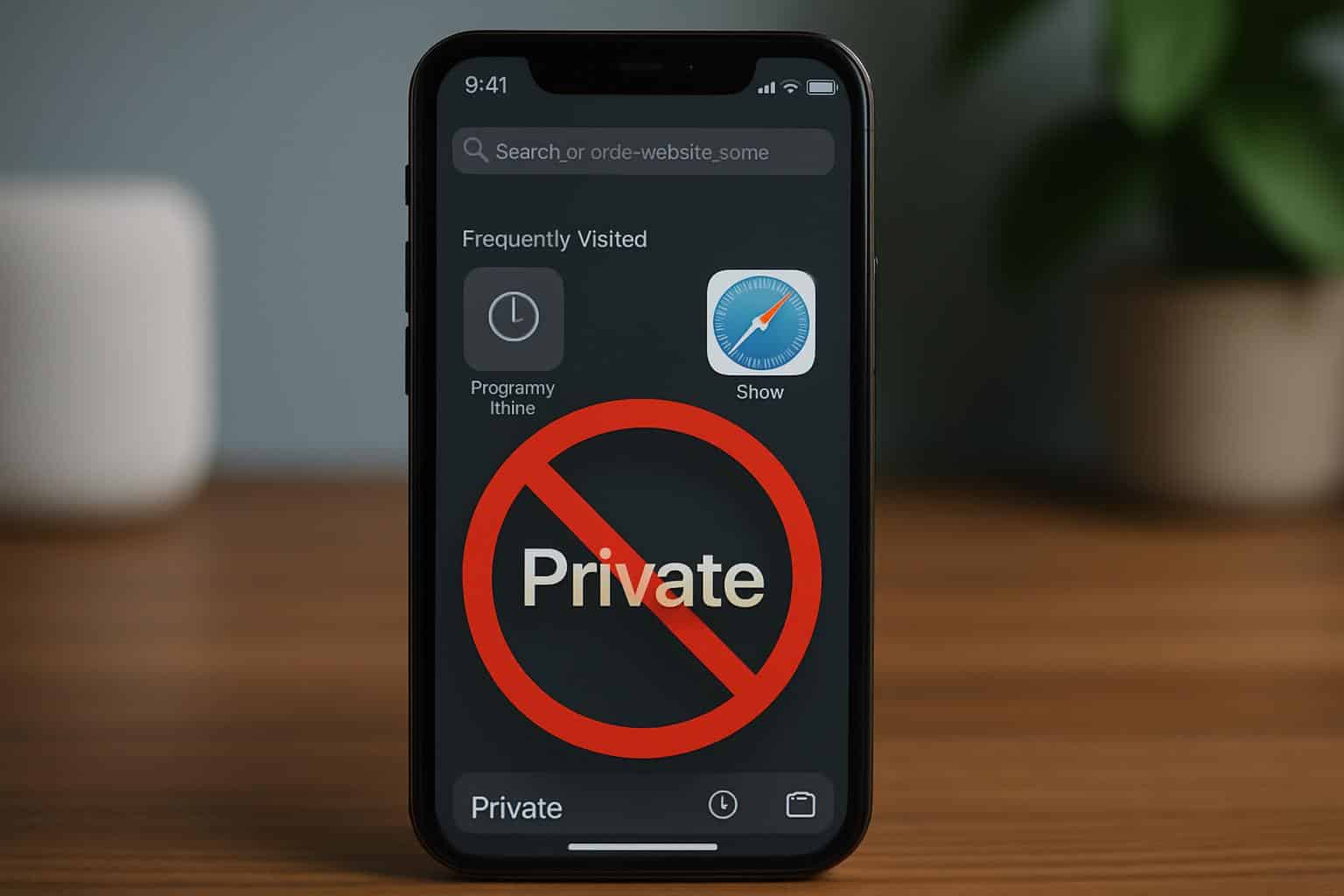
- Go to Settings > Screen Time and turn it on. Select “This is My Child’s iPhone” or “This is My iPhone.”
- Tap “Use Screen Time Passcode,” then set a passcode that only you know.
- Navigate to Content & Privacy Restrictions and toggle it On.
- Tap on Content Restrictions > Web Content.
- Select either “Limit Adult Websites” (balanced) or “Allowed Websites Only” (strict).
What you’ll see afterward: in Safari, the “Private” tab link goes away. If you were hoping for lasting, steady control over the quiet stuff, this is the technique that persists across restarts and updates, and resists tapping workarounds.
2) Lock It Behind Face ID or Touch ID (iOS 17 and Later)
If you’re not ready to nix Private Browsing altogether, you can also set up your phone so it will require biometrics before letting anyone open a new Private window. That means: Private tabs you can’t use without your face, fingerprint, or PIN.
- Open Settings > Safari.
- Among Privacy & Security settings, toggle on “Require Face ID to Unlock Private Browsing” (or Touch ID).
Who this is for: an adult who sometimes needs his or her Private tabs, but wants a speed bump to discourage casual misuse on a shared phone. It doesn’t get rid of Private mode; it locks it down.
3) Replace It With a Curated Web
“Allowed Websites Only” for homework or kiosk setups: make Safari a dedicated browser that only loads the sites you’ve given the green light to; Private Browsing is effectively meaningless here.

- Settings > Screen Time > Content & Privacy Restrictions > Content Restrictions > Web Content.
- Select “Allowed Websites Only,” and then add the specific sites needed for study, training, or work.
It’s the “study hall” mode—no wandering, none of that Private mode business, just what you are meant to be working on.

Five-minute verification checklist to confirm your settings
Don’t stop at making settings changes—make sure it worked. Here’s a fast audit you can perform any time.
- Open Safari and tap the Tabs button. If you no longer see “Private,” then Screen Time is up and running.
- Open a fresh tab and switch your tab groups. “Private” should not appear.
- Search your history after browsing. If entries show up, you’re no longer in Private mode.
- If Face ID/Touch ID is required when entering Private, the lock setting is applied.
Unusual tips that plug holes and prevent common workarounds
Prevent Alternate Browsers From Becoming a Loophole
Other people set up a second browser and use its incognito mode. You can avoid disparity in browser regulations across the system:
- Settings > Screen Time > Content & Privacy Restrictions. Turn On.
- Disable Installing Apps, or set Content Restrictions > Apps to an age rating that is lower so only certain browsers will be available.
- If necessary, disable App Store via Allowed Apps under Content & Privacy Restrictions.
Caveat — some iOS browsers still use the same engine, so your Web Content restrictions and VoiceOver commands are relevant. At best, limiting installs only stops the occurrence of new escape doors.
Use Guided Access for Single-Task Sessions
Until you provide a passcode and exit, Guided Access transforms an iPhone into single-app equipment. And it’s a quiet way to host a quiz, a training site, or the ticket for an online museum visit—with no switch-offs and no Private tabs.
- Settings > Accessibility > Guided Access. Have the child turn it On, and establish a passcode.
- Open Safari, go to the page you’d like, then triple-click the Side button and begin Guided Access.
- When you’re done, triple-click again, enter your passcode, and exit.
Private Browsing is meaningless because the device isn’t able to leave Safari— that page, even—until you end it.

Set up a ‘household mode’ you can toggle
Think in modes, not switches. For example, perhaps you allow biometrics-only access to Private on weekends; and during school nights, you employ Screen Time to hide it altogether. You retain one passcode for Screen Time, and only on the Web Content setting. This “mode” of thinking maintains predictable norms without micromanaging.
What Disabling Private Browsing Does and Doesn’t Do
Private Browsing is a feature with local privacy. Primarily, it stops Safari from recording history, AutoFill data, and some caches on your device. If you disable or lock it, Safari will save history and AutoFill as it otherwise would, so activity review is still possible with the phone.
It doesn’t disguise what your network or internet provider can see. Whether Private is on or off, network providers can see traffic trends. Your change here is one of on-device exposure and habit formation, rather than network-level anonymity.
Troubleshooting odd behavior after changing Safari settings
Private Still Shows After Limits
Make sure Content & Privacy Restrictions is On. Then verify that Web Content is either on Limit Adult Websites or Allowed Websites Only. If Safari is controlled by a managed profile you got from work, its settings could be taking precedence over yours—ask the admin to set Private Browsing off on the device-management level.
The Screen Time Passcode Is Forgotten
Go to Settings > Screen Time > Change Screen Time Passcode > Forgot Passcode? Reset using the same Apple ID you assigned to Screen Time. If you didn’t create one, you will need to know the passcode in order to adjust restrictions.

An Ancient iPhone
On older software, restrictions will appear in Settings > General > Restrictions instead of Screen Time. The concept remains the same: enable restrictions and restrict web content to tuck Private Browsing away out of sight.
A no-brainer framework you can use and reuse
Apply the LHR model – Lock, Hide, Replace:
- Lock: force Face ID/Touch ID to unlock Private in iOS 17+.
- Hide: use the Screen Time Web Content restrictions to eliminate Private entirely.
- Replace: if you need to work, limit your device to Allowed Websites Only or run Guided Access.
This approach scales. For a teenager’s phone, you could go full-time “Hide” and swap in “Replace” during study hours. For your own device, you could Lock most days and Hide when loaning it.
Bottom line: pick the right mode and audit your setup
Turning off Private Browsing on iPhone is more than a single switch—it’s a combination of decisions between controls. For a robust, no-loopholes setup: use Screen Time to outright remove Private; for just-enough privacy: lock it behind biometrics (Face ID or Touch ID); and for deep focus: swap the open web with an allow-only list or Guided Access. Pick the one that best fits your aim, and confirm with a quick audit. When you think in modes, not moments, your settings even stick when you’re not watching.

