Dozens of Google Maps users are complaining of a frustrating issue that makes it impossible for them to transfer their Timeline and other location data from one phone to another, for reasons currently unknown.
Users say the issue crops up during migration or a restore and locks them out of years of trips and places. There’s a partial workaround, but it’s not completely fixed and risks data being split across accounts.
- What Users Report About the Google Maps Timeline Issue
- Why the Timeline Is Changing With On-Device Storage
- A Likely Culprit Behind the Timeline Restore Bug
- Workarounds and Practical Checks to Try Before Migrating
- What Google Has Said So Far About the Timeline Outage
- Why This Matters for People Who Rely on Google Maps Timeline
- Bottom Line and What Is a Good Next Step
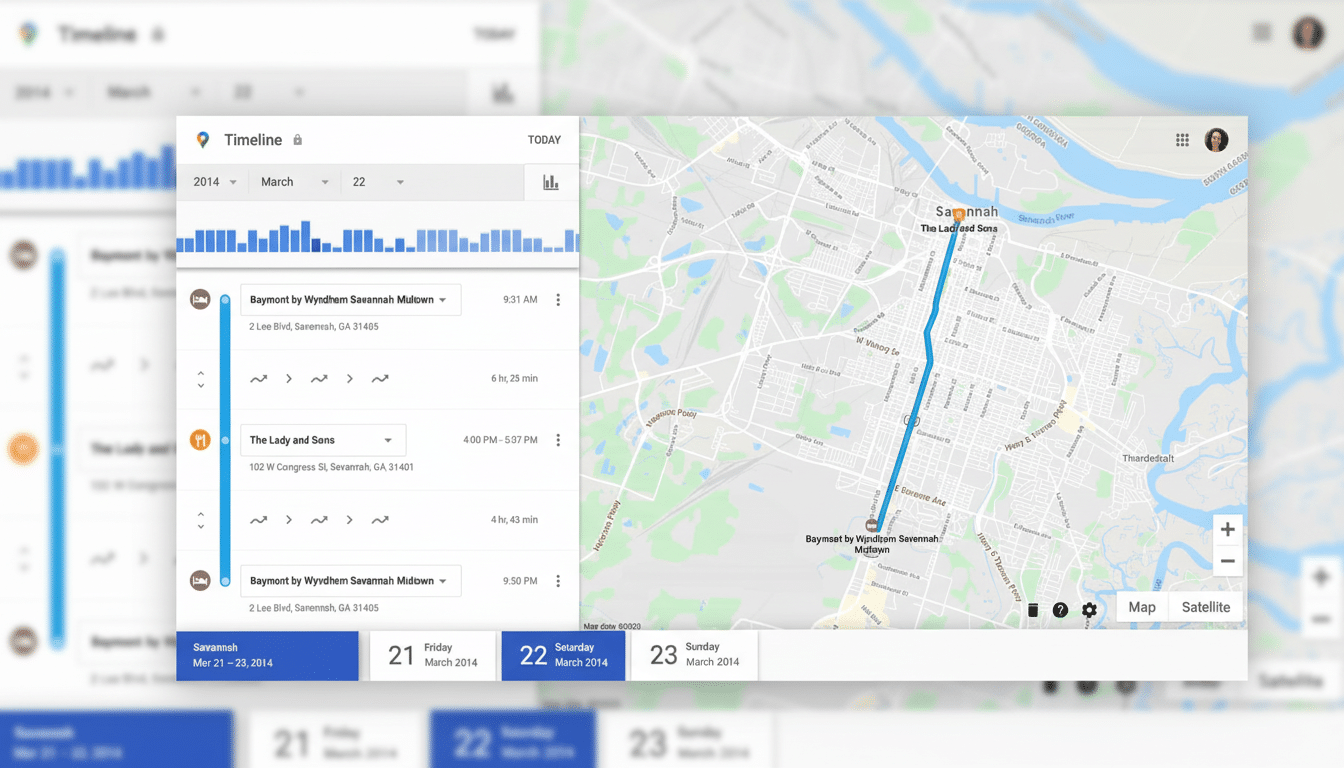
What Users Report About the Google Maps Timeline Issue
Threads about the issue in discussions and Google’s support forums also have this pattern: error message when trying to transfer or restore Timeline data, followed by an empty or partially populated map. Some users report they are still seeing “Visited” place cards in Maps, but that their daily Timeline is empty. Others say that it’s not an issue of switching devices or reinstalling the app.
Some people report that they’ve tried a few times before figuring out the trick, so perhaps the failure isn’t universal. The discrepancy indicates a server-side or account-state error and not a device bug. The end result is the same for affected users: location history they presume to be front and center is either missing or jammed behind a stubborn error.
Why the Timeline Is Changing With On-Device Storage
Timeline is the opt-in Google Maps feature that uses Location History to show you where you have been. It is well suited to anyone who desires or requires a true trip log for expenses, tax purposes, etc. Google revealed a new method for storing personal data collected by the company’s various mobile apps, one focused more on limiting access to developers and giving end users greater control over their privacy.
That transition involves choosing a primary device to store Timeline and, if so desired, setting up a secure backup. Background migration steps and account checks are taking place. When those steps break, users aren’t able to retrieve historical data or the trip data they have accumulated on multiple handsets.
A Likely Culprit Behind the Timeline Restore Bug
From what FoneCrunch is hearing from users, and the methodology of how the new system functions, it seems the issue is at just that critical junction between high-availability cloud-stored history and on-device storage or encrypted backup. That handoff can be further complicated by accounts signed in to multiple devices, device changes or mismatched settings. The restore part is fragile because it touches encryption and trust, so even small differences in account state, app version or services can cause the restore step to fail.
This is a universal pain point in privacy-focused redesigns across tech platforms. Bringing the data closer to where it’s needed and reducing visibility on—the server side—is good for user privacy but can highlight edge cases where migrations fall down. Groups like the Electronic Frontier Foundation have generally endorsed on-device methods but pressed companies to make shifts predictable and transparent.
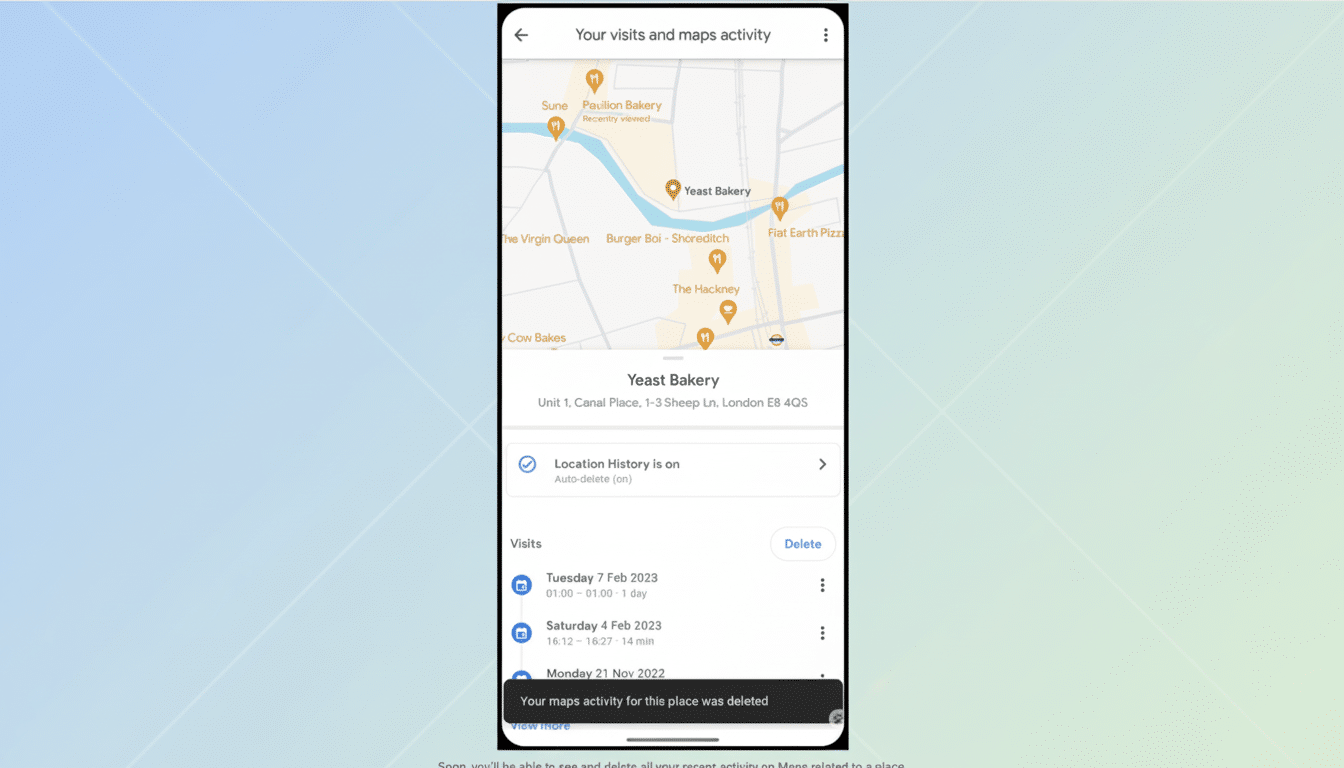
Workarounds and Practical Checks to Try Before Migrating
Users have said one partial workaround is to add their alternate Google account into Google Maps and then revert back to the primary account. On some occasions it triggers the population of the Timeline view. But it doesn’t replace or merge histories, and can leave disparate chunks stranded on various accounts that wind up causing long-term data headaches.
Try the following steps to safeguard your data and improve your chances of a successful restore:
- Export a copy of your Location History using Google’s Takeout service to save what you have.
- Update to the latest versions of Google Maps and Google Play services.
- Confirm that Location History is enabled under the correct Google account.
- Ensure Timeline’s on-device settings are backed up to your account.
- Free up local storage and use a stable network connection.
- Try again from a single signed-in account to avoid account conflicts.
- If this doesn’t work, clear your Maps cache (but not data), then reboot.
- From posts: some users shared that it works after reassigning the primary device for storing Timeline via Maps settings and waiting until the background restore finishes.
Patience is key here, as large histories can take time to reconstruct on-device.
What Google Has Said So Far About the Timeline Outage
There has been no official public comment on what could be a large-scale outage. Google often fixes Maps problems with silent server-side tweaks, rather than app-level patches, which can create that feeling of mystery about its reliability. Materials the company has prepared to explain its privacy updates focus on the shift to storing more data directly on phones, and the availability of end-to-end encrypted backups, framing the change as a net gain in user control but never mentioning this specific error scenario.
Why This Matters for People Who Rely on Google Maps Timeline
For the millions who lean on Timeline to serve as a memory aid or basic, agile mileage log, even a small disruption smarts. Delivery drivers, sales representatives and freelancers often refer to Timeline when piecing together routes for invoices or filing receipts away for tax season. Google has not released any public figures, but Google Maps serves billions of users worldwide, so even a tiny percentage that encounters issues means a lot of lost time and frustration.
Bottom Line and What Is a Good Next Step
The Timeline transfer failure is a thing, but it’s not everything. Begin by protecting your history with an export, and then proceed through the fundamentals: update apps, check account and Timeline settings, clean up accounts in Maps if necessary, and attempt migrating again on a stable connection. The secondary-account shortcut will expose your trips momentarily but it will not save them. Until a real fix is pushed from Google, the best thing to do is protect your data and avoid switching accounts needlessly — and be sure that if you check other support channels they can confirm this.

