Google is expanding Cicle to Search with a useful feature: on-screen translation that doesn’t stop until you do (read or scroll). And instead of re-triggering translate each time content is scrolled, the functionality persists across long pages, carousels, and even when apps switch, transforming Circle to Search from a flashing tool to a fluid, system-wide language sponge.
What “translate as you scroll” does
Circle to Search already allowed you to circle, highlight, scribble on or tap any word or image you saw on your screen to learn more about it. The new trick is to overlay continuous translations directly on what you’re seeing and update them as the content changes. If you’re swiping through a photo carousel with a caption in a foreign language, scrolling through a chat thread as it quickly updates with banter in another language, or hopping from a social post to a booking page, the translations follow along automatically.
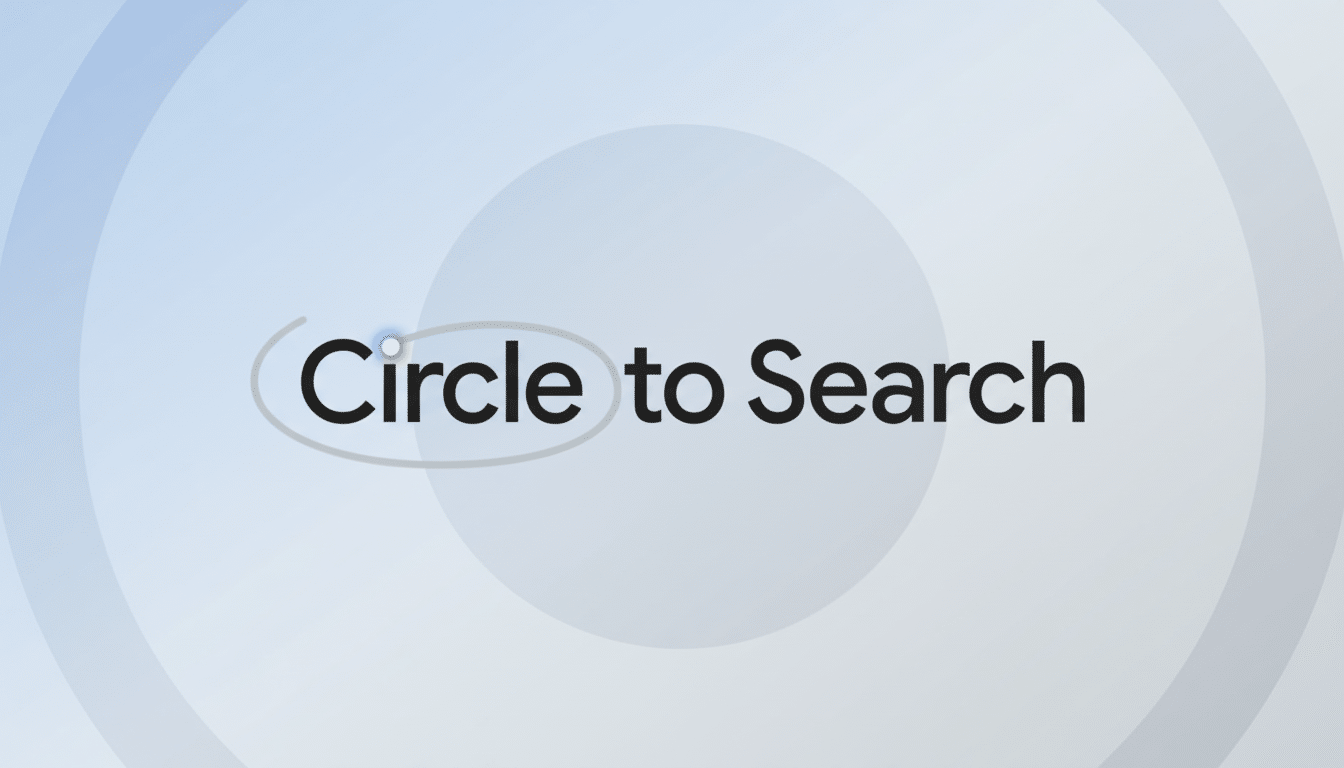
Consider it live, app-agnostic subtitles for on-screen text. It’s built for speed, not immaculately laid out formatting repetition, calling in favor of readability so you can keep it moving without fussing with share sheets or cut-and-paste maneuvers.
How to turn it on
To activate, long-press the Home button or navigation bar to open up Circle to Search, tap the Translate icon, and then toggle on “scroll and translate.” From that point on, you can browse normally–translations will still be kept up to date as you advance through the bootcamp. If you’d like to go back to doing those standard search gestures, deep press in that same overlay to toggle the option off.
Just as last time, Circle to Search includes multiple input gestures, so that you can intersperse a bit of translating with circling or drawing attention to parts of a screen when you need a bit more context.
Why this is important for Android users
Translation has been one of the fastest adopted actions in Circle to Search right out of the gate, and that’s no surprise: creators are posting in their native languages, restaurant menus and product labels often come through as images, and far too many shopping or bookings pages are a mix of both and more. Shaving that friction of “translate, scroll, translate again” off to a single, even persistent session is a usability win.
It also reflects a larger reality of the web. W3Techs has long followed English as the leading online language — around half of all websites — though billions of users read mainly in other languages. There’s even plenty of research from CSA Research on digital commerce that continues to demonstrate that people are more likely to engage and buy when content is published to their preference—namely, language. It removes such barriers in that scenario — and countless others: You’re decoding a travel post, say, or comparing specs on a retailer’s page abroad, or working your way through a how-to put up in another language.
With more than 3 billion active devices around the world, Android offers a fantastic opportunity on the OS layer for even smallest interaction improvements to make a big impact on user behavior – especially in parts of the world where multilingual browsing is the norm.
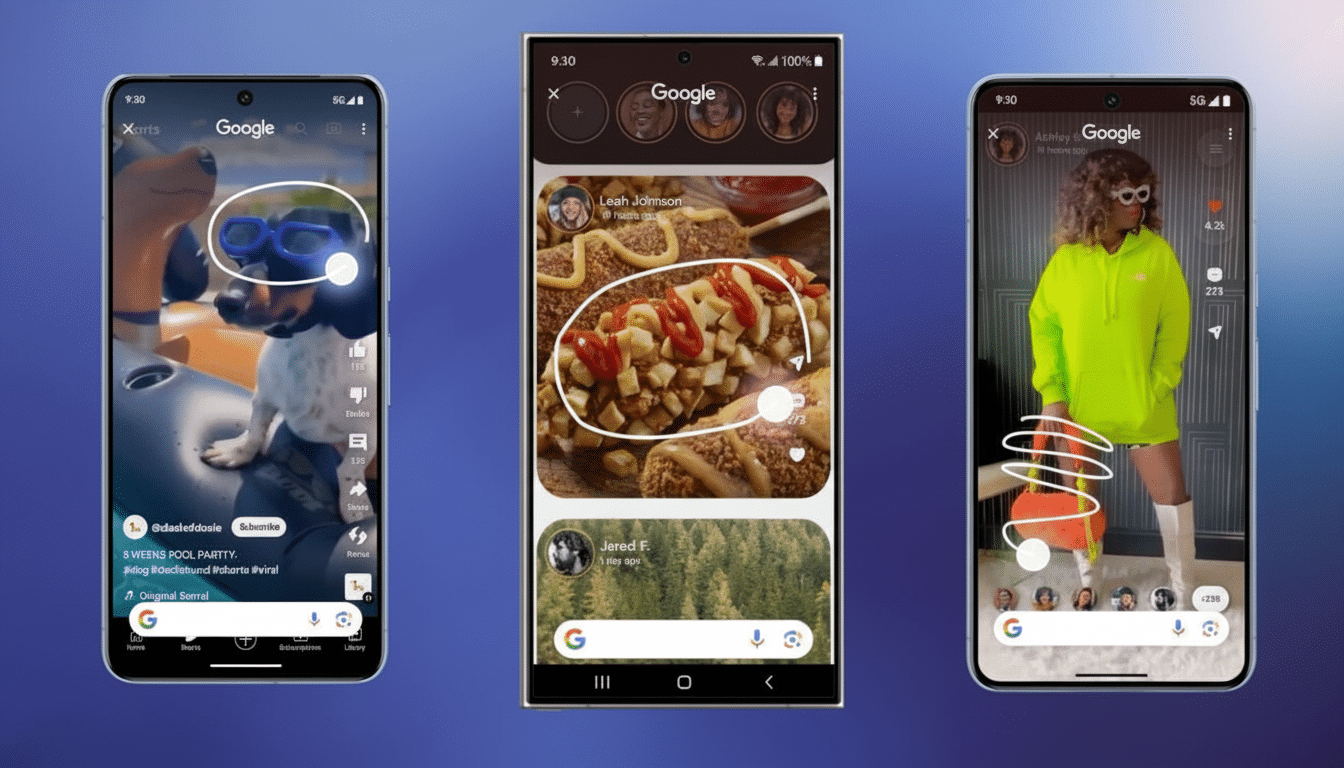
Availability and device support
Google is releasing the upgrade on Android, beginning with certain Samsung Galaxy models and expanding to more phones soon. As with all features, they may not arrive all at once, depending on device, region and app compatibility.
Part of a larger Circle to Search push
The translation update follows a regular pace of additions. AI Overviews for visual queries in Google was recently updated to produce richer summaries when you circle a complex image or diagram. One tap actions came to phone numbers, URLs, and email addresses detected on screen, and an AI Mode allows you to ask follow-up questions from the overlay, rather than breaking it to go back and do research.
The pattern is obvious: Circle to Search is the universal layer for knowing and doing anything you can see on your phone, without app-hopping.
How it stacks up against the competition
Mobile users already have options — built-in browser translation in Chrome, in-line translation in Gboard, camera-based translation in Google Lens, as well as platform-specific features like Apple’s Live Text and Safari translation. The difference here is the system-wide persistent overlay that follows scrolling and app-switching. You don’t have to copy out text, share to another app or re-trigger a tool if your content moves.
Early caveats and best practices
Like all machine translations, the conversion of characters—whether stylized text, a low-resolution image, or some excessively coarse slang—can be better or worse, less or more accurate. Just be prepared for a few formatting quirks on particularly dense pages. Some translations might need a connection and some protected or DRM-heavy screens may block what can be captured.
If you work with sensitive information on a regular basis, note that on-screen translation requires reading visible text; take a second look at your device and account settings and use work profiles or app-level restrictions when needed. For everyday browsing, however, the feature is designed to be speedy, impermanent, and friendly to the eyes.
Bottom line: by matching the speed of your scroll with the appearance of translations, Google is lowering the tap tax of multilingual browsing. For a feature that was meant to bridge the gap between “what’s on my screen” and “what I can do with it,” that’s exactly the sort of polish that just works.

