Google’s experiment starts with two new AI shortcuts in Chrome’s experimental Canary branch: “Nano Banana” and “Deep Search” buttons beneath the new tab search box. This indicates a version of Chrome where the omnibox evolves from a destination bar into a springboard to create images and launch research tasks, all powered by Google’s Gemini models.
Google experiments with AI shortcuts on Chrome’s new tab page
Early builds show the chips sitting just below the Ask Google field on the new tab page, alongside the existing AI Mode toggle. The goal is clear: move users into a Gemini-assisted mode that can synthesize sources, structure a coherent narrative, and produce an outline of next steps—not just a bunch of blue links.
- Google experiments with AI shortcuts on Chrome’s new tab page
- What the Nano Banana and Deep Search buttons actually do
- Early testing details and where the features are available
- Why these AI shortcuts matter for Chrome and Search
- Privacy and policy considerations for AI features in Chrome
- How to try the experimental buttons in Chrome Canary
- Outlook and what to expect as Google refines the tools
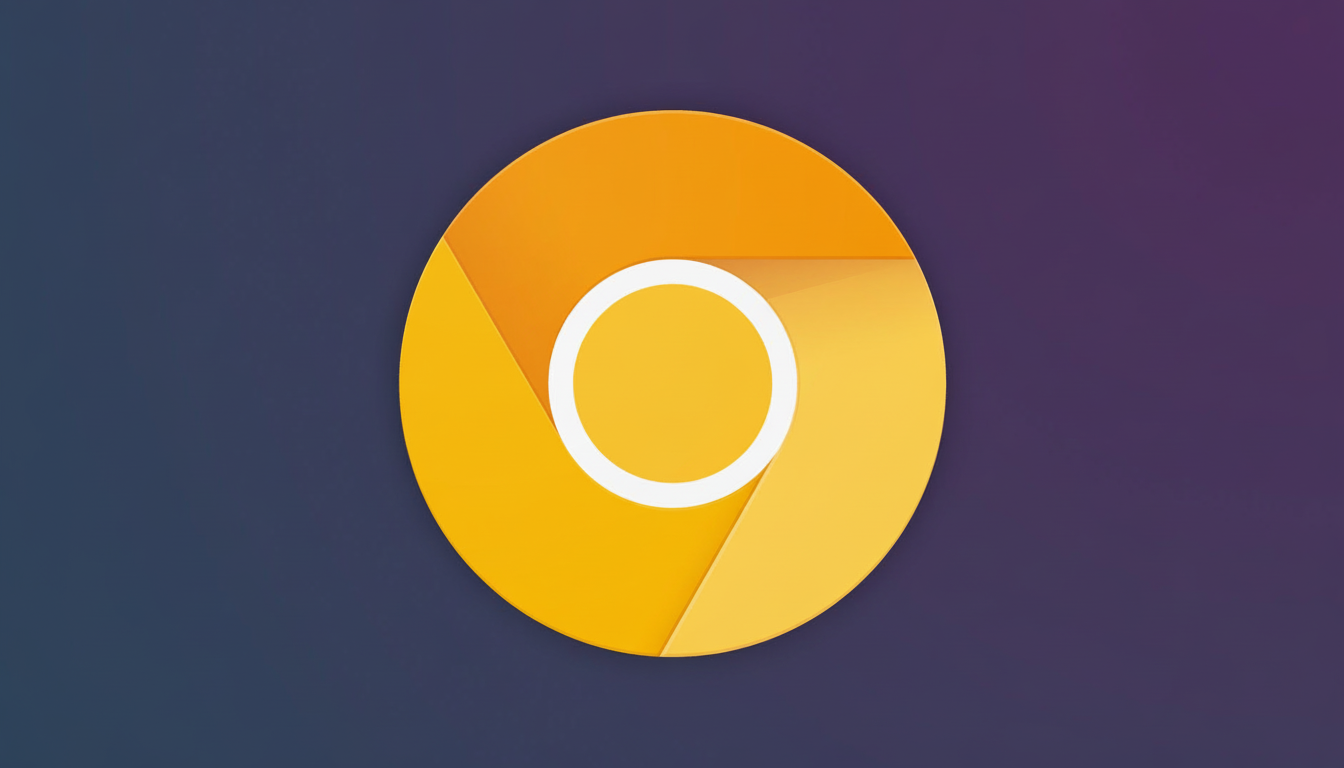
What the Nano Banana and Deep Search buttons actually do
Tapping Nano Banana auto-injects a prompt that reads “Create an image of…,” nudging users toward an image-generation workflow. It opens the workflow tool right from the omnibox, with no need to navigate to the tool or visit another page. Deep Search, by contrast, reads “Help me research…,” signaling a transition from simple queries to exploratory, multistep tasks.
In practice, the flow resembles a command palette for the web. A user might click Nano Banana, type “a retro city skyline at dusk,” and be guided through a multistep process, including variations of the image. Alternatively, the user might opt to Deep Search, asking “sustainable aviation fuel adoption,” expecting model-generated summaries including citations and follow-up questions.
Early testing details and where the features are available
- The most critical note: these features are currently constrained to Chrome Canary and should be enabled with experimental flags. As is common with fast-update Canary builds, the browser may crash or fail to answer consistently.
- Google has not outlined a general timetable, but their prominent placement on the new tab page suggests active development toward broader field trials and end-user testing.
- Look for flags related to the “next-generation new tab experience,” such as
ntp-next-features,ntp-composebox, andntp-realbox-next. After enabling, the chips should appear just below the search bar. - As with all beta and experimental features, functionality and behavior may change abruptly and unexpectedly.
Why these AI shortcuts matter for Chrome and Search
Chrome’s search bar has long served double duty as both a URL address field and a query input. If these new shortcuts work as expected, search becomes a starting point for actions rather than just a destination. This can make user goals more manageable by automatically omitting unnecessary steps—a UI twist with the potential to alter behavior at scale.
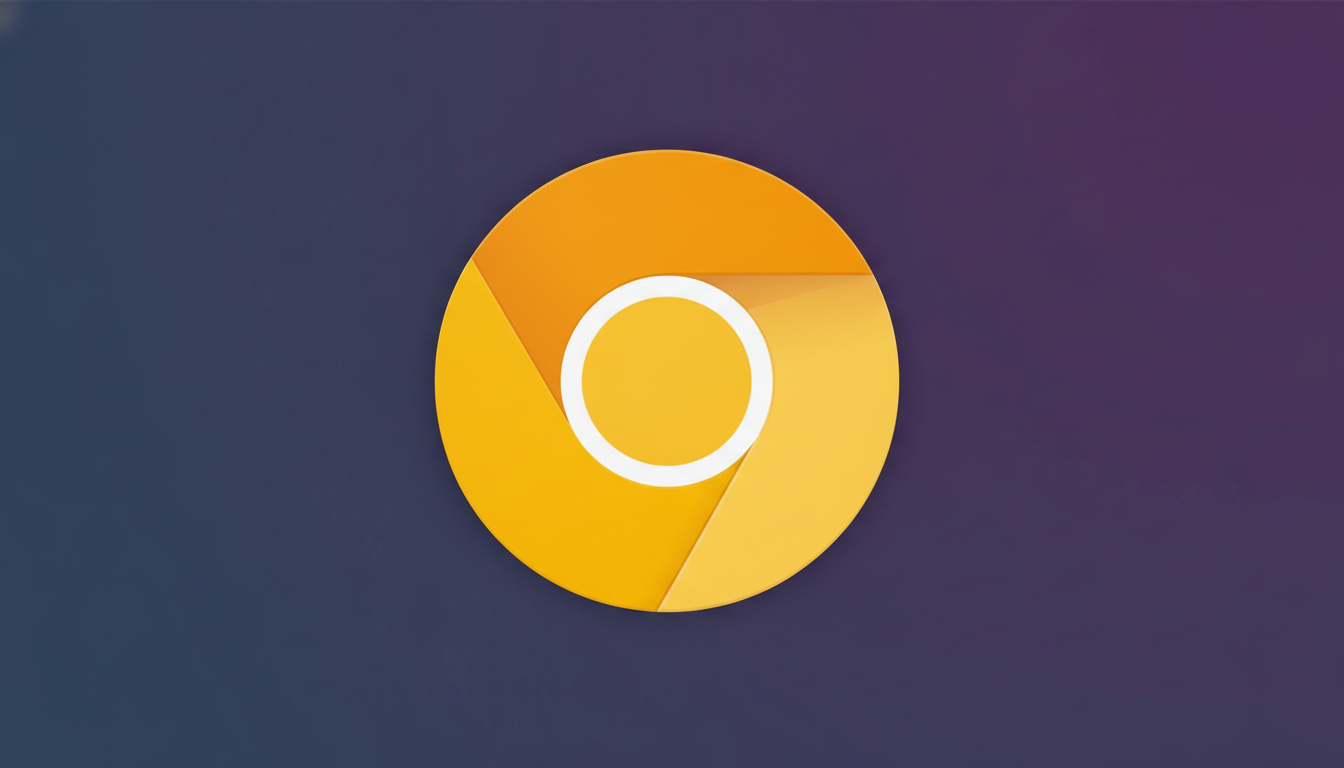
The competitive atmosphere is intense. Opera advertises Aria, Brave offers Leo, and Copilot leans on Microsoft Edge, while others continue to blur the line between browsing and assistant duties. On the other side, Google has enabled Gemini across its UI and implemented AI Overviews in Search. It seems logical that they’d combine innovative lecture and inquiry cues into a CBRL model. Google’s advantage is distribution: Chrome is the front door to the web for a majority of consumers. StatCounter places Chrome near 60% of the desktop market, with some disagreement among market analysis firms. Small UI tweaks can dramatically alter the rhythm and flow of discoveries, content creation, purchases, and more for hundreds of millions of people.
Privacy and policy considerations for AI features in Chrome
AI shortcuts in the browser raise familiar questions: What data is sent to the cloud? What data is retained? What controls do users have? Google will likely anchor these features to account-level settings, and enterprise policies will let admins disable or limit AI assistance.
As with AI Overviews and Workspace features, preserving trust will require transparent explanations of how the data is used and the ability to opt out if desired.
How to try the experimental buttons in Chrome Canary
- Install Chrome Canary.
- Visit the browser’s experimental flags page and enable the new tab experience options, including
ntp-next-features. - Enabling
ntp-composeboxandntp-realbox-nexthas also helped testers surface the chips. - Relaunch Chrome, open a new tab, and look just below the Ask Google field to spot Nano Banana and Deep Search beside AI Mode.
- Note that Canary isn’t for daily browsing, and these features are a work in progress. Expect occasional crashes and changing prompts, or Google may remove the chips while it iterates.
Outlook and what to expect as Google refines the tools
Names like Nano Banana are likely placeholders, but the direction is clear: streamlined entry points to AI shorten the distance between an idea and an outcome. If Google smooths out rough edges and nails the guardrails, the humble new tab could become Chrome’s most influential canvas—search bar, studio, research desk.

