Apple has released the next round of software betas, with developers able to try out the second builds of iOS 26.2 and iPadOS 26.2, as well as a new developer build of macOS Tahoe 26.2 for testing. Early reports from the minutely detailed publications that closely track pre-release builds, like MacRumors, 9to5Mac, and others, note a point-in-time focus on stability and under-the-hood improvements as Apple seeds features throughout the cycle. If you are ready to give them a whirl, the setup is relatively simple — that is, if you prepare your devices correctly.
The iPhone and iPad betas are probably the least difficult leap for most folks. The macOS build is currently available for developers only, although Apple’s free developer tier means you can technically install it without paying for a membership. Here’s what to know and how to download safely.

What’s in the 26.2 betas so far and early notes
Point releases usually favor bug fixes, performance tuning, and security patches over headline features. Apple’s release notes for the early “.2” builds have historically cited reliability improvements for apps such as Messages and Wallet, as well as for core services like iCloud sync, while also treating modem and Bluetooth firmware to tweaks early in the cycles. As always, anticipate Apple adding and refining features throughout the beta process; testers can report issues with Feedback Assistant.
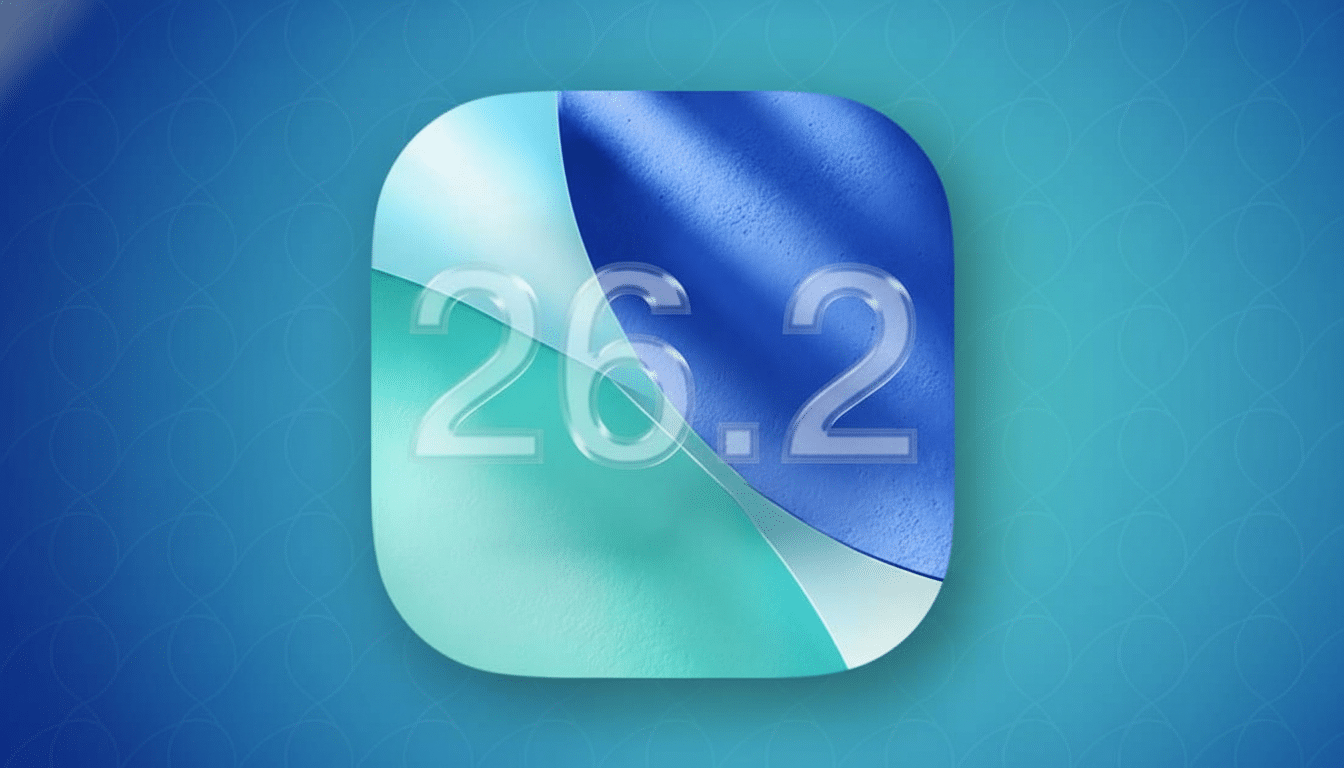
As with any beta, behaviors may shift from week to week. If you depend on banking apps, VPN clients, or pro creative tools, expect some rough edges until the final release.
How To Download iOS 26.2 And iPadOS 26.2 Public Betas
- Start with a full backup. Back up with iCloud Backup on your device, or connect to a Mac and create an encrypted backup in Finder. This is your fallback if you need to roll back.
- Enroll with your Apple Account. Apple has now rebranded Apple ID as Apple Account, and that’s all the login you require to sign up for the Apple Beta Software Program. Log in and agree to the beta terms.
- On your iPhone or iPad, head to Settings, then General, then Software Update, and tap Beta Updates. Next, select iOS 26.2 Public Beta or iPadOS 26.2 Public Beta, then return to Software Update again.
- Tap Download and Install. Make sure the device remains on a dependable Wi‑Fi connection and is charging, or maintain a battery level above 50%. Over-the-air downloads of point releases range from around 1GB to 5GB based on your device and the delta from which you are updating, and installing can take anywhere between 20–45 minutes.
- The Feedback Assistant app will be installed after reboot. Use it to file clear, step-by-step issues with screenshots — the better Apple can triage and fix them.
How To Get The macOS Tahoe 26.2 Developer Beta
- Be sure to have a Time Machine backup or full clone first. Restoring macOS after a downgrade relies on having a full backup, particularly if you’ve made use of FileVault or have pro workflows.
- Sign up for the free Developer plan with your Apple Account. You do not need the paid membership to get developer betas on personal hardware.
- On your Mac, open System Preferences, click General, then click Software Update. Click the info “i” button next to Beta Updates, select macOS Tahoe Developer Beta, and click Done.
- Go to Software Update, look for updates, and then click Download and Install. If you’re using a managed or MDM-enrolled Mac, your administrator can also prevent access to beta profiles — confirm with your IT department before proceeding.
Pro Tips And Precautions Before Updating
- Whenever possible, test on secondary devices. Small betas can also add regressions that impact battery life, cameras, CarPlay, or accessories like smartwatches and earbuds.
- Leave breathing room on storage. Try to have at least 10GB of free space available for download, unpacking, and migration during installation.
- Check app compatibility. Security apps, mobile banking, enterprise email profiles, and hardware drivers are the most likely to break on early builds, and these normally get updated by developers during the beta phase.
- Know how to exit the beta. On iPhone and iPad, navigate to Settings > General > Software Update > Beta Updates and turn off the setting when the next public release is available. To downgrade fully right now, you will need to restore using a Mac, which means erasing the device and requiring that archived backup.
- Report issues clearly. Apple loves a reproducible bug, so you should include device model, build number, and steps right alongside any logs that Feedback Assistant collects. This cuts the time from discovery to fix for everyone.
Bottom line, these 26.2 beta releases are hassle-free to install and already delivering wins ahead of final public releases. With a solid backup and some caution, you can see what’s on the way while helping improve software that millions will use from day one.

