Another big old desktop-class step for Android. With the most recent canary of Android 16, there’s a new connection dialog that’ll prompt you for which option you want (Desktop Mode or screen mirroring) as soon as you plug into an external display—and then remember it per monitor. It’s a small, meaningful adjustment, but it does away with a daily pain point for anyone who docks their phone.
What’s New With External Displays in Android 16
The new dialog, which appears as soon as you connect to a monitor or TV, presents you with two buttons—Desktop and Mirror—and a “Don’t ask me again” checkbox. If you check the box, Android remembers your preference for that particular display so you can stop diving into Settings to switch modes. You will have the option of turning this preference off at any time by going to Settings > Connected devices > External display > Default connection behavior.

This behavior is live in the Android 2511 Canary build, and it’s related to the continuing deployment of Android 16’s improved Desktop Mode that came with the QPR3 platform on some Pixel phones. The per-display memory implies that Android is keying off identifiers exposed by the display’s EDID, much like how PCs recognize and remember customized settings on unique monitors.
Why It Matters for Real-World Android Docking
Desktop Mode is designed to be used with a keyboard and mouse, however—without them, for many tasks mirroring technology just makes more sense on the non-touch monitor, at least compared to when using an iPad or Android tablet. Previously, toggling among these modes was a hunt-and-peck affair in Developer Options or a hidden External display menu. The new prompt clears up that friction and essentially enables you to set and forget a default for your office monitor versus your living room TV.
This is something that could matter for telemedicine practitioners using a USB-C hub at their desk, or for the folks who work in the field and occasionally present on a projector. Android Enterprise administrators have long called for fewer taps between dock and productivity. This update listens to that feedback and, when using an external monitor, remembers if you chose duplicate or extend.
How External Display Connections Worked Before
Previously, you had to enable “desktop experience features” in Developer Options if you wanted to force external displays into Desktop Mode out of the box. If you wanted mirroring, that meant either turning off desktop features altogether, or venturing into External display preferences to enable “mirror built-in display.” Only then would the system propose a mirror. Such circuitous flow dissuaded rapid changes of display mode and forced clunky mixes.
The new dialog puts this choice right up in your face, and it attaches it to the display you’re using instead of forcing you to reconfigure for each environment.
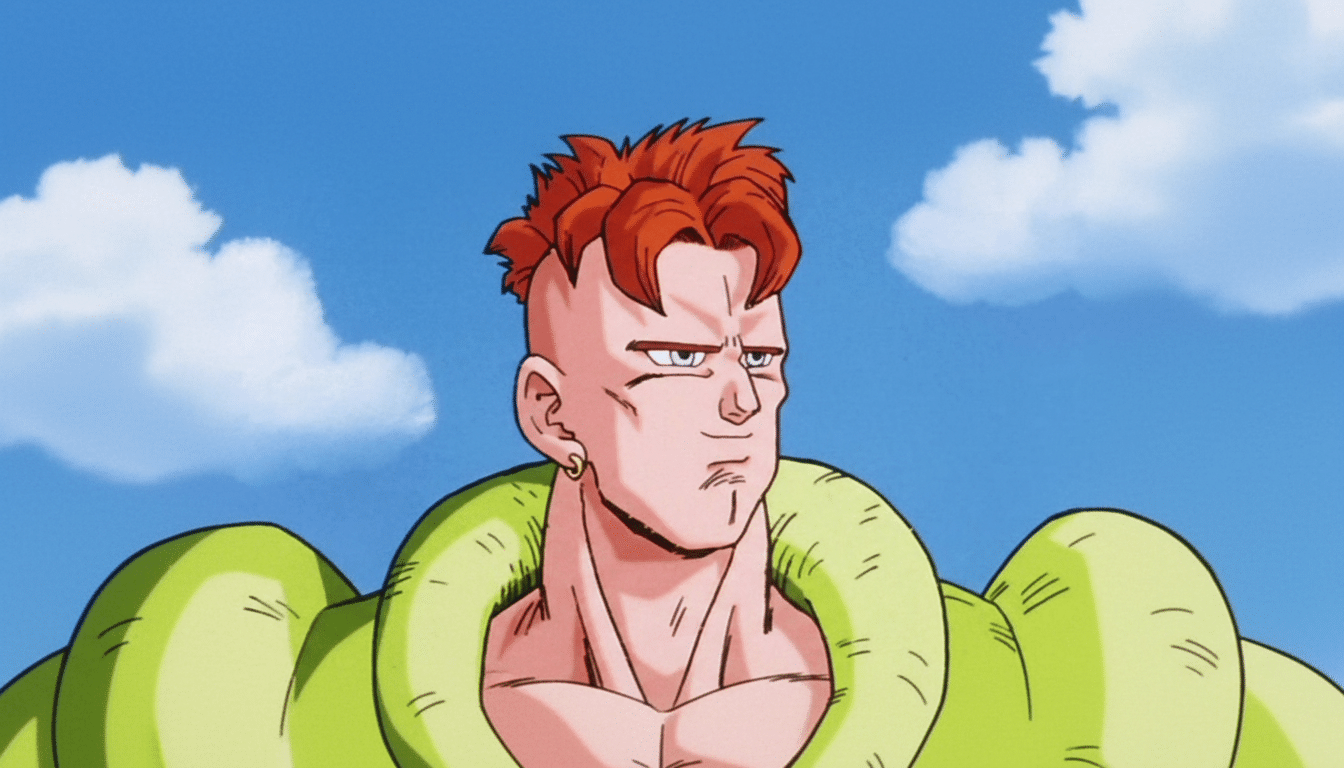
Parity With PCs, And Where Android Goes Next
Windows has had a speedy “duplicate or extend” flow since forever, and remembers per-monitor state. This is also true of ChromeOS and macOS. The complementary memory for each display in Android closes a glaring hole in the platform that it has been poking at with more and more desktop-like features, like large-screen multitasking and enhanced window handling, which landed in 16.
There is still headroom. As a power user, I’d like an option to turn off my phone’s internal display when docked—as you get with Windows 10—saving on battery and directing the GPU resources solely toward powering the external panel. It would also make sense to see granular per-display defaults for resolution, refresh rate, and scaling as more OEMs ship devices with DisplayPort Alt Mode over USB-C and HDMI adapters.
Context Among Rivals in the Phone-as-PC Space
Samsung DeX and Motorola’s Ready For demonstrated an appetite for phone-as-PC experiences, but these are essentially vendor-specific layers. Google baking this into the platform on a per-display basis is an improvement for making these types of user experiences consistent, and providing clear guidance/app target for app developers. With greater availability of responsive layouts and keyboard shortcuts on productivity suites, Desktop Mode’s usefulness increases.
Availability and What to Watch in Upcoming Betas
As the connection dialog is already in Canary, it’s probably coming to the Beta channel soon as well. A probable landing spot would be in some forthcoming Android 16 Quarterly Platform Release; that’s where Google tends to lump in user-oriented refinements when it doesn’t want to require a full OS version leap. Pixel devices will be the likeliest beneficiaries, with further spread later on as OEMs take up the updated code in their software builds.
If Google does deliver on internal-display off capabilities and deeper per-monitor dock settings, Android could more easily make casual docking the default behavior for everyone—no poking around, wondering and hoping for just one remembered preference whenever you plug in.

