macOS 26 “Tahoe” is the most unified Mac update in years, combining a polished design language with useful updates and greater intelligence. The common thread is consistency: a desktop that both looks and feels more like the rest of Apple’s platforms, without giving up what makes the Mac feel fast, flexible and private.
Here are six things that matter in daily use — and a little context on why they indicate where the Mac is going next.
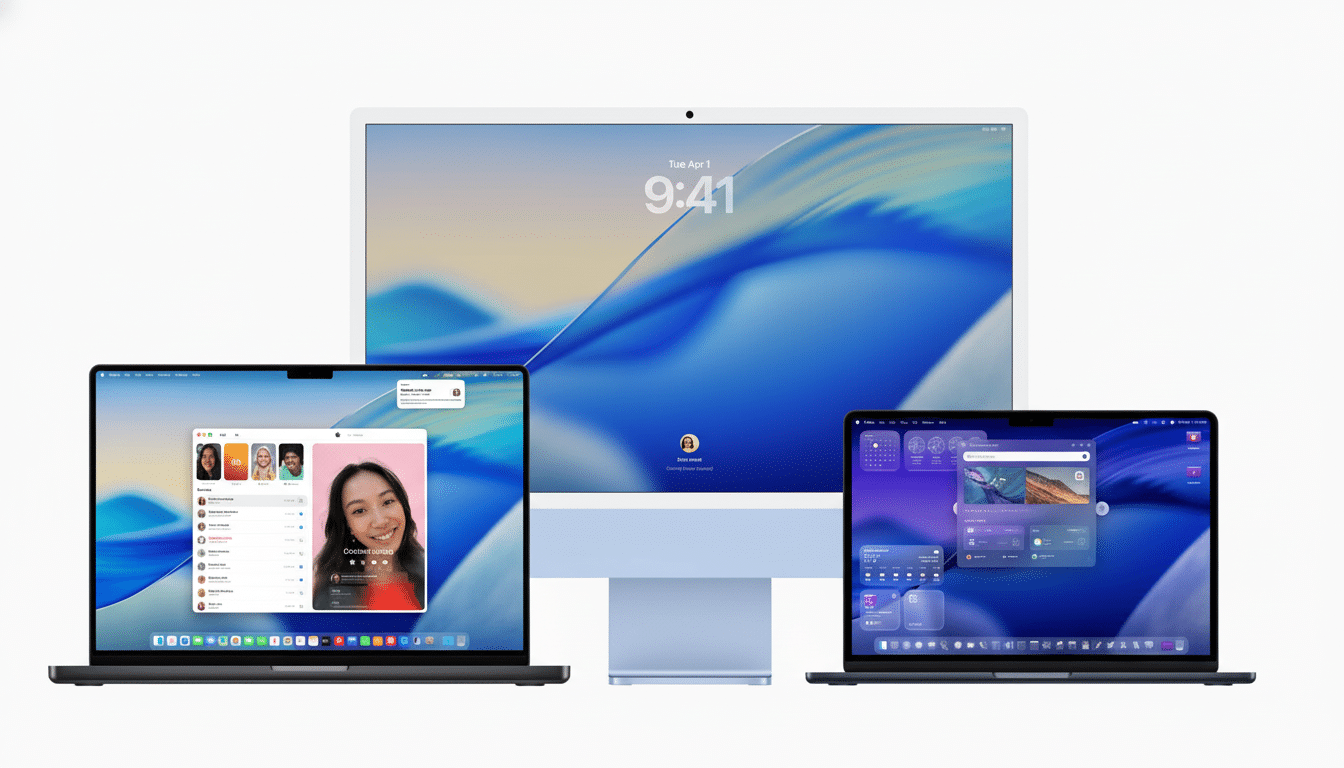
A cleaner, glassy Liquid Design
Tahoe follows Apple’s Liquid Design with subtle transparency, layered views and softer window corners. It’s there in Spotlight and the menus, in the Dock and Control Center, which helps the Mac to look like iOS / iPadOS while continuing to respect desktop conventions. “The sidebars in apps such as Finder are layered panels that help you to separate content without adding visual noise.
The payoff isn’t just cosmetic. The hierarchy is more obvious, and controls are easier to find at a glance — an accessibility victory that is also demonstrated in Apple’s Human Interface Guidelines. If you want less dash, system options such as Reduce Transparency still apply a lasso to it so the look ranges from minimal to modern without making a fuss.
Spotlight as the default launcher
Spotlight graduates from inbox to command center. It now offers more complete indexing of files, folders, apps and messages, as well as filters that allow you to narrow such searches to specific locations or types of data. One change is particularly notable: The app grid is no more, and the Dock’s app list icon now triggers Spotlight, as your new and now only launcher.
Power users have one level up: app actions. Imported from the Shortcuts ecosystem, actions enable you to activate certain things in supported apps, no opening required. Try “convert image to PNG,” “start 25-minute focus timer” or “append note to Project X.” It’s the kind of speed a lot of people had to install third-party launchers for, but now it’s built-in and tightly integrated.
A Phone app on the Mac
Requesting a call on a Mac no longer requires spelunking through FaceTime. The new phone app looks exactly like an iPhone with favorites, recents, keypad, and contacts all integrated in, thanks also to Continuity calls ring on your iPhone when in proximity even if you don’t touch it. It’s a minor quality of life improvement for desk-bound users, and a longstanding impediment removed for teams that the Mac is now a more complete communications hub alongside Messages and FaceTime.
Call handling is improved by the use of Mac hardware too. Improved microphones and noise canceling on recent MacBooks result in remarkably clean hands-free audio, and Handoff support means that you can start a call in your office and seamlessly continue it while you’re walking out the door.
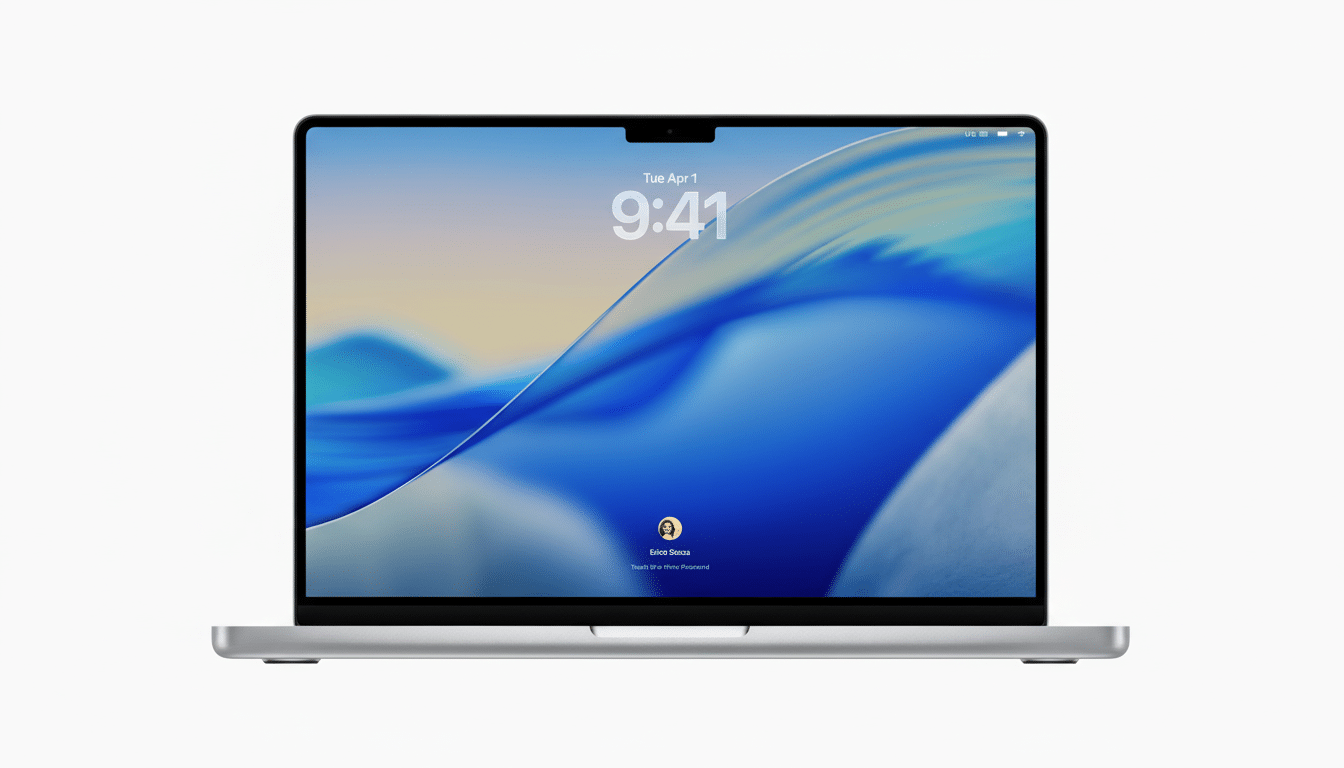
Live Actions in the menubar
Live Activities — glanceable progress cards previously seen on iPhone — now pop up in the Mac’s menu bar. Results from sports games, your ETA for ride-shares, the status of your delivery, a timer and more are never more than one click away, and they come in compact view by default and expandable panel for details. It’s the desktop equivalent of a Dynamic Island that syncs via your iPhone so apps don’t have to redesign the wheel.
This goes a long way towards facilitating context switching in practice. Instead of managing windows or trawling through notifications, you quickly check what’s important without becoming distracted. If you care about your privacy, the same notification controls and Focus modes that affect alerts have implications here as well.
Shortcuts gains Apple Intelligence
Automating tasks with Shortcuts on macOS 26 hooks right into Apple Intelligence: you can insert AI steps into any automation: summarize text in a document, draft a follow-up from your meeting notes, or create a morning brief that stitches together your calendar, reminders, and news highlights. Since Apple Intelligence is built to run on-device on Apple silicon, and can leverage Private Cloud Compute for specific intensive tasks, you get its utility without spraying data across random servers — a detail provided in Apple’s Platform Security documentation.
The practical effect is leverage. A single shortcut can now be “find the latest PDF, summarize it, send a pithy email to my team.” For me, a professional who lives in Keynote, Pages and Mail, this is the kind of ambient assistance that accelerates actual work, not just demos.
A new Games app — and a better gaming narrative
The new Games app centralizes what you’re playing so it’s easier to jump back in, check the status, or discover new games that would fit your taste. And the app is small, but its significance is big: Apple doesn’t want the Mac to be dismissed as an afterthought in gaming anymore.
The broader toolkit drives home that message. Previous developer briefings have focused on a Metal 3 feature overview, MetalFX upscaling, and the Game Porting Toolkit — the latter of which studios like Capcom and Kojima Productions have quoted as being a crucial part of moving modern games like Resident Evil Village and Death Stranding to the Mac. Market analysts at IDC have observed strong Apple silicon momentum in PCs and better silicon together with easier ports is something that Mac has needed for years.
More put together, they are about momentum: a surface that’s smoother and more colorful, a command layer that’s faster, better continuity, timely glanceables, useful AI, and a creditable games home. If Apple continues executing in this fashion, macOS 26 will not only look new — but will help make the Mac feel newly indispensable.

