Android Auto’s defaults are perfectly fine, but they’re not set up for practical driving in the real world. Having tested the newest Coolwalk interface on product after product in dozens of hours’ worth of testing like this at this point, I wound up with 10 distinct settings that I change every time. These tweaks reduce distraction, speed up startup, and generally make it feel like the interface was designed for your cabin, not a lab bench.
The stakes are real. For its part, NHTSA has long warned that even momentary distractions from driving doubled crash risks if they last longer than two seconds, and US safety data indicates distraction plays a sizable role in many of the country’s fatal crashes. It’s a cumulative effect — small setup changes that reduce the number of taps and those eyes-off-road moments, which can add up in a hurry.
- Developer Settings That Enable Convenience
- Time and Stress-Saving Start-Up Options in Android Auto
- Interface Tweaks for Safer Touches in Android Auto
- Voice and Audio Controls That Aren’t Completely Useless
- Messaging That Glues Eyes to the Road in Android Auto
- Pro Tips and Caveats for a Safer Android Auto Experience
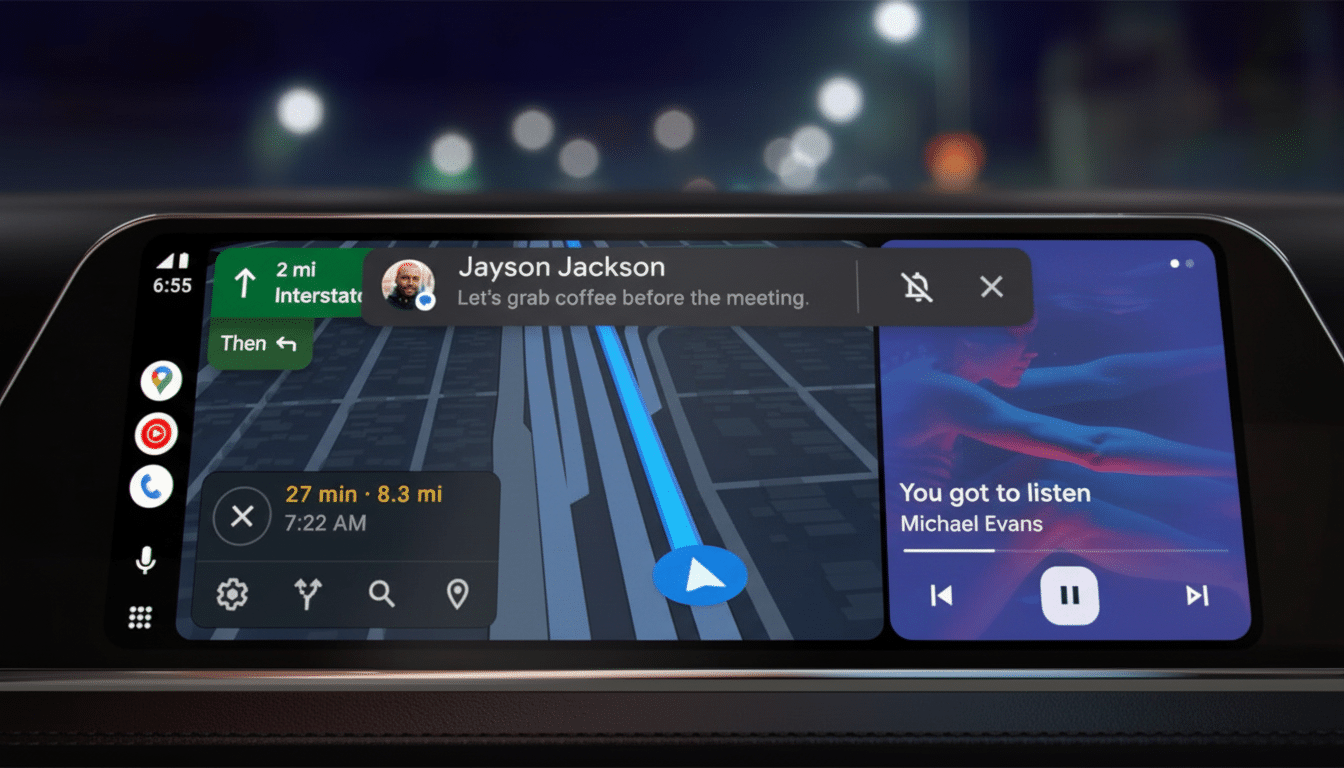
Developer Settings That Enable Convenience
Android Auto contains a hidden developer menu that some users may want to enable. You can unlock it by going to Android Auto settings on your phone and tapping the version entry over and over until you’re prompted that development features have been turned on.
- Enable Wireless Android Auto. Wireless mode, granted your car is capable of it (or your dongle is up to snuff), reconnects more quickly and keeps your phone untangled. It can draw more power and generate heat, so match it with a good 15W or faster car charger and keep the phone in front of an air vent. In my experience, reconnect times are reduced from ~10–15 seconds (when using cable negotiation) to a few seconds when wireless and paired.
- Allow Unknown Sources. That way, apps you’ve installed that work with Android Auto will show up in the car launcher, and not only those that Google has blessed with the privilege. I put them to work with real tools, such as vehicle telemetry dashboards and parking apps. Use discretion here: interact only with high-trust apps, and strictly use media or video apps while parked. Safety and laws of the locality come first.
Time and Stress-Saving Start-Up Options in Android Auto
- Autostart Android Auto set to Always. I want Auto to be on the second I turn my car on so that I’m not menu hunting at a full red light. In the event that you do share the car, enabling the “If used on last drive” setting prevents Auto from hijacking a passenger’s phone.
- Begin While Locked On. This allows Auto to boot up with no need for you to unlock the handset, minimizing fumbling and first-mile distraction. Accomplishing that allows you to keep your phone locked in case it’s snatched at a stop, yet the car can still have the session. For NHTSA, which is all about reducing driver workload, this seems to be an easy win for safety and convenience.
Interface Tweaks for Safer Touches in Android Auto
- Edit the App Launcher. Hide everything you never use, and drag the top three apps where your thumb naturally falls. In right-hand-drive markets, I pull Maps, Phone, and Spotify into the lower-right grid; left-hand-drive cars and the same three apps in bottom-left are clearly a step faster. The fewer the swipes, the shorter the gaze duration.
- Adjust the Split-Screen Layout. Put navigation near the driver and stuff like media or widgets toward the far side. Research often cited by the AAA Foundation finds that longer glances increase risk, and keeping the map closer cuts those glances by a beat. It also allows passengers greater access to music controls without being within the driver’s line of sight.
- Use “Show Message Notifications” On — with caution. This gets the heads-up experience you need, but audit which apps cause alerts in the car. I keep WhatsApp, SMS, and calling notifications on; I turn off marketing-heavy apps. The aim is signal over noise.
Voice and Audio Controls That Aren’t Completely Useless
- Turn off “Hey Google” detection when driving. And if your car has a voice button on the steering wheel, it’s a quicker way to do it that doesn’t trigger false starts from podcasts. It also shaves battery drain. As specific Assistant features move over from Google to Gemini, the push-to-talk habit will continue to be the least distracting manner of dishing out commands.
- Disable “Start Music Automatically.” Auto has a habit of wanting to pick up where you left off at home, which means you can be hit with unexpected volume or dropped in the middle of a podcast. I’d rather begin a new playlist or allow the first traffic alert to take precedence, particularly during an early-morning start that would require cabin noise levels to be kept low anyway.
Messaging That Glues Eyes to the Road in Android Auto
- Enable Notifications with Assistant. Have Auto read the messages out loud, then respond in kind by voice. It’s available over SMS, WhatsApp, Telegram, and more. Docking short voice exchanges contributes more to maintaining situational awareness than staring at a screen. AAA says that handing off tasks to voice can indeed lower visual-cognitive load when — caveat alert — done right, and this is exactly one of those cases.
Pro Tips and Caveats for a Safer Android Auto Experience
Update Android and the firmware for your car and its infotainment system; sometimes a minor change to Android Auto affects behavior in layout, or response to your voice.
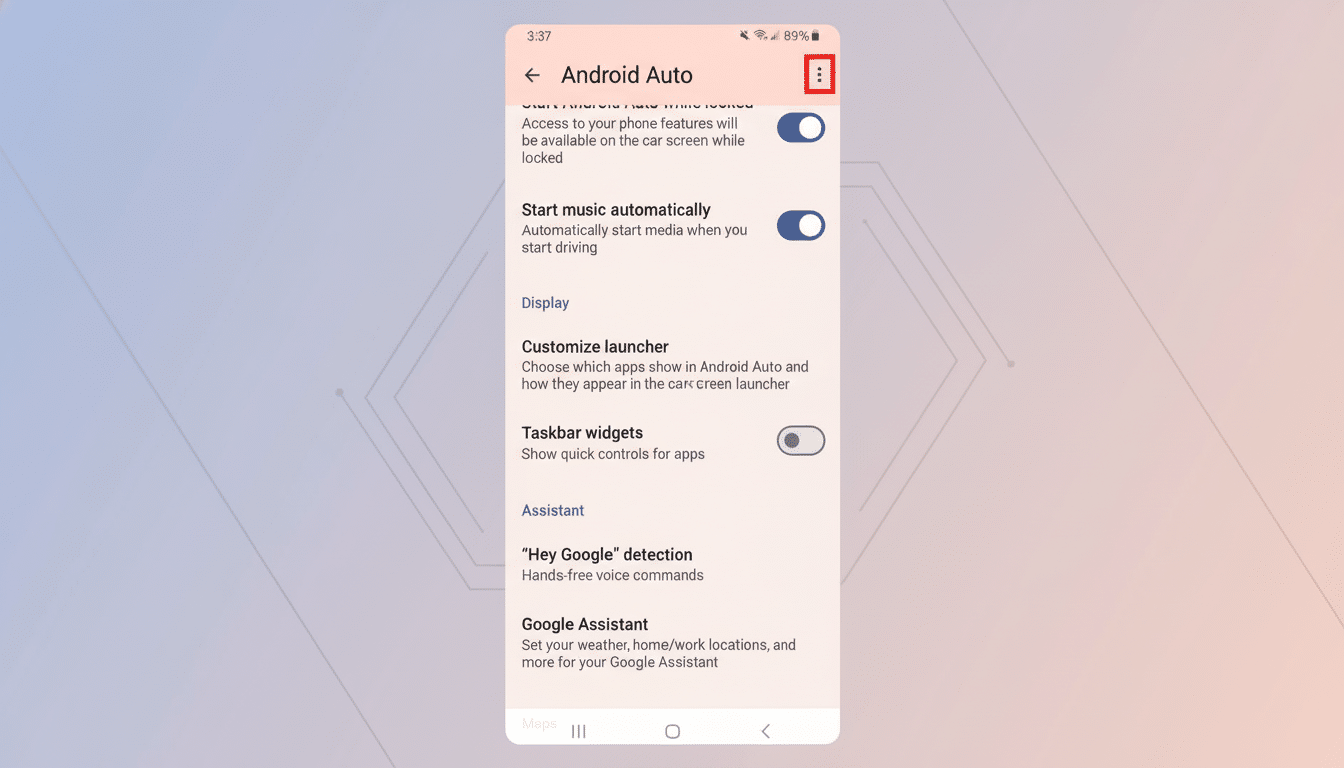
Comscore’s owner analyses are consistently showing smartphone projection out-satisfying many of these baked-in infotainment stacks — but only when connection quality is good, remember (for wired sessions be sure to use a certified USB-C cable, and for wireless ensure that you’ve got 5GHz Wi‑Fi enabled).
Finally, be careful with Unknown Sources and media apps, prioritize glanceable layouts, and make the voice button your default. Those 10 settings are small dials, but they add up to an Android Auto that is faster, quieter, and significantly safer to live with every day.

