Talk about Murphy’s law. As millions of die-hards wait to bid farewell to Windows 10, the Windows 11 Media Creation Tool from Microsoft is crashing for a variety of users. Microsoft has confirmed the issue on its Windows 10 22H2 known issues page, stating that version 26100.6584 of the tool can suddenly close while being executed on Windows 10. In the worst case, if your plans to upgrade fell through, you still have some great paths ahead.
What broke and why the Windows 11 tool issue is significant
It’s the can-do utility Microsoft includes for making easy media (USB or DVD), clean-installing and upgrading, all in one step, on one or many PCs. When it fails, you lose a simple way to produce reusable installation media — which is kind of a big deal if you’re an IT pro or in a multi-PC household.
- What broke and why the Windows 11 tool issue is significant
- The fastest, most reliable paths to upgrade to Windows 11
- Create Your Own USB Installer Without The Tool
- If you can’t update now, your safest interim options
- Avoid common upgrade pitfalls that derail installations
- Bottom line: practical ways to upgrade safely right now
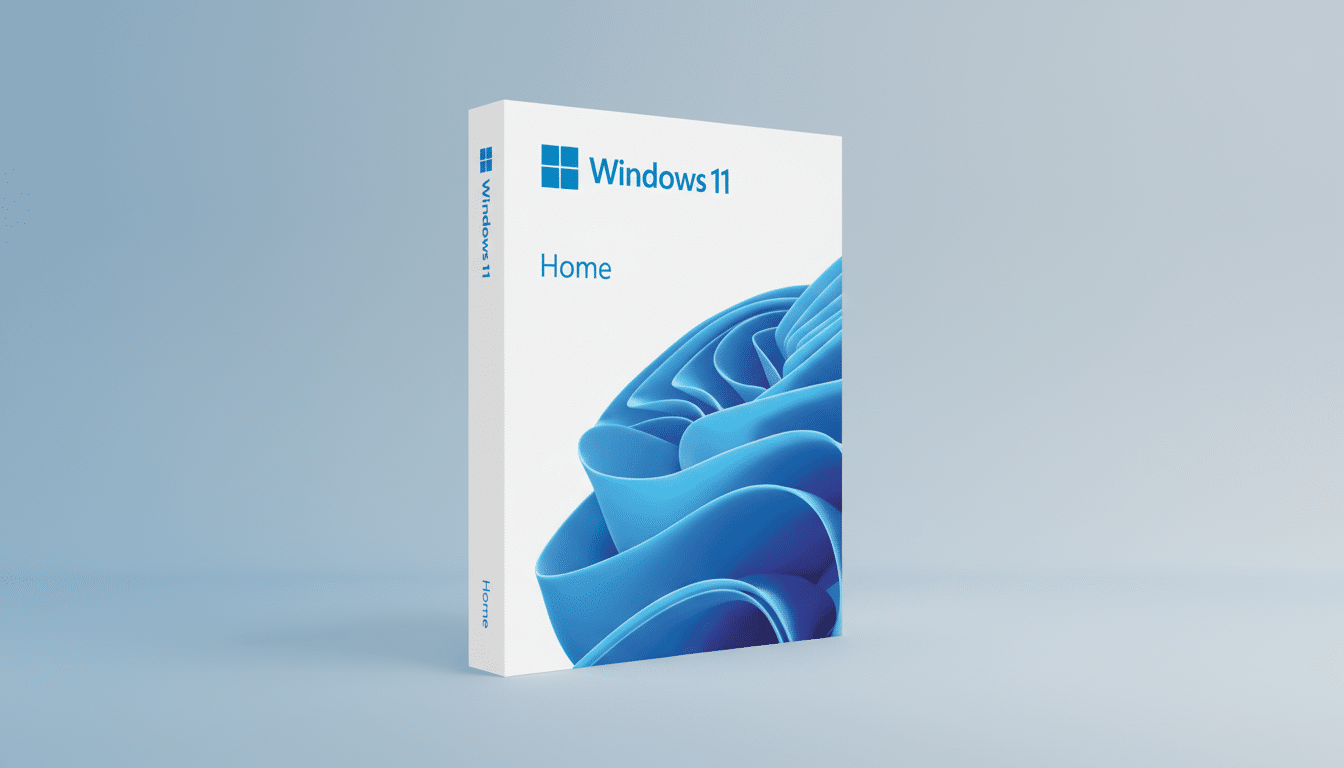
Microsoft says it’s building a fix for the issue. In the meantime, Microsoft’s own guidance suggests users turn to other methods that do not depend on the broken tool. That’s relevant because Windows 10 is beyond its mainstream support. Based on the last figures we have from StatCounter, a lot of people still use Windows 10 and so it makes sense to have some sort of escape hatch.
The fastest, most reliable paths to upgrade to Windows 11
Check Windows Update first. If you are so configured (TPM 2.0, Secure Boot, supported CPU, 4 GB RAM and enough storage), Windows 11 could very well just be a simple upgrade decision. This way, all your files and most settings remain in place, and you can completely bypass external tools.
Access the Windows 11 Installation Assistant. This small Microsoft-provided utility upgrades the machine you are running on without having to create media. It’s easier than the Media Creation Tool, but it only upgrades the machine on which you run it — no USB thumb drive installer for other devices.
Mount and start an ISO directly.
- Download the official Windows 11 ISO (x64 disk image) from Microsoft’s download page.
- On a Windows 10 PC, open File Explorer (Windows key + E) and go to the location where the ISO file is saved.
- Double-click the ISO file to mount it as a virtual drive.
- Open the drive in File Explorer and run setup.exe. This does an in-place upgrade while retaining files and most apps.
- The ISO is about 7 GB, so make sure you’ve got the bandwidth and space to work with.
Create Your Own USB Installer Without The Tool
If you still want removable media and the Media Creation Tool isn’t playing ball, you do have other options here:
Use third-party tools to write the official ISO image to an 8 GB or larger USB drive. With the tools that are available today, anyone with a few minutes can turn Microsoft’s installation media into their very own USB- or DVD-based installer. Stick with reputable tools and check checksums to verify that the image wasn’t corrupted.

Or take the manual route. For example, if you end up with the same filename as an already-existing ISO you have in your library, and one of them is a bootable ISO, WinFever assumes that both files are bootable. If unable to do so from within Windows (e.g., it doesn’t work on the source device), then you can always use a multiboot USB stick, DVD, or Blu-ray and script its contents to it either with Easy2Boot or GRML. If the WIM is over the FAT32 file-size limit, split it using DISM during the extract step. It’s not as hands-off, but it eliminates dependence on any one program.
In any event, don’t shortcut hardware checks unless you are crystal clear on the trade-offs. Microsoft restricts updates on unsupported hardware, and you may run into driver or stability problems later.
If you can’t update now, your safest interim options
Hanging around on Windows 10 is getting even riskier without security patches. Microsoft has something called Extended Security Updates for Windows 10, which is a paid program that allows you to receive essential fixes for a finite period. It’s a bridge, not a long-term strategy, but it can buy you breathing room.
- Explicitly enable ESU and maintain basic security hygiene.
- Run a modern browser, use strict site isolation, and keep it updated.
- Enable a high-quality endpoint security suite.
- Keep drivers and firmware updated from your PC maker.
- Admins: restrict applications and enforce least-privilege policies to minimize the attack surface.
Avoid common upgrade pitfalls that derail installations
Check readiness with Microsoft’s PC Health Check and your manufacturer’s support page. Some devices get “safeguard holds” that temporarily block upgrades because of known issues, like certain drivers or VPN clients; forcing the upgrade can cause more problems than it solves.
Back up first. Fall back to File History for documents and an image backup for complete recovery. Pause or uninstall third-party antivirus temporarily, suspend or decrypt BitLocker if you don’t have recovery keys, unplug non-essential peripherals, and free 25 GB of storage to avoid mid-install failures.
If the installer fails with mysterious errors, use SetupDiag from Microsoft to parse logs. It can identify what’s causing blockers (like outdated storage controllers, incompatible language packs, or not enough reserved partition space) that you can address and then try upgrading again.
Bottom line: practical ways to upgrade safely right now
The Windows 11 Media Creation Tool may be down when you need it the most, but that doesn’t have to block your upgrade plans. Windows Update, the Installation Assistant, and the official ISO all offer viable paths, and you can create your own USB installer without needing to wait on a patch. Back up your data, confirm compatibility, and choose an approach that seems best suited to your hardware and risk tolerance.

