When a Windows 11 upgrade gets hung up on some cryptic code and an unhelpful “something went wrong,” it’s like troubleshooting in the dark. I’ve walked dozens of readers through these failures, and four strategies reliably take dead ends and convert them into successful installs. They go further than the standard “reboot and try again,” and they apply whether you’re coming from Windows 10 or installing a major Windows 11 feature upgrade.
Why it matters: Windows 11 continues to raise the hardware and driver stakes, and “safeguard holds,” prodded by Microsoft’s telemetry data, can halt rollouts when problems rear their head. Share data from StatCounter indicates Windows 11 is now running on about a third of desktop Windows machines, but that still leaves many PCs with edge-case hardware and musty software where upgrades can go awry.
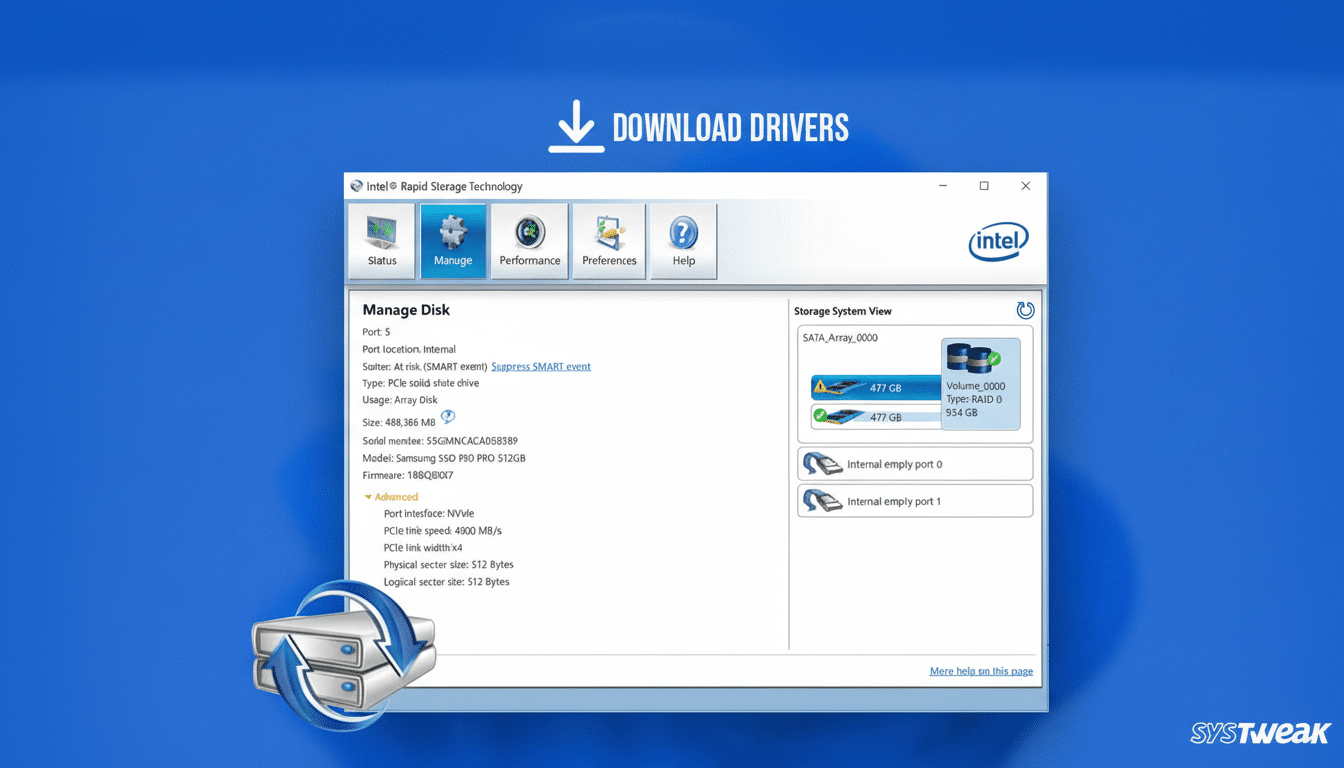
Secret 1: Get rid of the blocker that you don’t see before clicking Upgrade
The majority of “mystery” failures can be traced back to low-level systems. Update your chipset, storage (Intel RST/AMD RAID), graphics (NVIDIA/AMD/Intel) Wi‑Fi/Bluetooth and audio drivers from your PC maker’s support page. Then add the newest UEFI/BIOS, plus SSD firmware. I have seen a single out-dated storage driver cause constant 0xC1900101 failures until the vendor had an update fix.
One by one, remove anything that really digs in and touches the system — 3rd party anti‑virus, disk encryption/optimisation tools, VPN clients with kernel drivers, old VirtualBox versions, ancient printer or scanner suites… consectetur adipisicing elit. A removal tool is likewise available from many vendors, Norton and McAfee included—utilize it for a clean uninstall. You can reinstall it after the upgrade.
Physically unplug any non‑essential USB devices, especially external drives and hubs. Have at least 25-30GB Free free space on your system drive and make sure the System Reserved or EFI partition has a bit of headroom, as small system partitions are known to cause 0x800F0922 errors. When Setup begins, click “Change how Setup downloads updates” and then choose “Not right now” to prevent dynamic driver pulls that often crash in the middle of an upgrade. You can update drivers after you have Windows 11 installed.
Secret 2: Read Microsoft’s signals — safeguard holds are clues
Microsoft communicates known issues and pause blocks via its the Windows release health dashboard. Those “safeguard holds” prevent upgrades on impacted configurations—think particular VPN clients, audio drivers or SSD firmware that’s misbehaving with the new build. Brute-force the upgrade Having your PC held would definitely backfire.
Your action plan: figure out what’s blocking the install, update (or uninstall) that misbehaving software, and repeat.
Typical suspects include established audio drivers, some virtualisation tools, or storage drivers that don’t pass compatibility scans (frequently indicated by 0xC1900209). If you depend on a line‑of‑business app that is known to have issues, the smarter choice may be to wait for the vendor fix and not pass such a hold down due to breaking its stability.
It’s important to keep in mind that holds are temporary and focused. Your PC becomes eligible again once telemetry indicates the issue is resolved. Think of the block not as a roadblock, but as a clue in what to change.
Secret 3: Treat SetupDiag like a forensic kit
Each botched upgrade creates a paper trail, but not one intended for casual reading. Microsoft’s SetupDiag parses those logs and converts them into a human‑readable summary, with the most probable reasons. It is an official, lightweight tool and the first thing I will use for decoding cryptic failures.
How to use it like a pro: Download the utility from Microsoft, save it in a folder (e.g., C:\SetupDiag), open Command Prompt as an Administrator and run “SetupDiag. exe /Output:C:\SetupDiag\Results. log”. Open the resulting log. Error patterns to know:
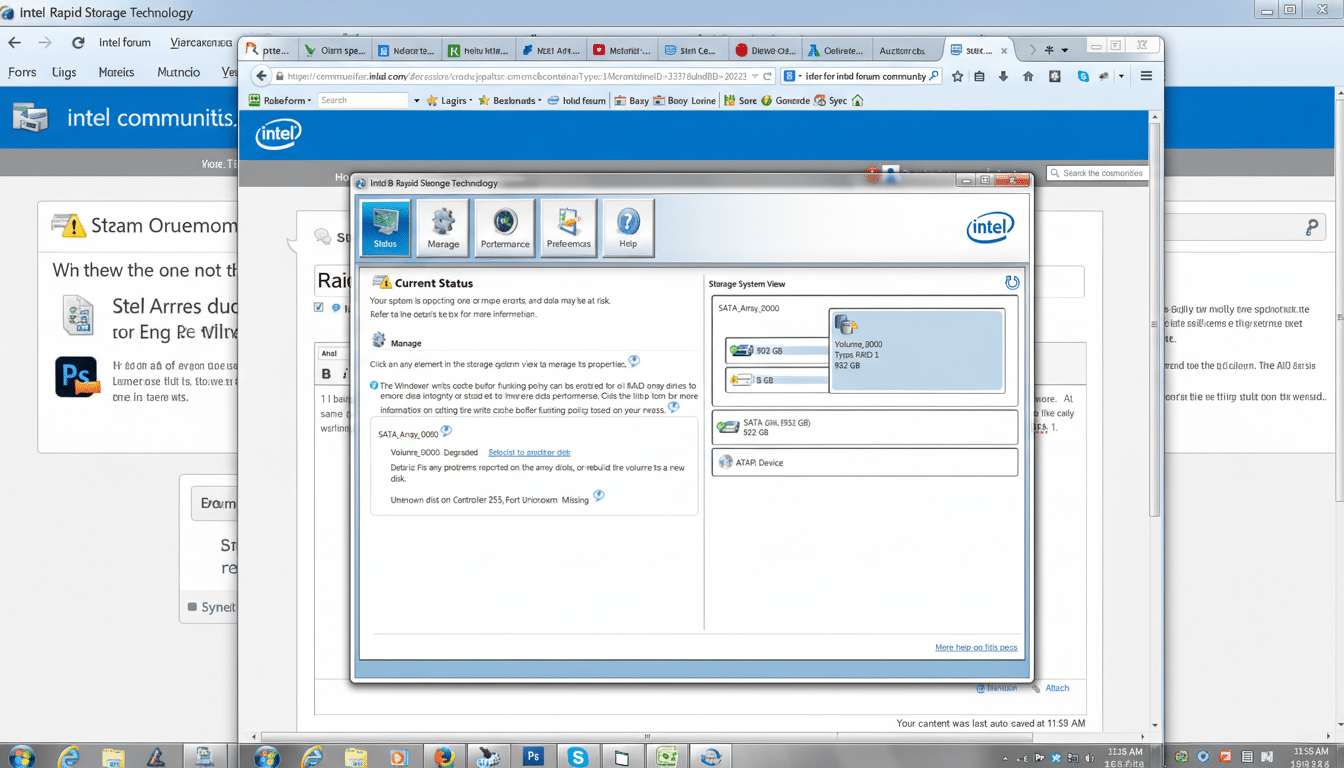
• 0xC1900101: driver problem. Update, delete or roll back drivers (concentrate on storage, network and GPU).
• 0x800F0922: not enough free space on system partitions or fails to connect update services. Please increase the size of System Reserved/EFI and Make attempt offline.
• 0xC1900209: incompatible app found. Uninstall whatever software is flagged, then upgrade it.
Real‑world example: A reader had a failed upgrade that kept failing until SetupDiag pointed to an “abrupt down‑level failure” linked to dynamic update downloads. Running Setup with updates set to “Not right now”, let the upgrade do its thing; then drivers were taken care of by Windows Update.
Secret 4: Construct a cleaner upgrade path—offline ISO and pre-repair
If Windows Update gets stuck, try a different tool. Go here and use Microsoft’s Installation Assistant or grab the ISO with the Media Creation Tool. Mount the ISO and run Setup. exe from the desktop. Step 3Disconnect from the network and select ”Not right now” for updates so that the process is self‑contained and predictable.
Before you get started with Setup, give your system a quick health scan: “DISM /Online /Cleanup-Image /RestoreHealth” followed by “sfc /scannow” at an elevated Command Prompt.
Empty Software Distribution and Catroot2 if Windows Update components are corrupt. Disable 3rd party disk encryption and suspend BitLocker. If possible, check whether your circumstances allow Secure Boot and TPM to both be enabled in UEFI.
If the installer continues to reject your machine, go back to that section, copy down the date you ran it last time and take a step back; try an in‑place repair of your current version of Windows first (same‑version ISO, keep files and apps).
This reboots system components, and frequently clears whatever kink was impeding the feature upgrade. Worst comes to worst, back up (to an external drive), clean install and restore — brutal but it leaves years of graffitied walls behind.
Final thought: Upgrades fail for a reason; your job is to surface that. Update firmware, drivers; pay attention to Microsoft’s holds; read the clues from SetupDiag and take control with an offline ISO. Campaigns of that sequence crack on most stubborn upgrades — and when they do, the way is smoother for the next release.

