Microsoft is rolling out a major Windows 11 preview that reshapes the Start menu, aiming to make it faster to navigate, easier to customize, and smarter about surfacing what you need. The redesign is arriving first to Windows Insiders as a controlled feature rollout, with Microsoft saying the goal is a Start experience that reflects how people actually use their PCs today.
What’s Changing in the Windows 11 Start Menu
The most noticeable shift is that All apps now lives directly on the main Start page. Instead of jumping to a separate screen, you can scroll through everything in one place, blending pinned apps, recommendations, and the full list into a single, continuous view. For anyone who felt trapped by the old two-step design, this cuts friction down to one motion.
- What’s Changing in the Windows 11 Start Menu
- Faster Navigation And Layout Flexibility
- Phone Link And Copilot Hooks Where You Want Them
- File Explorer And Taskbar Tweaks That Support The Shift
- Why This Windows 11 Start Overhaul Matters
- How to Get It and What to Expect from the Rollout
- Pro Tips and Early Caveats for Testing the Update
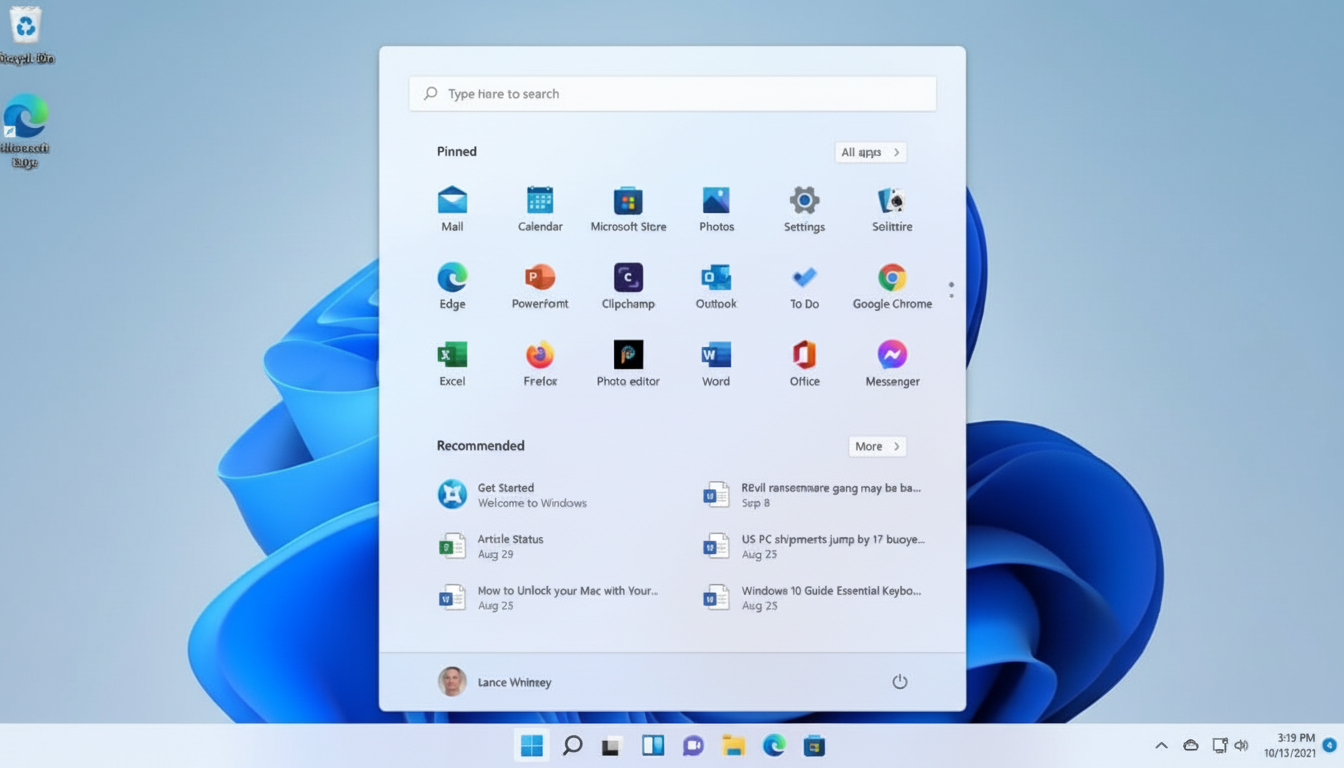
Microsoft also introduces two distinct browsing modes. Category view groups apps into folders by type so productivity tools, media apps, and system utilities are no longer scattered across an alphabetized list. If you prefer a traditional layout, Grid view restores an A–Z list but uses wider spacing for better scanning, especially on high-resolution displays. Whichever view you pick, the Start menu remembers your choice.
Faster Navigation And Layout Flexibility
The Start menu now adapts more intelligently to screen size. On larger monitors, you’ll see more pinned apps without extra clicks, a longer recommendations pane, and fuller category rows. Pinned and Recommended sections can be expanded or collapsed, letting you dial in a layout that emphasizes what you actually open. On compact laptops, the interface tightens without hiding essentials.
This matters because Start remains the first touch for most Windows sessions. Research by usability teams across the industry consistently shows that shaving even a single step from routine actions improves perceived speed and task completion. For power users who open dozens of items daily, the cumulative time saved can be significant.
Phone Link And Copilot Hooks Where You Want Them
A new Start pane integrates Phone Link so calls and messages from your connected iPhone or Android device are a click away. If you don’t need phone controls on your desktop, you can hide this pane in settings. The emphasis is choice rather than one-size-fits-all.
Microsoft is also threading Copilot deeper into common workflows. A Share with Copilot button appears when you hover taskbar thumbnails for open apps, enabling quick analysis or Q&A about on-screen content via Copilot Vision. In File Explorer, hover actions add “Ask Copilot” alongside basics like “Open file location.” These integrations can be toggled off if they’re not part of your routine.
File Explorer And Taskbar Tweaks That Support The Shift
While the Start redesign is the headline, supporting changes help the experience feel cohesive. File Explorer’s Home page now shows recommended files for both Microsoft accounts and local accounts, highlighting recent downloads, frequently accessed docs, and items in the Gallery. You can disable recommendations if privacy or focus takes priority.
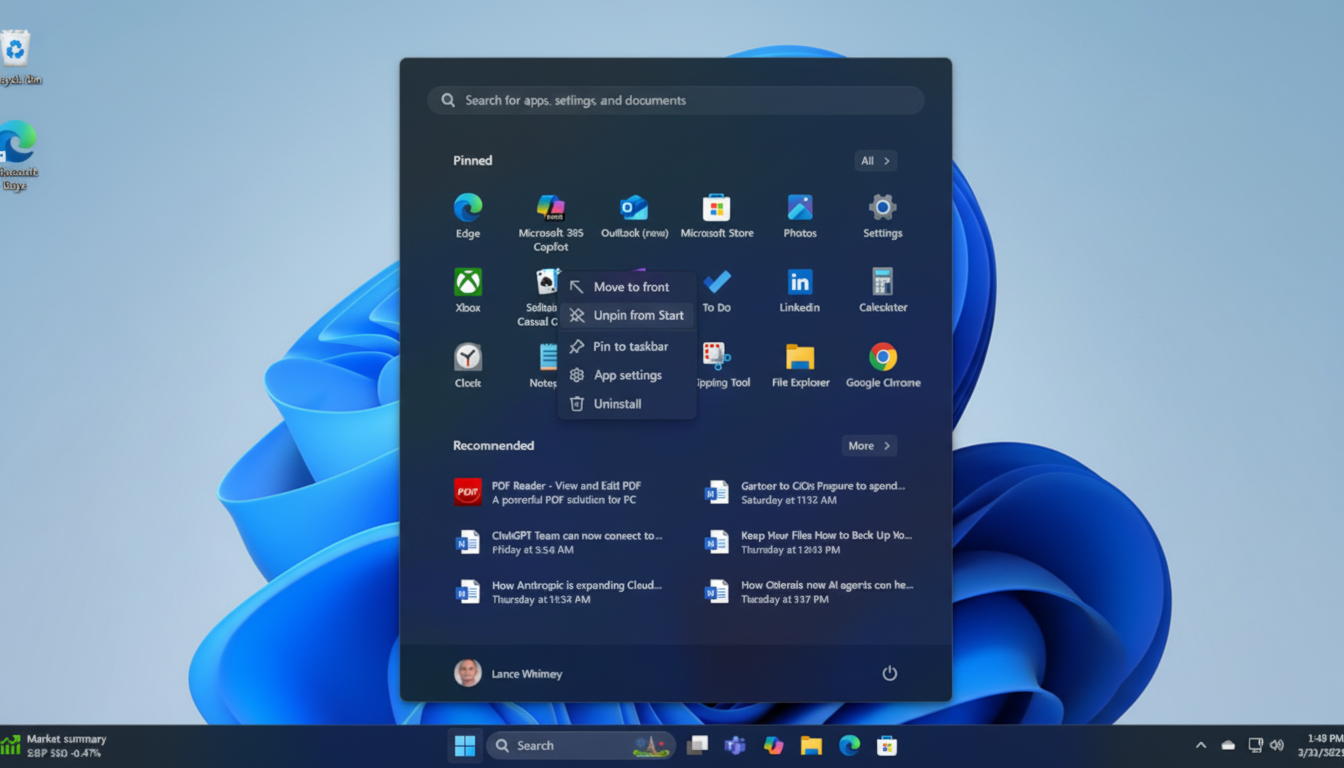
On the taskbar, the battery icon now uses color to signal status at a glance: green while charging and healthy, yellow at 20% or lower. An option to show a precise battery % in the System Tray reduces guesswork. Small touches like these reduce context-switching and align with Microsoft’s push to surface the right signal in the right place.
Why This Windows 11 Start Overhaul Matters
Windows 11 runs on roughly one-third of Windows desktops worldwide, according to StatCounter, so even modest Start menu improvements can impact hundreds of millions of daily workflows. The new category view, in particular, helps enterprises simplify app discovery without extensive training, while home users gain a Start that no longer feels like a fixed frame.
It also pressures third-party Start replacements to innovate on top of a better baseline. Tools like Start11 and Open-Shell will still appeal to heavy customizers, but for many, the built-in Start may finally be “good enough” out of the box.
How to Get It and What to Expect from the Rollout
The redesign is available first to Windows Insiders through a phased rollout known as a controlled feature rollout. That means two PCs on the same build may not see the exact same features on day one. To try it, join the Windows Insider Program from Settings, then check for updates and enable the option to receive the latest updates as soon as they’re available. Features will reach general users only after feedback and reliability thresholds are met, per Microsoft’s usual playbook.
Pro Tips and Early Caveats for Testing the Update
Switch between Category and Grid views from the Start menu’s layout options, then collapse Pinned or Recommended to reduce visual noise. If Phone Link in Start feels redundant, hide it. In File Explorer, review the privacy settings for recommendations if you share your device. Microsoft has also made local account setup harder during onboarding in recent builds, though you can now manually set the default user folder name with commands—handy for clean provisioning.
Because this is preview software, some users may see A/B tests or minor inconsistencies as Microsoft tunes the design. Still, the direction is clear: Start is becoming less of a static launchpad and more of a responsive hub, with navigation that bends to the way you work rather than the other way around. For Windows 11, that’s overdue progress.

