Microsoft is extending Copilot in Windows 11 from a text chatbot to a multimodal assistant that can hear, see, and do. Four upgrades — Copilot Actions, Copilot Voice, Copilot Vision, and deeper app integrations — transform the assistant into an agent that understands context, completes tasks, and collaborates across your files and apps.
- Copilot Actions
- Copilot Voice
- Copilot Vision
- Deeper app integrations
Available first to Windows Insiders, these features will also eventually make their way to Windows 11 PCs that are not part of the Copilot+ tier. Microsoft frames the change as a move from “prompt and respond” AI to genuinely agentic workflows that actually execute actions on your behalf — under tight user control.
- Copilot Actions: how it completes real work for you
- Copilot Voice: what you can say to Windows
- Copilot Vision understands and helps with your screen
- Microsoft 365 and app integrations across services
- Privacy, security, and control remain front and center
- Availability timelines and what you need to get started
- What these updates mean for everyday Windows users
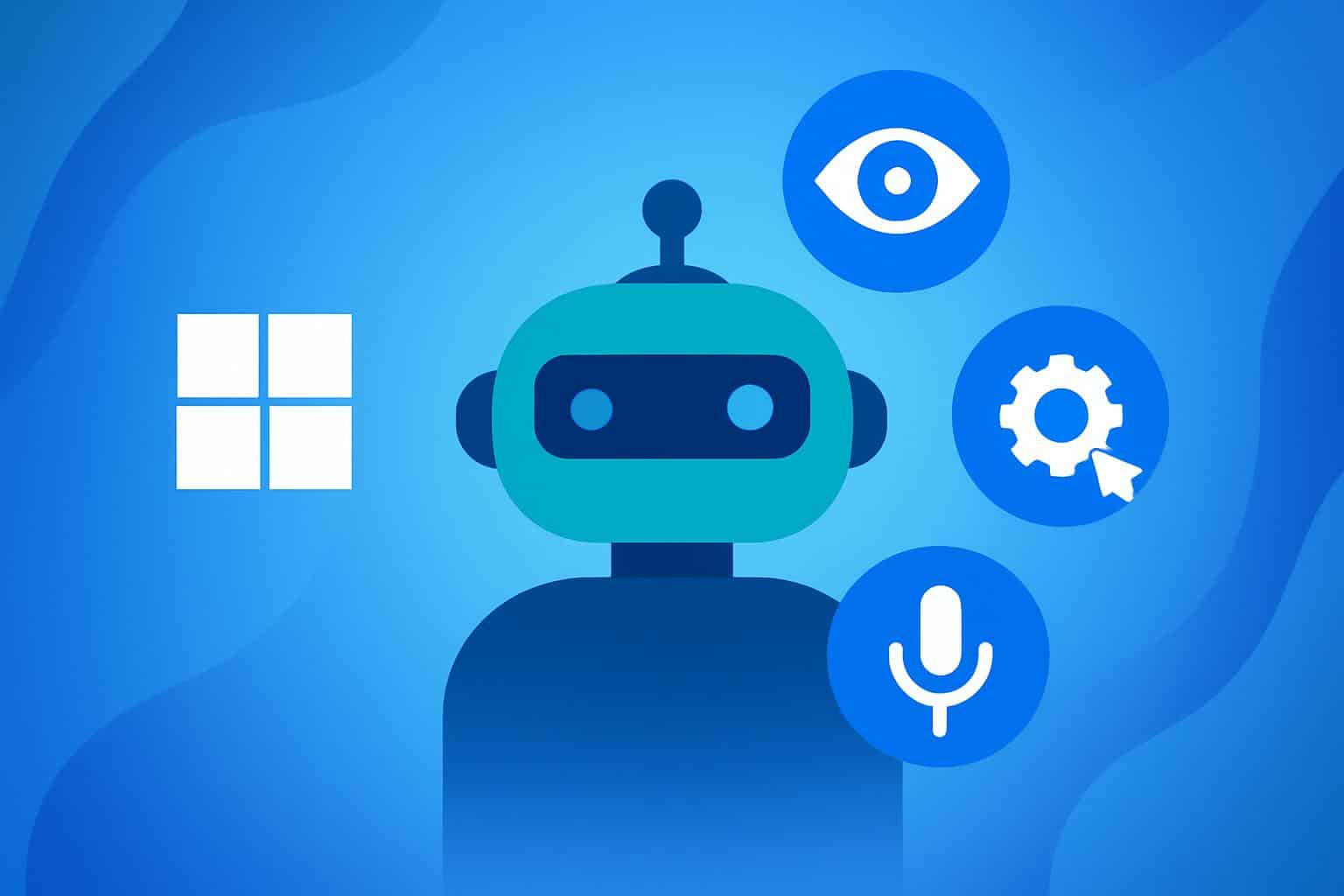
Copilot Actions: how it completes real work for you
The governance is Copilot Actions: not just replying to questions, Copilot actually opens and closes apps, writes and scrolls, fills out forms, and follows custom chains of actions. Tasks like writing an email, pulling in the right file from OneDrive, and just sending it, or planning a trip by searching for flights, jotting down traveler information, and laying out an “approval” checkout page.
To alleviate security concerns, Actions operates in a restricted “Agent Workspace” with its own account and desktop. It begins with modest permissions, asks for your explicit approval before accessing files or apps, and lets you know exactly what it’s up to. You can pause, or remove access, at any time. The permissioned, bounded approach is a far cry from the scrapped Recall concept that was criticized for its constant data capture.
Copilot Voice: what you can say to Windows
Copilot Voice enables natural, hands-free interaction—great for accessibility, multitasking, and rapid questions. Ask it to pull up a spreadsheet based on a description, surface an email thread according to the topic, or start a timer while you work. Microsoft stresses that voice is optional and not a substitute for text, assuaging fears of open-office acoustics and privacy.
The point here is to reduce “prompting skill” obstacles. Now you don’t have to form the perfect keywords—instead, talk normally and let Copilot infer intent. The real litmus test, however, will be if it consistently delivers accurate results; beta adopters have long panned the base reliability in previous Copilot deployments, so quality of recognition and retrieval could sink or swim.
Copilot Vision understands and helps with your screen
When you invite it, Copilot Vision provides the assistant a sense of what’s on screen. Tap the glasses icon, pick two apps for access, and ask questions about what you’re doing. Vision can evaluate the actual view, offer advice, summarize parts of what’s on-screen, and even use its own cursor to point things out — but it doesn’t act.
Vision is available on Windows, on Microsoft Edge, and on your mobile device. It’s not always on; you need to tell it what to do, and its access is limited to only the apps you select. Voice control will be offered for Vision at launch, with text input rolling out soon after, Microsoft added.
Microsoft 365 and app integrations across services
Copilot now digs deeper into productivity data — if you let it. With permission, it can draw from OneDrive, Outlook, and a variety of other connected services — including Google Drive and Gmail — so you can accomplish tasks like summarizing a folder’s contents for documents, or drafting a reply based on an email thread, or exporting a generated plan in Word or Excel.
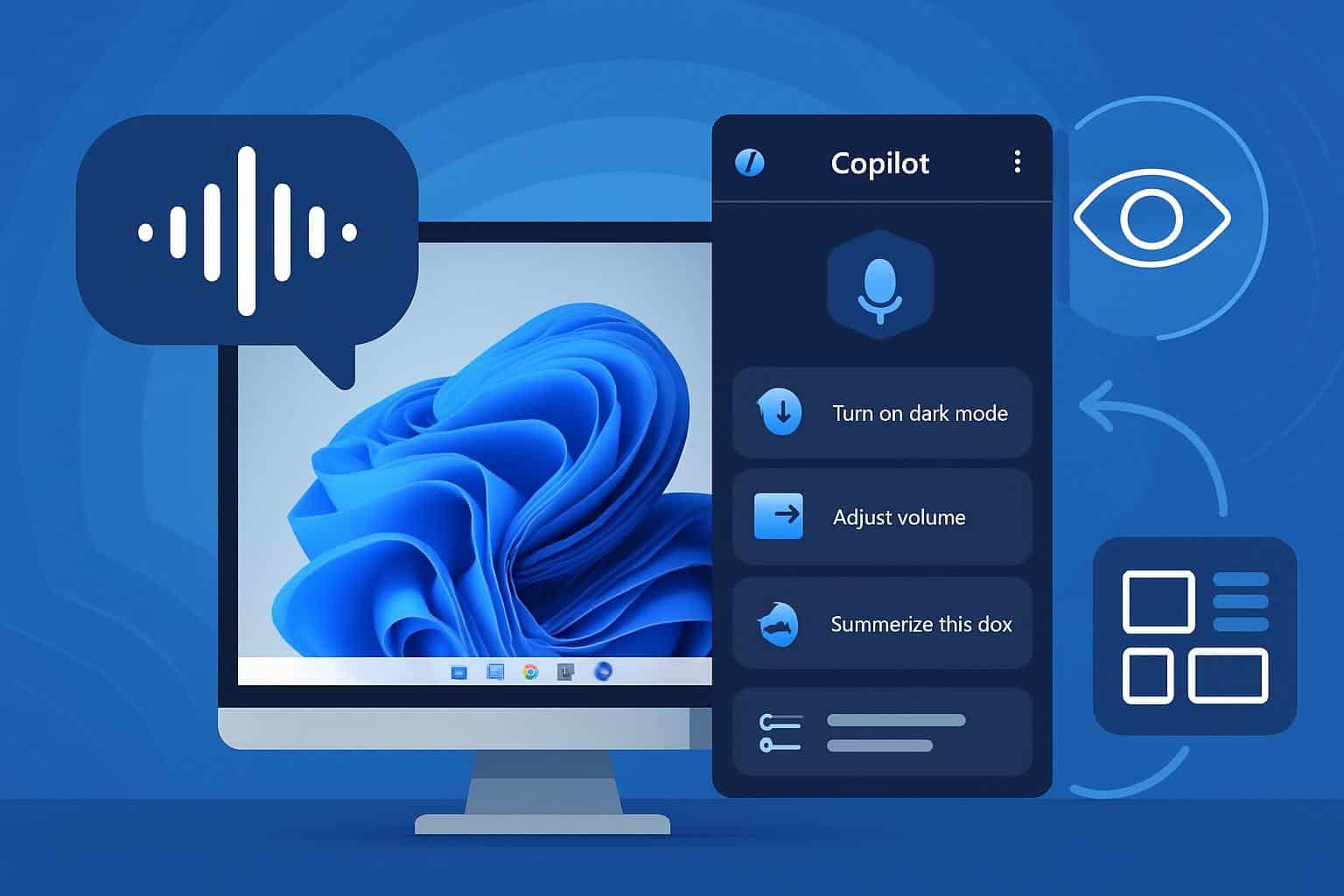
That’s where the multimodal stack rocks — Voice for intent, Vision for context, and Actions to do. The experience centers around granular consent prompts and transparency over what Copilot can touch at every step.
Privacy, security, and control remain front and center
Microsoft execs, such as Yusuf Mehdi, have positioned these features as “integrated AI,” created with safety levers built in. Unlike previous efforts for sweeping system visibility, Copilot’s new tools are invoked, scoped, and reversible. Sight: it’s only what you choose! Actions work in a limited area and have to ask for permission to get access to more.
For organizations, the model fits with zero trust principles: least-privilege by default, just-in-time permissions, user-in-the-loop consent. Enterprise users responding to the NIST AI Risk Management Framework or similar guidelines can still hold out for tight auditing and policy controls, but these guardrails are a practical beginning for agentic AI on the desktop.
Availability timelines and what you need to get started
The updates are initially being made available to Windows Insiders, with a general rollout to Windows 11 coming later. Microsoft says you don’t need a Copilot+ PC for these abilities, although performance in demanding situations may be improved by a newer CPU or NPU. Like with previous Windows features, availability can be split by region and channel.
If you're trying it out now, get ready to give a lot of permissions by turning on and off the limits for Voice, Vision, and Actions. That friction is by design, and it exposes capabilities that are visible, teachable, and revocable as you progress.
What these updates mean for everyday Windows users
Agentic AI could transform Copilot into a partner rather than a side panel. With Windows running on over a billion devices, according to Microsoft, and Windows 11 representing around a third of the Windows machines in use, as published by StatCounter, every little time-saving feature can add up to real productivity improvements at scale.
The big question is execution. If Microsoft maintains accuracy, permissions visibility, and high-quality actions, your PC’s newfound capacity to “hear” you, “see” your work, and take action could help redefine everyday computing on Windows 11.

