Windows 10 has crossed the threshold where monthly security fixes are no longer forthcoming, and millions of perfectly reasonable PCs are unable to pass Windows 11’s hardware checks. And, if your computer is blocked from upgrading, there are still five decent alternatives. They all have expenses, risks, and workloads — so the ideal choice is whatever you decide to commit to promptly.
Another option is to put off the switch from Windows 10 for a longer period. Microsoft’s Extended Security Updates, or ESU, keep Windows 10 up to date after regular support expires. For consumers, there’s an annual subscription that might sometimes be wiped out to zero expense through Microsoft Rewards points or promotional eligibility depending on the Windows Backup tool, if you plan to use it to set up a new system disk or something similar.
- Replace aging hardware to simplify and modernize support
- Consider a Cloud PC with Windows 365 for flexibility
- Bypass checks to install Windows 11 on unsupported PCs
- Switch to Linux or ChromeOS Flex on older hardware
- Run unsupported with mitigations only as a last resort
- How to choose quickly based on your needs and timing
- Back up thoroughly before you make any major changes
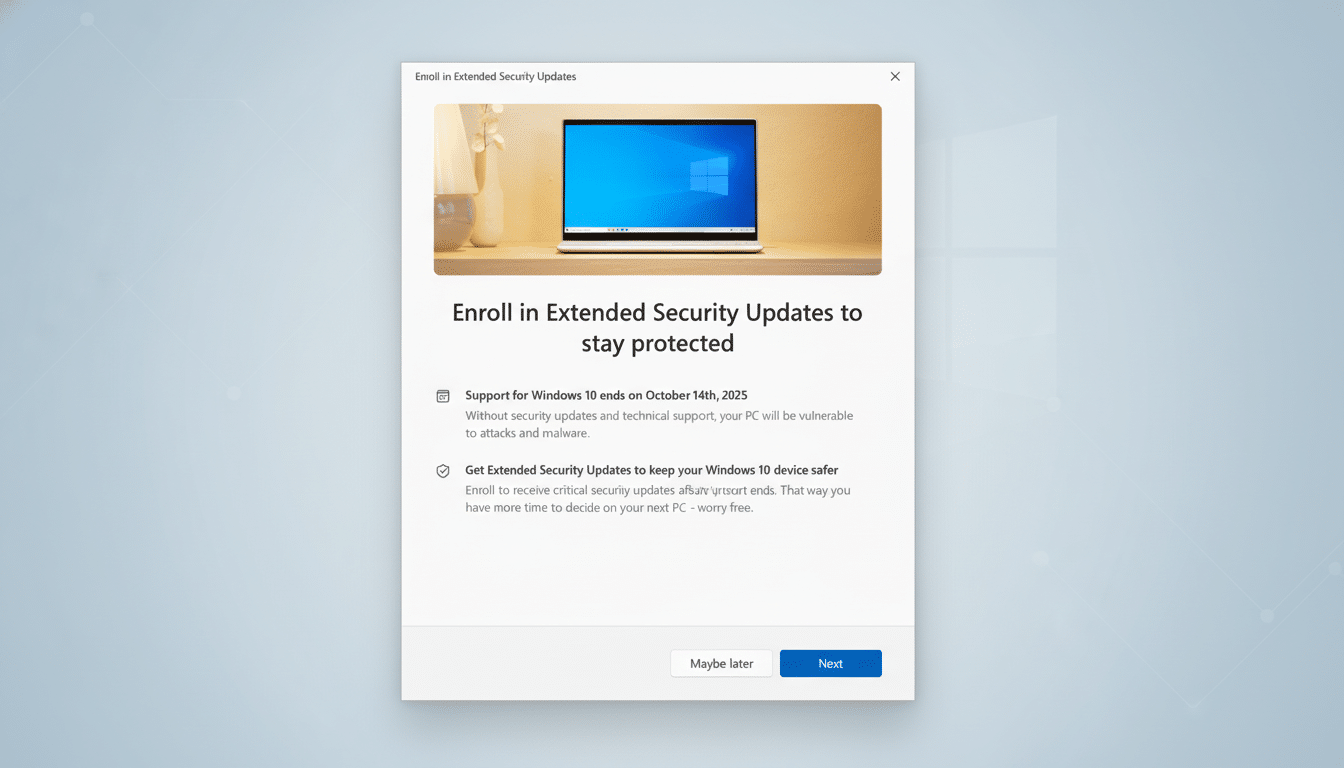
The main downside is that the offer is not renewed, and as a result, you have a year to figure out your route. Organizations may buy multi-year ESUs via volume licensing. There is an unusually low cost estimate per device over a span of up to three years for eligible educational customers, but business licenses rise annually and quickly ramp up over five years. Microsoft’s lifecycle and ESU program manuals make it evident: it buys time, not a strategy.
Replace aging hardware to simplify and modernize support
For many companies, replacement is the most straightforward method. New systems have a greater performance-per-watt ratio, modern security standards, and fewer problems with support. Your overall cost of ownership will actually decrease if it has been a long time since your last update: staff time is always the highest expenditure.
Consider a Cloud PC with Windows 365 for flexibility
If purchasing hardware isn’t an option right now, a Cloud PC will fill the void. Windows 365 delivers a managed Windows 11 desktop streamed to your current machine with added safety for the host device. While it is a subscription, it may be less than an immediate fleet replacement and eliminates compatibility issues while you work on a phased transition.
Bypass checks to install Windows 11 on unsupported PCs
Upgrade an incompatible PC to Windows 11. The “This PC can’t run Windows 11” error message isn’t the final answer. Many prior Windows 10 systems may be upgraded with a single tiny registry alteration to bypass the CPU check when Secure Boot and a TPM are installed. Installation utilizing a program like Rufus can circumvent them on older, legacy BIOS machines.
Certain very old CPUs are no longer compatible because they lack the POPCNT and SSE 4.2 instruction sets. Microsoft’s “You’re not qualified for the updates” statement is a precaution rather than a commitment, and this path is adequate for suitable hardware that just failed the official test. Before doing a fresh install, be sure to back up, secure your data, and prepare to reinstall your apps.
Switch to Linux or ChromeOS Flex on older hardware
Switch operating systems to Linux or ChromeOS Flex. Most of my workloads are on the web, which Linux handles well on my older machine. Many Linux distros, such as Linux Mint and Ubuntu LTS, have user interfaces I’m used to, long-term updates, and excellent hardware support. Since Microsoft 365, Google Workspace, and most line-of-business portals operate in the browser nowadays, the swap is much easier.
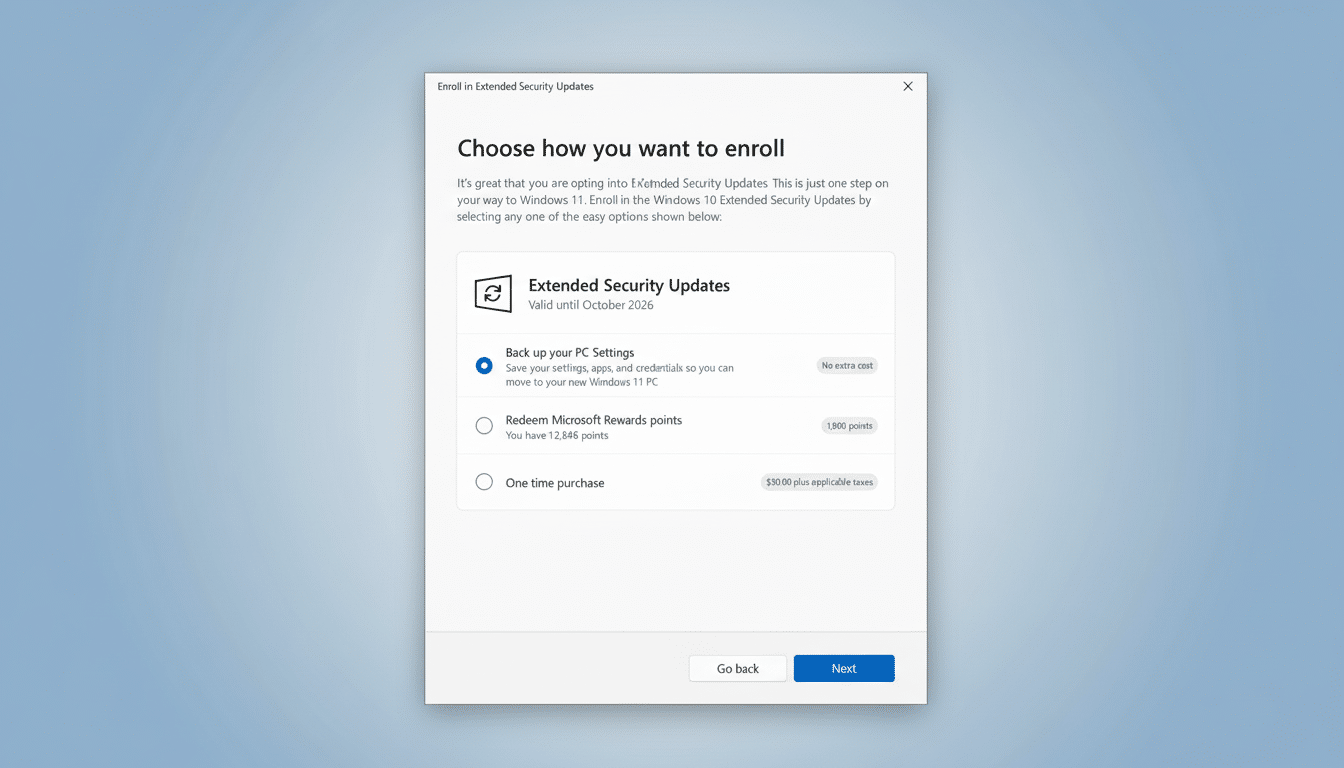
ChromeOS Flex is another option, subject to verifying your model against the official certified list and the device’s support horizon. On the upside, it is simple and secure; on the downside, the hardware feature set is less comprehensive, and compatibility is more restricted. In either case, this option reduces e-waste — a significant issue highlighted by the UN’s Global E-waste Monitor — and slashes licensing expenses.
Run unsupported with mitigations only as a last resort
Doing nothing is the most dangerous choice. Security firms, including CISA, caution that unsupported OS versions rapidly become attractive goals for attackers, and IBM’s Cost of a Data Breach report demonstrates how the expense of recovering from a single incident quickly exceeds that of preventing it.
If it is entirely necessary to remain where you are, harden your defenses as much as feasible and restrict your vulnerability. You might add third-party micropatching via 0patch for extra targeted repair efforts. The personal tier protects certain zero-days, and a low-cost paid plan provides more comprehensive coverage.
Finally, practice sensible hygiene:
- Get rid of admin privileges wherever possible.
- Segregate PCs from mission-critical networks.
- Keep browsers and applications up to date.
- Validate backups with good integrity.
This limited selection is only suitable for lower-risk, non-mission-critical situations.
How to choose quickly based on your needs and timing
- If you require Windows-specific applications and your PC is still viable, qualify via the disclosed bypass to Windows 11 or buy an ESU subscription to gain more time.
- If you can refresh, migrate to modern hardware or a hosted desktop and standardize the latter.
- If your work happens solely in your browser, switch to Linux or ChromeOS Flex.
- No matter what you decide, act promptly — systems without patches become increasingly dangerous every month, and some choices are time-critical.
Back up thoroughly before you make any major changes
Finally, make up your mind, and then back up before doing anything to make a change. Whether you’re installing Windows 11, joining ESU, or reaching out to a new OS beyond that, having an up-to-date image and a verified restore allows challenging transitions to be no more than normal operations.

