Copilot is debuting as a headline feature of Windows 11, but not everyone wants an AI assistant riding shotgun within their desktop. The good news is, you can yank out the visible part and close down the overhead hooks so Copilot stops running (launching constantly) and stops appearing everywhere. There’s little point in full erasure — Microsoft has deeply baked Copilot into your system — but you can effectively disable it and clean up some of your taskbar.
What you can and cannot remove from Windows 11
Consider Copilot in two layers. For one thing, there’s the Copilot app proper (and its taskbar entry, which most people are likely to see). The second is OS-level policies and components that let Copilot even run. Uninstalling the app and toggling the right policy switches will render it silent for regular use. Windows Studio Effects, along with other AI features that come on newer Copilot+ PCs, are running separately as well and will not be taken away — for good reasons.
- What you can and cannot remove from Windows 11
- Quickly remove the Microsoft Copilot app in Windows 11
- Disable Copilot using Group Policy on Windows 11 Pro
- Disable Copilot via the Registry on Windows 11 Home
- Optional command-line methods to uninstall or disable Copilot
- Hide Copilot taskbar icons and keyboard shortcuts in Windows
- What will happen after Copilot is disabled
- How to get Copilot back if you change your mind
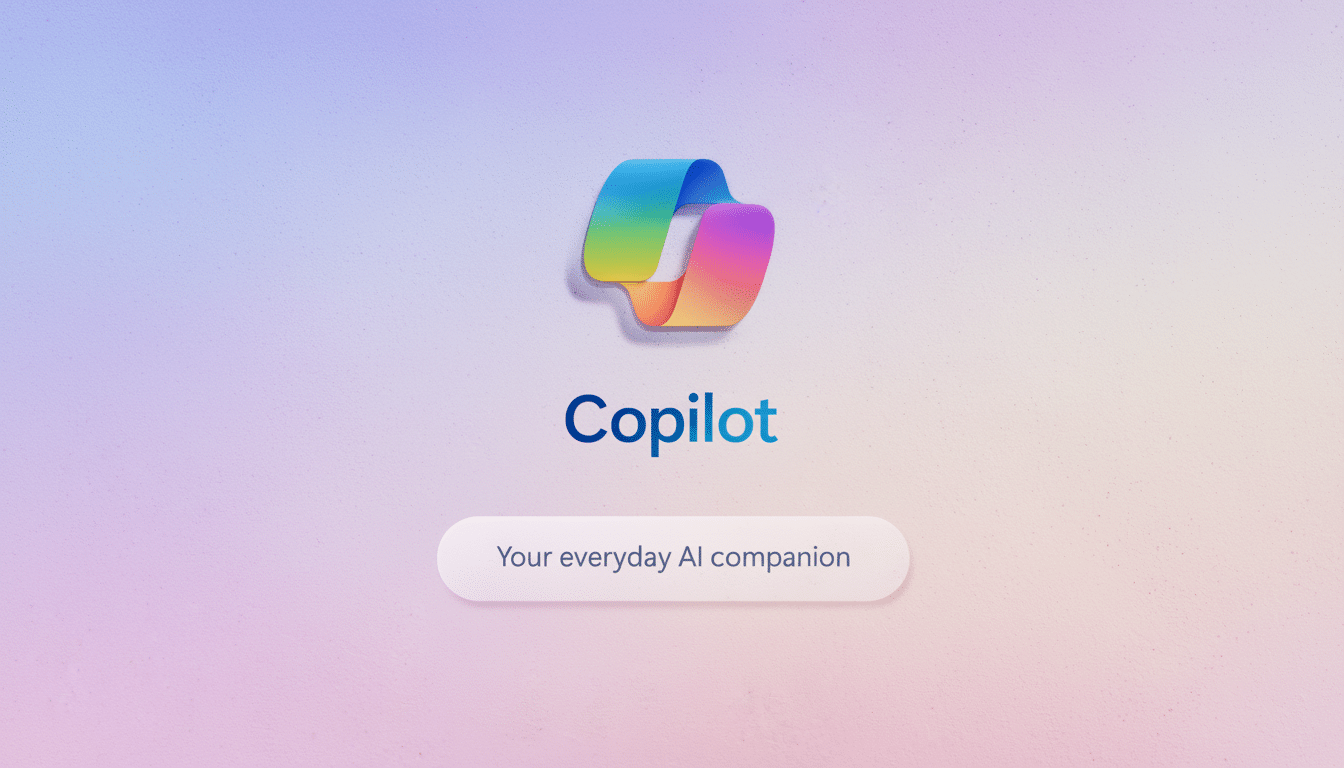
Context matters too. About 33 percent of Windows machines worldwide now run Windows 11, according to StatCounter, and feature updates can revert users to the default experience. Schedule a re-check of your settings after significant upgrades.
Quickly remove the Microsoft Copilot app in Windows 11
- On Start, type “Copilot,” right-click Microsoft Copilot, and select Uninstall. Confirm the prompt.
- Or go to Settings > Apps > Installed apps, locate Microsoft Copilot, select the three-dot menu, and choose Uninstall.
That eliminates both the front end and sidebar for most users. If Copilot appears again after an update, do step 1 again and then go to Microsoft Store settings and check automatic app updates if you don’t want Copilot immediately reinstalled.
Disable Copilot using Group Policy on Windows 11 Pro
For Windows 11 Pro or Enterprise, the policy method is clean and easily reversible. Type gpedit.msc to open the Group Policy Editor in Windows. Go to User Configuration > Administrative Templates > Windows Components > Windows Copilot.
Double-click Turn off Windows Copilot and set it to Enabled, then Apply and OK. Sign out or restart. This policy disallows Copilot from starting and nullifies invocation paths like the Win+C hotkey on eligible builds.
Disable Copilot via the Registry on Windows 11 Home
Windows 11 Home doesn’t have the Policy Editor; however, you can use the registry. Open the Registry Editor by searching for regedit, then browse to HKEY_CURRENT_USER\Software\Policies\Microsoft\Windows\WindowsCopilot. If the WindowsCopilot key does not exist, create it.
Add a DWORD value named TurnOffWindowsCopilot and set it to 1. Restart your PC. For an all-users, system-wide approach (on shared computers), the same value can be set at HKEY_LOCAL_MACHINE\SOFTWARE\Policies\Microsoft\Windows\WindowsCopilot. Always back up the registry before making any changes and only modify the keys that you have created.
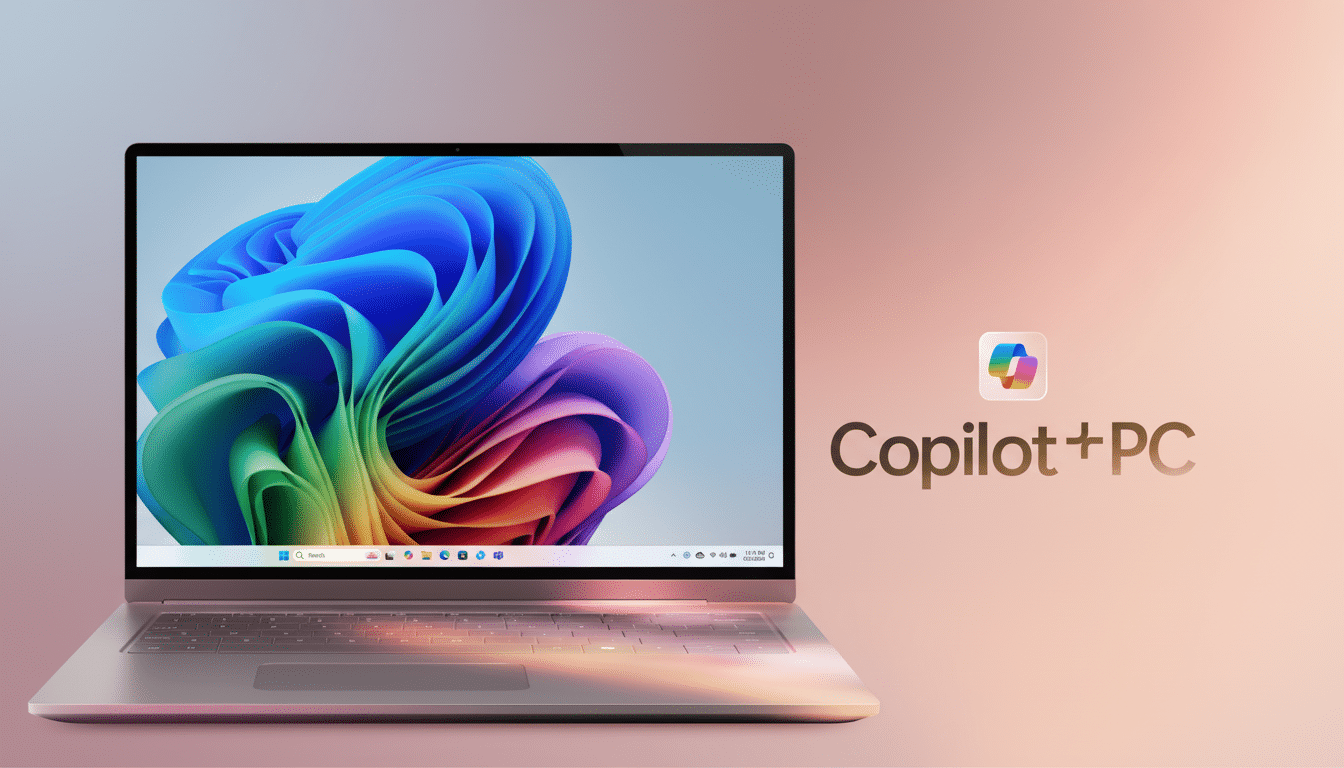
Optional command-line methods to uninstall or disable Copilot
If you’re a fan of command-line interfaces, Winget can help install and uninstall it in a snap. Open Windows Terminal as administrator and execute winget list copilot to find the package name, then run winget uninstall "Microsoft Copilot".
For power users on older builds who depended on the Web Experience Pack, it is possible to remove it through PowerShell to temporarily disable both Copilot and Widgets. Search for MicrosoftWindows.Client.WebExperience and uninstall it, knowing this will also disable Widgets and be reinstalled by Store upgrades. This works best for locked-down environments where you don’t need Widgets.
Hide Copilot taskbar icons and keyboard shortcuts in Windows
When you do uninstall, get rid of the visual noise. Visit Settings > Personalization > Taskbar and flip the Copilot and Widgets switches under Taskbar items to Off. If you have the new Copilot key on your keyboard, you can also remap it with Microsoft PowerToys or your OEM’s keyboard utility so that it launches something less intrusive.
What will happen after Copilot is disabled
Search and Start still function as usual. The Copilot pane that is built into Microsoft Edge is a different browser feature; turn it off in the settings of Edge if you don’t want AI features in the browser, too. On Copilot+ PCs, NPU-accelerated features such as Studio Effects reside within Settings, and turning off Copilot won’t take them away.
Feature updates might re-enable inbox apps. In an enterprise, you might want to enforce the Turn off Windows Copilot policy in Microsoft Intune or domain Group Policy to ensure that these settings are retained across updates.
How to get Copilot back if you change your mind
Reinstall the app from Microsoft Store or run winget install "Microsoft Copilot". If you disabled it via Group Policy, set Turn off Windows Copilot to Not Configured. If you are using the registry, set TurnOffWindowsCopilot to 0 or remove it, and restart. Your taskbar toggles will return where applicable.
Bottom line: If you don’t want Copilot in Windows 11, uninstall the app, banish it via policy or registry, and hide the taskbar entry. It takes that combination to remove the AI assistant from sight, stopping it from launching without destabilizing your system as a whole.

