YouTube TV is rolling out a revamped Live tab to its mobile apps, and the new design looks fresh at first glance but ultimately seems to trade speed for style. The update brings the phone experience more in line with that of the TV app, but it buries instant previews behind a long-press, so snap decisions about what to tune into take more effort than they used to. A handful of users have mentioned that they’ve already been met with the new look thanks to a server-side rollout connected to app version 9.47.0.
What’s New in the YouTube TV Live Tab on Mobile
Before, on the mobile Live tab, shows were displayed with a small, always-on preview at the top and “sort-by” banners (so you could sort them by your favorite category). It allowed you to browse what was on, and then look at the preview without interaction. It was a passive preview, but still enough of a learned cue to decide whether you were going to dive in or keep scrolling.
- What’s New in the YouTube TV Live Tab on Mobile
- Why the New Live Tab Flow Feels Slower on Mobile
- What the YouTube TV Live Tab Update Does Right
- Instant Discovery on YouTube TV Just Took a Step Back
- Probably a Test and What YouTube TV Users Should Watch For
- Bottom Line on YouTube TV’s Redesigned Mobile Live Tab
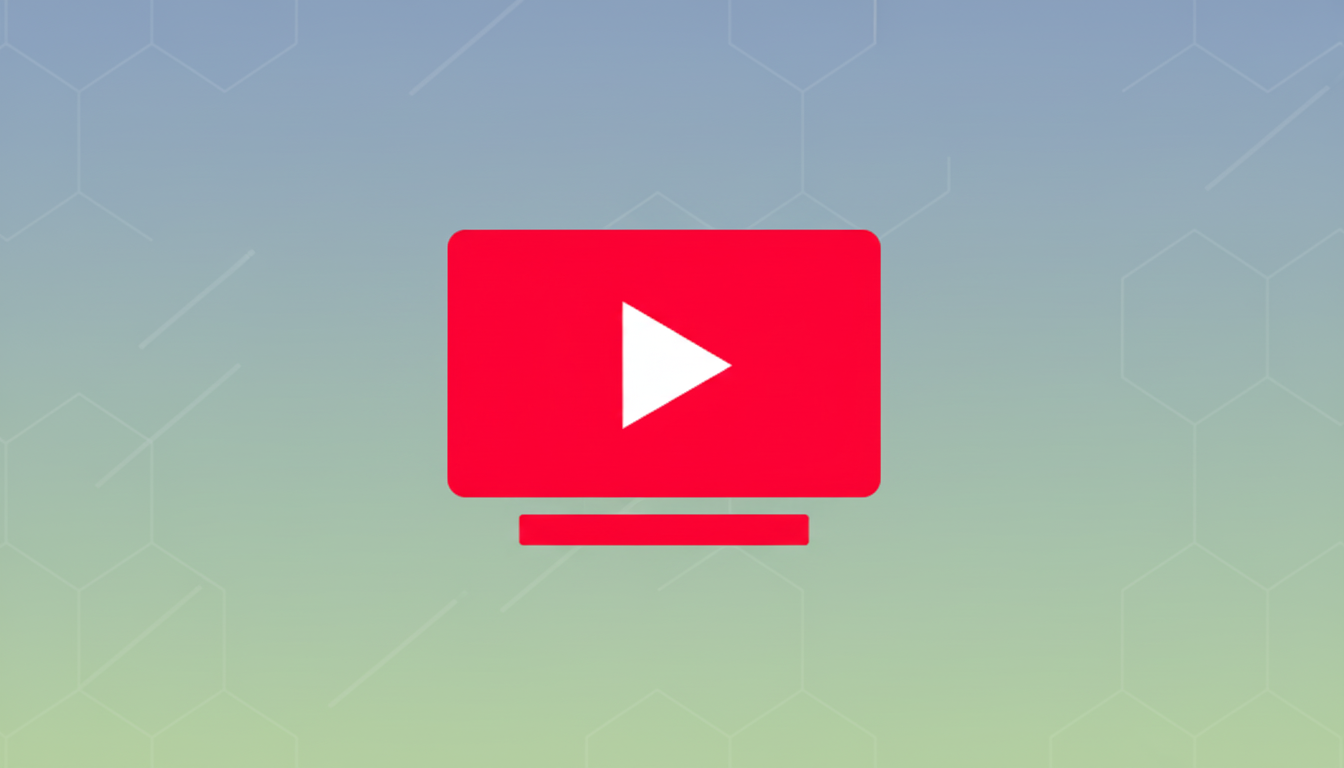
The new design places channel names and logos in a larger bubble to the left, and the current program is housed in a separate bubble with a visual progress bar, start and end times, and an ongoing countdown of time remaining.
The sort control is now a few inches away, up in the upper-left. It looks cleaner and feels like the visual language of the TV app, but it is a new interaction model.
Chief among the release’s features: previews won’t auto-play any longer. To preview, you long-press a channel for a card to pop up with a playable preview and show details. Swipe the card up for more actions like:
- Add to Library
- Set Reminder
- Go to show
- Go to channel
It is a richer sheet, but not a faster one.
Why the New Live Tab Flow Feels Slower on Mobile
The redesign raises the interaction cost for a core live TV behavior: sampling. Where a passive glance could once see if a game was at timeout or returned from commercials, the long-press gates all that context behind a gesture most users will not learn about. The Nielsen Norman Group has long warned that hidden gestures decrease discoverability and hinder task completion, particularly for one-handed phone use.
For live TV, milliseconds matter. Sports fans pop in and out during commercial breaks; news readers graze headlines and hop between feeds. The transition from zero taps to press-and-hold is a pain point in the place where YouTube TV used to shine. It’s the type of tiny latency that adds up to an impression of lag, even if the app is fast by the numbers.
This also complicates second-screen behavior. Alphabet has said YouTube TV now has more than 8 million subscribers, and a sizable portion use phones while a game is displayed on the big screen. But for those users, the old auto-preview served as a speedy status monitor. It now requires attention and intention as opposed to ambient awareness.
What the YouTube TV Live Tab Update Does Right
There are wins. Rounder time labels and progress indicators should make it easier to parse schedules at a glance. The bigger channel bubble (left-aligning bubbles is also a bit weird, not sure if I like it) reinforces brand identity and should assist more casual viewers in some way. And by turning off the auto-play, you’ll save data and your battery — great news for all commuters and people with limited plans.
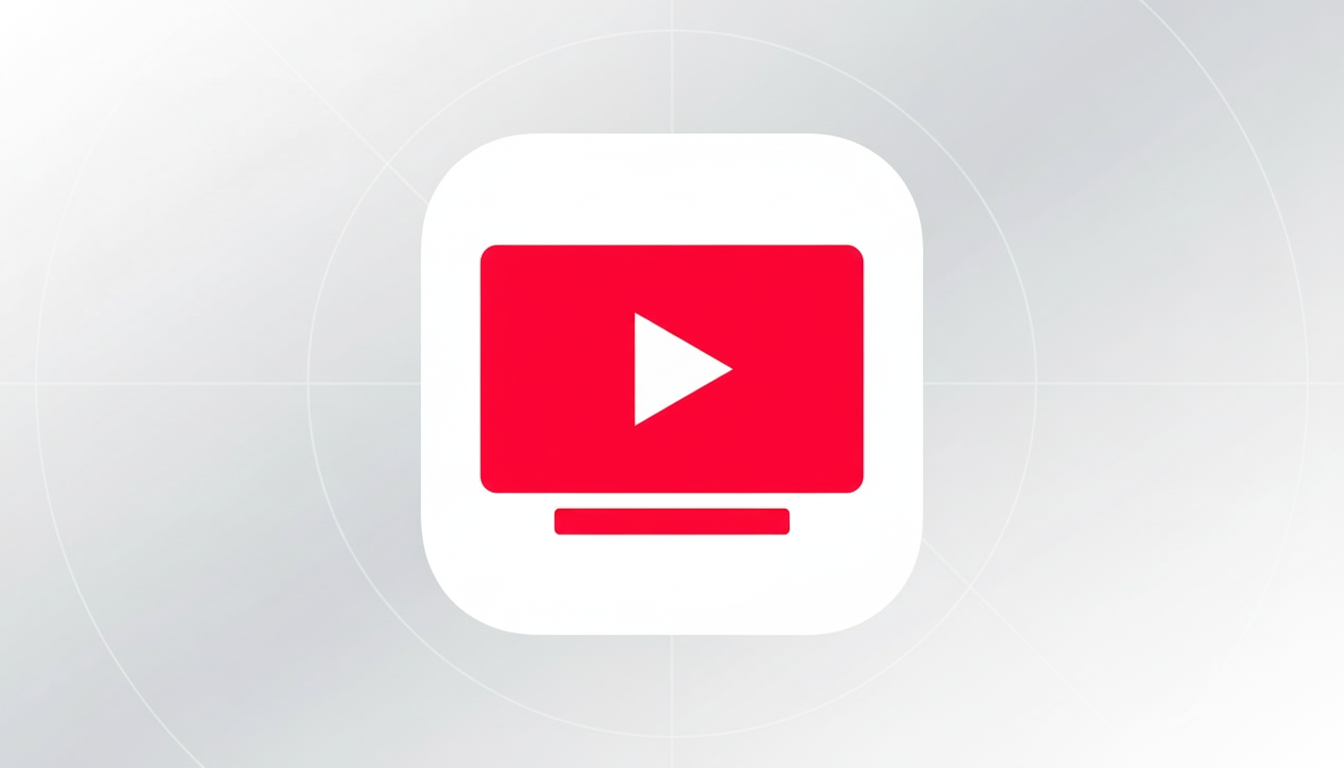
Nor is keeping in line with the TV app trivial either. Cross-platform knowledge also lessens cognitive load, and YouTube TV’s visual system finally feels more uniform. New users coming to mobile from the living room will find this design more predictable in appearance and interaction — assuming they can eventually figure out that long-press.
Instant Discovery on YouTube TV Just Took a Step Back
Despite those advantages, to hide previews behind a wall of press is a step backward for live content. This pro-industry UX bias — epitomized by doctrine put forward by organizations like the Interaction Design Foundation encouraging visible, low-friction controls for high-frequency functions — has been in favor here. Sampling live TV is what that is. If you must have previews optional, a visible toggle or “sticky” mini-preview that the user can pin/collapse is more user-friendly.
The new sheet of actions that the long-press spits out is handy, but it largely duplicates what many viewers do once they’ve decided what to watch.
Ironically, the preview now requires as much work as simply launching the program, and it undermines its reason for being.
Probably a Test and What YouTube TV Users Should Watch For
Rollouts are typically server-side, indicating that the change is part of an A/B test. That also means not everyone will see it all at once, and features can be updated without an entire app update. If feedback shifts negative, anticipate tweaks:
- A tap-to-promo affordance
- A “Preview Always On” switcher
- The return of a roll-up top promo for the first channel in view
Not to worry! Just look at the version of your app (9.47.0 is where many people are noticing the change) and test by long-pressing a channel on Live TV to see if your preview card shows up.
And, there’s no client-side toggle to go back. Clearing cache or reinstalling probably won’t bypass a server-flagged layout.
Bottom Line on YouTube TV’s Redesigned Mobile Live Tab
YouTube TV’s new Live tab is cleaner and more consistent with its TV interface, but it hides a key advantage of streaming live television: instant sampling. For a platform that prides itself on being fast and easy, burying previews behind a long-press is reminiscent of the web. If YouTube pays attention to how people truly watch — particularly during sports and breaking news — then there should be some kind of a middle ground that brings back quick, glanceable previews without losing the shiny veneer.

