I live in email, so my days are full of friction. My main Gmail gripe on Android wasn’t spam, sluggish syncing or kludgy search; it was the oversized Meet tab devouring the bottom of my screen. I nearly ditched the app again until I stumbled upon a single, easily overlooked setting that swept all of the Gmail clutter away and made it feel fast, focused and designed for the way I like to work.
The forgotten toggle right in front of our eyes
Gmail’s Android app sneakily integrates Google Meet and, for a lot of work accounts, Chat. If you depend on video calls or team chat, one of those tabs will be easy access. But if you hardly ever use them on your phone, it’s a permanent speed bump on that bar — it’s making your inbox smaller, inviting accidental taps and adding visual noise, for no payoff.
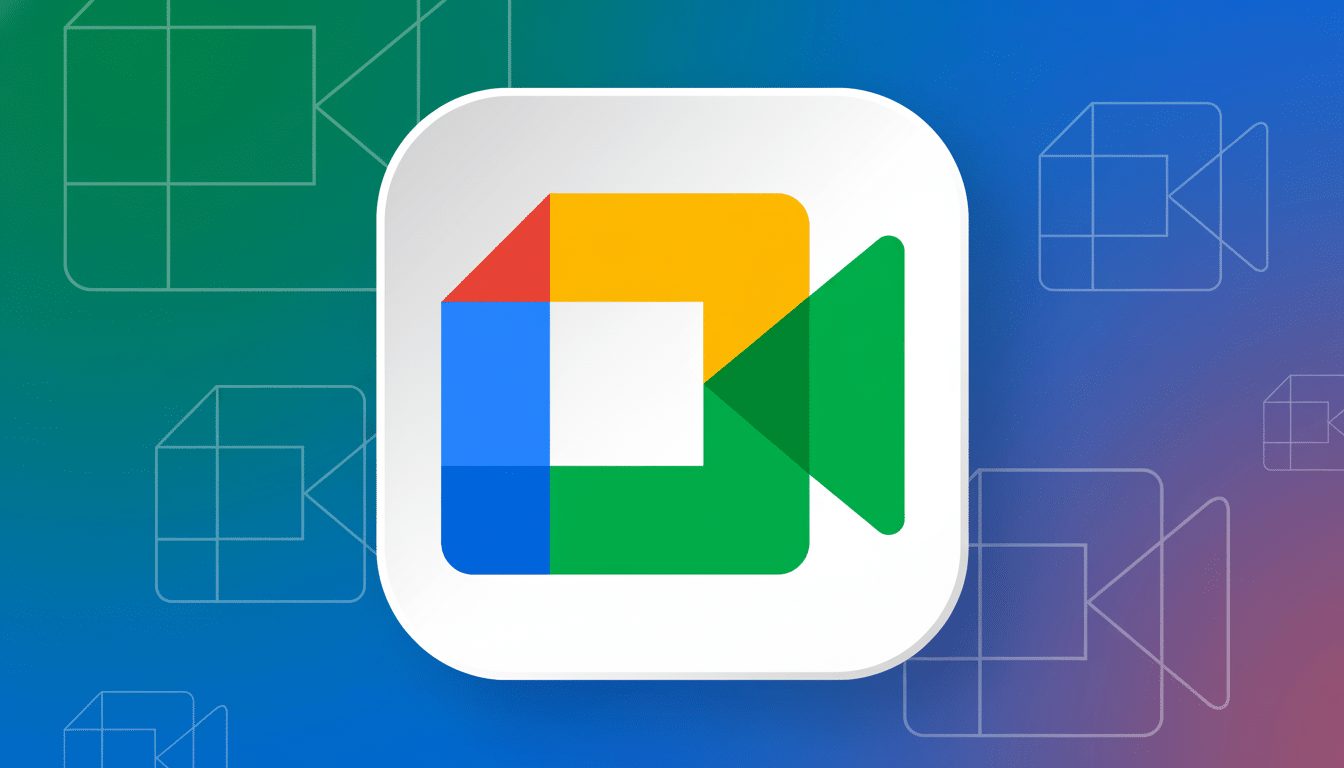
The fix is baked in: You don’t have to see the Meet (or Chat) tab at all. And this isn’t a hack; it’s an official option buried deep in the account-level settings. When it’s gone, the bottom navigation disappears, you have more of your inbox in view and Gmail feels cleaner and more purposeful.
How to remove the Meet tab on Android in seconds
Open Gmail on Android, head to Settings, pick the email account you’re using and then disable “Show the Meet tab for video calling.” If your account indicates “Show the Chat tab,” you can turn that off as well. Repeat for any other accounts you’ve added — this is on a per-account basis, which can be useful if you’d like Meet to be enabled for your work email, but not your personal one.
Google’s support documentation states that some Workspace administrators can require Chat, so your options may differ in a corporate environment. In most cases for personal or basic business accounts, however, the tabs are only one toggle away from disappearing.
Why this small Gmail change makes a big difference
On a standard modern phone, this two-tab bar accounts for about 6–7% of the vertical screen. Wipe it away and you often wind up with another preview of a conversation in the inbox. It’s an incremental-sounding thing, but that one extra visible email per glance just means one less scroll, which adds up to simpler triage and your attention on messages instead of where they’re buried.
Design research backs this up. For years, the Nielsen Norman Group has proven that removing interface clutter completes tasks more regularly and with less cognitive load. Google’s own Material Design guidelines push the idea of showing primary content and delaying secondary actions — a principle this toggle quietly observes.
When you add in volume, the impact is even starker. According to The Radicati Group, more than 360 billion emails are sent each day worldwide and the typical business user receives well over a hundred emails every day. That reduction of seconds in each session means increased productivity.
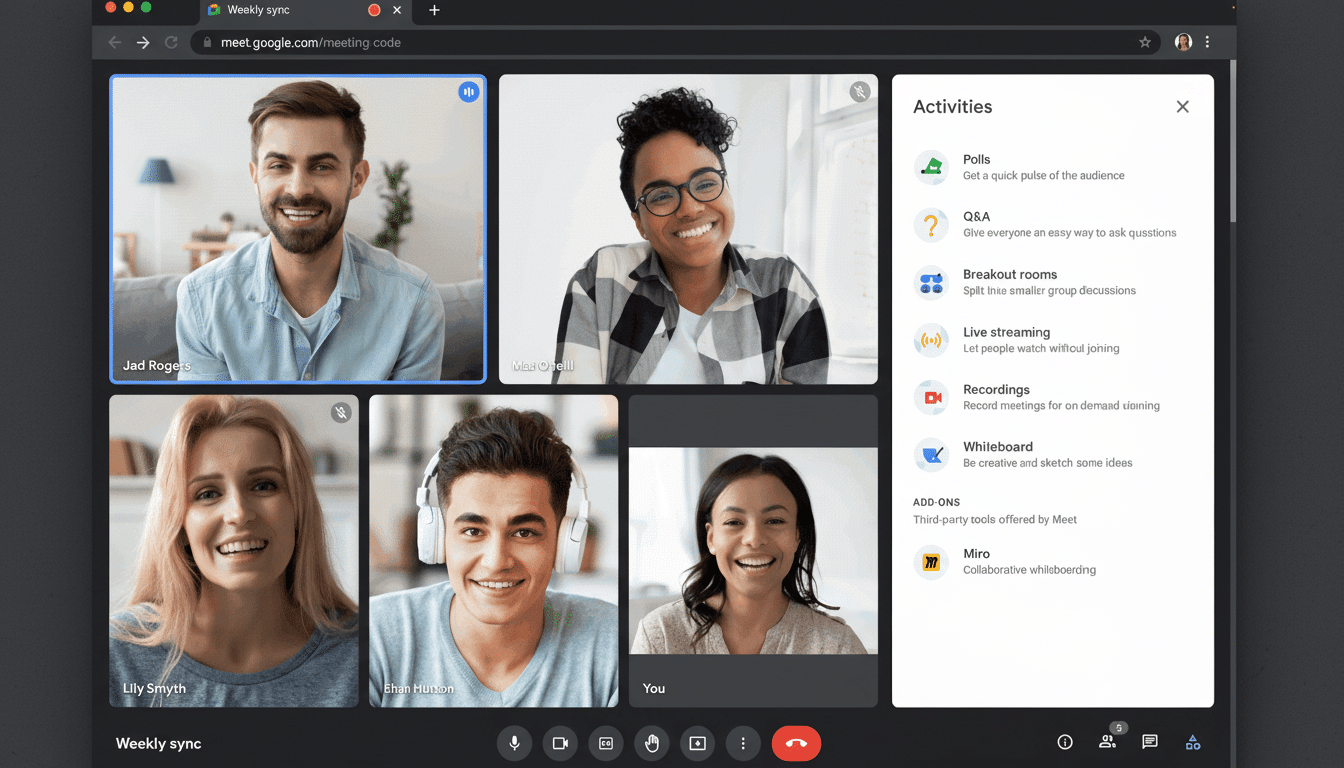
What you lose — and how to bring it back fast
Disabling the tab disables the shortcut, not the functionality. Meet is still accessible from calendar invites, links, and the standalone app. Chat still works through Google’s standalone apps or the web. And if you change your mind, bringing the tab back is literally child’s play — just head back to the same setting and flip it on again.
In reality, I never missed the shortcut. Calendar invites still open directly, and the Meet link from email starts the call with no extra friction. In the meantime, my inbox is more peaceful and legible to me now — especially while skimming on the go.
Related tweaks that maximize the benefit
And while you’re in settings, a couple of small tweaks can take that streamlined vibe into overdrive:
- Customize swipe actions (determine whether a swipe leads to archive or snooze).
- Set “High priority only” notifications to reduce noise.
- Enable Auto-advance (open next conversation after archiving).
- Try the new Subscriptions view with one-tap unsubscribe tools to reduce clutter.
None of those alter what is central to Gmail, but they collectively eliminate friction in steps you do dozens of times a day.
A small stage, a larger lesson in productivity
Gmail has gotten a lot better with modern design, smarter methods of unsubscribing from anything and package-tracking helpers. But the most revolutionary tweak for me was subtractive: taking away a feature I didn’t use from prime screen real estate. It’s a reminder that productivity is not just about new tools — it’s also about curating the ones you already have.
If you rely on Meet and Chat to get through your day, they should be front and center. If they’re not, take back the pixels. The setting can be easy to overlook, but when you toggle it, Gmail feels like an inbox again — calm, swift and designed for working through email instead of around it.

