Linux users have more than enough muscle for serious documents, spreadsheets, and slide decks. Post hands-on testing with a variety of common workflows — importing complicated .docx files, creating massive spreadsheets with pivot tables, or running a mail merge — and you were going to do it all online, as part of some faceless cloud where work goes on 24/7? These are the five office suites that won our Fitbit Fives Challenge. Most of them won’t cost you a cent, and all of them run natively in popular desktop environments.
How I Tested These Suites and What Matters Most
I tested each suite in a standard laptop setup with GNOME and KDE sessions, where supported via Flatpak or native packages. Tests were concentrated on MS Office file fidelity, ODF interoperability, UI responsiveness with large documents, search and replace, as well as comments/track changes in large documents, and PDF export quality. I also investigated cloud connectors, extension ecosystems, and font rendering on both GTK and Qt.
- How I Tested These Suites and What Matters Most
- LibreOffice remains the default heavyweight on Linux
- OnlyOffice Desktop Editors for seamless co-editing
- WPS Office for familiar Microsoft-style documents
- SoftMaker Office and FreeOffice for polished speed
- Calligra Suite for KDE users seeking lightweight tools
- Key takeaways from real-world Linux office workflows
- Verdict and quick picks for different Linux users
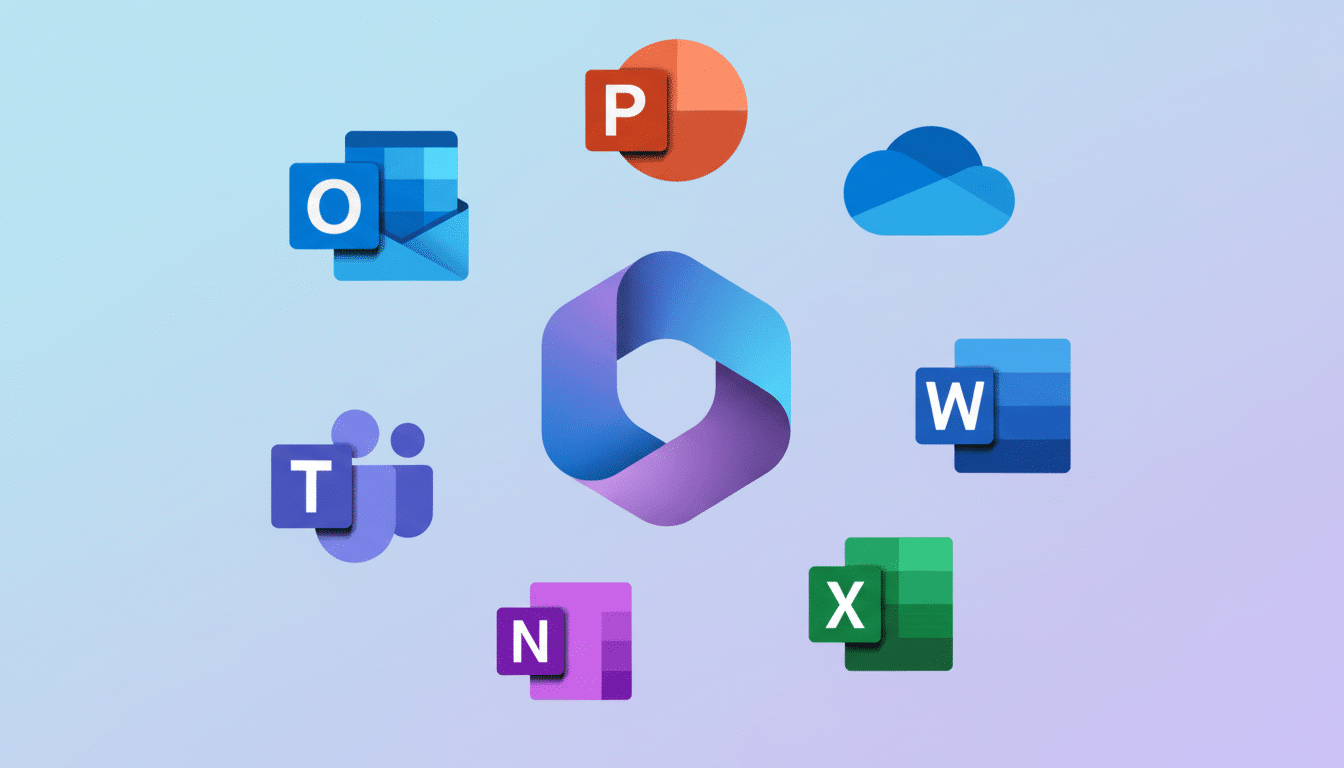
Why ODF: it’s an open standard, continuously maintained by OASIS and published as ISO/IEC 26300, used in many public-sector deployments. The Document Foundation stresses the importance of ODF as a safeguard for long-term data storage, stating LibreOffice is well suited to be an “enterprise-grade” free software solution. If you work closely with many MS Office users, .docx/.xlsx round-trips also matter.
LibreOffice remains the default heavyweight on Linux
There’s a reason it’s the default in most distros. LibreOffice Writer, Calc, Impress, Draw, and Base — almost everything is covered, except for some difficult-to-use-and-not-really-useful tools that MS Office has — and with its flexible UI, it can meet whatever task is at the desktop document level, with a ribbon-like interface, a classic menu, or a sidebar-first GUI. It kept complex styles, multi-level lists, and cross-references better than any free option in testing.
Compatibility is strong: .docx and .xlsx imports are reliable, and ODF round-trips worked flawlessly. Power features — such as PDF/A export, digital signatures, mail merge, and Basic or Python scripting — give LibreOffice just about everything you could wish for. Add in the tens of millions of downloads per year, and no system can beat it with regard to extensions (templates, bibliographies, automation).
OnlyOffice Desktop Editors for seamless co-editing
The desktop suite of OnlyOffice is not only free and open source under the AGPL, but also able to match up against LibreOffice for personal use. It links to self-hosted or managed server installations so you can pivot between local files and real-time co-authoring without ever leaving the app. In testing, tracked changes and comments synced seamlessly between editors, and the interface felt right at home to any Office veteran.
Fidelity with .docx and .xlsx is great, especially for more recent designs and tables. Presentations were snappy, and PDFs exported nicely. It doesn’t have the deep extension library that LibreOffice does, and it’s not trying to achieve macro parity with legacy — but its cloud-first design is refreshing to teams emerging from proprietary platforms.
WPS Office for familiar Microsoft-style documents
WPS Office modeled itself on the Microsoft Office suite. It breezed through my file-compatibility stress tests involving embedded graphics, fonts, and page layout, making it a safe option for anyone who exchanges documents all day with Office users.
Font rendering and theming on some desktops can look inconsistent — especially when mixing GTK and Qt themes. However, performance was snappy even with long forms. The core is free, with premium options. For cross-platform teams that value .docx and .pptx looks, WPS is generally the shocker when opened.
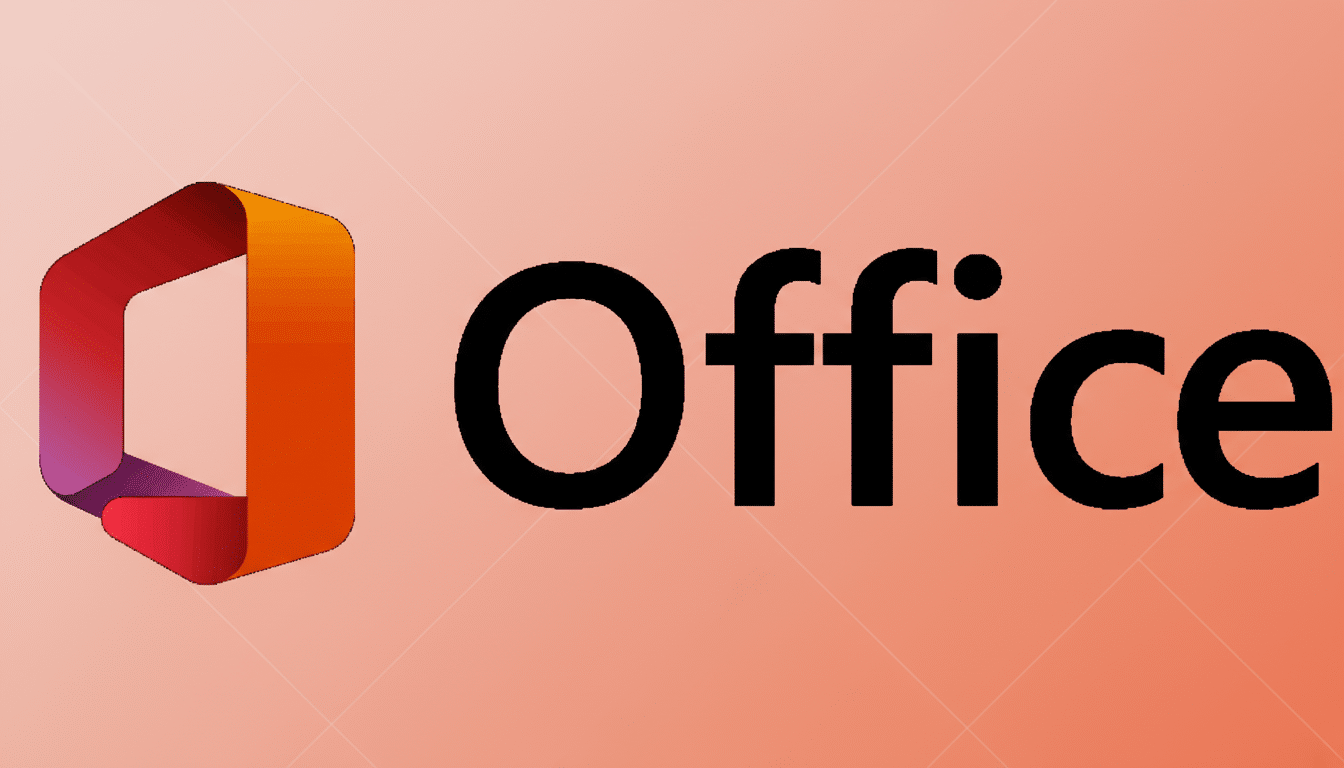
SoftMaker Office and FreeOffice for polished speed
SoftMaker provides a streamlined, proprietary suite with a sleek ribbon-style UI. FreeOffice is the version that doesn’t cost anything; there’s a paid edition of SoftMaker Office that unlocks higher-end features like better collaboration options and more data formats. TextMaker proved stable in long-document testing, with accurate pagination, and PlanMaker worked smoothly on big spreadsheets.
Strong features include a powerful PDF export engine and professional typography controls. But a couple of collaboration features and the more advanced revision tools are relegated to the paid tier. If you’re a fan of speed, a familiar interface, and commercial support, it’s a viable alternative — particularly for those with modest macro demands.
Calligra Suite for KDE users seeking lightweight tools
Created by the KDE community, Calligra includes Words, Sheets, Stage, and the Karbon vector tool. It works best in Plasma and is already available in most repos. I like the launcher-based workflow and, resource-wise, it’s pretty lightweight, so it felt snappy even on low-end hardware to me.
Feature depth also lags relative to LibreOffice and OnlyOffice, and its OOXML support is serviceable but not bulletproof. In any case, for ODF-centric users who also prefer to use native KDE apps and have a preference for a straightforward toolchain, Calligra can still be a good choice. Just don’t look for as many features as the top-of-the-line models.
Key takeaways from real-world Linux office workflows
Long documents with tables of contents, figure captions, and footnotes were least vulnerable in LibreOffice, which also has the most robust styles and template management. OnlyOffice was the front-runner for co-editing and day-long commentary on multiple devices. WPS gave the most uniform layout fidelity for .docx/.pptx from corporate Office users.
If you depend on VBA, then plan to refactor; complex macros don’t always move over to Linux suites cleanly. For long-term storage, or government submission, go with ODF; there is a general government policy (including agencies subject to UK GDS rules) for exchange and retention using open standards.
Verdict and quick picks for different Linux users
- Best all-rounder: LibreOffice for power features, ODF compliance, and extensibility.
- Best for collaboration: OnlyOffice Desktop Editors when you run your own (self-hosted) server.
- Best MS Office compatibility: WPS Office for normal .docx and .pptx exchanges.
- Best paid polish: SoftMaker Office; FreeOffice is the no-cost edition.
- Best if you’re a KDE purist: Calligra if you want lightweight, Plasma-native tools.
The bottom line is: on Linux, you don’t need to pay for a subscription to develop a professional, future-proof workflow. Begin with LibreOffice or OnlyOffice, throw in WPS or SoftMaker if your company requires tight OOXML compatibility, and stick to ODF for documents that you want to be able to open perfectly in a decade.

