Open the X app or website any day and your feed will likely autoplay videos as soon as they’re on screen. That can be jarring, expensive on mobile data, and, on breaking news, emotionally exhausting. The good news: You can turn off autoplay on X in less than a minute, and add some extra precautions if you want greater control still.
Disable autoplay in the X mobile app
On iOS and Android, open X and tap your profile photo (or the side menu), then navigate to Settings and privacy > Accessibility, display and languages > Data usage > Video autoplay. Choose Never. This includes videos and GIFs in your Home timeline, search results, and profiles, preventing them from playing while you scroll.
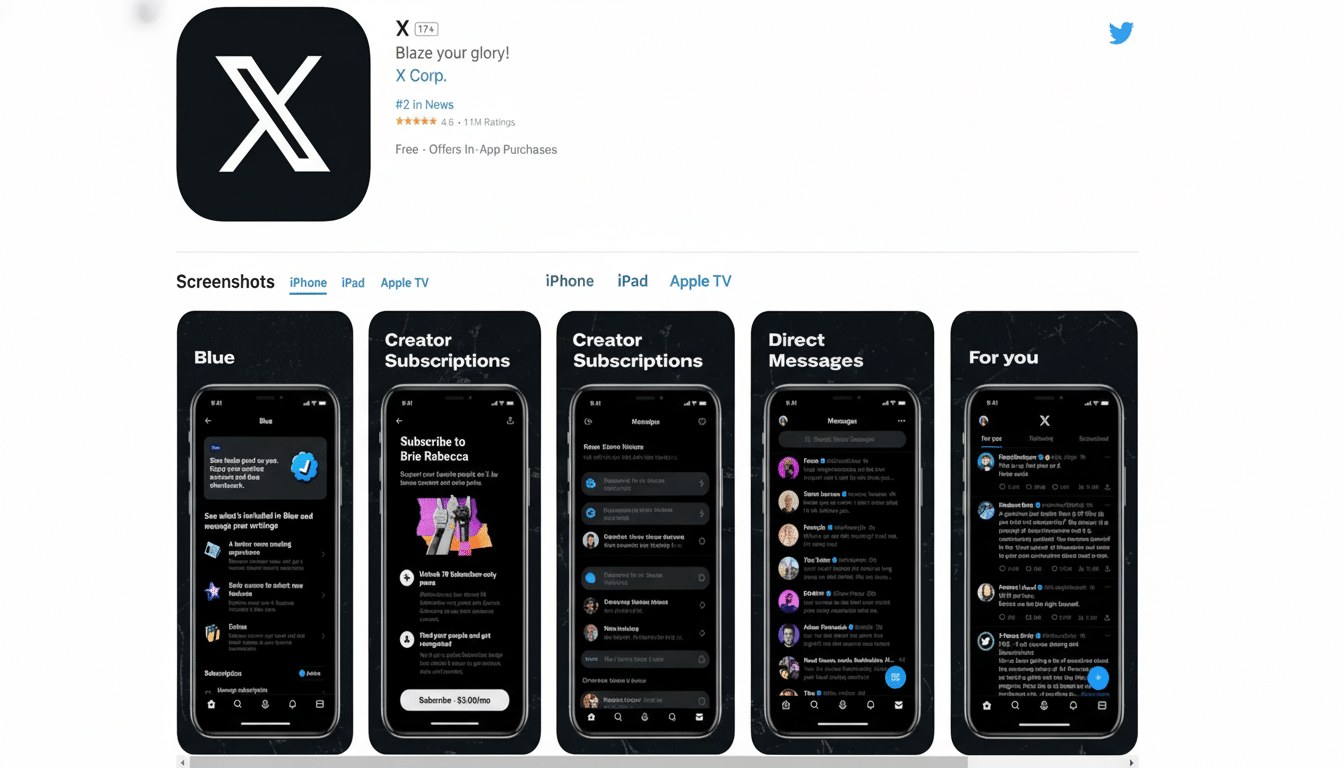
If all you’re interested in is saving cellular data, you can choose Wi‑Fi only instead. This won’t help with unwanted motion when you’re sitting at Wi‑Fi, but it dramatically reduces the use of mobile data loading up silent clips you don’t even see.
Pro tip for comfort: in Settings and privacy > Accessibility, display and languages > Accessibility, switch on Reduce motion to turn off timeline animations. It doesn’t replace autoplay controls, but the feed feels noticeably calmer in use.
Prevent X from autoplaying on desktop
On the web (x.com), click More in the left sidebar, then Settings and privacy > Accessibility, display and languages > Data usage > Autoplay and set it to Never. This mimics the mobile setting, and halts videos on your timeline and in search results from autoplaying on their own.
If you use more than one browser, or have multiple profiles, you will need to make the change again after you sign in, as it doesn’t automatically carry over to each new session until you’ve re-visited settings at least once for each client.
Add browser-level safeguards
On X itself, the switch was set to Never, but that didn’t mean site behavior and embeds would remain consistent. “Browser controls are an extra layer of security, particularly when X posts are visible on other sites.
Safari (Mac): Open Safari, visit x.com, go to Safari > Settings for This Website, and set Auto‑Play to Never Auto‑Play. that prevents media from automatically starting playing on that site unless you hit play.
Firefox: Settings > Privacy & Security > Autoplay. Tune Default to Block Audio and Video for all websites for more control and add exceptions when necessary.
Microsoft Edge: Settings > Cookies and site permissions > Media autoplay. Opt for Limit or Block Limit: Limit media from automatically playing in X and across the web Block: Prevent media from playing automatically in X and other sites
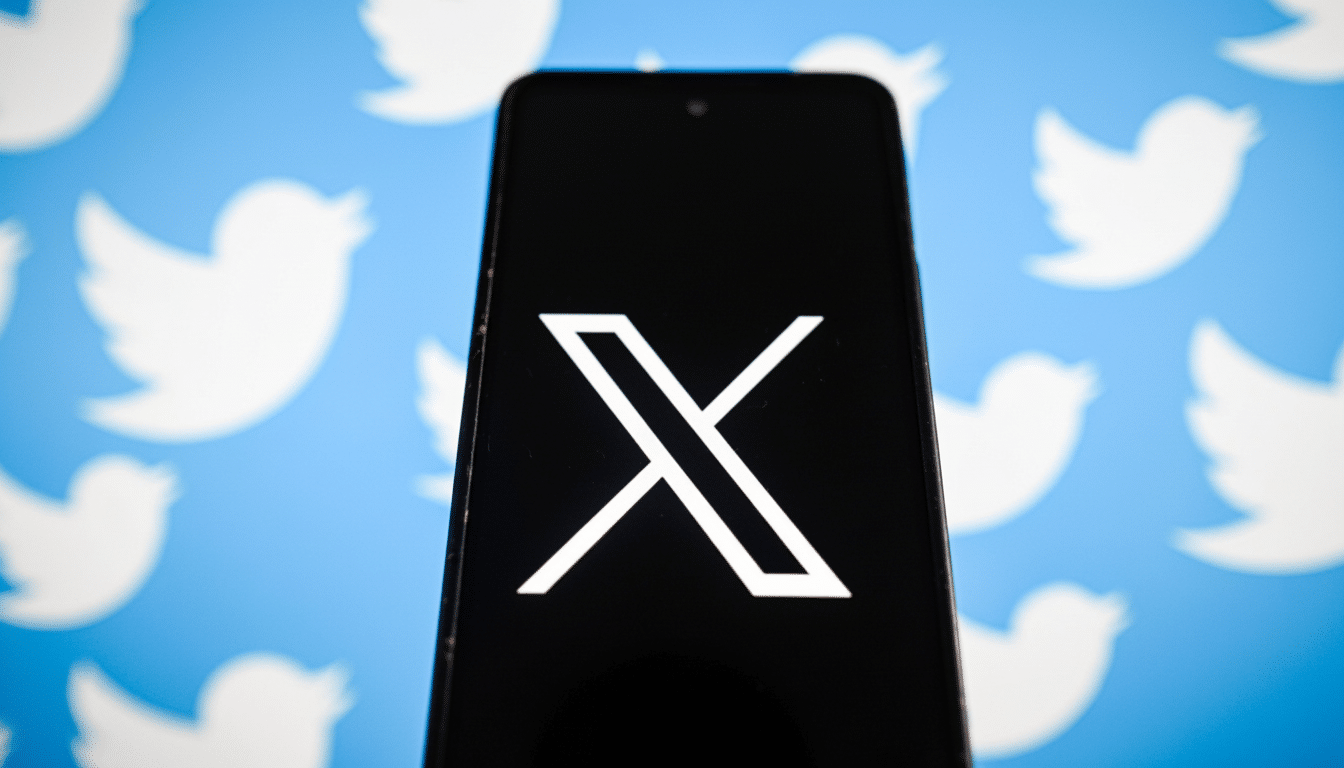
Google Chrome has a policy where it generally allows muted videos to autoplay but blocks autoplay with sound. And since X videos usually begin muted, they might still play in sight. If you prefer stricter behavior, try widely trusted autoplay‑blocking extensions and be sure to check their permissions before installing.
Why autoplay is a big deal
Wellness: Repeated exposure to graphic or distressing imagery can elevate stress and anxiety, according to the American Psychological Association. With autoplay off, you have a beat to decide what you’re willing to watch rather than being taken off guard by a burst of motion or violent imagery mid‐scroll.
Data use: Highlight and video dominate internet traffic. According to Sandvine, provider of bandwidth solutions to the world’s largest fixed and mobile network operators, streaming video represents over 58% of downstream traffic today, with downstream traffic across the entire internet expected to exceed four Exabytes per month this year, and over six Exabytes per month in 2016. With even relatively short clips eating away at mobile plans, turning off autoplay ensures your overall usage doesn’t get out of hand.
Attention and accessibility: Autoplaying motion is distracting and can cause motion sensitivity in some users. The combination of Video autoplay set to Never and Reduce motion turned on usually makes X more tolerable for people with sensory sensitivities or focus needs.
Troubleshooting and realistic limits
Even if the videos do appear to start playing, you can double-check this setting after app updates, however; the label for interface can wander between “Video autoplay” and “Autoplay.” And if it doesn’t, sign out and back in.
Autoplay settings will obviously only matter when youâ€TMre browsing X, though third‑party sites hosting embedded content might obey the policy of that site or your browser, so browser‑level blocks end up coming in useful either way.
If you prefer not to see sensitive media at all, review Settings and privacy > Privacy and safety > Content you see to set preferences for media sensitivity and recommended content. That’s apart from autoplay, but it’s designed to work with it.
Quick checklist
On mobile, change Video autoplay to Never (Settings and privacy > Accessibility, display and languages > Data usage). On desktop, do it through More > Settings and privacy > Data usage > Autoplay. Turn on Reduce motion for a less shaky feed. For stricter controls, especially on embeds, add in browser-level autoplay limits (Safari, Firefox, Edge) or thoughtfully chosen extensions.
One last caveat: settings can’t sanitize the internet for you, which is what makes the ability to tell X not to play videos on sight such a small, venal victory — who to watch, when to watch and on whose terms.

