The Steam Deck has just been handed a quality-of-life upgrade that many of us took for granted as being there from the start. Valve’s new SteamOS update in the Beta and Preview feeds allows the handheld to continue downloading games and updates even when its display is off, helping to minimize power draw, heat, and worry during extended data transfers.
How Steam Deck display-off downloads work and behave
Start a download, hit the power button, and you’ll now get an alert asking whether you’d like to let the transfer continue while the screen snoozes. Select yes and the Deck goes into a low-power “display-off download” mode. Press a button or pick up the system to wake the screen, and you’ll be greeted with an overview of system status, allowing you to view notifications without fully waking your console.
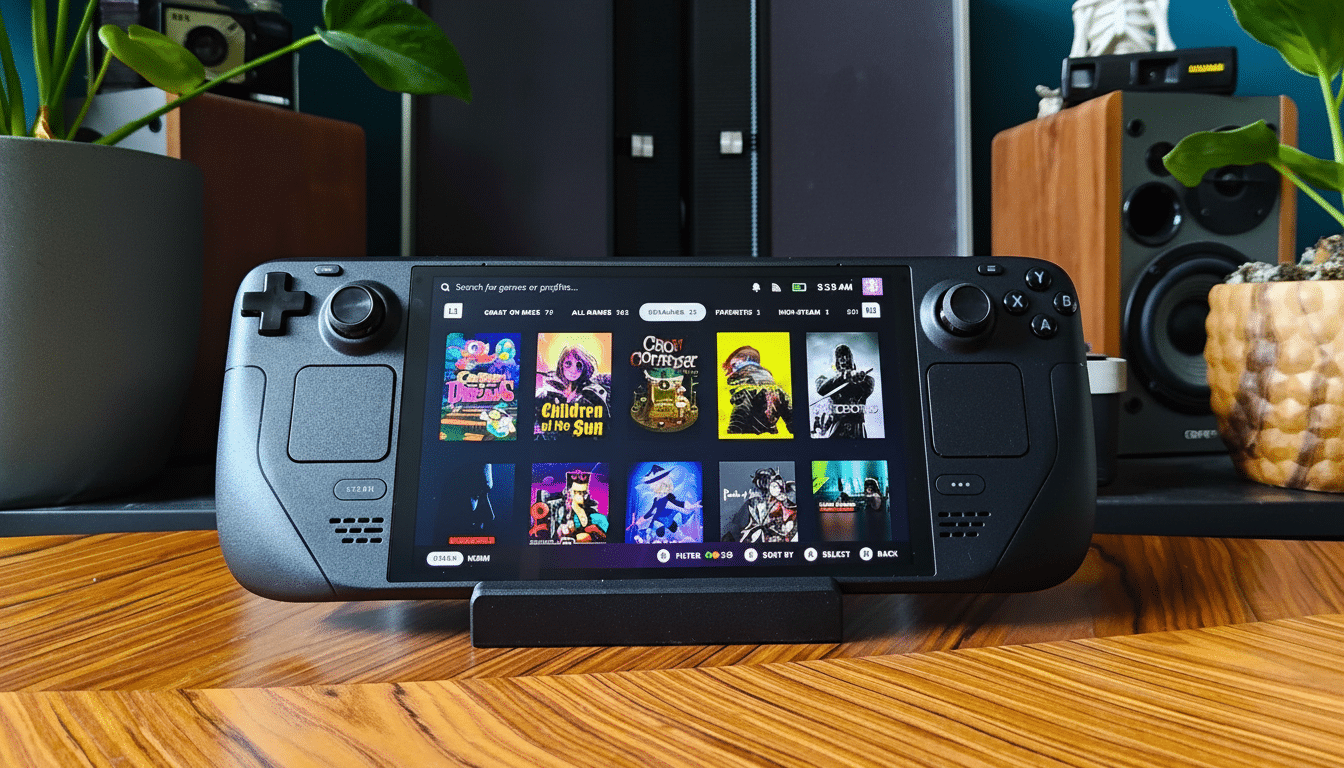
The mode is on when the device is plugged in — and there’s also a toggle under Settings > Power so you can put it on for battery use as well.
There’s a fail-safe: if the charge gets below 20%, the Deck will pause or sleep to keep from draining.
You can even allow the handheld to go into display-off mode after an idle timeout, a useful setting should you start downloads from the couch and end up forgetting to dim the screen.
Power savings and protecting your Steam Deck OLED health
When your device also serves as a portable and couch companion, shaving watts counts. The screen at medium brightness adds about one to two watts of system power draw, depending on content and model, according to community testers who have profiled Steam Deck power consumption for years. Get rid of that overhead during long downloads and you’re left with a cooler chassis, a quieter fan, and a longer-lasting battery when you’re filling out your library away from the ol’ outlet.
The gain is even more pronounced on the OLED model. Streaming static UI elements and repetitive bright graphics for many hours can unnecessarily age panels. Display-off downloads result in dark pixels and can help prevent image retention after long periods of use. Less backlight use on the original LCD Deck still reduces heat and power and keeps Wi‑Fi throughput steady, with microSD write speeds non-stuttering for chunky installs.
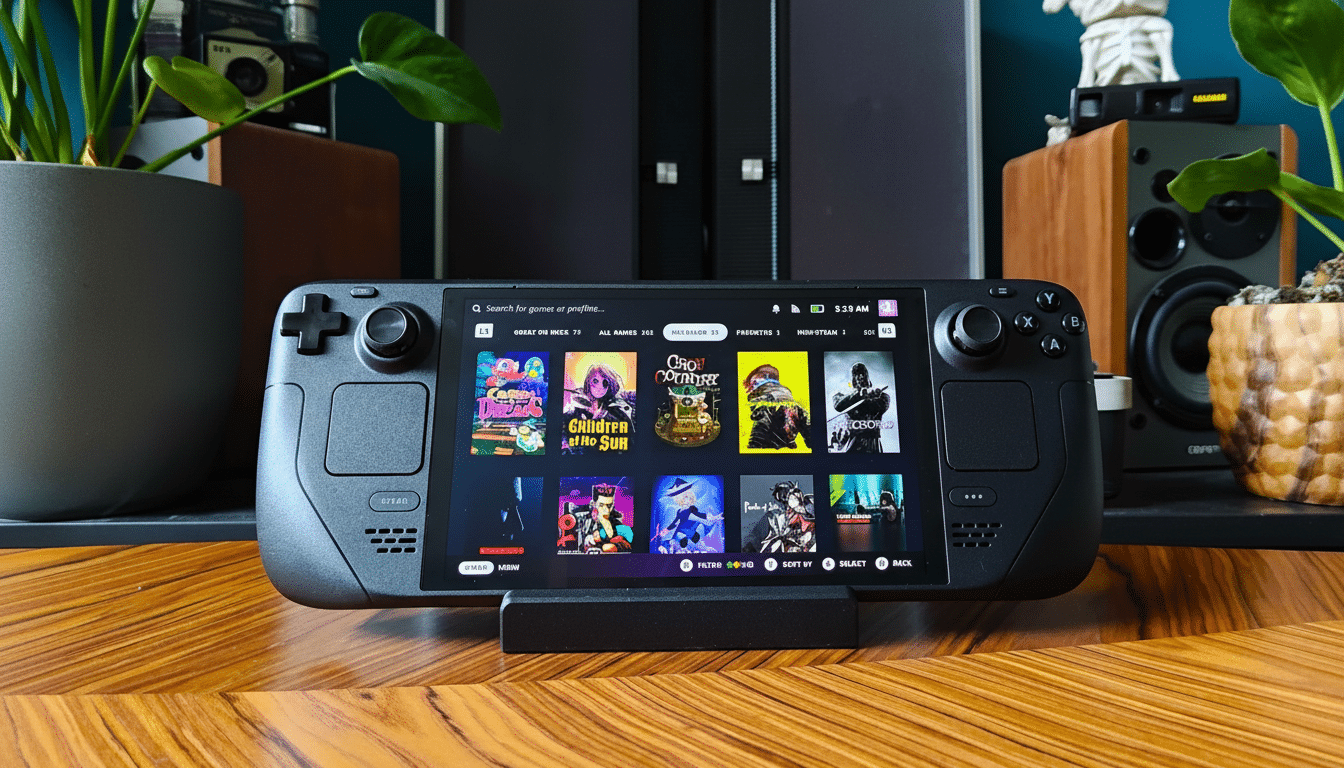
Now think of game sizes today: giant RPGs and shooter compilations regularly pack 100GB or more, with some live-service installs topping out at over 150GB. On the home broadband most people have, that’s a multi-hour pull. And not having the screen lit up for those stretches means less thermal stress and a little more usable capacity from the 40Wh (LCD) or 50Wh (OLED) battery pack. It’s a small change, but it adds up over multiple overnight sessions.
How to turn the Steam Deck display-off feature on today
The feature is rolling out now in the SteamOS Beta and Preview channels. To check it out, go to Settings > System > Update Channel and pick Beta or Preview. Then go to Settings > Power and turn on the display-off downloads option. Once you’re in (with the option of voice chat if desired), fire up a download, press the power button, and opt to let things continue with the screen off — progress is uninterrupted but happens in the background, so you can wake the Deck at any time to check on progress or just jump back into your game.
As this is a pre-release update, there will likely be some quirks. We normally see accepted Beta features move to the Stable channel after feedback from the community has ironed out edge cases. The company’s release notes cited ongoing tweaks to download behavior and power management, so early adopters will want to keep their eyes peeled for updates.
Why this small display-off download change matters
Consoles such as PlayStation and Xbox have also been capable of background downloads in low-power states, and the Switch happily sucks up updates when it’s asleep. Handheld PCs, meanwhile, rely on desktop OS behaviors with varying strengths of success. Valve’s version of this brings some console-grade convenience over to SteamOS, with a few nice touches specific to the Deck: a clear prompt, a low-power path, a 20% battery threshold, and a quick status peek that doesn’t whisk you back to the desktop.
It also complements and works with features that most owners are already using. You can queue up a game from the Steam mobile app and place it on a stand, then let the display-off mode handle the rest. Less nighttime glow from bright screens staying on. Reduced heat soaking into a case. More of your bandwidth being devoted to content, less to keeping pixels lit.
Valve’s regular cadence of software refinements has been key in keeping the Deck competitive against its Windows-based competition, like the ROG Ally and Legion Go. Display-off downloads don’t make the marquee of a hardware spec sheet, but they are all about removing friction where handheld gaming lives: between the user in search of something in portable playland, a Wi‑Fi network, and a library bulging at the seams. It’s the sort of polish that makes a good device into a great pal for daily use.

