If you researched 'spectrum port forwarding', all you want is probably one thing: making a device in your house reachable from the internet without breaking everything else. The internet is filled with generic steps, but the only way you can achieve that is by developing smart habits that most guides do not mention. In this article, I explain what those habits are while also providing you with a simple framework to have your setup remain reliable even after today.
Plan first with the Four Anchors. Think of port forwarding as lending your house key: you would not give the key without a name, rules, and a way to get it back. Use the four anchors before you ever touch your router.
- How Spectrum devices and home routers handle ports
- The IPv6 shortcut for inbound access most guides miss
- Practical security moves for safer home port forwarding
- Testing methods that reveal the real port forwarding status
- Common roadblocks outside your control when forwarding ports
- Three quick, safe build examples to learn port forwarding
- When you can’t or shouldn’t open ports, safer alternatives
- A simple maintenance ritual to keep port rules reliable
- Spectrum’s port forwarding quick checklist for reliable setups
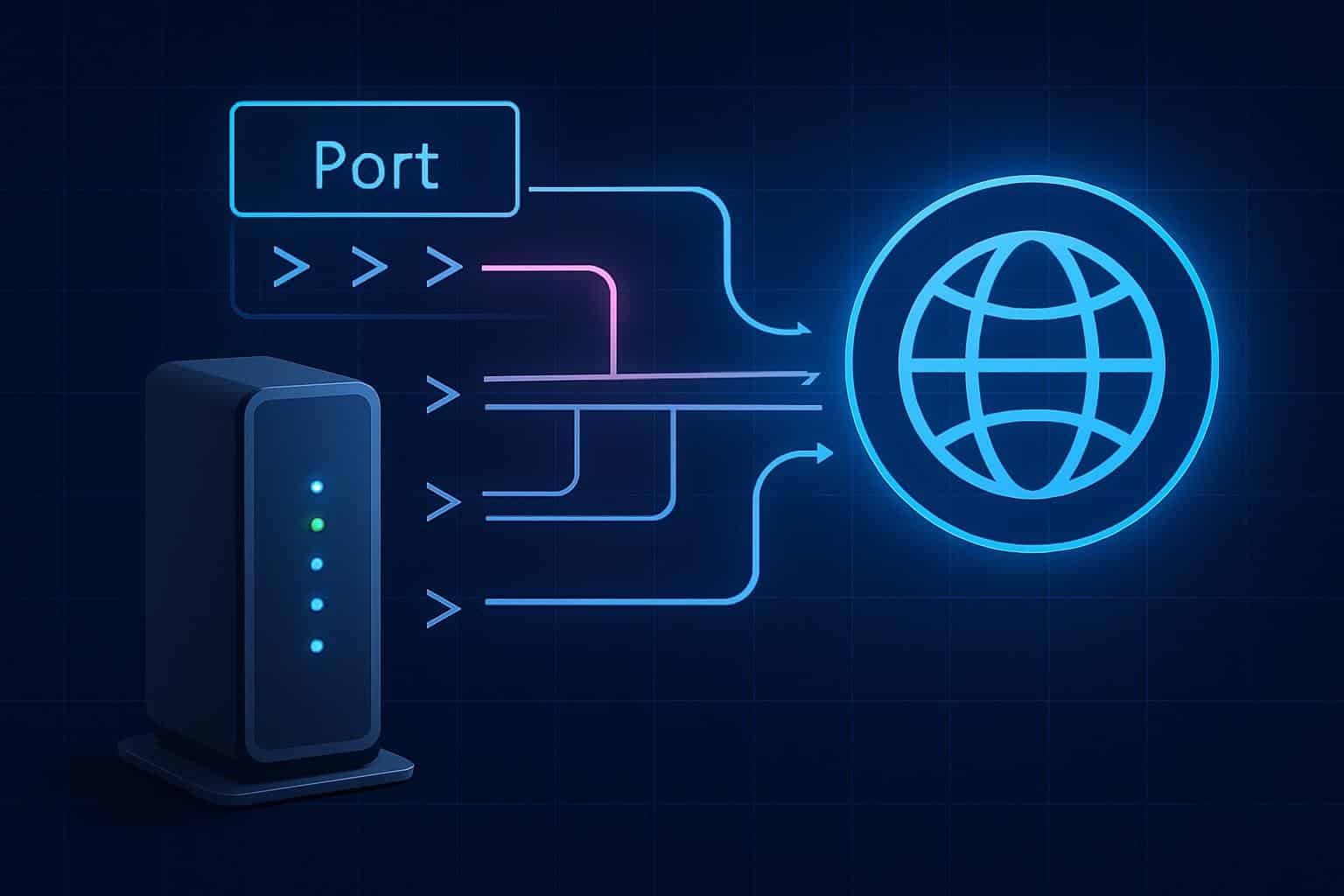
- Identity: Give the device a reserved IP so that it never changes.
- Consistency: Use the service’s standard internal port, and pick a unique external port that you reuse.
- Minimal exposure: Open only what you need and only for the device that needs it.
- Verifiability: Test from outside your home network and write down what you did.
An example is that you could want to host a Minecraft world. Internally, the server listens on 25565, so you should keep that port internally but map a high external port like 52123 to it. That way, automated scans are a bit less noisy, but the service remains standard where it matters: on your LAN.
How Spectrum devices and home routers handle ports
Most Spectrum setups have a standalone modem and either a Spectrum router or your own router. Your steps will depend on which you use and whether there’s one router or two doing NAT (Network Address Translation).
If you’re using a Spectrum‑managed router
Many Spectrum routers are managed directly with a mobile app. The Port Forwarding section can be found in the Advanced or Network menu, depending on your router. Before creating rules for anything, make a DHCP reservation. This binds the MAC address of your device to a fixed IP, so you don’t end up pointing at the wrong house later.
When you create a rule, you pick a device, protocol (TCP, UDP, or both), a port or range on the outside, and pass it to an internal port. Use one port unless your service really needs a range. Enable the rule and save.
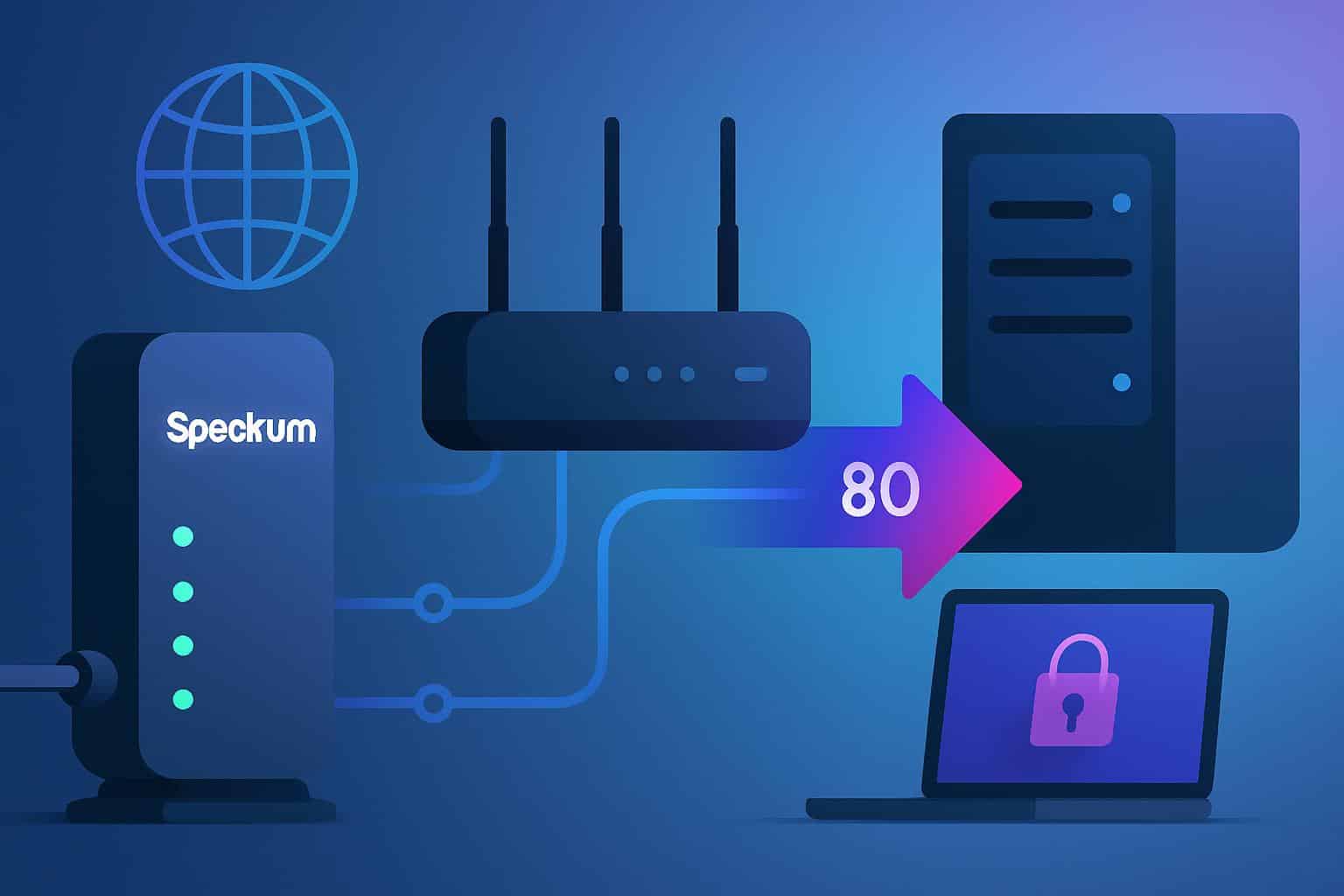
If you have your own router
Log in to your router’s admin page and assign the device’s IP as static under DHCP or LAN settings first. Then go to the Port Forwarding or NAT menu. Create a rule for External Port → Internal IP:Port with the required TCP, UDP, or both (depends on your service). There should be no conflicting rules on the same port to different devices.

Avoid double NAT
Double NAT occurs when a gateway and a router are both providing Network Address Translation to devices in your home, essentially creating two private networks behind the modem. Symptoms include failed forwards and odd game behavior. You can solve this by using a pure modem, requesting that Spectrum bridge its gateway if supported, or converting your personal router into Access Point mode. If you can’t modify the topology, you must forward the port in both routers: outer router to inner router, then inner router to device. That’ll work, but it’s fragile—be careful not to break it.
The IPv6 shortcut for inbound access most guides miss
Spectrum generally provides IPv6. With IPv6, devices can have globally reachable addresses—you don’t do port forwarding. Instead, you permit inbound traffic to the device’s IPv6 address with a firewall rule. Two caveats: make sure the IPv6 firewall is set to block unsolicited inbound traffic by default (then add only what you need), and be aware that the device’s IPv6 address could change over time. If that feels a little too advanced, there’s always good old IPv4 forwarding, which is more widely applicable for home projects.
Practical security moves for safer home port forwarding
Security is not just about selecting a random port. These moves lower your risk without turning your network into a science project:
- Forward after reserve: Reserve the device’s IP and then forward to avoid ghost forwards.
- Split‑port design: Use external high port → internal standard port for easier maintenance and fewer collisions.
- Protocol accuracy: Select TCP or UDP only if your service requires it. Avoid both by default.
- One port per one owner: Don’t send the same external port to more than one device.
- UPnP discipline: If you use UPnP for consoles/games, don’t make manual rules for the same service. Pick one method per device.
- Admin hygiene: Change the router’s admin password. Unless you really need it, turn off remote management from the internet.
Testing methods that reveal the real port forwarding status
Testing from within your Wi‑Fi can mislead you, since some routers don’t support NAT loopback (also known as hairpin NAT). Use this process instead:
- Locate your public IPv4: Review your router’s WAN/Internet status page to see the external address.
- Try a different network: Turn off Wi‑Fi on your phone and use cellular. From there, test your public IP and the external port.
- Test the path, not just the port: Power up the service and access it with the actual client app (game client, camera viewer, etc.). This catches protocol quirks generic port checkers miss.
If you are unable to reach your service using the public address from a local device but remote devices can, that’s a NAT loopback limitation. Solve it by using the device’s internal IP locally, or configure a local name that resolves to a private internal IP on your LAN and a public external IP from outside (if your router supports local DNS).
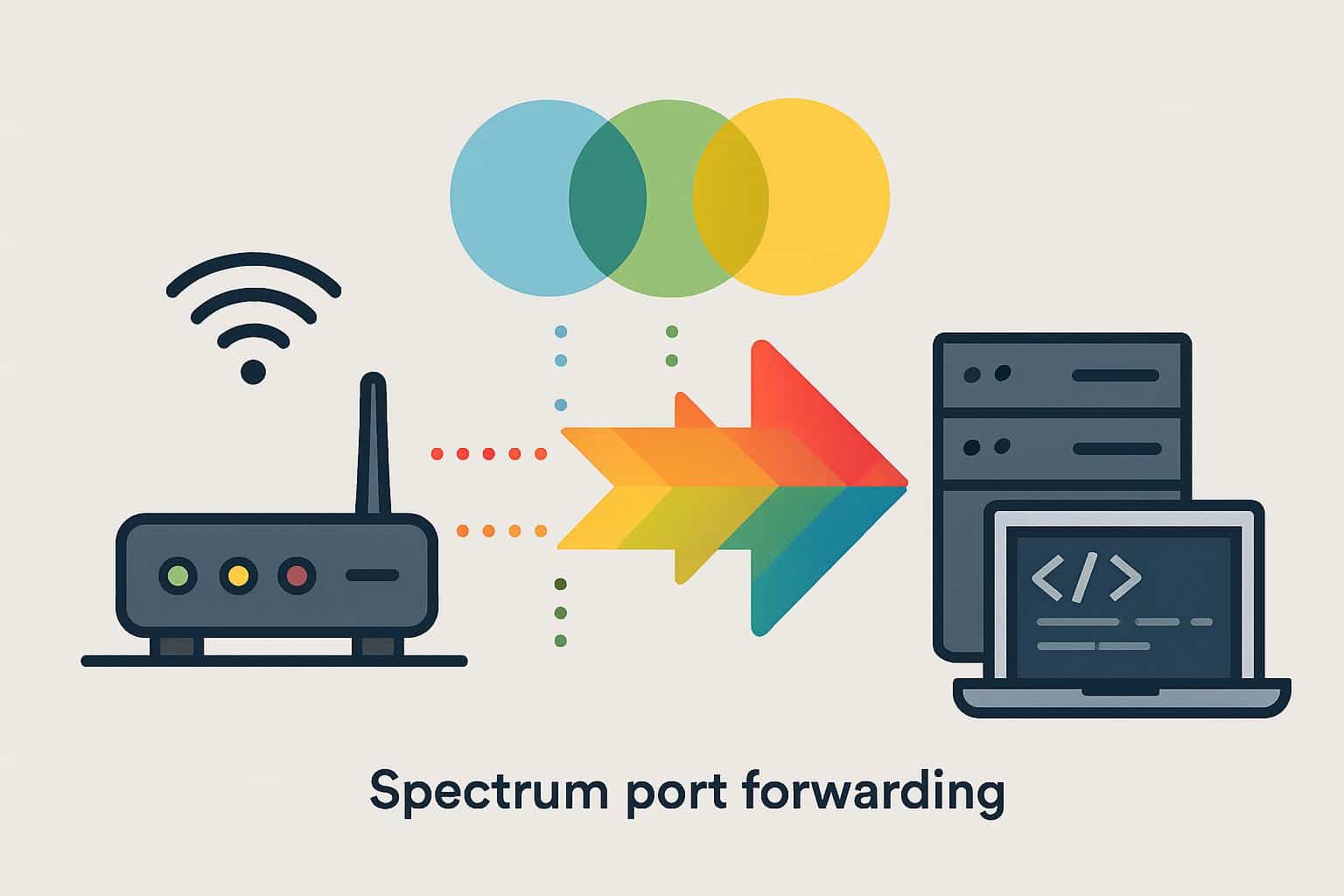
Common roadblocks outside your control when forwarding ports
Some of the time, the roadblock isn’t you or your router. Look for these signs:
- Carrier NAT: If your router’s WAN IPv4 looks private (10.x.x.x, 172.16–31.x.x, 192.168.x.x) or is 100.64.x.x, you are behind a second NAT. Request a public IPv4 or bridge mode.
- Outbound filters: Some email ports (such as 25) are blocked to prevent spam. Use the submission ports recommended by your service, or pick an alternative.
- Terms of service: Certain plans discourage public-facing servers. Exercise moderation for personal access and review your terms if you have something larger in mind.
Three quick, safe build examples to learn port forwarding
A small game server
Set up a DHCP reservation for the PC, forward a unique external port to the game’s standard internal one, and invite a friend to test from their own home. If it works for one, it generally works for many.
A home camera viewer
Many cameras use several ports or protocols. Forward only the one you are using, preferably with a high external port mapping. Establish a strong camera password and turn off any default cloud peer features you don’t explicitly want.
A personal media server
Reserve the server’s IP, forward the selected external port to the internal app port, and test over cellular. If the app has secure connection options, turn them on. Make your library available without exposing your LAN.
When you can’t or shouldn’t open ports, safer alternatives
Port forwarding isn’t the only way. You can also consider:
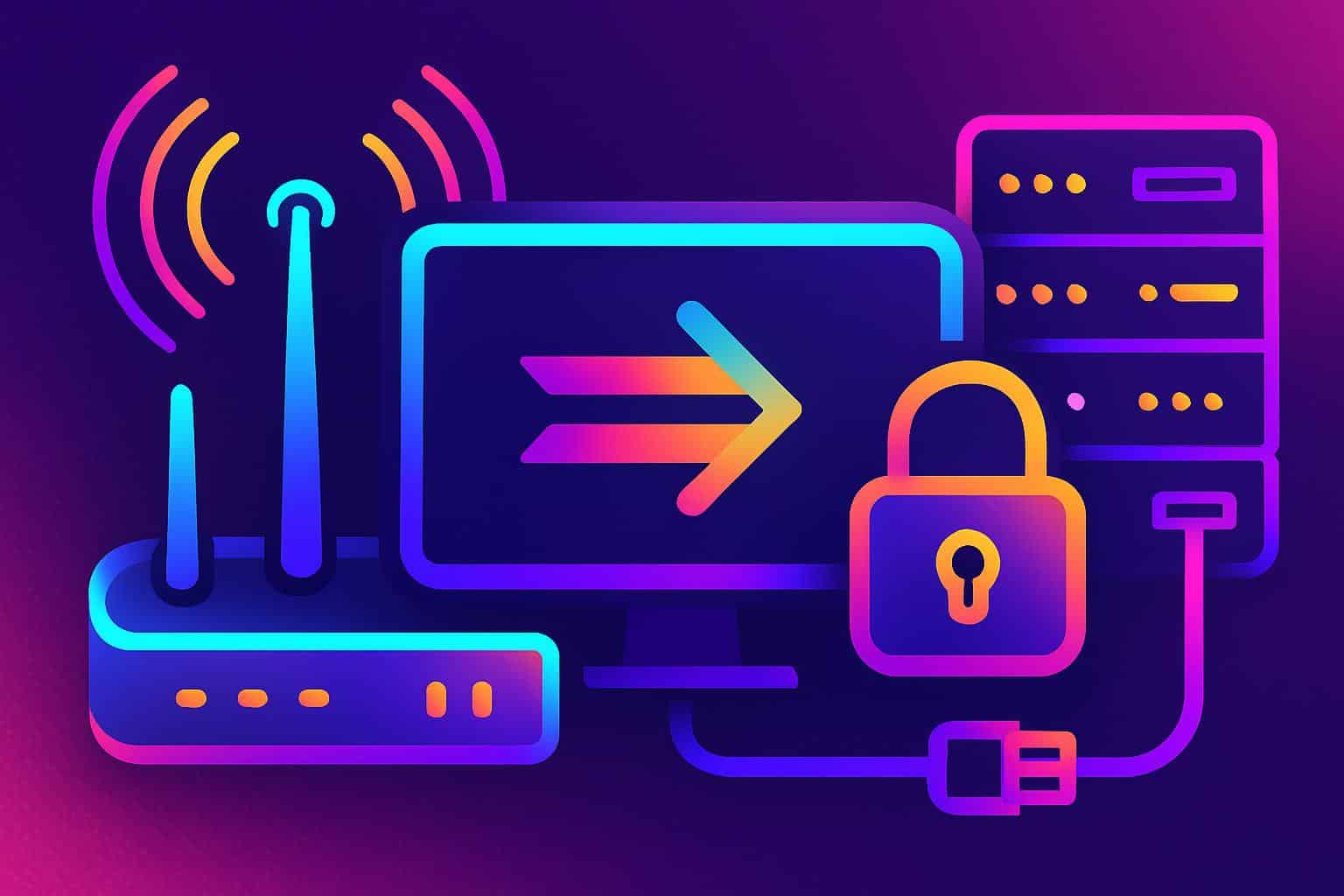
- Reverse tunnels: Dial out from your home device to a relay you control, then connect to that relay from the outside.
- VPN into home: A router or server that accepts VPN connections lets you access services inside your home without exposing each app to the internet.
- Hosted relays: Some applications include an optional relay mode that creates the bidirectional connection for you without inbound ports.
These trade a bit of complexity for fewer exposed surfaces and less fighting with NAT.
A simple maintenance ritual to keep port rules reliable
Your port rules should be treated as a tool drawer, not a junk drawer. Make a small Port Map note and redo it every time you add or delete a rule:
- Device name and MAC address
- Reserved IP
- External port → internal port and protocol
- Reason/Owner (e.g., Nina’s Minecraft)
- Review date (quarterly works well)
Check your list and scan for issues every few months. If you don’t use a service, delete the rule. Fewer forwards equal fewer surprises.
Spectrum’s port forwarding quick checklist for reliable setups
- Make sure it’s only one level of NAT, or punch through two levels if you have to.
- Make a DHCP reservation before adding any rule.
- Map the service’s default internal port to a nonstandard external port.
- Choose the precise protocol supported by your app.
- Run the test from outside your home network, over cellular.
- Document and schedule a review; delete old rules.
- Use IPv6 firewall rules or a VPN if forwarding isn’t an option.
If you follow these steps in order, you will spend much less time chasing ghost issues and more time using the service that you set up. Spectrum port forwarding is no longer a mystery; it’s a skill you can use again and again.

