Snapchat is making its Imagine tool available to United States users for free, democratizing a premium creative asset and bringing it into the main camera. The move takes a formerly paywalled, experimental feature to the mainstream — and it’s indicative of how central generative visuals have become in everyday social sharing.
Imagine is designed for rapid, text-based inspiration: you type a prompt, point your camera, and let the system generate a video that supports your idea. Now, following a stint as a Snap+ perk, it sits right there beside those familiar AR effects in the carousel of options, so AI video-making really is as casual as adding a filter.
- What the Imagine Lens Actually Does on Snapchat
- How to Get the Imagine Lens in Snapchat’s Camera
- Availability and rollout details for the Imagine Lens
- Why Snapchat Is Offering This Service for Free
- Safety, labels, and limits for Snapchat’s Imagine Lens
- Prompt tips for better results with the Imagine Lens
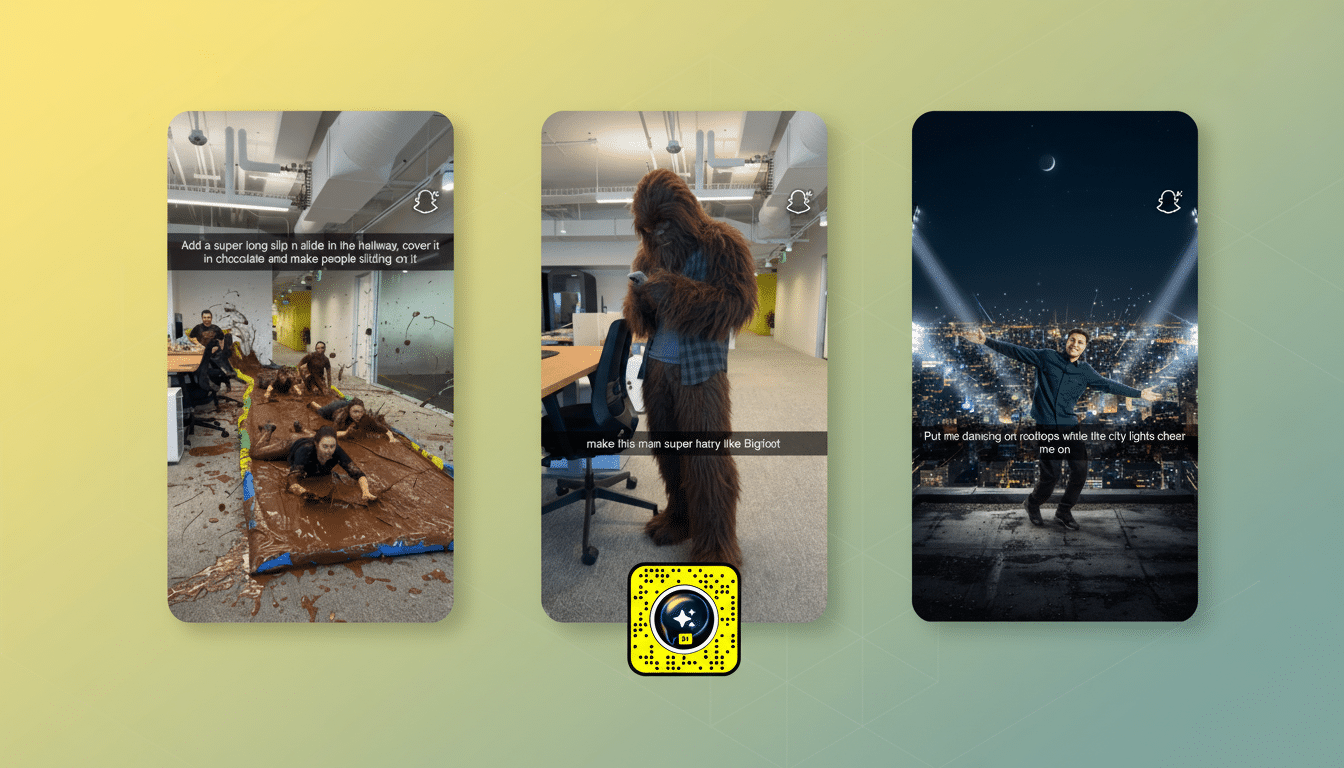
What the Imagine Lens Actually Does on Snapchat
Unlike typical Lenses that overlay masks or 3D objects, Imagine uses generative models to rewrite what the camera sees, according to a prompt, into a short, shareable video. Call it a script rewrite: Snap your desktop, request “a little thunderstorm brewing over the keyboard,” and something plays out within the frame you’re already shooting.
Output is optimized for speed and social context. You aren’t exporting cinematic edits; you’re making a few seconds of visual surprise that slot into a Snap, a Story, or a message. Our test queries use single directives and render answers in seconds, whereas more complex multi-directives (requiring multiple block look-ups/scope scans) can take slightly longer.
How to Get the Imagine Lens in Snapchat’s Camera
Open Snapchat and remain on the main camera. Swipe through the Lens carousel at the bottom of the app until you find a tile that reads Imagine. If it doesn’t appear right away, tap the search icon in your camera, type “Imagine,” and select the Lens from results.
Tap into the Lens to open it. You’re going to be presented with a prompt filled with possibilities. Tap the caption to edit or write your own. Clear, specific language is good: provide a subject, an action, and specify any stylistic style (“a neon-lit city skyline reflecting in a rain puddle”).
Frame your shot, and tap and hold to shoot. The Lens plays a brief moment from its response based on your prompt and where your camera is pointed. When you’re finished, you can Send it as a Snap, add to My Story, or Save the newly created image to Memories like any other creation.
Availability and rollout details for the Imagine Lens
The Imagine Lens is available at no cost to all users in the United States. Snapchat says it is starting to broaden availability for people in Britain, Canada, and Australia. Availability can fluctuate as server-side rollouts finish, so if you aren’t seeing it yet, try updating the app and checking again later.
As this is a cloud feature, you will need good connectivity for it to perform well. For optimal performance, you should use Wi‑Fi or a strong cell network and give the Lens some time to parse high-detail prompts.
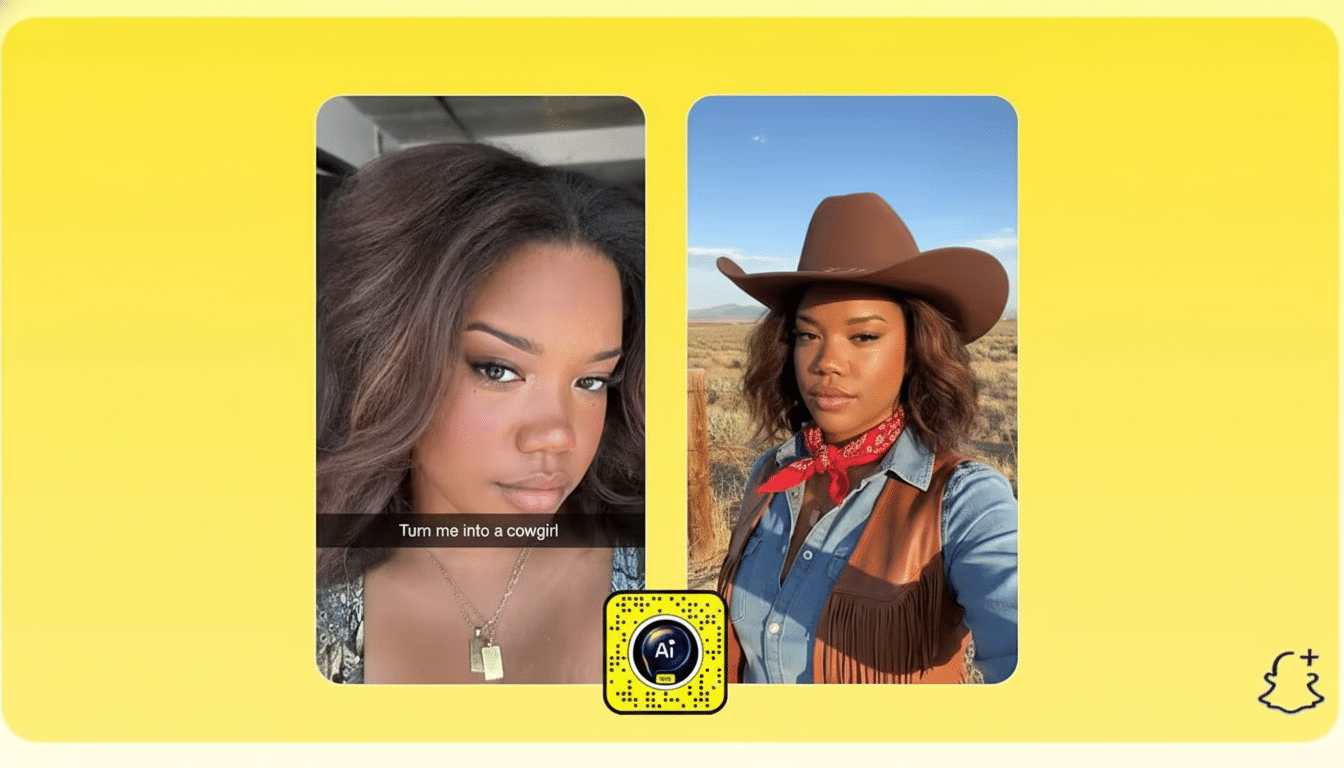
Why Snapchat Is Offering This Service for Free
Generative video has quickly become table stakes across consumer apps, and this way, by opening up Imagine to all, Snapchat stays in the game. The company has long embraced camera-first creation; it says that hundreds of millions of people use augmented reality daily on the platform, a base layer that makes AI-powered visuals seem like a natural next step.
Industry momentum matters, too. As the world’s biggest labs demonstrate text-to-video breakthroughs, ordinary users more frequently demand creative help right inside the apps they’re already using. By making Imagine free, the company reduces friction, increases Lens discovery, and could help fan the network effects that lead to more Snaps and Stories. Analysts at companies including eMarketer have observed that integration of creation tools into apps often results in longer sessions and more frequent sharing.
Safety, labels, and limits for Snapchat’s Imagine Lens
AI-generated content is tagged as such in the app so those receiving a Lens know when one has been used to produce what they’re seeing, Snapchat says. Community Guidelines still apply: for example, the platform will deny certain prompts around banned or sensitive topics, and outputs follow the safety policies detailed on Snapchat’s Safety Center and in newsroom communications.
As with all generative media, context is everything. Do use the Lens responsibly, don’t show realistic depictions that would fool people in high-stakes scenarios, and do get consent before including others. Pew Research Center has cited Snapchat as still being popular with teenagers, so families should take a few moments to look over any parental control settings and talk about how the app is used.
Prompt tips for better results with the Imagine Lens
Be specific and visual. Exchange “make it cool” for “soft golden light with floating paper lanterns.” Tell me what the main subject is, what it’s doing, and your desired mood or style.
Use short, clear sentences. Two to three clauses tend to do better than long, comma-laden paragraphs. If the output doesn’t hit, adjust one factor at a time — change up fillings, introduce new garnishes, and try again.
Match your frame to your idea. If you’re calling forth a sky element, tilt the camera overhead; for tabletop effects, get down close to the surface. The Lens uses what it observes to anchor the generation, so strong composition boosts believability.
Pros: Imagine is a familiar Snapchat workflow, but takes it up a notch with text-to-video generation. Now it’s available in the U.S. for free and expanding, making it one of the simplest ways to begin experiencing AI-driven creativity inside your everyday camera.

