The new Spotlight in macOS Tahoe quickly becomes a first-class keyboard launcher with Actions. You’re a couple of keystrokes away from composing an email, dropping an event on your calendar, or sending a quick message—without touching the Dock. With Apple wiring Spotlight into modern App Intents and Shortcuts, you benefit from speed, context, and real automation built right into the search bar.
Why Spotlight Actions in macOS Tahoe truly matter
Spotlight has always found files and apps; Actions let it do things. Many Action results are powered by App Intents—the same framework developers use to allow App Shortcuts—so they are faster and more predictable than old-school scripting. What’s more, Apple’s developer documentation states that intents are processed in place and privacy-conscious by default, keeping in line with Apple Platform Security.
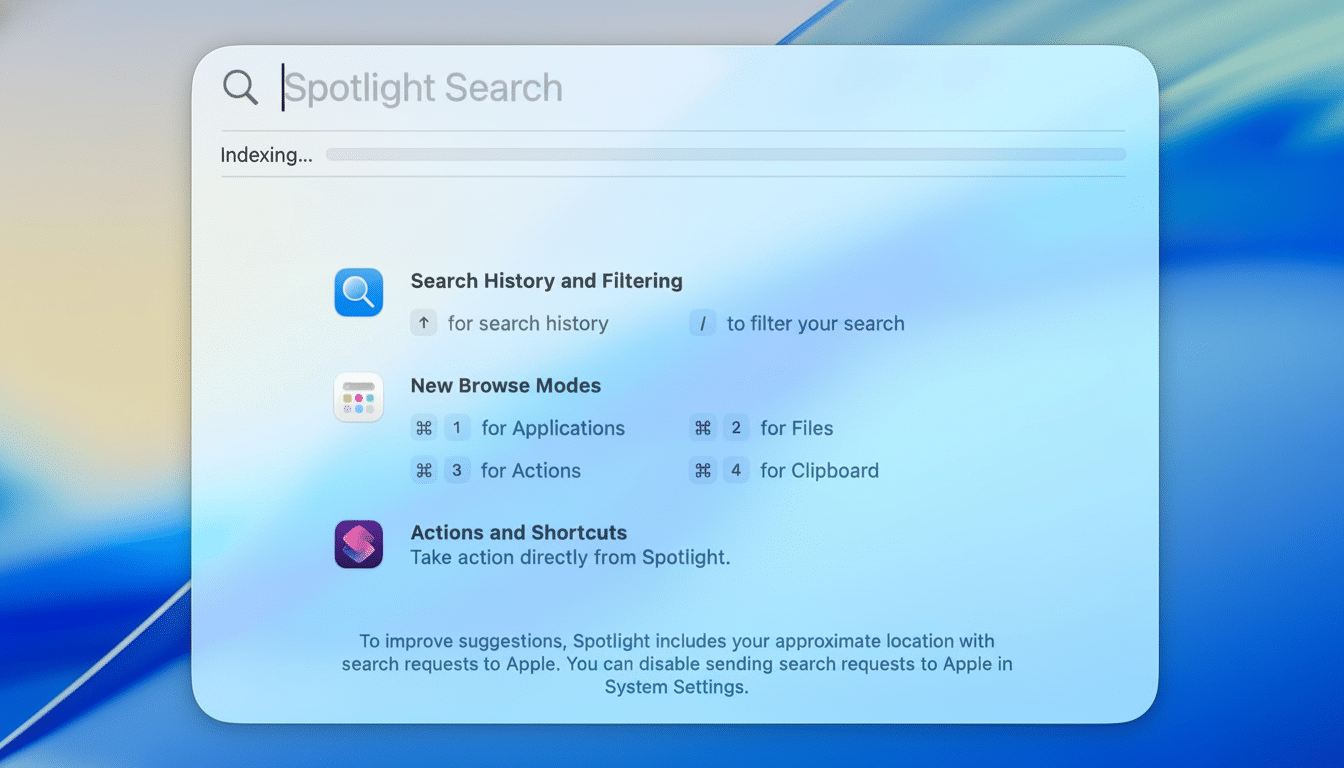
For anyone who lives on the keyboard, this reduces context switching. The usability researchers at Nielsen Norman Group have found that when you keep your hands on the keyboard, you reduce cognitive overhead and interaction cost. Actions accelerate that for your everyday Mac tasks.
How to add and trigger Spotlight Actions efficiently
Open Spotlight with Command+Space. Click the Actions icon—the two overlapping squares—to open the Actions pane. Browse the list, pick one, and then click Add Quick Key to assign a short trigger word you’ll remember: mail, event, msg.
To run an Action, invoke Spotlight, type your quick key, and press Return to select the Action card. Spotlight asks for the remaining details—people, time, text—inline. Keep quick keys unique and short so they beat other search results to the top.
My six favorite Spotlight Actions for everyday tasks
- Email composer: I finally mapped “mail” to start a message. Typing “mail alex subject Deck attached” fires up a new draft with the subject pre-filled. If Mail has indexed files, you can type a file name to attach. This is the quickest path to a composed message I have found on the Mac.
- Calendar event: The “event” Action understands natural language. “event Coffee with Sam next Tue 9am at Blue Bottle” drops it straight in my default calendar with location and time understood correctly. It respects both my default calendar choice and time zone.
- Quick message: “msg” lets me send a Messages DM. “msg Jordan On my way” sends a single-line text immediately. If a contact has several numbers, Spotlight pulls up the most frequently interacted target first, saving me a click.
- Reminder capture: “remind” is perfect for the enter-and-forget interface. “remind Submit expenses Friday 4pm” lands in my default list with that as the due time. Since it captures the Reminders intent, you can also set priority or specify a list by name when you need the extra structure.
- Timer and countdown: I used to rely on an assistant for the simplest countdowns for focus sessions. “timer 25m” triggers a 25-minute Pomodoro-style block, and macOS presents the alert through Notification Center. It works well for time-boxing work without the friction of opening Clock.
- Note capture: “note” instantly creates a new note in Apple Notes with the text you type. “note Ideas for Q4 launch” files it to the default folder, and you can append “in Inbox” or a folder name if you keep a stricter taxonomy.
Extend Spotlight with Shortcuts, App Intents, and Services
The best part: you’re not limited to built-ins. Open the Shortcuts app and create a new shortcut using actions from your favorite apps. Add “Ask for Input” steps to collect details, then chain actions—send via Mail, append to a project note, log a call—whatever your workflow needs. Name the shortcut with a memorable keyword and enable it for Spotlight if the toggle appears.
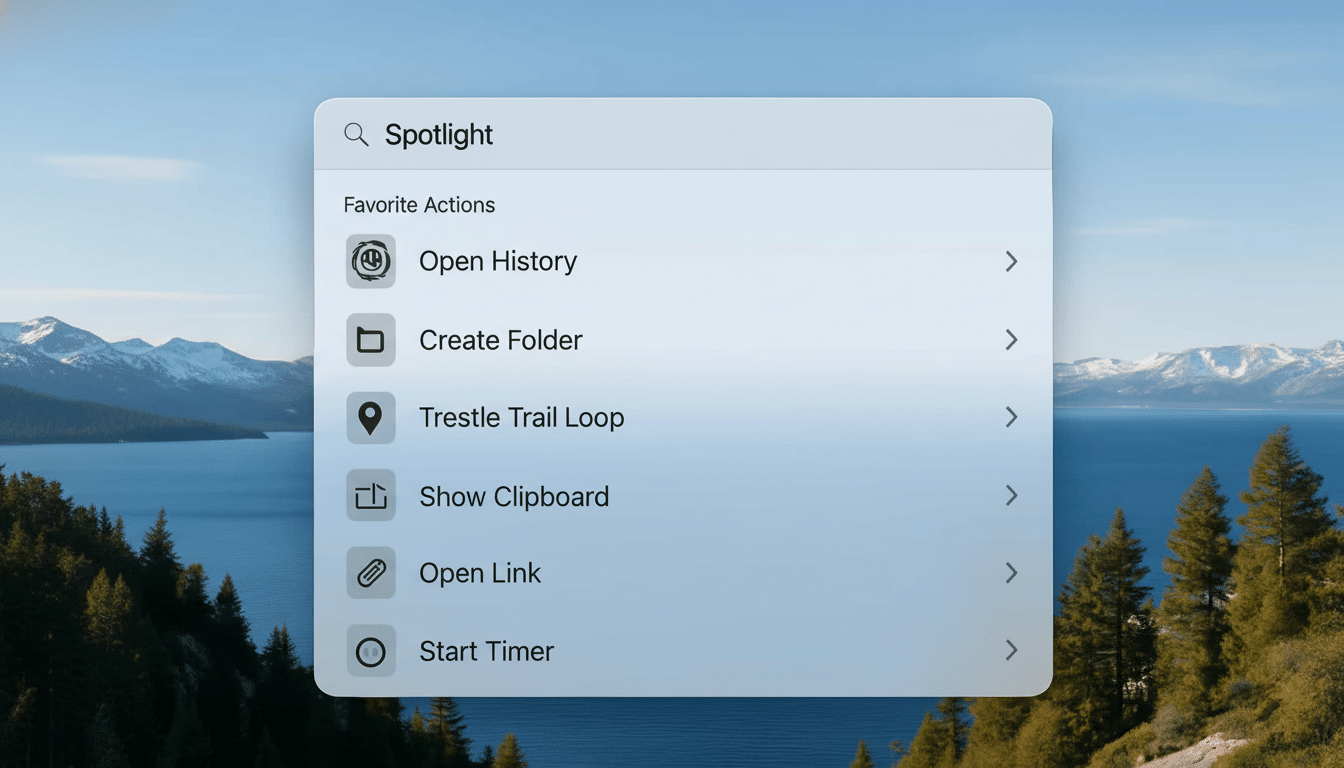
App Shortcuts exposed via App Intents index automatically, so your custom shortcut becomes searchable and runnable from Spotlight. Apple’s Shortcuts Gallery includes hundreds of prebuilt examples you can tweak to fit your stack.
If you prefer macOS-native Services, build a Quick Action in Automator that receives text and runs a script or workflow. Automator items are also indexed by Spotlight, giving you another path to bespoke Actions without third-party tools.
Privacy, performance, and practical naming guidelines
Spotlight indexes on-device content by default, and scoping is up to you.
- Keep quick keys short and unique so they rise to the top of results.
- Avoid collisions with the app names you launch often.
- Prune Actions you never use to keep the Actions pane tidy.
Additionally, developers implementing App Intents can declare parameters and synonyms, which produces richer prompts and higher-quality results inside Spotlight, according to Apple’s developer guidance.
Small tweaks that pay off include creating a naming pattern and sticking to it, using natural language for dates and times, and bringing in pro apps. Once your Actions and quick keys are dialed in, Spotlight stops being just search and becomes the command palette for your entire Mac. That’s when the time savings start to feel real, every day.

