Samsung’s Galaxy Watch line is one of the best-selling Wear OS devices, so even small issues appear at a large scale. Market trackers at Counterpoint Research have placed Samsung among the leaders for global smartwatch share, and with millions of wrists in the conversation, we see the same pain points over and over. The good news: It’s typically a quick fix you can do at home in just a few minutes. Here’s a handy, expert guide on how to diagnose the most frequent issues and get your watch back in working order.
Bluetooth dropouts and pairing failures on Galaxy Watch
If your watch refuses to pair, first try updating the Galaxy Wearable app and the Watch plug-in on your phone. Turn off your phone’s Bluetooth, then turn it on again, and rejoin the sync. On Android, try clearing the cache for the Galaxy Wearable app and any Bluetooth services, while also double-checking that Location is turned on, as modern Bluetooth scanning depends a lot on it these days.
- Bluetooth dropouts and pairing failures on Galaxy Watch
- Samsung Health data not syncing between watch and phone
- Charging problems and fast battery drain on Galaxy Watch
- Watch doesn’t turn on or the screen remains black
- Notifications not coming through to your Galaxy Watch
- Updates create new bugs or fail when installing
- Errors in fitness and sleep tracking on Galaxy Watch
- LTE activation issues and Samsung Pay hiccups on Galaxy Watch
- When to reboot your Galaxy Watch or seek a repair

For repeated disconnects, remove your watch from your phone’s Bluetooth list and manually reconnect the devices in the Galaxy Wearable app as opposed to system settings. If you change earbuds often, switch off “Calls” on the watch’s Bluetooth profile to avoid multipoint audio clashes. Note: Place them next to your phone and watch, not too far away, when pairing for the first time; try to avoid crowded 2.4 GHz environments!
Samsung Health data not syncing between watch and phone
If either steps or workouts are not showing up in your Samsung Health data, make sure you’re logged into the same Samsung account on your watch and phone. Disable battery optimization for Samsung Health, Health Platform, and Galaxy Wearable so Android doesn’t throttle background sync. In Samsung Health > Settings > Data permissions, make sure the watch has permission to write heart rate, sleep, and activity.
If sync freezes up, force-terminate Samsung Health and Galaxy Wearable, then restart. Clearing app cache is helpful, as is toggling Airplane mode on the watch for 10 seconds to reset radios. Some users report on Samsung’s community page that they have managed to resolve the problem by turning “Sync with Samsung Cloud” off and then back on. Server-side delays are rare; try again in an hour.
Charging problems and fast battery drain on Galaxy Watch
If your watch doesn’t seem to be charging: Try a light cleaning of the charging puck and the watch’s sensors with a microfiber cloth and some isopropyl alcohol. Don’t charge the device with a generic charger, remove metallic bands or thick cases, and test it with a low-power 5W USB adapter. Carefully align the coils and let the watch sit for 10 minutes before assessing progress. If it’s still dead, do a forced reboot by holding both buttons down for 10 seconds.
Battery burning too quickly is commonly expected in the first 24–48 hours of an update as indexing completes. Try disabling the Always On Display and raise-to-wake temporarily, and see if a third-party watch face is causing usage to spike. Switch to “Every 10 minutes” for heart rate (and not continuous), turn off all-day SpO₂ if you’re not required to, and only use GPS for workouts. Independent lab testing, including Consumer Reports’ assessments of wearables, consistently finds that continuous GPS can reduce battery life by ~30% or more.
Watch doesn’t turn on or the screen remains black
If the watch is dead, leave it on the charger for at least 30 minutes; deeply depleted batteries can take a while to wake up. Force a boot by pressing Home/Power for 10–15 seconds. If your screen is black but haptics still work, confirm that you haven’t accidentally enabled Theater or Good Night mode and check quick settings to increase brightness.
To sweep out software cobwebs, boot to recovery: Hold both buttons until it says “Rebooting,” then press the Home button quickly to access the menu. Select Recovery, Wipe cache partition, and Reboot system. If issues still plague you, back up in Galaxy Wearable and factory-reset the watch. A bloated battery or display malfunction means you need to take it in for service.
Notifications not coming through to your Galaxy Watch
Open Galaxy Wearable, and make sure notifications are turned on for the apps that matter to you. On the phone, once you give Galaxy Wearable notification access, make sure that no Do Not Disturb or Focus mode is muting alerts for any of your devices. Put Wearable and Samsung Health on the battery optimization exception list—some Android versions block push delivery because of Ultra Power Saving, restricted background services, or other energy-saver tools.
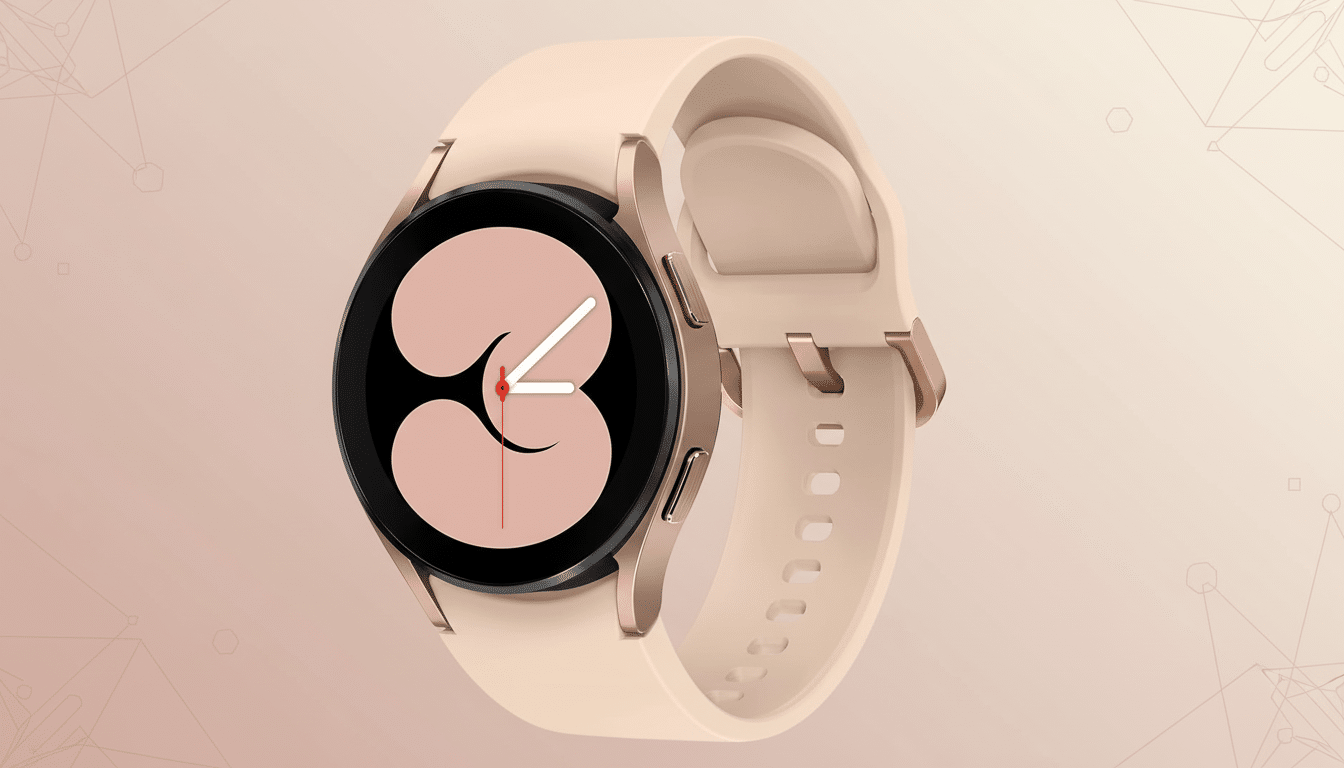
Be sure the watch isn’t in Water Lock mode, and have a look at the “Mute notifications on phone” setting to forestall routing confusion. On some messaging apps, you have to keep toggles in the app enabled for “Show notifications on connected devices.”
Updates create new bugs or fail when installing
To update from a stuck OTA, keep the device on its charger, connected to Wi‑Fi, and with at least 40% battery and enough storage. If it keeps looping the update, clear the cache on the watch using recovery. New bugs crop up after an update; if any appear, down-star them in Samsung Members, and think of wiping cache or, lastly, factory reset with backup at worst. Wear OS rollouts may be staged as it is a gradual process; we often see minor patches in the days following, according to trackers on Google’s issue tracker.
Errors in fitness and sleep tracking on Galaxy Watch
For more accurate heart rate readings, wear the watch one finger’s width above your wrist bone (not super tight) and warm up for five minutes before starting intervals.
- Wait for a GPS lock outside.
- Disable power saving during workouts.
- Calibrate the compass.
Automatic workout detection can be weird; start sessions manually for consistency, a trick passed along by multiple endurance athletes and (most) reviewers.
If sleep isn’t being recorded, check that you have set the Body Sensors permission and haven’t enabled Bedtime mode, which stops sleep data being captured. If you’re using the phone, keep your phone close to your bed, and don’t forget that both devices should be in the same time zone; otherwise, at midnight your sensors will produce a new file. Samsung has admitted to Wear OS sleep sync hiccups in the past, and these are generally cleared up with cache clears and app updates.
LTE activation issues and Samsung Pay hiccups on Galaxy Watch
If you have problems setting up LTE, make sure that your model supports the bands of your carrier and ask them to reset the eSIM if you see codes like 50008 and 50013. Delete and re-add the mobile plan in Galaxy Wearable, and power-cycle both your phone and watch. Low signal strength indoors can also interfere with first-time activation; try near a window.
When using Samsung Pay, make the watch the NFC default, get the latest Watch plug-in update, and re-enroll cards if tokenization fails. Bank and region support differ, as financial entities occasionally update token requirements (replacing and re-adding a card following an update).
When to reboot your Galaxy Watch or seek a repair
If you’ve gone through the steps above, back up via Galaxy Wearable and perform a factory reset to get rid of glitchy settings. Physical symptoms such as bulging, prolonged heat, or outputting horrible displays warrant professional service. Most areas provide a 1-year wearable warranty; batteries typically fall off in a few hundred cycles, and replacements are often the cleanest treatment for continual drain.

