The abrupt “No SIM card” pop-up can leave your Android phone completely disconnected from your wireless carrier, leaving you with no voice calls, no texts, and no data. One piece of good news is that most instances result from fixable setup, software, or hardware quirks. Based on carrier playbooks, OEM guidance, and frequently encountered repair results, here’s a short pro checklist to get service back up quickly.
Begin with quick, low‑risk resets to restore service
Turn Airplane mode on for 30 seconds, then turn it off. This is a fresh handshake with the network, without touching your SIM.
- Begin with quick, low‑risk resets to restore service
- Carefully inspect the SIM card and tray for damage
- Confirm carrier provisioning and verify eSIM status
- Fix software and network settings that affect service
- Understand the red flags that indicate hardware repair
- Prevent future SIM errors with simple best practices
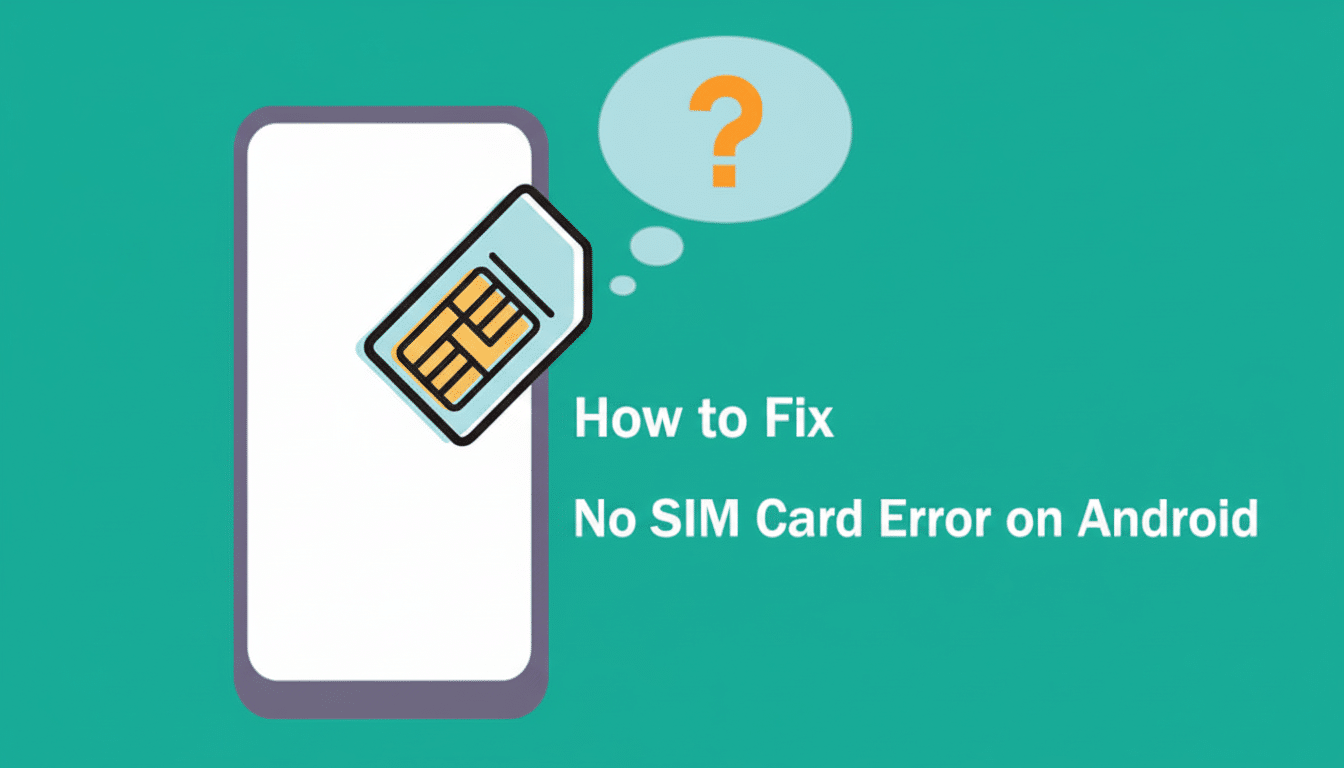
Fully restart your phone. A clean restart resets radio and carrier services, which sometimes become hung up following an update or tower handoff.
See if there’s a local outage or account hold. If multiple phones on the same carrier can’t seem to maintain call quality, that’s probably a problem with the network, not devices.
Carefully inspect the SIM card and tray for damage
Power off, remove the tray, and check that there’s no issue with either the SIM or its notch.
A nano‑SIM that’s slightly off-kilter is a frequent cause, particularly after a drop or switching cases.
Wipe the gold contacts with a dry microfiber cloth. A little 70% isopropyl alcohol on the cloth can serve as a stopgap for visible residue. Stay away from any abrasives that may scratch the contacts.
Scan beyond it: cracked SIMs, bent trays, or corroded pins in the slot itself. If the tray won’t slide in without resistance, replace it. Tray and pin damage is common with unauthorized repairers who have attempted to use sharp objects rather than the eject tool.
Cross‑test to isolate the problem. Put your SIM in another phone, and try a known‑good SIM in yours. If your SIM does go bad while you’re away, your carrier should be able to give you another. If your phone is not working with other SIMs, you will have to service the reader/baseband.
Dual‑SIM owners: You have to enable the slot from Settings and try the other one. Some devices assign voice or data traffic by default to the first slot.
Confirm carrier provisioning and verify eSIM status
If you just recently changed to your new phone, it’s possible that your carrier still needs to update the provisioning against your new IMEI. Until that update is complete, the network could fail to authenticate your line correctly.
For eSIM lines, open SIM or Connections settings, verify the profile is installed, and toggle it on. If activation has stalled, you can delete the profile and re‑add it using your carrier’s QR code or app. Trade groups like the GSMA also point out that eSIM adoption is picking up in Android flagships, but there’s nothing to do for it if activations rely on carrier systems all being aligned and matched.
Porting a line or changing the SIM can result in temporary “No SIM” or “Emergency calls only” conditions. Most carriers will do this on the hour, so if an hour has passed—usually it only takes minutes—you should contact support to make sure the swap did indeed go through.
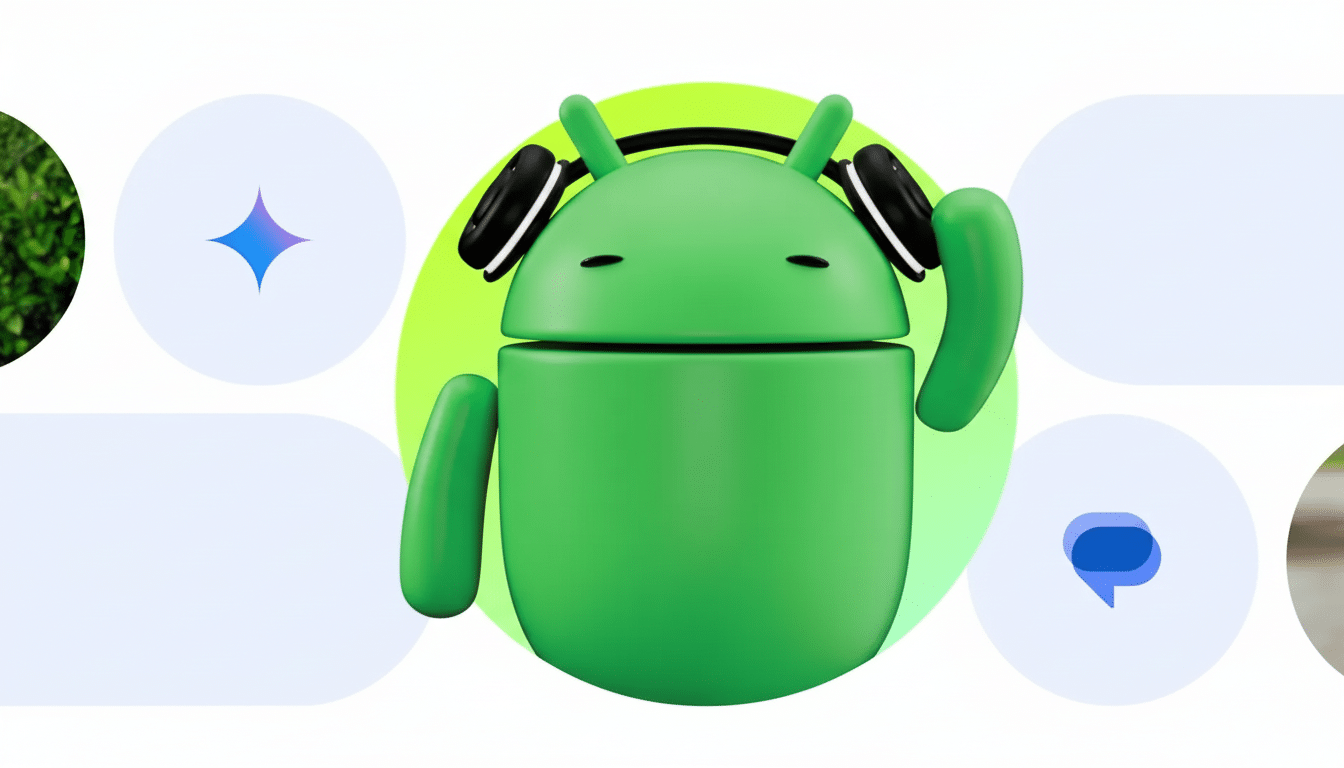
Fix software and network settings that affect service
Update system and carrier services. Install any pending Android updates and update the Carrier Services component, if available. Wiping the cache and then rebooting can refresh registration logic used for VoLTE and texting.
Reset network settings. This restores mobile, Wi‑Fi, Bluetooth, and APN settings to their original state, but personal data is preserved. You’ll re‑enter Wi‑Fi passwords afterward.
Check SIM and network preferences. Make sure that your SIM line is turned on, the preferred network type is LTE/5G, and the network selection is Automatic. As 3G has been retired in most major markets, according to the CTIA, forcing 3G could leave you with no service.
Review APN settings. Reset carrier settings in your smartphone. If you have modified your APNs (for travel, for example), restore the carrier defaults. Using the wrong APNs can cause SIM or registration issues.
Use Safe Mode to isolate issues with third‑party software. If the SIM is detected in Safe Mode, there might be an app like a RAM booster/cleaner or a call blocker causing problems.
Understand the red flags that indicate hardware repair
Enter *#06# and then press the ‘call’ button to check your IMEI. If the reading is null or unknown, it either means the baseband (radio) firmware was corrupted or that there’s a board‑level issue. This requires authorized service.
Continuous “No SIM” after cross‑testing indicates a bad SIM reader, bent pins, or liquid exposure. Water exposure near the tray can corrode contacts even on water‑resistant phones when seal or gasket integrity is breached.
If your SIM works fine in other phones, but never in yours, then stop with the software tweaks and book a repair. Most carriers can replace physical SIMs on demand; OEM service centers take care of failing readers or basebands.
Prevent future SIM errors with simple best practices
Limit how much you do SIM swapping; opt for eSIM wherever possible, such as for a travel line or secondary number. It decreases the wear on trays and pins.
Always use the appropriate ejection tool and ensure the area near the tray is clean. Pocket lint and sand are common culprits for “mystery” SIM failures.
Keep your phone up to date and set the network mode to Automatic. As new technologies roll out, older ones are phased out; optimized VoLTE/5G reduces registration failures.
If you’ve gone through these steps and the alert won’t go away, your quickest route is a carrier SIM swap paired with an OEM diagnostic. Most users will restore complete connectivity long before they actually need a repair, though quick tests save time in cases where hardware does prove to be the problem.

