Google’s newest Android 16 QPR1 update for Pixel phones gives your Quick Settings a neat little organization shortcut.
Behind the splashy design refresh, however, you’ll also find a hidden, tap-based organizer that allows you to move tiles around without the usual juggling of drag-and-drop. It’s quicker, more accurate and it works especially well if you have a busy grid for your Quick Settings.
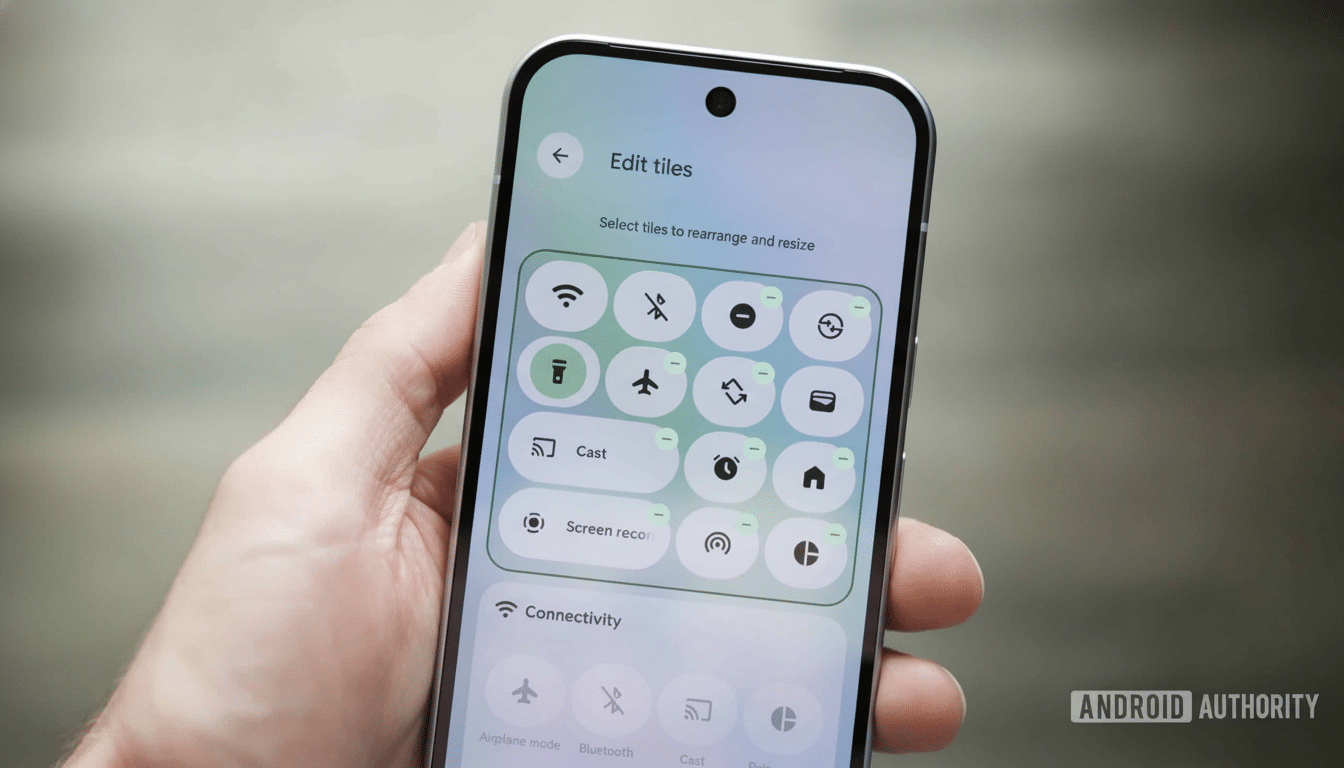
What’s new with the Quick Settings editor
There’s also a new-look Quick Settings panel to play with, and it now fits Google’s Material 3 Expressive design too. Tiles have been given better categorization which is clear to understand in the Changeset with the addition and removal being one-tap so no more hunting to see where they are and getting your function Images up and running is easy to do. You can still long-press-and-drag on Android 16 QPR1, but there’s finally a second, slightly-more friendly way of rearranging your tiles.
This combination of visual polish and practical streamlining is all too rare. No need to wage a war of attrition on the panel to scroll while you drag: You can identify a tile, select a potential spot, and let Android handle the swap immediately instead.
How the secret organizer works
Swipe down from the top of the screen and tap on the pen icon to enable the Quick Settings editor on your Pixel running Android 16 QPR1 or later. Tap any tile twice to collect it. You’ll know you’ve done it right when the tile highlights and the text at the top changes from “Select tiles to rearrange and resize” to “Tap to position tile.” Now tap the slot where you want that tile to go — either an empty space or one that’s already occupied. Android inlines it instantly, swapping as necessary.
In practice, this erases two pain points of dragging in the old method: having to scroll as you drag and dropping tiles by accident when tiles get dragged under your finger.
If you have a tight grid — say 20-plus tiles — with Wi-Fi, Bluetooth, Hotspot, Battery Saver, QR Scanner and Device Controls up top, the double-tap method allows you to surgically position something so you don’t just jostle the rest of it out of alignment.
It’s also worth noting: the shortcut only displays in the editor, not in the live panel. It follows the editor’s categories and slots; you’re still selecting from the same tile set, only you’re trying to do so with click precision rather than dragging.
Why this minor detail is important
Both speed and accuracy are the headline benefits. Human–computer interface literature has demonstrated for some time that dragging is less precise on mobile devices than direct taps, particularly on high-density UI grids such as ours. For instance, Nielsen Norman Group has recorded more errors and discoverability problems with complex touch gestures, whereas direct-tap interactions are usually quicker and more reliable for the majority of users.
There’s also an accessibility angle. Google’s own Material guidance advocates to reduce fine motor requirements in core flows. Instead of a long press and drag, a double tap followed by a single tap cuts down on the strain for users with motor limitations and spares everyone or at least some of us the micro-adjustments that dragging necessitates.
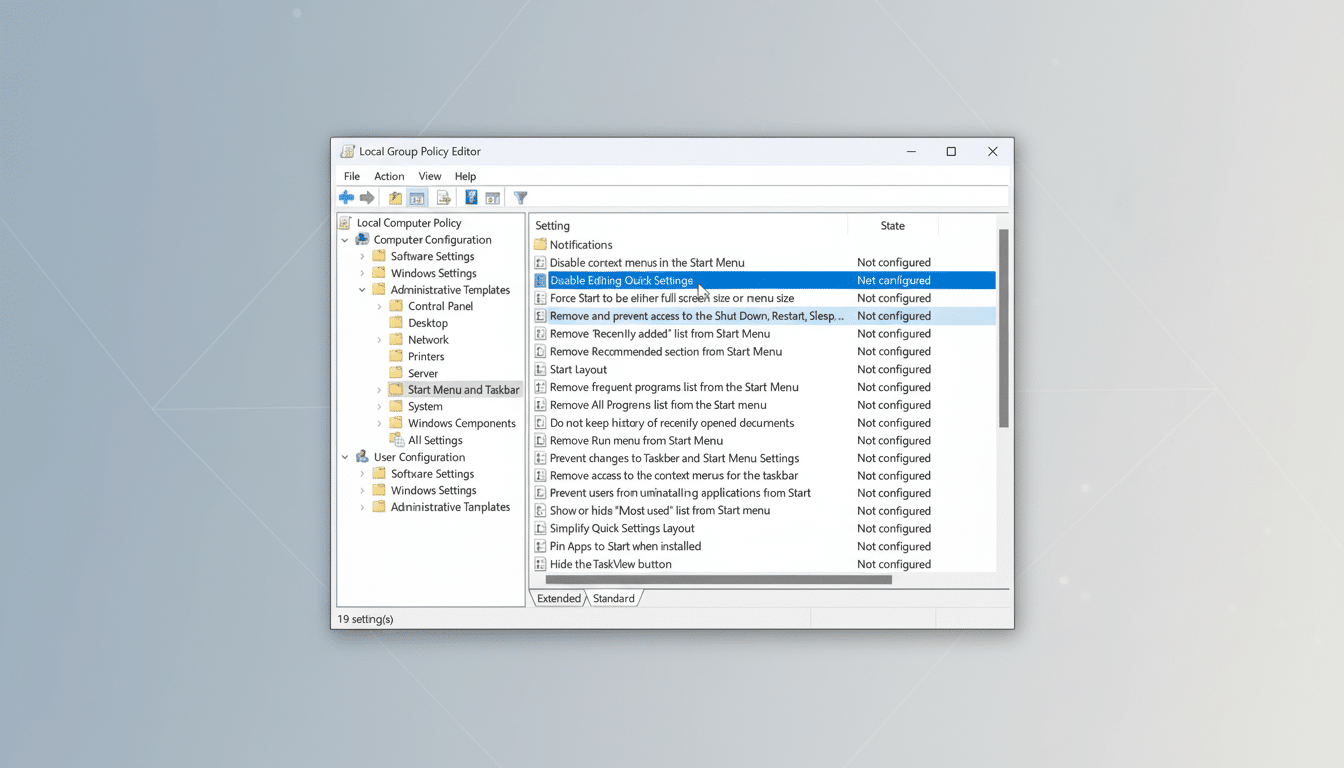
Never mind the precision: The feature just feels modern. Apple’s Control Center still employs drag-to-reorder, and Samsung’s One UI Quick Panel still uses that, too — both are known and finicky in crowded layouts. The Pixel’s tap-to-place option demonstrates how simple interaction changes can cut down on the bane of system-level customization.
Availability, caveats, and pro tips
This feature is included in box in Android 16 QPR1 on Pixel devices. Google has not publicly told anyone about this in notes or documentation available to standard developers, so don’t be surprised if it just swoops in under the radar. It should show up for Pixel owners in the stable channel after they update; beta users might get it sooner.
Three quick ways to use it:
– Use the editor’s categories to prune infrequently used tiles before reorganizing — you will have less junk to reshuffle with later.
– Move high-frequency actions (Wi‑Fi, Bluetooth, Flashlight, Battery Saver) in the first visible row – on Android, to use them one needs to swipe two times.
— If a swap doesn’t hit where you were aiming, double-tap the tile again to deselect and tap the destination again.
This checking is fast, so the iteration may be performed quickly.
The bottom line
Android 16 QPR1 doesn’t just color the Quick Settings itadds more control over your panel. The double-tap-to-select, tap-to-place organizer is a minor little-nowhere feature enhancement that really helps reduce friction. If you dwell in Quick Settings multiple times a day, this hidden trick is what stands between you wrestling your grid into shapely submission and getting it trimmed just right inside of seconds.
Both for power users and for the Pixel owner who doesn’t want to spend a ton of time changing it, that’s a smart, human-centered change. Give it one try, and you might never want to drag a tile again.

