The Pixel 9 series continues to look tempting, but one or two niggles have come into focus now that more people are living with the phones on a daily basis. Most accounts are isolated, though some maddening glitches can feel like more of a problem than they actually are. The good news: many of these problems have easy workarounds, and many are related to software behavior that’s simple to retrain or reset.
If you encounter further issues after attempting the above steps, use the device’s built-in feedback tool to attach logs and a brief screencast showing Google’s engineers how you encountered the problem.
- Telephoto tilt or tilt‑shift effects seen in video
- Adaptive brightness too dim or too bright
- Wireless charging that commences, and then ceases
- Misses at the screen edges during swipes or taps
- Impacts of heat during daily use, gaming, and video
- Pixel AI features disabled after unlocking bootloader
- Mid-range zoom video is jerky during lens switches
- Connectivity quirks after a system or carrier update
- Backup solutions: Safe Mode and factory reset
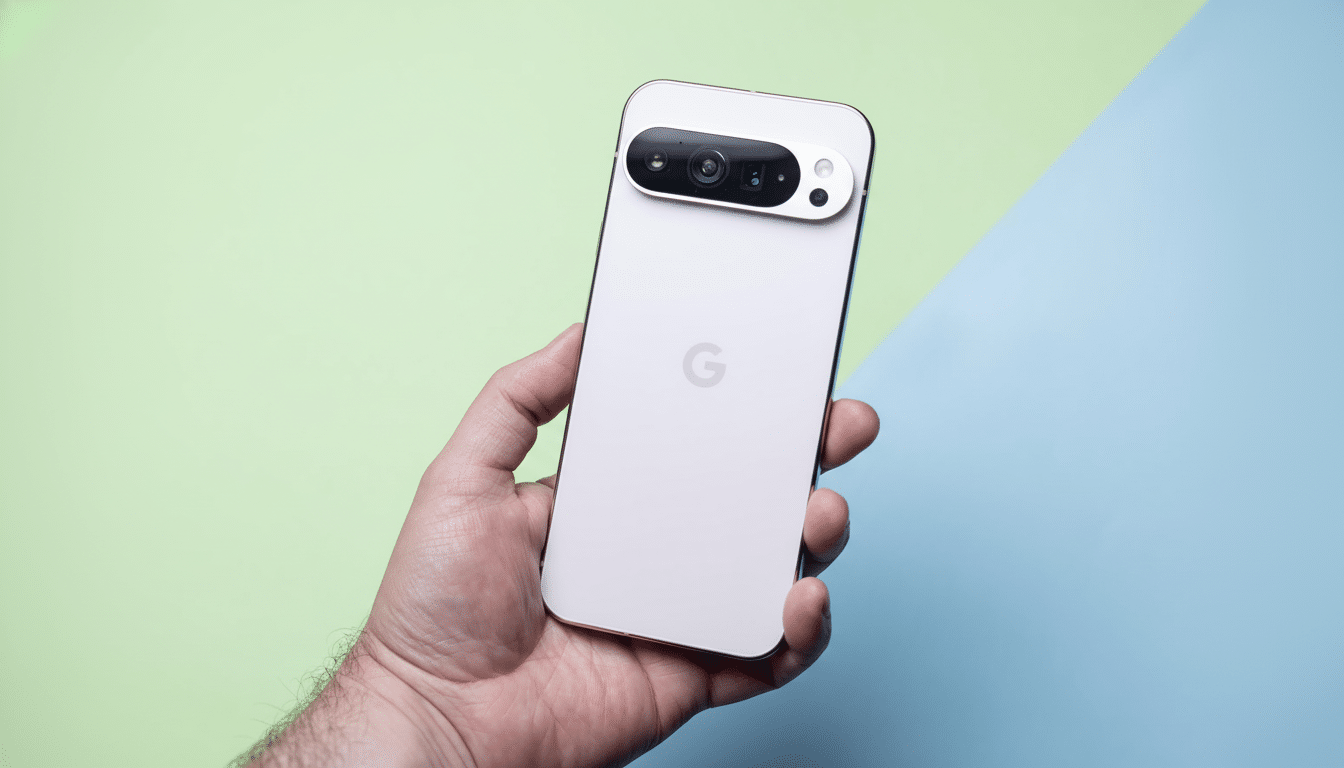
Telephoto tilt or tilt‑shift effects seen in video
Some owners of Pixel 9 Pro and 9 Pro XL devices have reported a minor immediate tilt or horizon jump when the phone switches to the periscope lens with up to 5x magnification, sometimes most evident in video mode. This generally suggests stabilization hand-off between sensors or calibration drift.
Try this: update the Camera app and system software, then clear the Camera cache and data (Settings > Apps > Camera > Storage & cache). In Camera, switch video stabilization to Standard, lock your frame rate (4K30 or 1080p30), and avoid quick zoom pulls between 2x and 5x; if it reproduces after that, test in Safe Mode to rule out third-party overlays and file feedback from Camera settings with a sample clip.
Adaptive brightness too dim or too bright
Auto-brightness can lock down settings that a previous Pixel learned through backup, impeding optimization for new lighting in some cases. Community and Pixel super users are always telling us that resetting the learning model solves the issue.
Fix it by resetting Device Health Services: Settings > Apps > See all apps > Device Health Services > Storage & cache > Manage space > Reset adaptive brightness. Then, retrain it over the course of a couple of days by sliding it up whenever it doesn’t feel right. Wipe around the top bezel (ambient sensor), and if you have a thick screen protector, turn on touch sensitivity to ensure the sensor readings are accurate.
Wireless charging that commences, and then ceases
There are scattered reports of finicky charging on some pads, particularly older Pixel Stands and non‑aligned Qi bases. The charging coil is a little different from model to model and if you’re off by even a millimeter or two, that can interfere with charging.
Begin with the basics: take off bulky cases or metal adornments, make sure that the phone is centered, and restart both the phone and charger. Forget and re‑add your Pixel Stand in Settings > Connected devices; make sure there’s no firmware update waiting for you in the companion app. Try with a different Qi‑Certified pad to ascertain the cause. If you have the foldable version, you should know that some stands are not supported because of the coil position; for it, a flat pad with a bigger sweet spot tends to work better. Constant fails deserve a ticket, especially if wired charging is perfect.
Misses at the screen edges during swipes or taps
Some Pixel 9 XL owners report swipes or taps at the corners don’t always register. That often comes down to a mix of palm rejection and screen protector thickness.
Clean the screen, turn off Increased touch sensitivity (Settings > Display), and remove your protector for testing. In Settings > System > Gestures, lower the sensitivity in back gestures to avoid conflicts. Developers can check Pointer location in Developer options to see taps. If in Safe Mode the edges still won’t work, back up, then factory reset; if that doesn’t help at all, maybe it’s hardware and it’s covered by warranty.
Impacts of heat during daily use, gaming, and video
Any phone can get hot with extended screen-on time, such as using the camera, streaming 5G, or taxing it for gaming (this only affects Pro models). Reviewers at sites like AnandTech and long-term testers report that tuning, not to mention ambient temperature, matters as much as the chip does.

Workarounds: disable 4K60 video when not needed; temporarily turn off the high refresh rate of your screen when you’re reading; if you are in a fringe coverage area, turn off 5G in settings; scale back background location for chat and social apps; keep the phone unplugged while recording video. In the Battery setting, look for apps always at the top of the usage list, and limit them. Generally, a good old-fashioned reboot will clear any runaway processes that have resulted from an update.
Pixel AI features disabled after unlocking bootloader
On-device AI features may rely on device integrity attestation. If you unlock the bootloader, some features like Pixel Screenshots or AI enhancements in the Weather app may not work.
Relocking the bootloader and factory resetting is the only true fix (and it sucks). Back up first; relocking will clear your phone. This is by design, following Google’s security model to ensure the privacy of your sensitive ML pipelines and user data.
Mid-range zoom video is jerky during lens switches
Some people experience micro-stuttering or tearing when recording between the main and telephoto ranges, especially beyond 3x. It’s that seam where a camera is switching lenses and stabilization modes.
Workaround: use fixed stops (1x/2x/5x) while recording, set frame rate and stabilization to Standard, and turn off 10‑bit HDR. Clear Camera app data after updates to remove old tuning files. If a recent patch caused it, provide feedback with diagnostics — Google routinely delivers camera tuning bug fixes through Play System updates.
Connectivity quirks after a system or carrier update
Some owners say their phone drops on Wi‑Fi or mobile data all of a sudden soon after a system patch is applied. This is generally an incorrect carrier profile or borked radio settings.
Try Reset network settings (Settings > System > Reset options), re‑add your eSIM or reseat the SIM, and go to the Play Store to look for Carrier Services updates. Turn on Adaptive Connectivity and Wi‑Fi Calling. Force WPA2 and a common channel if your router uses WPA3 or DFS channels. If you still cannot place calls or use data, ask your carrier to load a new provisioning profile on your device.
Backup solutions: Safe Mode and factory reset
Still see the issue? Safe Mode isolates third‑party conflicts. Keep the power button held, long‑press Power off, and then tap OK when you’re prompted to restart in Safe Mode. If the problem is gone, then an app or one of the overlays is your issue. To exit, restart normally.
When all else fails, you can back up your data and perform a factory reset. When the phone is working: Settings > System > Reset options > Erase all data (factory reset). If unresponsive: power off, then press and hold Power and Volume Down for recovery mode; use the Volume keys to select Recovery, then select Wipe data/factory reset. Once done with the setup, you can try to test it on the phone before restoring all apps and see if that has fixed it.
Most Pixel 9 hiccups you can solve without a trip to service. If you hit an actual bug, press your warranty hard — get the behavior documented and have system logs.

