If one day your iPhone’s voicemail stops working, you probably aren’t the only person on the planet who is experiencing it. Visual Voicemail is sitting on a fragile stool of carrier provisioning, network connectivity, and iOS settings. When any of those stumbles, messages might disappear or notifications are delayed, and your voicemail tab may not load. The good news is that most malfunctions can be repaired at home and in minutes; they tend to revolve around a quick carrier reset or Apple checkup.
Start with quick checks to resolve voicemail issues
Reset radios by rebooting your iPhone and turning Airplane Mode on and off. These two actions solve an astonishing number of voicemail sync problems, in particular after transitioning from Wi‑Fi to cellular service.
- Start with quick checks to resolve voicemail issues
- Clear a full voicemail mailbox to receive new messages
- Fix Visual Voicemail sync problems on cellular data
- Verify your phone line, route, and dual SIM settings
- Rule out carrier-side voicemail problems and outages
- What Apple and experts recommend for voicemail fixes
- When to escalate voicemail issues to carrier or Apple
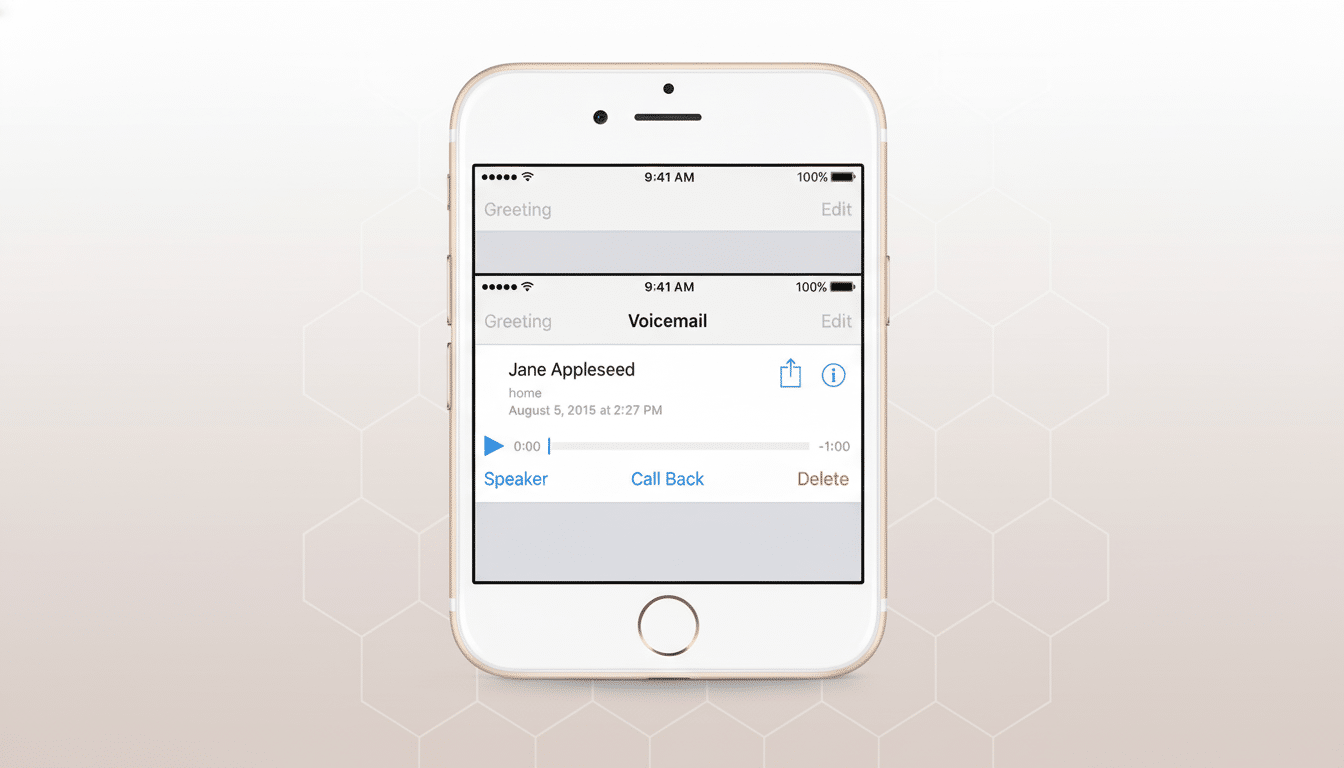
Open Settings > Phone. If you see Change Voicemail Password, your line is credentialed for voicemail. Otherwise, open the Phone app, tap Voicemail and follow the instructions to set up voicemail. If it asks for a password you don’t know, your carrier can reset it remotely.
Unremarkable features that could silently redirect calls: Settings > Phone > Call Forwarding should be off, and Settings > Phone > Silence Unknown Callers should be turned off while you’re troubleshooting.
Make sure you have not accidentally blocked any important contacts via Settings > Phone > Blocked.
Clear a full voicemail mailbox to receive new messages
The inbox will eventually become full, and if there is no room for a new voicemail to be stored, it won’t arrive. You can delete old messages in Phone > Voicemail by tapping Edit. Then swipe to Deleted Messages and empty this; messages here also contribute to your storage space. When you’ve cleared space, restart your iPhone in order to prompt a new sync.
Fix Visual Voicemail sync problems on cellular data
Visual Voicemail usually uses data, not Wi‑Fi. Ensure Settings > Cellular (or Mobile Data) is on. If its messages don’t move, turn off Wi‑Fi and tap Refresh from within Voicemail. The stuck message list also often updates nearly as soon as cellular data becomes available, users say.
Force-close the Phone app and reopen it. Then upgrade your software: Settings > General > Software Update. Now, look for a carrier settings update under Settings > General > About—if you see one, install it while on cellular data. Apple and the wireless companies frequently release such small carrier bundles that fix voicemail provisioning after network modifications.
If that doesn’t work, reset your network settings under Settings > General > Transfer or Reset iPhone > Reset > Reset Network Settings. This also clears out Wi‑Fi, VPN, and APN profiles (though, depending on what’s causing the bug, this can remove hidden conflicts—you then just re‑enter your Wi‑Fi passwords).
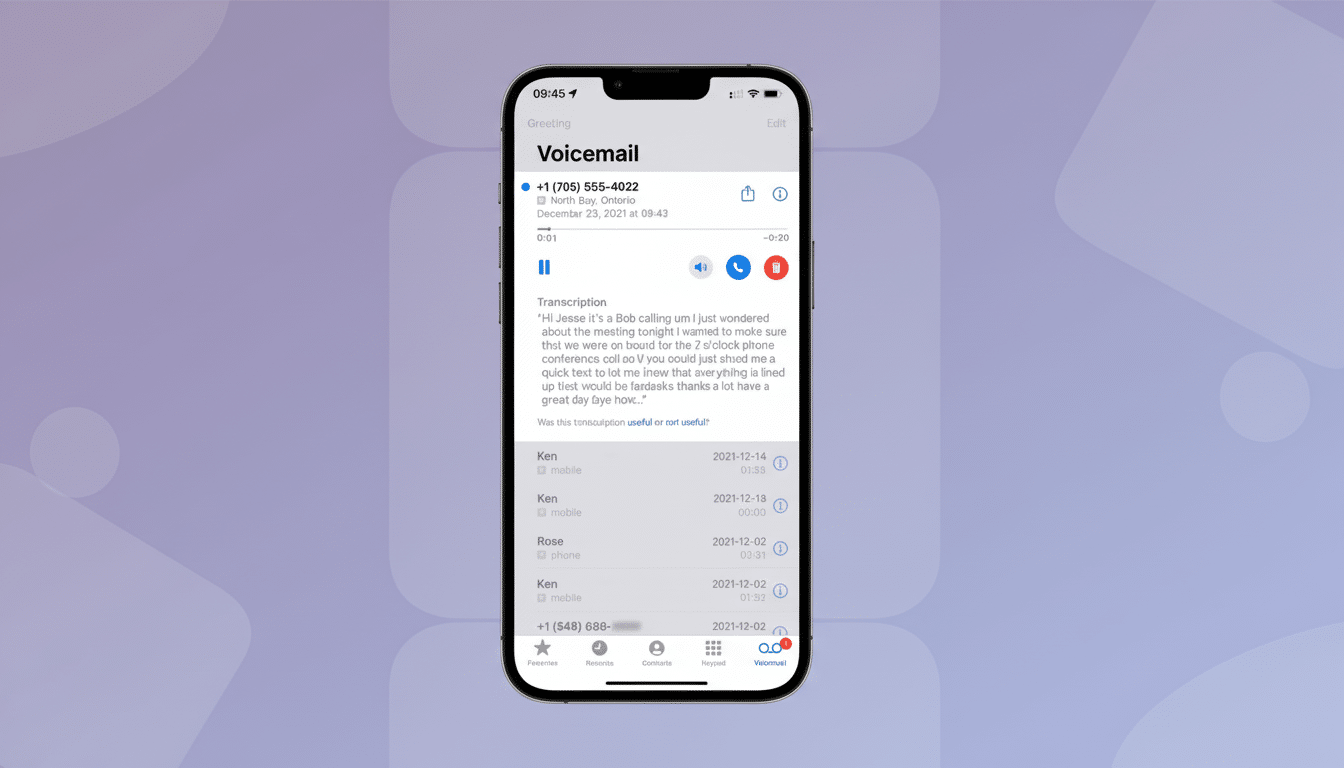
Verify your phone line, route, and dual SIM settings
Using dual SIM? Ensure that the right line is selected as your default voice line in Settings > Cellular and that you are connected to the line on which you expect to get calls. Visual Voicemail is line-specific; if you’ve ever ported a number from one physical SIM to an eSIM or vice versa, contact your carrier’s support and ask them to reprovision voicemail for the active profile.
Wi‑Fi Calling can disrupt voicemail notifications on some networks. Try turning it off in Settings > Cellular > Wi‑Fi Calling temporarily and testing again. You can also re-enter your voicemail password in Settings > Phone > Change Voicemail Password to reset authentication.
Rule out carrier-side voicemail problems and outages
When messages stop downloading or the Voicemail tab displays “Call Voicemail” only, it’s usually an issue on the network side. Carriers control the voicemail servers and the message waiting indicator (the bright red badge). Call support and have them reset your voicemail box or re-send the MWI signal. In many cases, large operators will quickly fix these problems after a reset.
Roaming or traveling abroad will do it, too. In most places, only rudimentary voicemail functions are available while roaming. Dial your own number or press and hold 1 on the Phone app keypad to get your messages the old-fashioned way, then turn Visual Voicemail back on once you have Wi‑Fi at your house.
What Apple and experts recommend for voicemail fixes
Apple Support recommendations put software updates, carrier settings updates, and network resets at the top of their “solve voicemail problems” list, followed by a device diagnostic if those don’t do the trick. Industry groups such as CTIA point out that voicemail service varies by carrier and region, and GSMA data indicates eSIM adoption is increasing, which can necessitate voicemail reprovisioning when a device or SIM changes. If you recently swapped phones or switched from a SIM to an eSIM, mention that when you call your carrier.
When to escalate voicemail issues to carrier or Apple
If you’ve rebooted the phone, checked to see that voicemail is turned on, made space for new messages (to name a few of the suggestions available), verified that cellular data is working, updated iOS and carrier settings, and reset network settings—then yes, it may be time to escalate.
First, have your carrier confirm the service status and reprovision the voicemail on your line. If the carrier verifies their side is clear, communicate with Apple Support to troubleshoot potential device-level issues or Phone app data corruption. Most voicemail issues can be recovered with a carrier reset or clean iOS setup.
Bottom line: the majority of iPhone voicemail problems have to do with provisioning or connectivity. Work through the quick fixes, involve your carrier for a reset if necessary, and use old-school dial-in voicemail while Visual Voicemail sorts itself out. In some cases, these actions will immediately restore normal service for the majority of users.

