Google’s cheekily named Nano Banana, aka Gemini 2.5 Flash Image, is the internet’s hottest new toy for quick-and-dirty text-driven image generation and live photo editing.
If you’ve seen composites, instant “sports card” mockups, or slick product shots being passed around online, then there’s a good chance Nano Banana had a hand in it. Best part: you can try it out in minutes on desktop or mobile.
- What Google’s Nano Banana is and how it works
- The best places to try Nano Banana quickly
- Create strong images with stronger prompts
- Edit and combine your own photos with precision
- Costs, usage limits, and current availability details
- Safety, rights, and guidance for responsible use
- Pro tips to get better results before you dive in
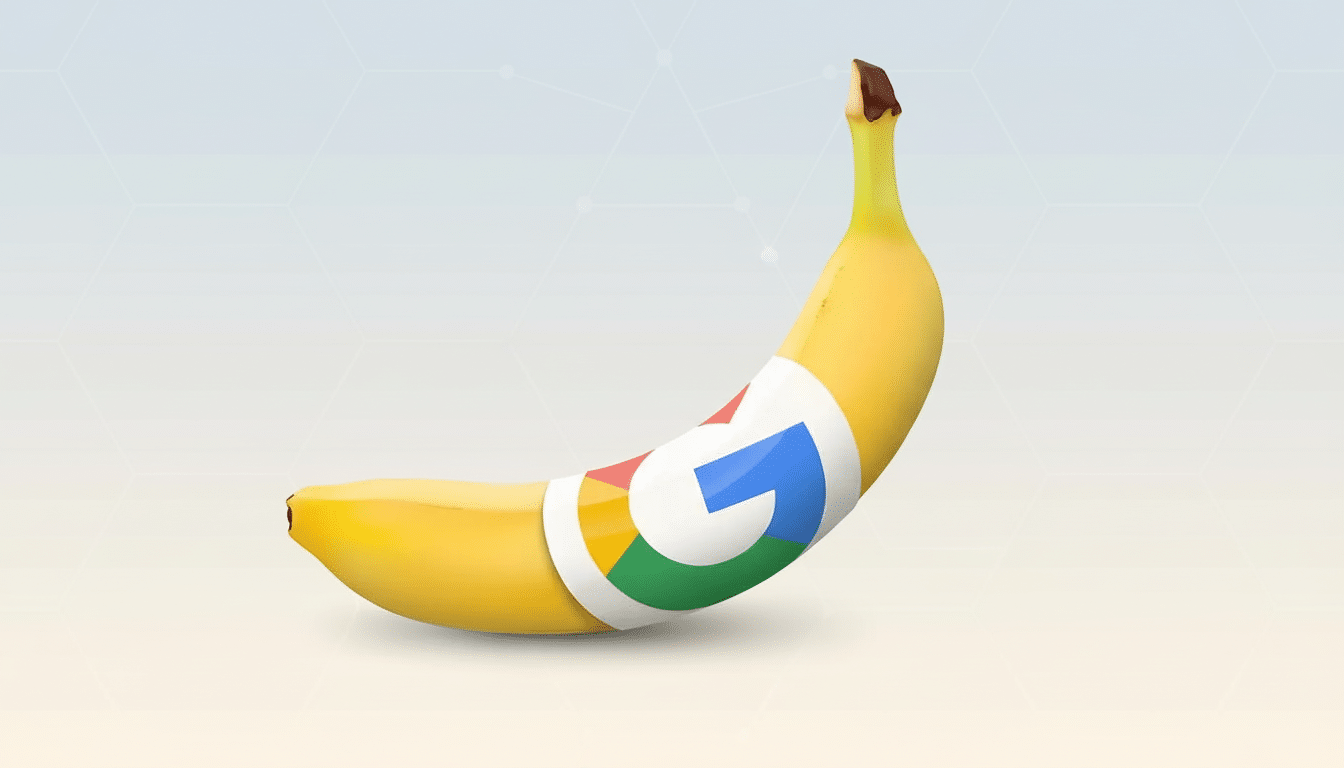
What Google’s Nano Banana is and how it works
“Nano Banana” is the internal code name model testers adopted for Google’s newest light image model, now included in Gemini. It rose up community leaderboards like LMArena before its broader release, thanks to fast rendering and impressively sharp instruction-following. It’s a competent text-to-image generator, to be sure, but its party piece is editing: upload your photo, describe the change in everyday language, and it’ll carry out clean object additions, background swaps, color tweaks, and even multi-image blends.
Behind the scenes, the model has been optimized for language comprehension, which gives it an advantage when receiving long, densely informational prompts rather than short positional keyword lists. That’s just the way in which guidance from Google’s own documentation aligns with more general findings from prompt-engineering research coming out of labs like Stanford HAI — being specific trumps being vague.
The best places to try Nano Banana quickly
On desktop: Google AI Studio
- Sign in with your Google account, then search for and select Google AI Studio.
- Select the image tool named Nano Banana or Gemini 2.5 Flash Image.
- Write a title (or upload an image before editing).
- Run your prompt and iterate by requesting edits.
AI Studio is Google’s free playground; it’s somewhere to chase the sun before jumping into a subscription.
On mobile: Gemini app for Android or iOS
- Download the free Gemini app and log in.
- Start a new chat and tap Create Image (the banana icon).
- Type a prompt, or tap the + button to load photos for editing.
- Send and refine.
The app method is the fastest way to try out edits on photos from your camera roll. You can also find Nano Banana inside Gemini on the web. If you want to see how it compares, benchmarking communities like LMArena have comparison tests, though for hands-on usage the AI Studio and Gemini app are the most direct pathways.
Create strong images with stronger prompts
Keep it simple: “A Scandinavian living room, morning light, soft shadows, oak flooring, wide-angle composition.” Then get precise. For photorealism, think as if you were a photographer — drop the names of focal lengths and light sources and camera angles. Example: “Portrait of a distance runner, 85mm lens look, golden-hour rim light, shallow depth of field, subtle film grain.” And tell, in the spirit of examples, medium and style: “Gouache poster art, limited palette, bold negative space, mid-century vibes.”
Generation is snappy. In our testing and in the reports from beta testers, most prompts yield results on a 10–15-second loop. Request two or three versions, and then guide the best one with specific follow-ups: “Pump up the contrast on the jacket,” “Push the subject off-center,” or “Change out that background with a rainy city street at night.”

Edit and combine your own photos with precision
To edit: Upload a photo in AI Studio or tap + on the images page within the Gemini app to add an image. And then provide precise instructions in one sentence, not five. For instance: “Swap the background to a sunlit office, same framing, brighten the face slightly, maintain the texture of the shirt.” Composites are encouraged, so you might want to try loading more than one image: “Use Photo A as the background; cut out a hand from Photo B and put it in the foreground with warm lighting.”
Make limitations explicit: lighting direction, color temperature, scale, and placement. If a change doesn’t “hold,” articulate it with measurable cues: “Darken the hand to match the warm light of a bonfire (3200K), keep shadows soft, maintain skin texture.” Accuracy saves you from guessing and stops the model from showing you the same image twice.
Costs, usage limits, and current availability details
Google now makes Nano Banana available for limited free use “to test and play with it.” Heavy use will push you toward the Google AI Pro membership, with higher-generation caps and priority; there is usually a trial. Features could appear in waves by region and language, so availability and exact limitations may vary.
If it’s for work, run your full workflow — batch edits, brand-safe backgrounds, or product angles — during the free allotment so you can decide whether to spend on a higher-tier plan.
Safety, rights, and guidance for responsible use
Google has content and safety policies that can stop some requests (for example, a request using the face of a public figure or one for sensitive content). Google-created images can feature SynthID, the company’s invisible watermarking tech co-developed by DeepMind, to help verify whether an image was created by AI. For any commercial uses, consult Google’s usage guidelines and your organization’s compliance policies — particularly around trademarks, likeness rights, and disclosure.
Pro tips to get better results before you dive in
Write prompts as brief stories rather than tag lines. Get your composition locked, then iterate to details. When you edit, relate explicitly back to the original (“pose and expression stay the same; just changing background and color grade”). When quality starts to slide, generate a new variant and port over your strongest instructions. The simplest way to a great image is: paint the scene, sculpt the light, and lock it up; if you have time, swap one thing at a time.
Bottom line: whether you’re prototyping ad visuals, updating LinkedIn headshots, or just working on a pristine sports card for fun, Nano Banana is simple to give a whirl and impressive in how fine-grained it gets these off-the-cuff minor adjustments right. Open AI Studio or the Gemini app; begin with a clear, descriptive prompt and iterate — your best image is usually one revision away.

